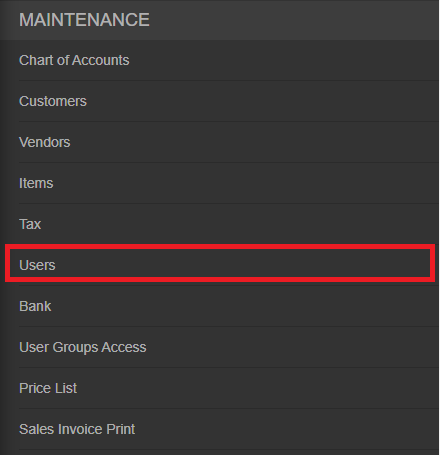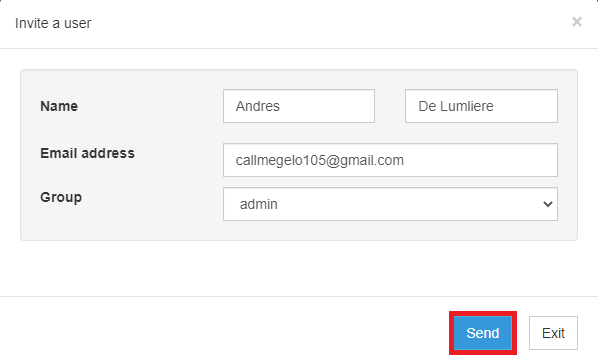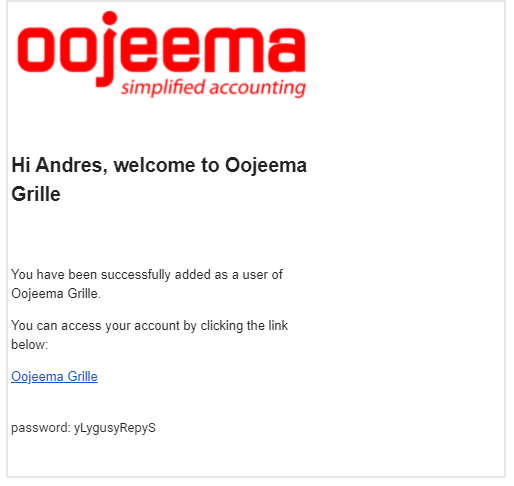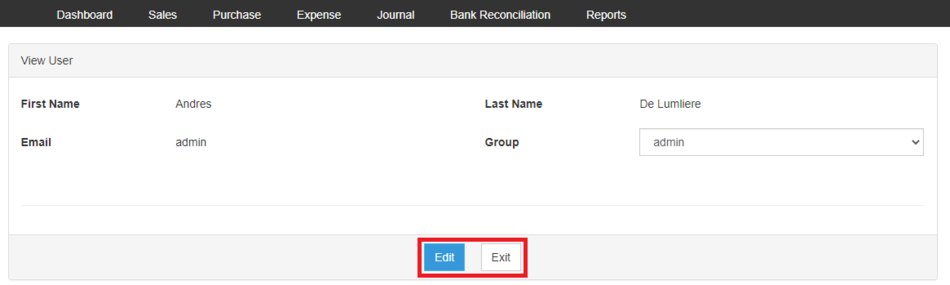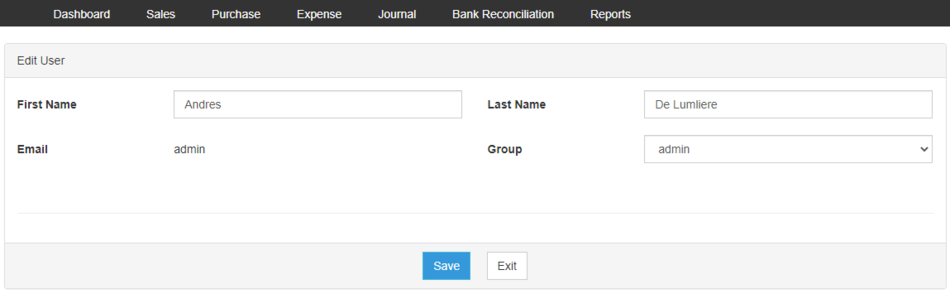You are viewing an old version of this page. Return to the latest version.
Difference between revisions of "Oojeema Pro Users Job Aids"
(Created page with "== Users Job Aids == ===== <span class="mw-headline ve-pasteProtect" id="Managing_Items" style="box-sizing: inherit;" data-ve-attributes="{"style":"box-sizing:...") (Tag: Visual edit) |
(Tag: Visual edit) |
||
| Line 1: | Line 1: | ||
| − | == Users Job Aids == | + | ==Users Job Aids== |
| − | ===== <span class="mw-headline ve-pasteProtect" id="Managing_Items" style="box-sizing: inherit;" data-ve-attributes="{"style":"box-sizing: inherit;"}"><span class="mw-headline ve-pasteProtect" id="Managing_Customer" data-ve-attributes="{"style":"box-sizing: inherit;"}" style="box-sizing: inherit;">Managing Users</span></span> ===== | + | =====<span class="mw-headline ve-pasteProtect" id="Managing_Items" style="box-sizing: inherit;" data-ve-attributes="{"style":"box-sizing: inherit;"}"><span class="mw-headline ve-pasteProtect" id="Managing_Customer" data-ve-attributes="{"style":"box-sizing: inherit;"}" style="box-sizing: inherit;">Managing Users</span></span>===== |
| − | ====== Inviting a User ====== | + | ======Inviting a User====== |
| − | # On the Main Menu, click the Gear Icon then choose '''Maintenance''' | + | #On the Main Menu, click the Gear Icon then choose '''Maintenance'''[[File:Pro Chart of Accounts (Create) - Step 01.png|link=https://docs.oojeema.com/File:Pro%20Chart%20of%20Accounts%20(Create)%20-%20Step%2001.png|950x950px]] |
| − | # Under Maintenance Side Bar, Click '''Users''' | + | #Under Maintenance Side Bar, Click '''Users'''[[File:Pro Users (Create) - Step 02.png|center]]<br /> |
| − | # Under | + | #Under Users Menu, Click Options then choose '''Invite a User'''[[File:Pro Users (Create) - Step 03.png|center|950x950px]]<br /> |
| − | # Fill up the necessary fields | + | #Fill up the necessary fields and Click Send[[File:Pro Users (Create) - Step 04.png|center|598x598px]]<br /> |
| − | # Click | + | #The system will provide the credentials via email. Click on the link provided in order for the new user to log in.[[File:Pro Tax (Create) - Step 05.png|center|514x514px]]<br /> |
| − | ====== <span class="mw-headline ve-pasteProtect" id="Viewing_Items" style="box-sizing: inherit;" data-ve-attributes="{"style":"box-sizing: inherit;"}"><span class="mw-headline ve-pasteProtect" id="Viewing_Account" data-ve-attributes="{"style":"box-sizing: inherit;"}" style="box-sizing: inherit;">Viewing Users</span></span> ====== | + | ======<span class="mw-headline ve-pasteProtect" id="Viewing_Items" style="box-sizing: inherit;" data-ve-attributes="{"style":"box-sizing: inherit;"}"><span class="mw-headline ve-pasteProtect" id="Viewing_Account" data-ve-attributes="{"style":"box-sizing: inherit;"}" style="box-sizing: inherit;">Viewing Users</span></span>====== |
| − | # On the Main Menu, click the Gear Icon then choose '''Maintenance''' | + | #On the Main Menu, click the Gear Icon then choose '''Maintenance'''[[File:Pro Chart of Accounts (Create) - Step 01.png|link=https://docs.oojeema.com/File:Pro%20Chart%20of%20Accounts%20(Create)%20-%20Step%2001.png|950x950px]] |
| − | # Under Maintenance Side Bar, Click '''Users''' | + | #Under Maintenance Side Bar, Click '''Users'''[[File:Pro Users (Create) - Step 02.png|link=https://docs.oojeema.com/File:Pro%20Users%20(Create)%20-%20Step%2002.png|center]] |
| − | # Under Users Menu, Select the Users that needs to view its details, click the drop down arrow then choose '''View''' | + | #Under Users Menu, Select the Users that needs to view its details, click the drop down arrow then choose '''View'''[[File:Pro Chart of Accounts (View) - Step 03.png|link=https://docs.oojeema.com/File:Pro%20Chart%20of%20Accounts%20(View)%20-%20Step%2003.png|center|154x154px]] |
| + | #The user has an option to Edit the Users details or to Exit the View Record.[[File:Pro Users (View) - Step 04.png|center|950x950px]]<br /> | ||
| − | ====== <span class="mw-headline ve-pasteProtect" id="Editing_Items" style="box-sizing: inherit;" data-ve-attributes="{"style":"box-sizing: inherit;"}"><span class="mw-headline ve-pasteProtect" id="Editing_Account" data-ve-attributes="{"style":"box-sizing: inherit;"}" style="box-sizing: inherit;">Editing Users</span></span> ====== | + | ======<span class="mw-headline ve-pasteProtect" id="Editing_Items" style="box-sizing: inherit;" data-ve-attributes="{"style":"box-sizing: inherit;"}"><span class="mw-headline ve-pasteProtect" id="Editing_Account" data-ve-attributes="{"style":"box-sizing: inherit;"}" style="box-sizing: inherit;">Editing Users</span></span>====== |
| − | # On the Main Menu, click the Gear Icon then choose '''Maintenance''' | + | #On the Main Menu, click the Gear Icon then choose '''Maintenance'''[[File:Pro Chart of Accounts (Create) - Step 01.png|link=https://docs.oojeema.com/File:Pro%20Chart%20of%20Accounts%20(Create)%20-%20Step%2001.png|950x950px]] |
| − | # Under Maintenance Side Bar, Click '''Users''' | + | #Under Maintenance Side Bar, Click '''Users'''[[File:Pro Users (Create) - Step 02.png|link=https://docs.oojeema.com/File:Pro%20Users%20(Create)%20-%20Step%2002.png|center]] |
| − | # Under Users Menu, Select the Users that needs to update its details, click the drop down arrow then choose '''Edit''' | + | #Under Users Menu, Select the Users that needs to update its details, click the drop down arrow then choose '''Edit'''[[File:Pro Chart of Accounts (Edit) - Step 03.png|link=https://docs.oojeema.com/File:Pro%20Chart%20of%20Accounts%20(Edit)%20-%20Step%2003.png|center|154x154px]] |
| − | # Update the necessary fields | + | #Update the necessary fields[[File:Pro Users (Edit) - Step 04.png|center|950x950px|link=https://docs.oojeema.com/File:Pro_Users_(Edit)_-_Step_04.png]] |
| − | # Click Save | + | #Click Save |
| − | ====== <span class="mw-headline ve-pasteProtect" id="Deleting_Items" style="box-sizing: inherit;" data-ve-attributes="{"style":"box-sizing: inherit;"}"><span class="mw-headline ve-pasteProtect" id="Deleting_Account" data-ve-attributes="{"style":"box-sizing: inherit;"}" style="box-sizing: inherit;">Deleting Users</span></span> ====== | + | ======<span class="mw-headline ve-pasteProtect" id="Deleting_Items" style="box-sizing: inherit;" data-ve-attributes="{"style":"box-sizing: inherit;"}"><span class="mw-headline ve-pasteProtect" id="Deleting_Account" data-ve-attributes="{"style":"box-sizing: inherit;"}" style="box-sizing: inherit;">Deleting Users</span></span>====== |
| − | # On the Main Menu, click the Gear Icon then choose '''Maintenance''' | + | #On the Main Menu, click the Gear Icon then choose '''Maintenance'''[[File:Pro Chart of Accounts (Create) - Step 01.png|link=https://docs.oojeema.com/File:Pro%20Chart%20of%20Accounts%20(Create)%20-%20Step%2001.png|950x950px]] |
| − | # Under Maintenance Side Bar, Click '''Users''' | + | #Under Maintenance Side Bar, Click '''Users'''[[File:Pro Users (Create) - Step 02.png|link=https://docs.oojeema.com/File:Pro%20Users%20(Create)%20-%20Step%2002.png|center]] |
| − | # Under Users Menu, Select the Users that needs to be deleted, click the drop down arrow then choose '''Delete''' | + | #Under Users Menu, Select the Users that needs to be deleted, click the drop down arrow then choose '''Delete'''[[File:Pro Chart of Accounts (Delete) - Step 03.png|link=https://docs.oojeema.com/File:Pro%20Chart%20of%20Accounts%20(Delete)%20-%20Step%2003.png|center|154x154px]] |
| − | # Click Yes to Confirm the deletion process | + | #Click Yes to Confirm the deletion process[[File:Pro Chart of Accounts (Delete) - Step 04.png|link=https://docs.oojeema.com/File:Pro%20Chart%20of%20Accounts%20(Delete)%20-%20Step%2004.png|center|281x281px]] |
| − | |||
| − | |||
| − | |||
| − | |||
| − | |||
| − | |||
| − | |||
| − | |||
| − | |||
Revision as of 13:19, 24 June 2021
Contents
Users Job Aids
Managing Users
Inviting a User
- On the Main Menu, click the Gear Icon then choose Maintenance

- Under Maintenance Side Bar, Click Users
- Under Users Menu, Click Options then choose Invite a User
- Fill up the necessary fields and Click Send
- The system will provide the credentials via email. Click on the link provided in order for the new user to log in.
Viewing Users
- On the Main Menu, click the Gear Icon then choose Maintenance

- Under Maintenance Side Bar, Click Users
- Under Users Menu, Select the Users that needs to view its details, click the drop down arrow then choose View
- The user has an option to Edit the Users details or to Exit the View Record.
Editing Users
- On the Main Menu, click the Gear Icon then choose Maintenance

- Under Maintenance Side Bar, Click Users
- Under Users Menu, Select the Users that needs to update its details, click the drop down arrow then choose Edit
- Update the necessary fields
- Click Save