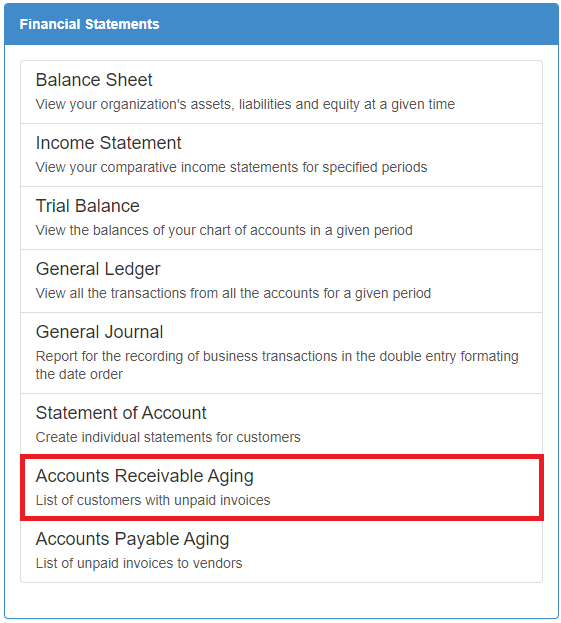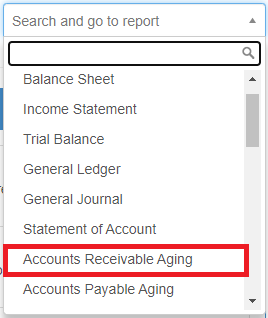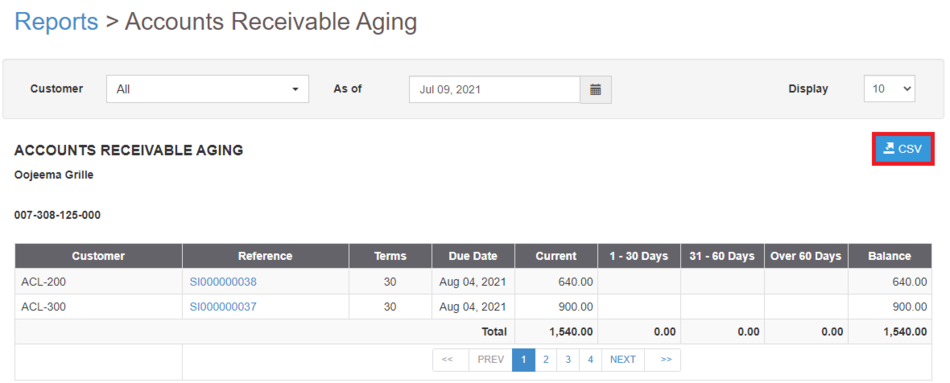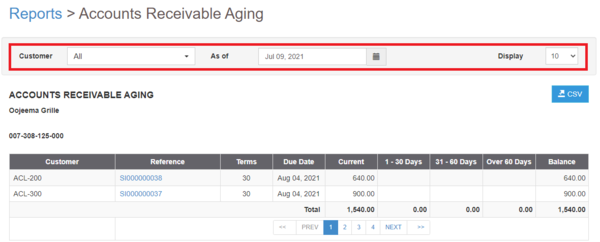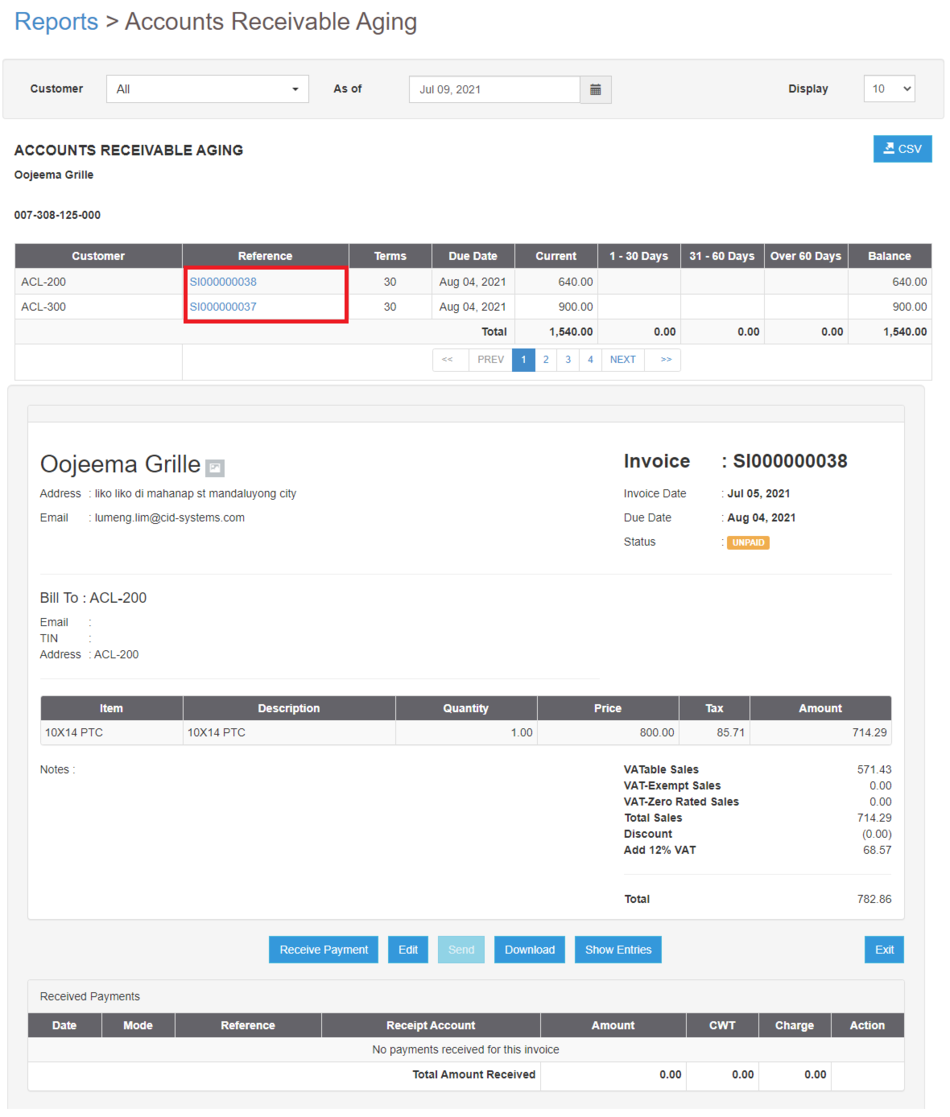You are viewing an old version of this page. Return to the latest version.
Difference between revisions of "Pro Accounts Receivable Aging Job Aids"
(Created page with "== <span class="mw-headline ve-pasteProtect" id="General_Ledger_Job_Aids" style="box-sizing: inherit;" data-ve-attributes="{"style":"box-sizing: inherit;"}...") (Tag: Visual edit) |
(Tag: Visual edit) |
||
| Line 1: | Line 1: | ||
| − | + | {{DISPLAYTITLE:Accounts Receivable Aging Job Aids}} | |
| − | + | ==<span class="mw-headline ve-pasteProtect" id="General_Ledger_Job_Aids" style="box-sizing: inherit;" data-ve-attributes="{"style":"box-sizing: inherit;"}">Accounts Receivable Aging Job Aids</span>== | |
| − | + | ======<span class="mw-headline ve-pasteProtect" id="Exporting_General_Ledger" style="box-sizing: inherit;" data-ve-attributes="{"style":"box-sizing: inherit;"}"><span class="mw-headline ve-pasteProtect" id="Exporting_Balance_Sheet" style="box-sizing: inherit;" data-ve-attributes="{"style":"box-sizing: inherit;"}">Exporting Accounts Receivable Aging</span></span>====== | |
| − | |||
| − | |||
| − | |||
| − | |||
| − | = | + | #Under Main Menu, Click '''Reports'''<br />[[File:Pro Balance Sheet (Export) - Step 01.png|link=https://docs.oojeema.com/File:Pro%20Balance%20Sheet%20(Export)%20-%20Step%2001.png|center|950x950px]] |
| + | #Under Reports Menu, Go to Financial statements then click <span class="ve-pasteProtect" style="box-sizing: inherit;" data-ve-attributes="{"style":"box-sizing: inherit;"}">'''Accounts Receivable Aging'''</span>[[File:Pro Accounts Receivable Aging (Export) - Step 02.png|link=https://docs.oojeema.com/File:Pro%20Accounts%20Receivable%20Aging%20(Export)%20-%20Step%2002.png|center|623x623px]] | ||
| + | #*The user can also click the Search bar then look for <span class="ve-pasteProtect" style="box-sizing: inherit;" data-ve-attributes="{"style":"box-sizing: inherit;"}">Accounts Receivable Aging</span>[[File:Pro Accounts Receivable Aging (Export) - Step 02.1.png|center|318x318px]]<br /> | ||
| + | #Click the CSV button to Extract the report into CSV Excel File[[File:Pro Accounts Receivable Aging (Export) - Step 03.png|center|950x950px]]<br /> | ||
| + | #*The user has an option to filter the record by Customer, Date Range and Display Item Numbers[[File:Pro Accounts Receivable Aging (Export) - Step 03.1.png|center|600x600px]]<br /> | ||
| − | # Under Main Menu, Click '''Reports'''<br />[[File:Pro Balance Sheet (Export) - Step 01.png|link=https://docs.oojeema.com/File:Pro%20Balance%20Sheet%20(Export)%20-%20Step%2001.png|center|950x950px]] | + | ======<span class="mw-headline ve-pasteProtect" id="Viewing_Detailed_General_Ledger_Entries" style="box-sizing: inherit;" data-ve-attributes="{"style":"box-sizing: inherit;"}"><span class="mw-headline ve-pasteProtect" id="Viewing_Detailed_Trial_Balance_Entries" style="box-sizing: inherit;" data-ve-attributes="{"style":"box-sizing: inherit;"}"><span class="mw-headline ve-pasteProtect" id="Viewing_Detailed_Income_Statement" style="box-sizing: inherit;" data-ve-attributes="{"style":"box-sizing: inherit;"}">Viewing Detailed Accounts Receivable Aging Entries</span></span></span>====== |
| − | # Under Reports Menu, Go to Financial statements then click <span class="ve-pasteProtect" style="box-sizing: inherit;" data-ve-attributes="{"style":"box-sizing: inherit;"}">'''Accounts Receivable Aging'''</span>[[File:Pro Accounts Receivable Aging (Export) - Step 02.png|link=https://docs.oojeema.com/File:Pro%20Accounts%20Receivable%20Aging%20(Export)%20-%20Step%2002.png|center|623x623px]] | + | |
| − | #* The user can also click the Search bar then look for <span class="ve-pasteProtect" style="box-sizing: inherit;" data-ve-attributes="{"style":"box-sizing: inherit;"}">'''Accounts Receivable Aging'''</span>[[File:Pro Accounts Receivable Aging (Export) - Step 02.1.png|link=https://docs.oojeema.com/File:Pro%20Accounts%20Receivable%20Aging%20(Export)%20-%20Step%2002.1.png|center|318x318px]] | + | #Under Main Menu, Click '''Reports'''<br />[[File:Pro Balance Sheet (Export) - Step 01.png|link=https://docs.oojeema.com/File:Pro%20Balance%20Sheet%20(Export)%20-%20Step%2001.png|center|950x950px]] |
| − | # Clicking the Voucher under Voucher column will redirect the user to the transaction.[[File:Pro Accounts Receivable Aging (View Voucher) - Step 03.png|center|1117x1117px]]<br /> | + | #Under Reports Menu, Go to Financial statements then click <span class="ve-pasteProtect" style="box-sizing: inherit;" data-ve-attributes="{"style":"box-sizing: inherit;"}">'''Accounts Receivable Aging'''</span>[[File:Pro Accounts Receivable Aging (Export) - Step 02.png|link=https://docs.oojeema.com/File:Pro%20Accounts%20Receivable%20Aging%20(Export)%20-%20Step%2002.png|center|623x623px]] |
| + | #*The user can also click the Search bar then look for <span class="ve-pasteProtect" style="box-sizing: inherit;" data-ve-attributes="{"style":"box-sizing: inherit;"}">'''Accounts Receivable Aging'''</span>[[File:Pro Accounts Receivable Aging (Export) - Step 02.1.png|link=https://docs.oojeema.com/File:Pro%20Accounts%20Receivable%20Aging%20(Export)%20-%20Step%2002.1.png|center|318x318px]] | ||
| + | #Clicking the Voucher under Voucher column will redirect the user to the transaction.[[File:Pro Accounts Receivable Aging (View Voucher) - Step 03.png|center|1117x1117px]]<br /> | ||
Revision as of 12:45, 9 July 2021
Accounts Receivable Aging Job Aids
Exporting Accounts Receivable Aging
- Under Main Menu, Click Reports
- Under Reports Menu, Go to Financial statements then click Accounts Receivable Aging
- The user can also click the Search bar then look for Accounts Receivable Aging
- The user can also click the Search bar then look for Accounts Receivable Aging
- Click the CSV button to Extract the report into CSV Excel File
- The user has an option to filter the record by Customer, Date Range and Display Item Numbers
- The user has an option to filter the record by Customer, Date Range and Display Item Numbers
Viewing Detailed Accounts Receivable Aging Entries
- Under Main Menu, Click Reports
- Under Reports Menu, Go to Financial statements then click Accounts Receivable Aging
- The user can also click the Search bar then look for Accounts Receivable Aging
- Clicking the Voucher under Voucher column will redirect the user to the transaction.