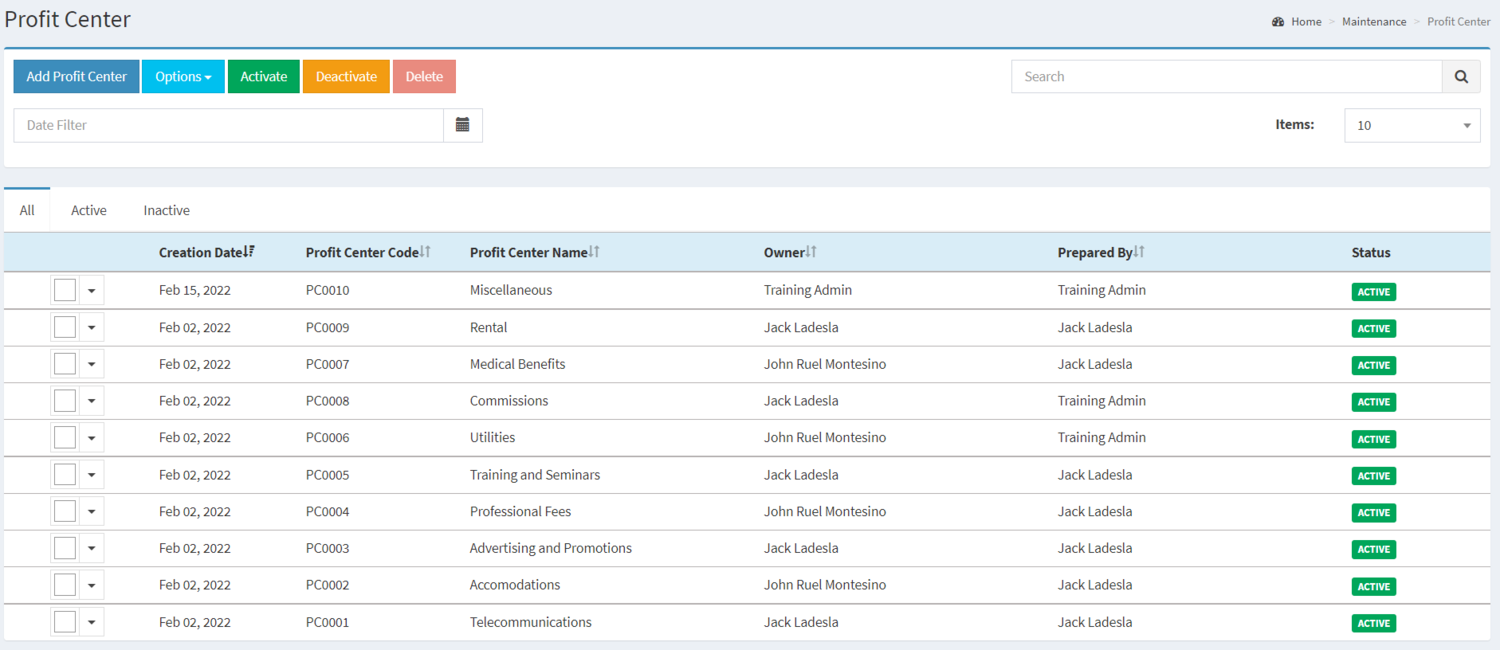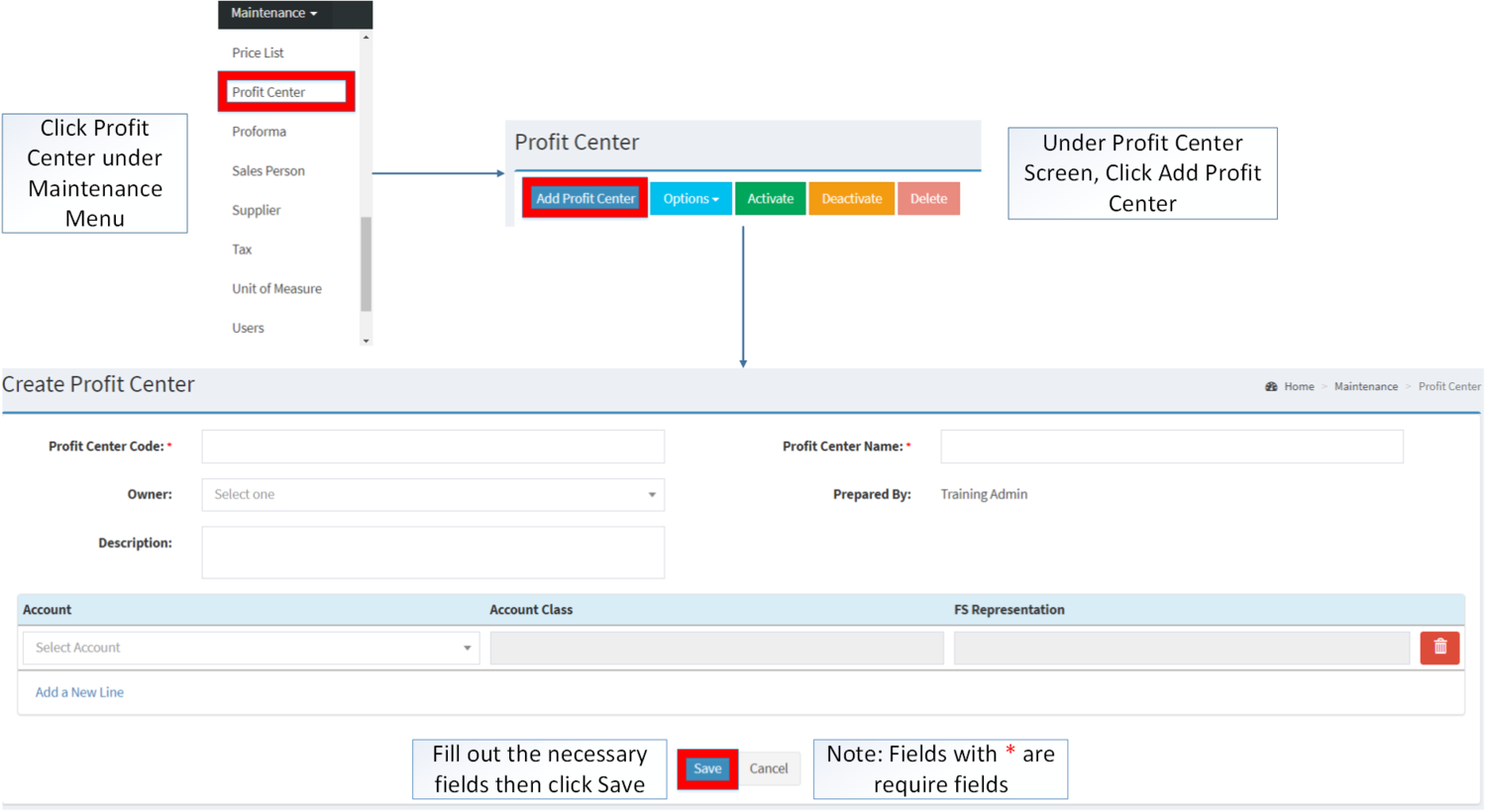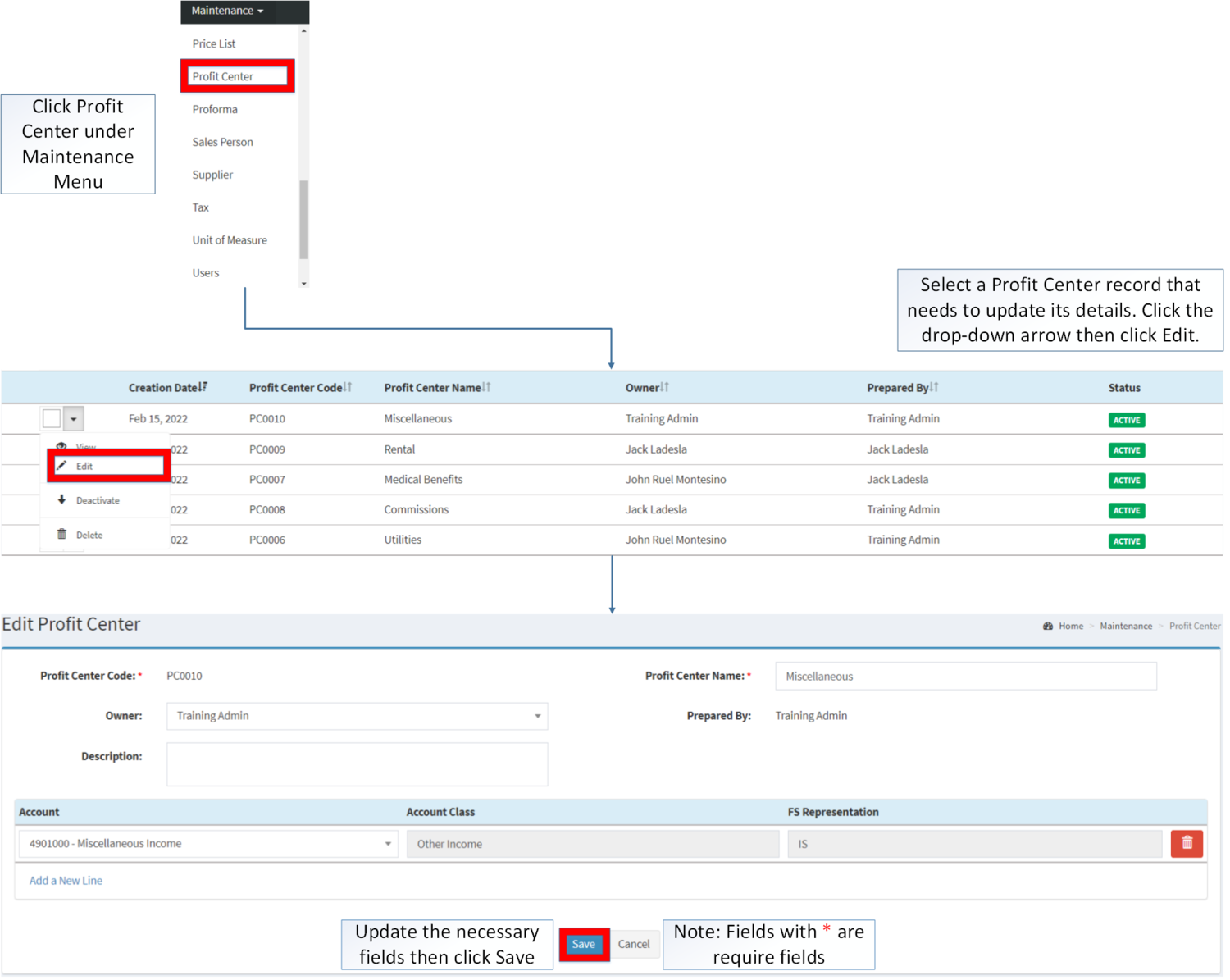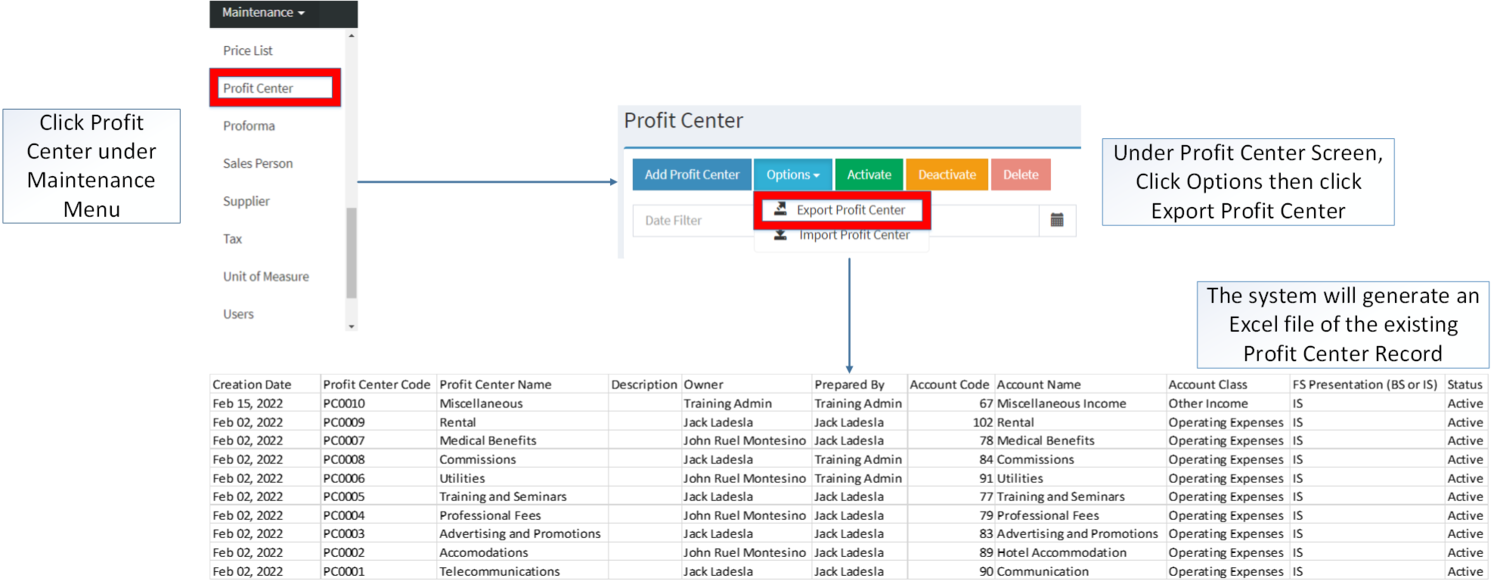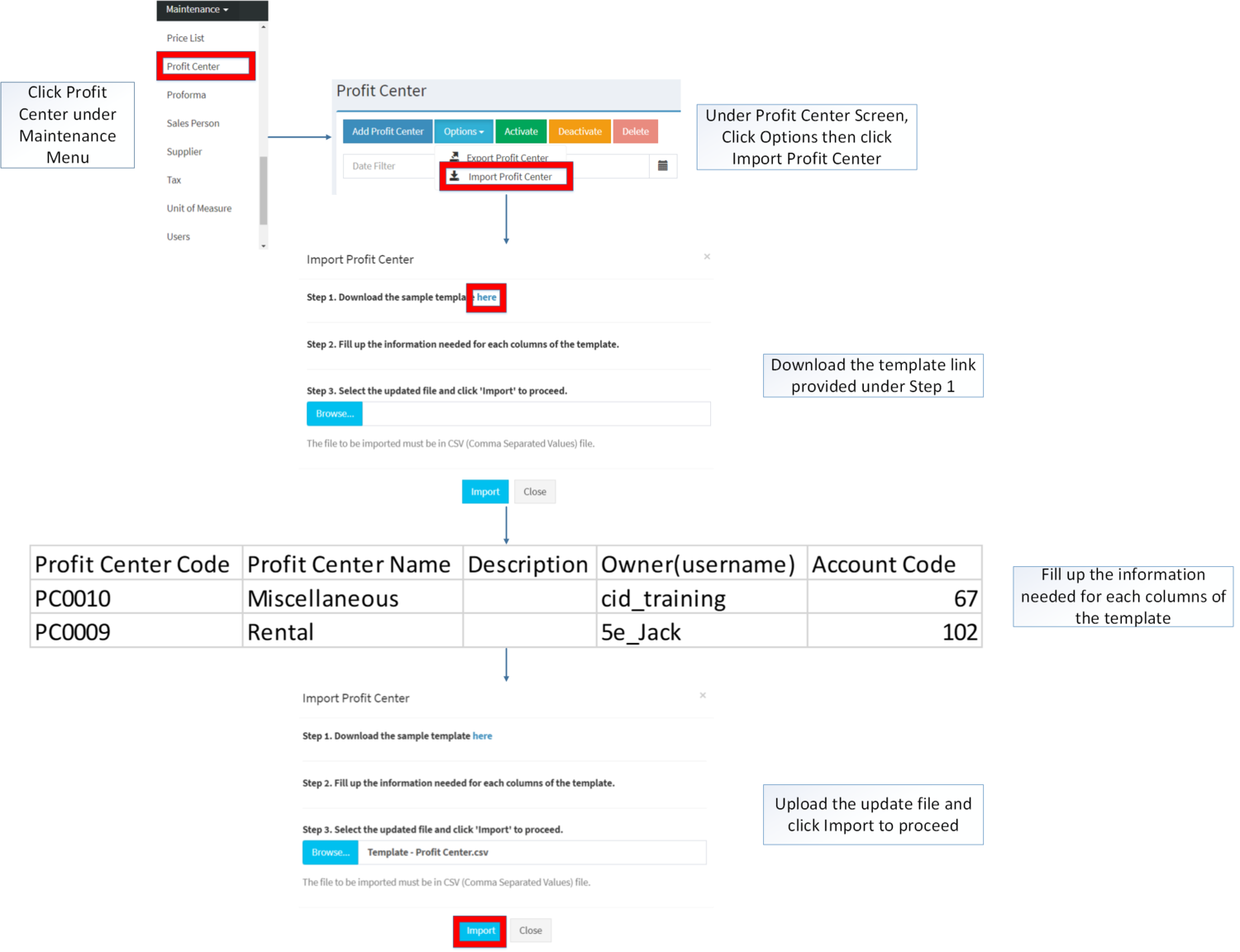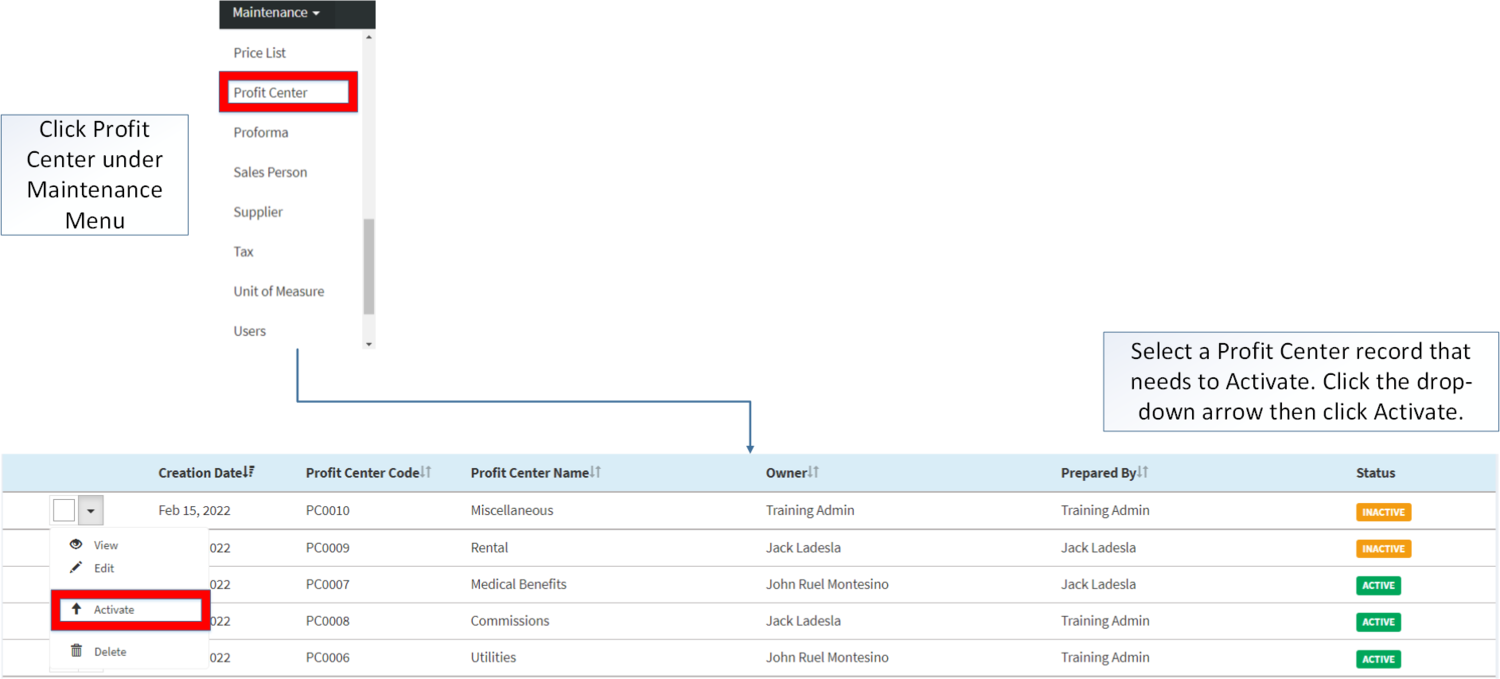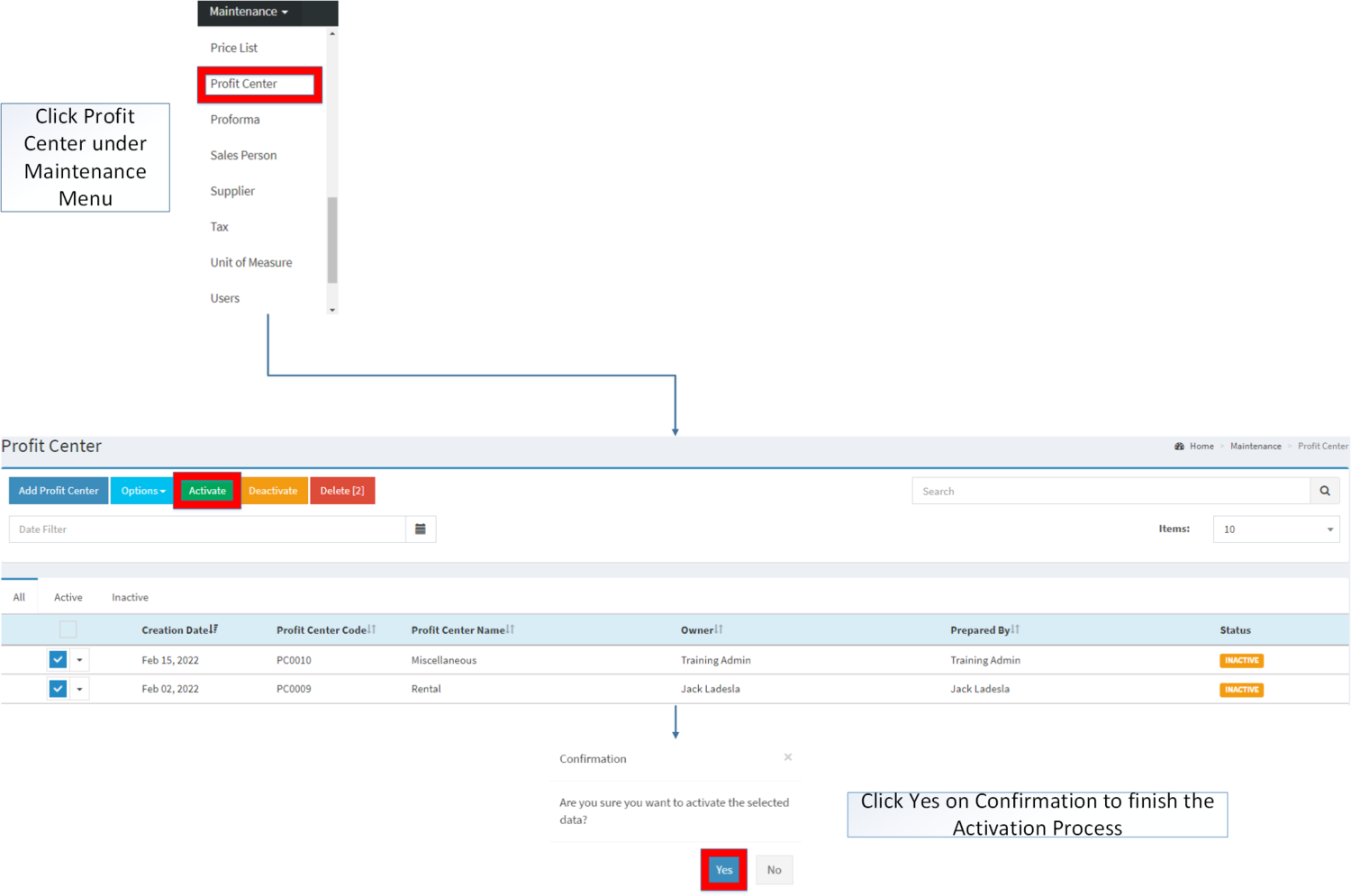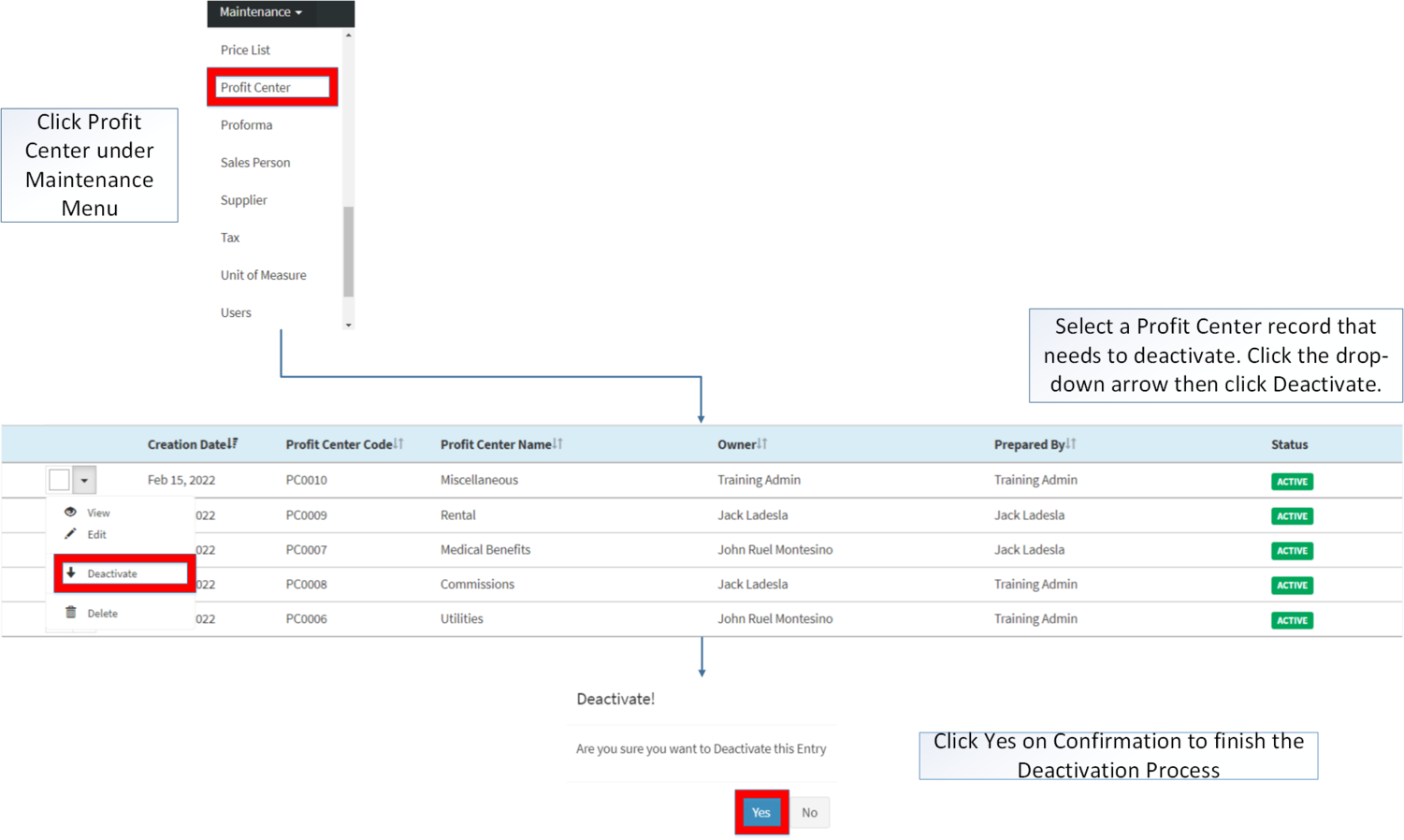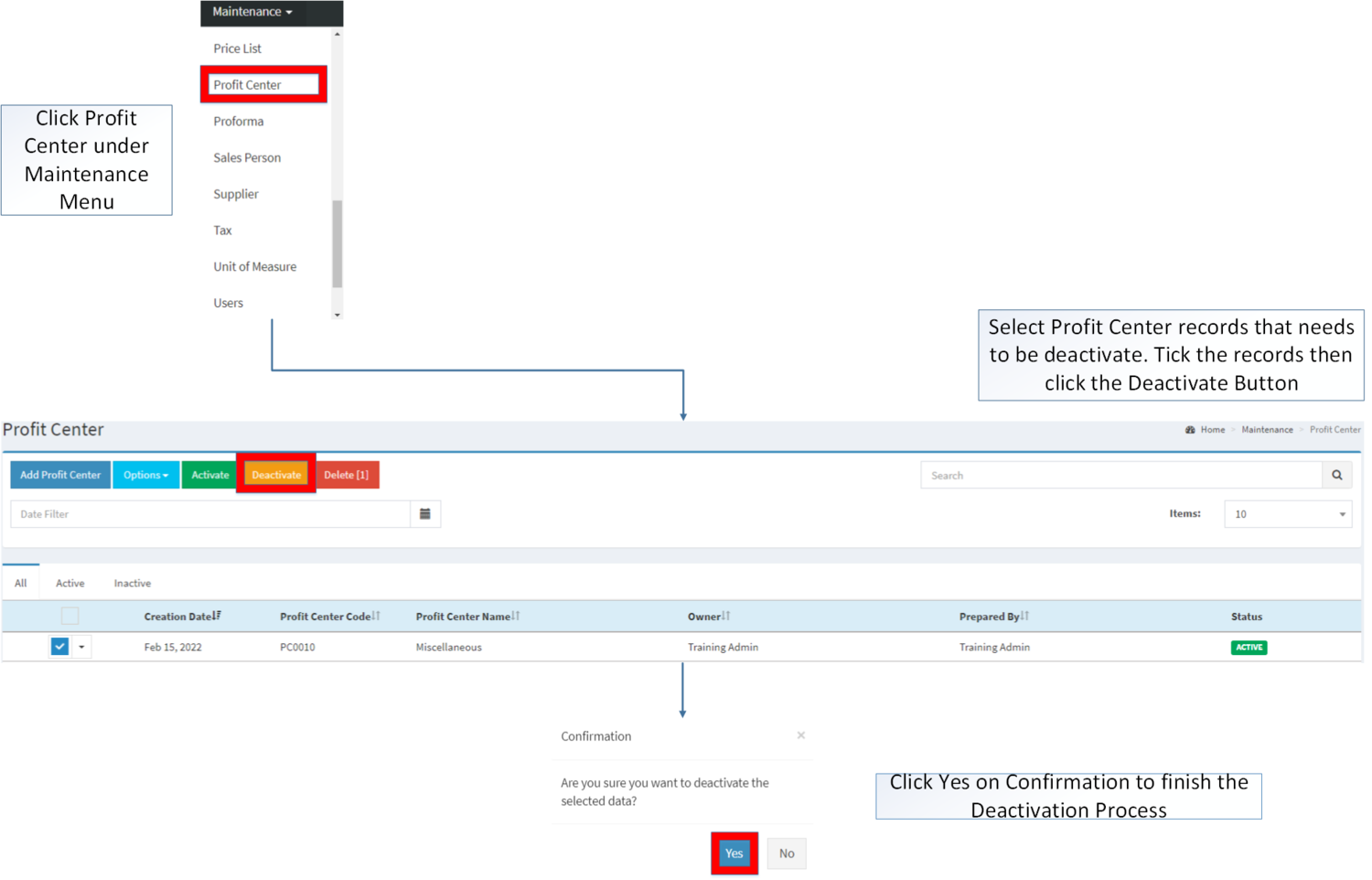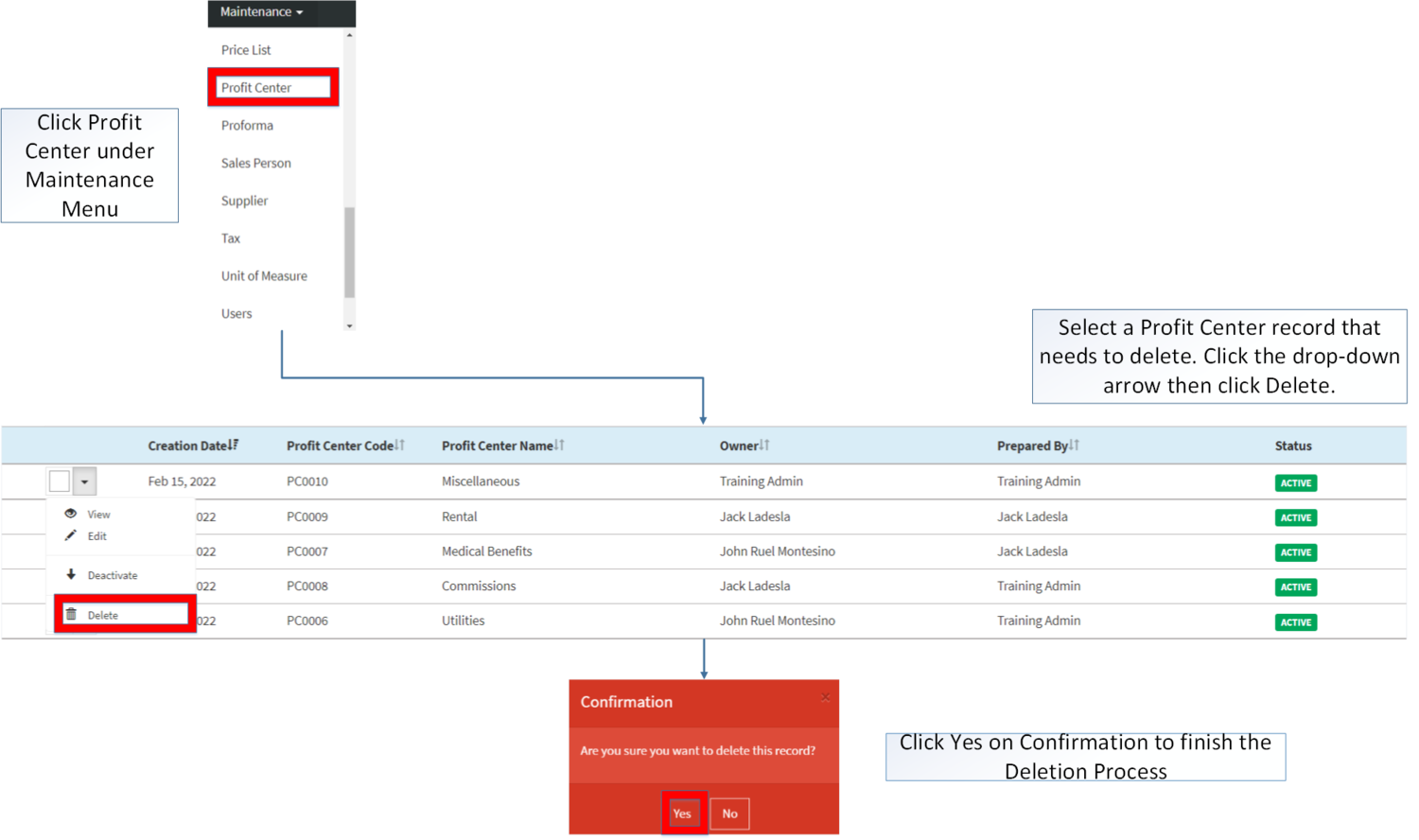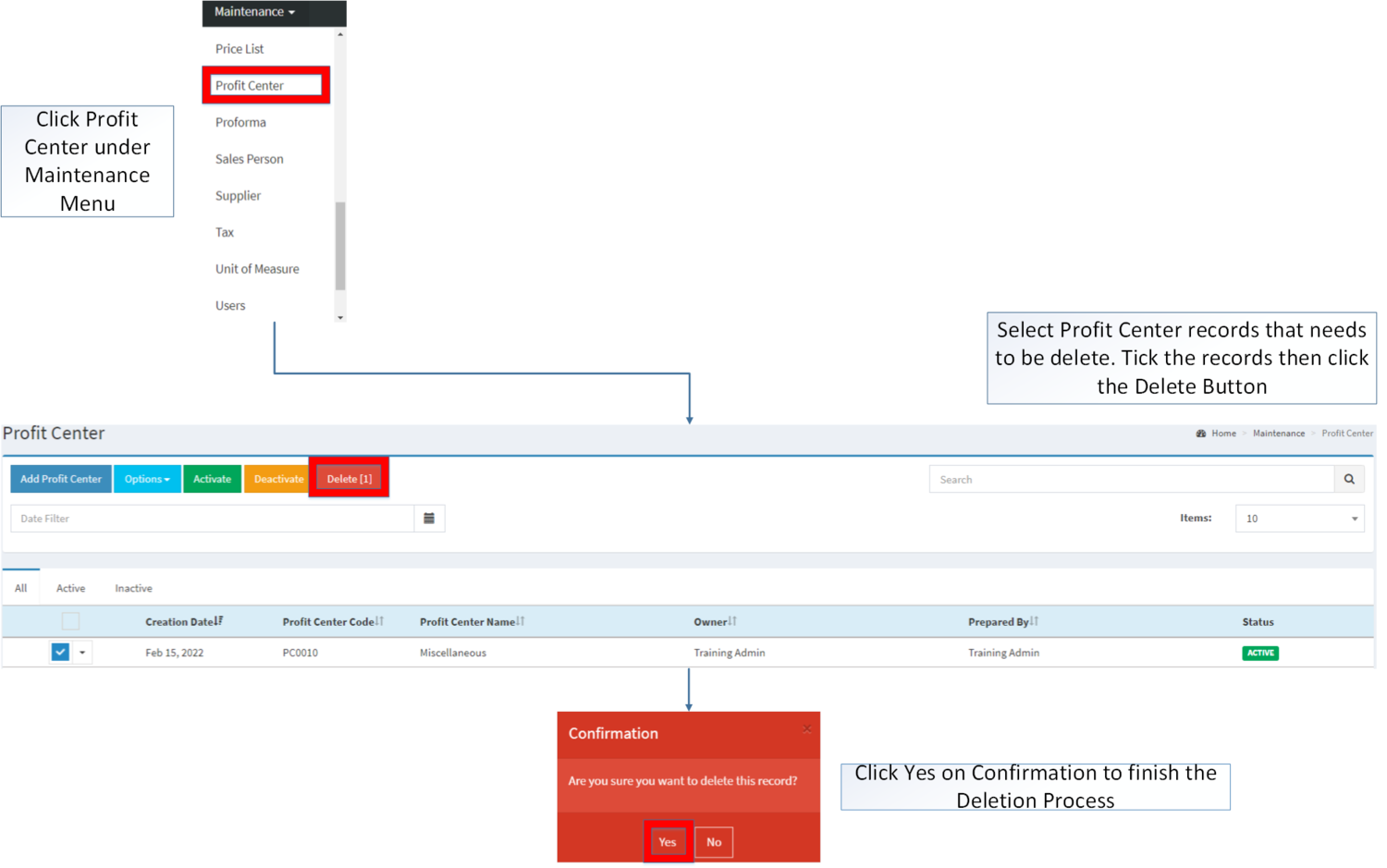You are viewing an old version of this page. Return to the latest version.
Difference between revisions of "Profit Center"
(Tag: Visual edit) |
(Tag: Visual edit) |
||
| Line 14: | Line 14: | ||
=====Profit Center Record List===== | =====Profit Center Record List===== | ||
| + | [[File:Maintenance - Profit Center - Record List.png|link=https://docs.oojeema.com/File:Maintenance%20-%20Profit%20Center%20-%20Record%20List.png|border|center|1500x1500px]] | ||
| + | |||
| + | |||
Notes: | Notes: | ||
Revision as of 13:15, 15 February 2022
Contents
- 1 Profit Center
- 1.1 Requirements before using Profit Center
- 1.2 Profit Center Record List
- 1.3 Adding Profit Center
- 1.4 Editing Profit Center
- 1.5 Importing and Exporting Profit Center
- 1.6 Activating Profit Center Record
- 1.7 Deactivating Profit Center Record
- 1.8 Deleting Profit Center Record
- 1.9 Profit Center Record Options
- 1.10 Applying Profit Center
Profit Center
Profit Center Maintenance module allows the users to create a Profit Center for accounts in order to manage their costs and revenues whenever creating a transaction.
Requirements before using Profit Center
- The user should set up the following Maintenance Module to proceed on using the Profit Center
Profit Center Record List
Notes:
- Profit Center must enabled under Users Group Maintenance Module. The modules that has Profit Center field are the following:
Adding Profit Center
- Go to Maintenance then click Profit Center
- Click Add Profit Center Button
- Fill up the necessary fields. Please make sure that all tabs are filled out then click Save.
| Field | Description | Expected Values |
|---|---|---|
| 1.Profit Center Code | •Assigned Code for Profit Center | •Alphanumeric |
| 2.Proft Center Name | •Name of Profit Center corresponds to its code | •Alphanumeric |
| 3.Owner | •The assigned owner of the Profit Center | •Active User List under Users Maintenance Module |
| 4.Prepared By: | •The user created the Profit Center Record | •Current user creating the Profit Center(Auto-Generated) |
| 5.Description | •Additional Remarks in the Profit Center | •Alphanumeric |
| 6.Account | •Accounts to be included under Profit Center | •Active Account List under Chart of Account Maintenance Module |
| 7.Account Class | •Account Class category of the Account | •Account Class List under Account Class Maintenance Module(Auto-Generated) |
| 8.FS Presentation | •The Financial Statement Representation of the Account |
•FS Presentation under Chart of Account Module(Auto-Generated) |
Notes:
- Profit Center Code is a unique field. It cannot be edited once created.
- Only Income Statement Account FS Presentation are accepted in Profit Center.
Editing Profit Center
- Go to Maintenance then click Profit Center
- Select the Profit Center that needs an update. Click the drop-down arrow then click Edit
- Update the necessary Fields and Click Save
| Field | Description | Expected Values |
|---|---|---|
| 1.Proft Center Name | •Name of Profit Center corresponds to its code | •Alphanumeric |
| 2.Owner | •The assigned owner of the Profit Center | •Active User List under Users Maintenance Module |
| 3.Prepared By: | •The user created the Profit Center Record | •Current user creating the Profit Center(Auto-Generated) |
| 4.Description | •Additional Remarks in the Profit Center | •Alphanumeric |
| 5.Account | •Accounts to be included under Profit Center | •Active Account List under Chart of Account Maintenance Module |
| 6.Account Class | •Account Class category of the Account | •Account Class List under Account Class Maintenance Module(Auto-Generated) |
| 7.FS Presentation | •The Financial Statement Representation of the Account | •FS Presentation under Chart of Account Module(Auto-Generated) |
Notes:
- The user cannot edit the Profit Center once the record is used in a transaction.
Importing and Exporting Profit Center
1. Under Profit Center, Click Options
2. Under Options, The user may Export or Import The Record
- When Exporting the records, the user may also use the filter options through tabs for precise searching and exporting of records.
- When Importing the records, the user should follow the following steps provided in the Importing Profit Center Screen such as
- Downloading the template link provided under Step 1.
- Filling up the information needed for each columns of the template
- Uploading the updated Template
| Field | Description | Allowed Inputs | Input Restrictions | Required Field? |
|---|---|---|---|---|
| 1.Profit Center Code | Manual Entry for Profit Center Code | *Alphanumeric
*Underscore "_" |
*Other Special Characters not mentioned | Yes |
| 2.Profit Center Name | Manual entry of Profit Center Name | *Alphanumeric
*Special Characters and Space |
*None | Yes |
| 3.Description | Manual Entry of Profit Center Description | *Alphanumeric | *None | No |
| 4.Owner(Username) | Manual entry of User or Owner | *Username List under Users Maintenance Module | *Any input not mentioned in the allowed inputs | No |
| 5.Account Code | Manual Entry of Account | *Account Code based from Chart of Account Maintenance Module | *Other special characters not mentioned | Yes |
Activating Profit Center Record
Profit Center can be Activated in two ways:
- Using drop-down arrow of a record can be used in single record Activation
- Using Activate Button for activating multiple record
Deactivating Profit Center Record
Profit Center can be deactivated in two ways:
- Using drop-down arrow of a record can be used in single record deactivation
- Using Deactivate Button for deactivating multiple record
Deleting Profit Center Record
Profit Center can be deleted in two ways:
- Using drop-down arrow of a record can be used in single record deletion
- Using Delete Button for deleting multiple record
Profit Center Record Options
| Status | View | Edit | Deactivate | Activate | Delete |
|---|---|---|---|---|---|
| ACTIVE | ☑ | ☑ | ☑ | ☑ | |
| INACTIVE | ☑ | ☑ | ☑ | ☑ |
Notes:
- User can edit the details of the record while viewing the record.
- The user cannot edit or delete a Profit Center once used in the transaction
- Profit Center can be used as long as its status is ACTIVE
- Past Transactions that has Inactive Profit Center can still be used prior to its deactivation.
- Activating/Deactivating and Deleting of Records can be done in two ways.
- For single records, the user may use the drop down arrow then the action that need to perform.
- For multiple records, the user may tick the records then click the action button that need to perform
- Click the Yes in the confirmation to proceed on the action taken.
Applying Profit Center
- The user may apply a Profit Center under Accounting Details when creating or editing Disbursement Voucher, Accounts Payable or Accounts Receivable
Notes:
- The Profit Center can only be used if its status is ACTIVE
- A warning will prompt if the user use an account that is not part of the Profit Center selected.
| Modules | |
|---|---|
| Maintenance | Maintenance | Account Class | Chart of Account | Users | Users Group |
| Financials | Accounts Payable | Accounts Receivable | Disbursement Voucher |