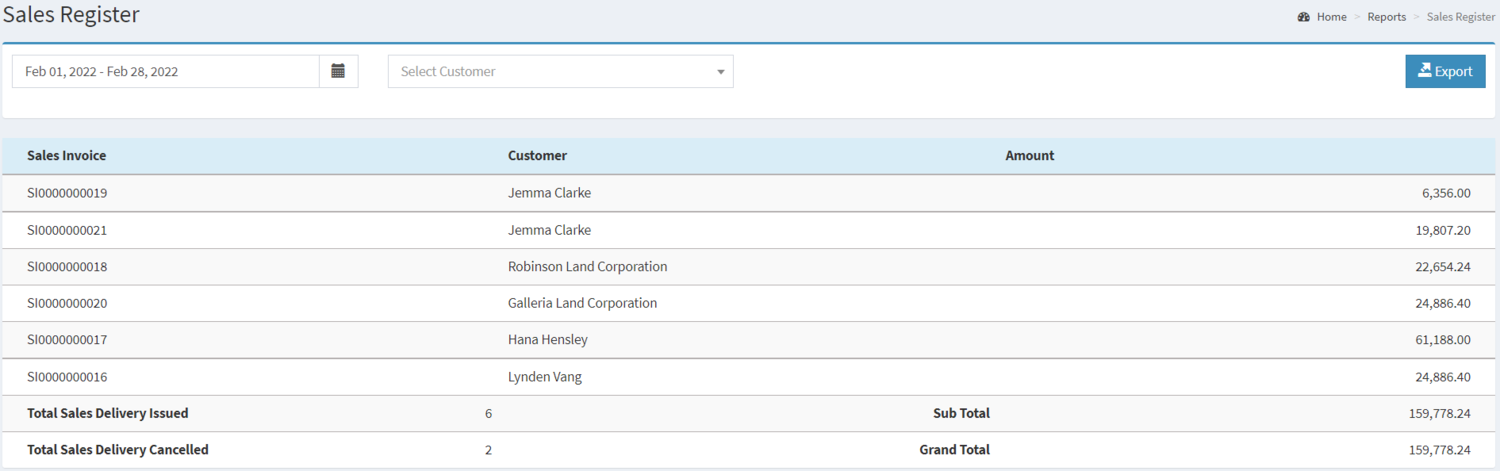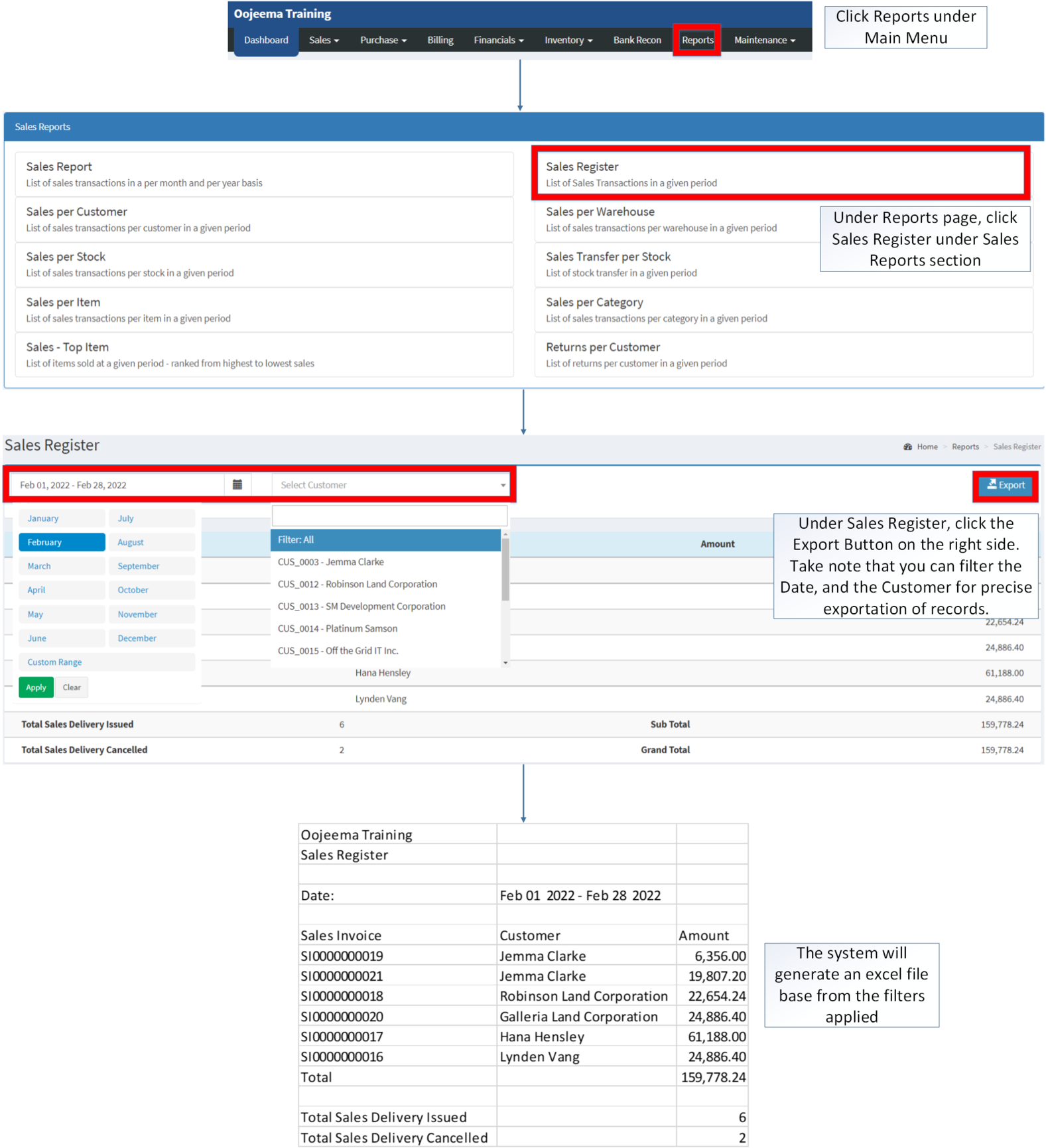You are viewing an old version of this page. Return to the latest version.
Difference between revisions of "Sales Register"
(Tag: Visual edit) |
(Tag: Visual edit) |
||
| Line 1: | Line 1: | ||
| − | + | <div style="text-align: center;"> | |
[[Sales Reports|Sales Reports List]] | [[Sales Register]] | [[Sales Reports|Sales Reports List]] | [[Sales Register]] | ||
</div> | </div> | ||
| Line 5: | Line 5: | ||
==Sales Register== | ==Sales Register== | ||
'''Sales Register''' refers to the list of sales transactions in a given period | '''Sales Register''' refers to the list of sales transactions in a given period | ||
| + | [[File:Sales Reports - Sales Register - Record List.png|border|center|1500x1500px]] | ||
| + | <br /> | ||
=====<span class="mw-headline" id="Requirements_before_using_AR_Detailed_Report" style="box-sizing: inherit;"><span class="mw-headline" id="Requirements_before_using_Accounts_Receivable_Aging" style="box-sizing: inherit;"><span class="mw-headline" id="Requirements_before_using_Sales_Quotation" style="box-sizing: inherit;">Requirements before using Sales Register</span></span></span>===== | =====<span class="mw-headline" id="Requirements_before_using_AR_Detailed_Report" style="box-sizing: inherit;"><span class="mw-headline" id="Requirements_before_using_Accounts_Receivable_Aging" style="box-sizing: inherit;"><span class="mw-headline" id="Requirements_before_using_Sales_Quotation" style="box-sizing: inherit;">Requirements before using Sales Register</span></span></span>===== | ||
| Line 43: | Line 45: | ||
#Under Sales Register, click the '''Export Button''' on the right side. Take note that you can filter the Date, and the Customer for precise exportation of records. | #Under Sales Register, click the '''Export Button''' on the right side. Take note that you can filter the Date, and the Customer for precise exportation of records. | ||
| + | [[File:Sales Reports - Sales Register - Export.png|border|center|1730x1730px]] | ||
| + | <br /> | ||
{| class="wikitable" style="margin: auto;" | {| class="wikitable" style="margin: auto;" | ||
|+ style="box-sizing: inherit; padding-top: 8px; padding-bottom: 8px; color: rgb(119, 119, 119); text-align: left; font-weight: bold;" |Categories: | |+ style="box-sizing: inherit; padding-top: 8px; padding-bottom: 8px; color: rgb(119, 119, 119); text-align: left; font-weight: bold;" |Categories: | ||
Revision as of 13:34, 8 March 2022
Sales Register
Sales Register refers to the list of sales transactions in a given period
Requirements before using Sales Register
- The user should setup have the following records in order to proceed on using the Sales Report
| Field | Description |
|---|---|
| 1. Record Filter (Year, Customer) | Set of filter options for precise search of records.
|
| 2. Export | Allows the user to Export the report into Spreadsheet |
| 3. Sales Invoice | List of Sales Invoice specify within the date range. |
| 4. Customer | List of Customer on the Sales Register Record |
Notes:
- Customers must be ACTIVE status in order to view its records in the report.
- Customer status can be seen in Customer Maintenance Module
Filtering and Exporting Sales Register
- Under the Main Menu, Click Reports
- Under Reports Menu, Click Sales Register under Sales Reports.
- Under Sales Register, click the Export Button on the right side. Take note that you can filter the Date, and the Customer for precise exportation of records.
| Modules | |
|---|---|
| Sales | Sales Invoice |
| Maintenance | Maintenance | Customer |
| Reports Module (Reports) | |
| Reports | Sales Reports |
| Sales Reports | Sales Report | Sales Register | Sales per Warehouse | Sales per Customer | Sales per Stock | Sales Transfer per Stock | Sales per Item | Sales per Category | Sales-Top Item | Returns per Customer |