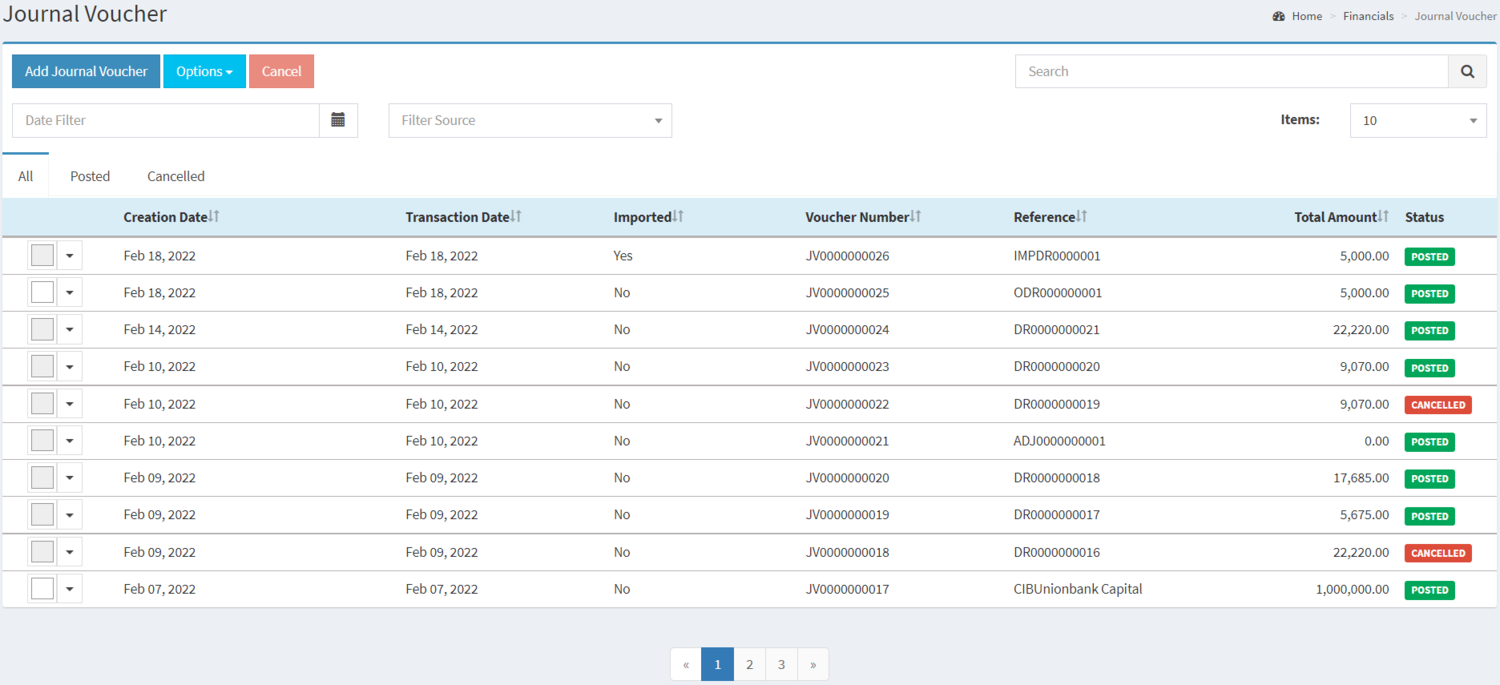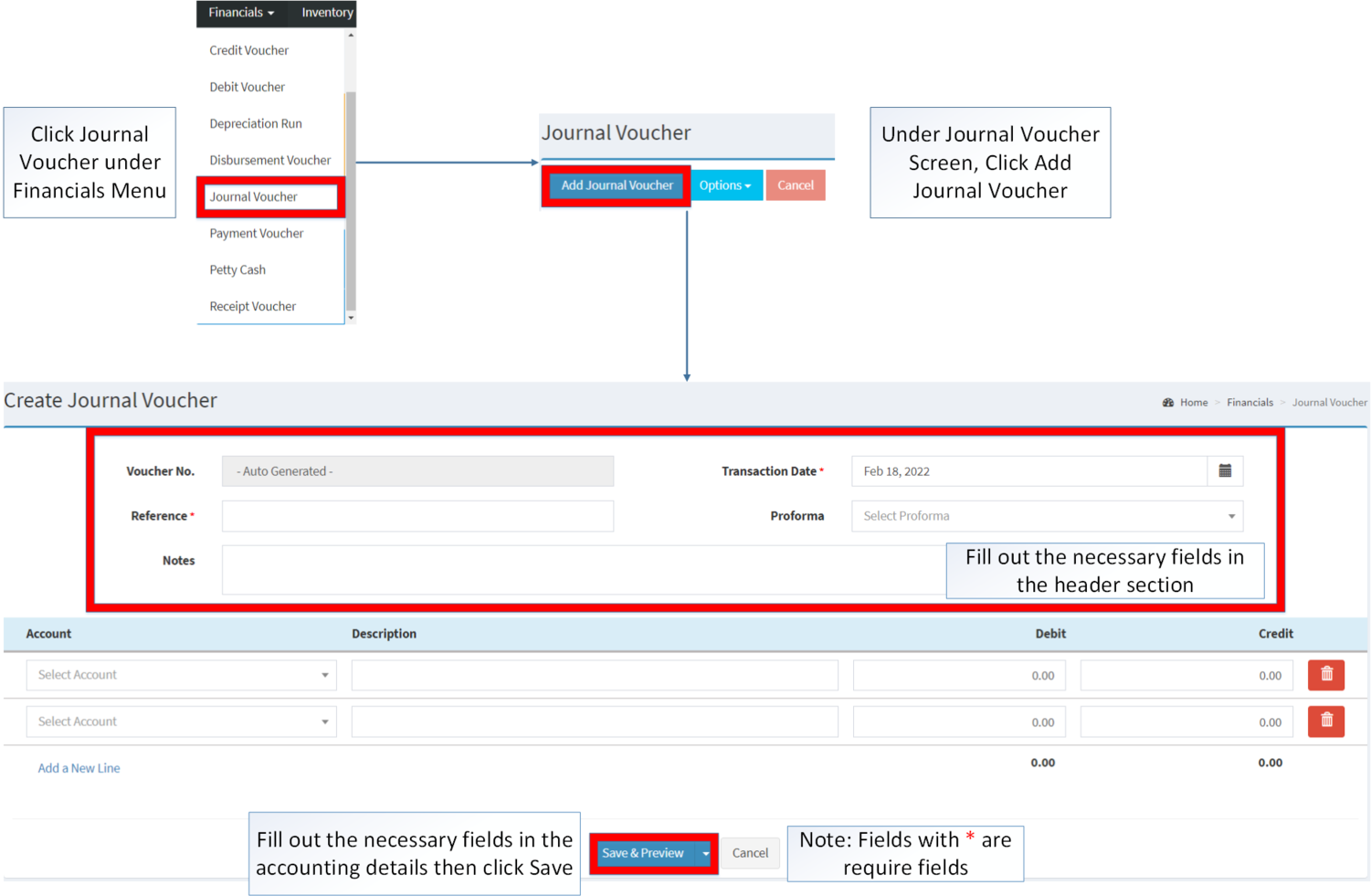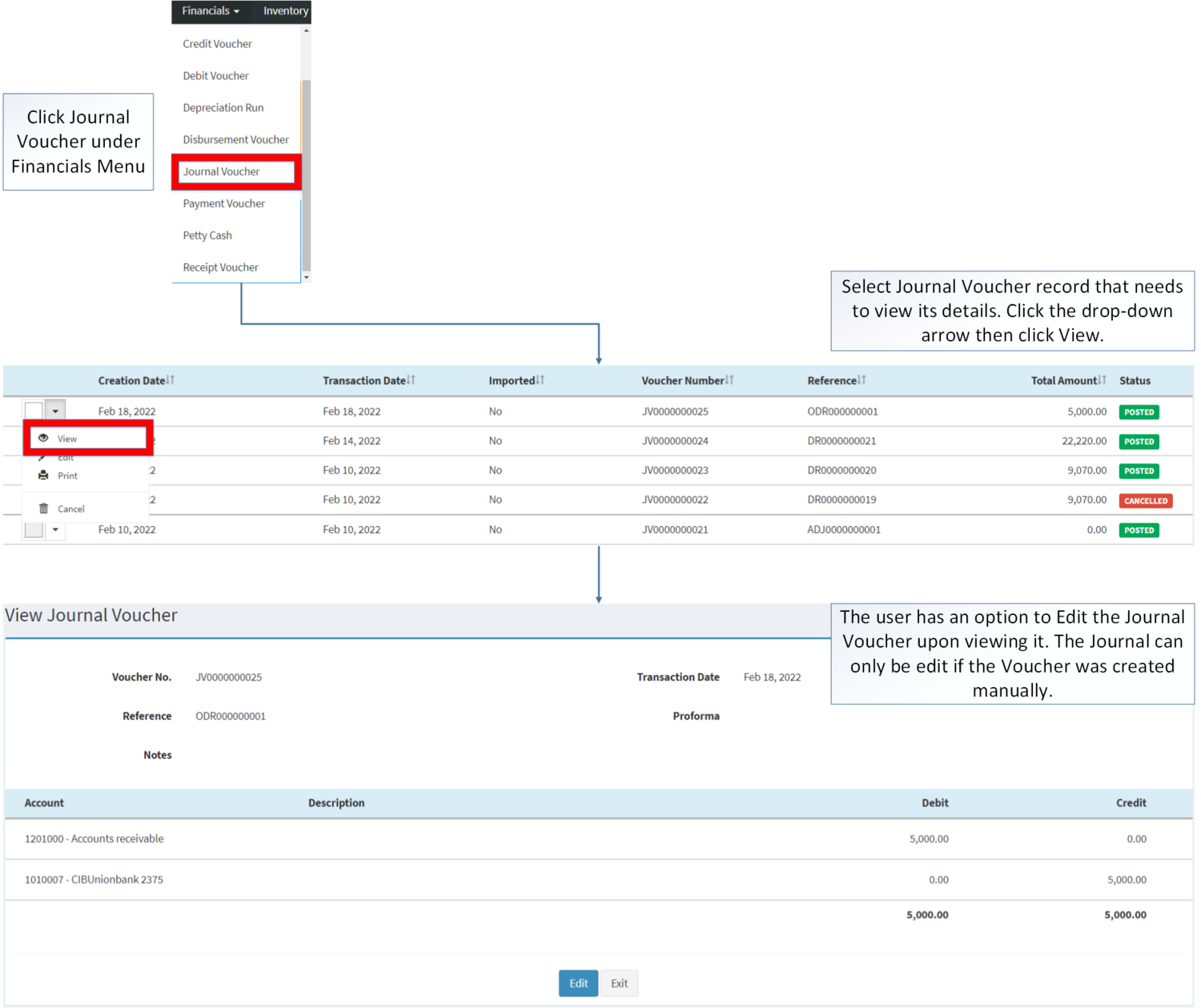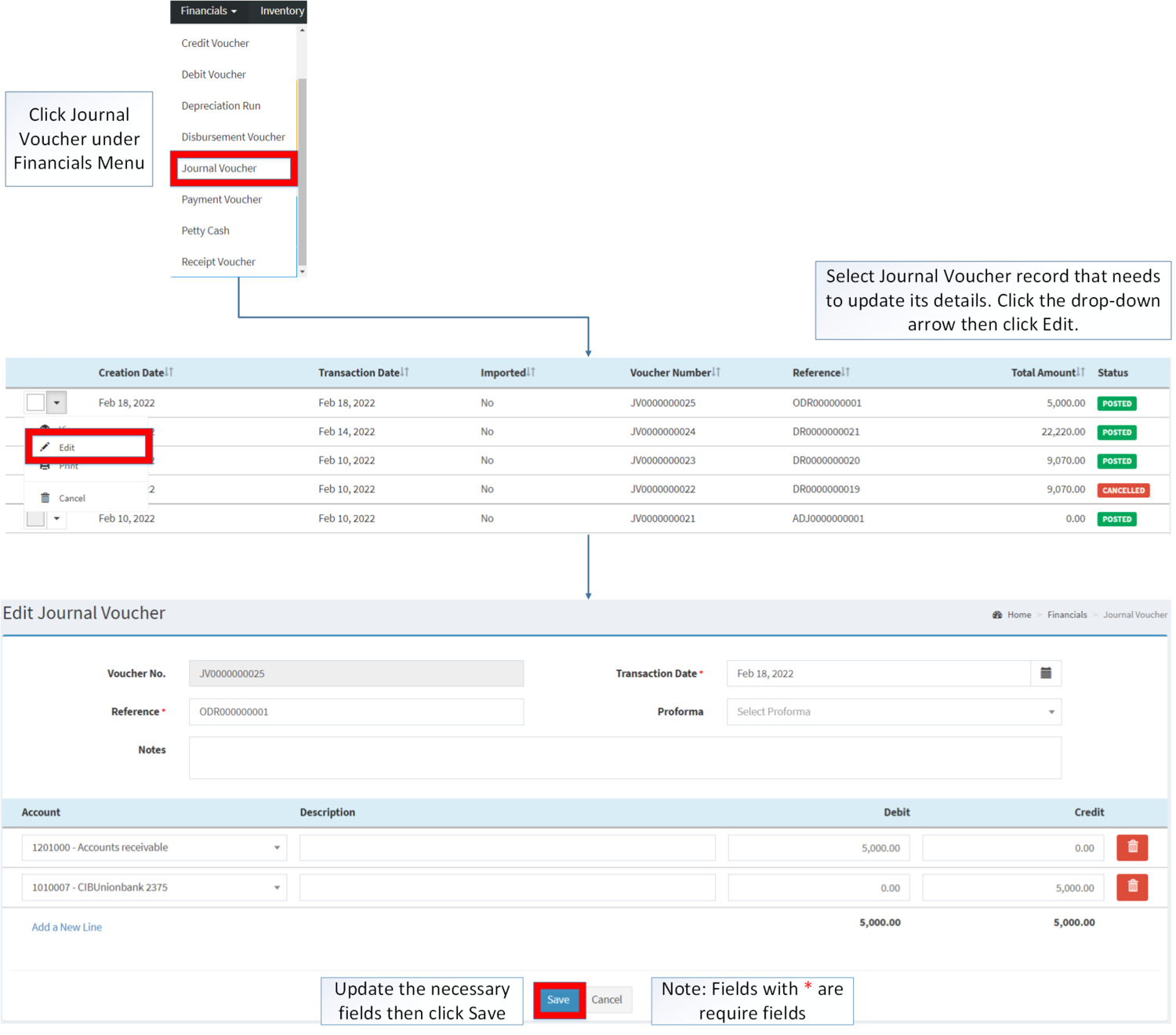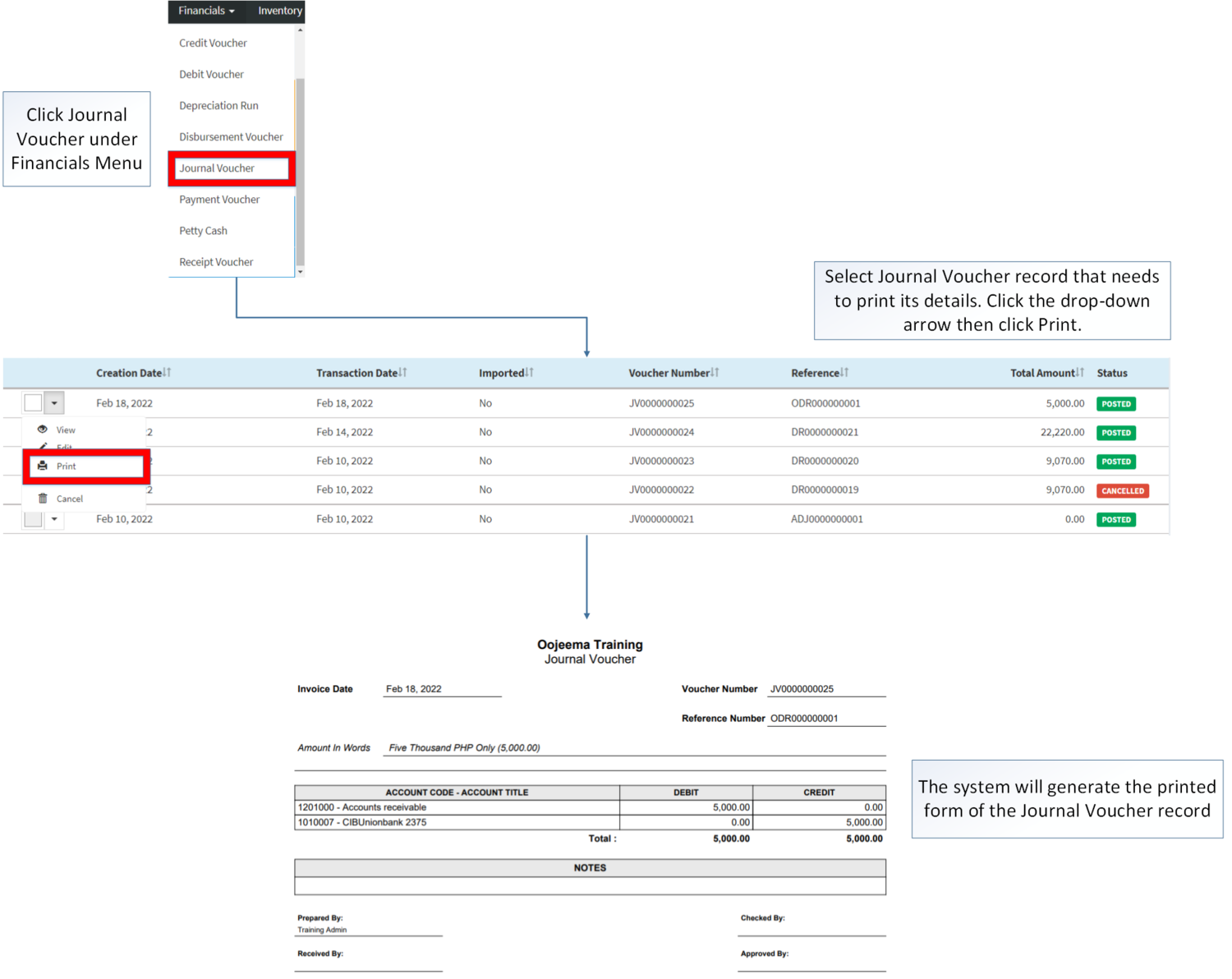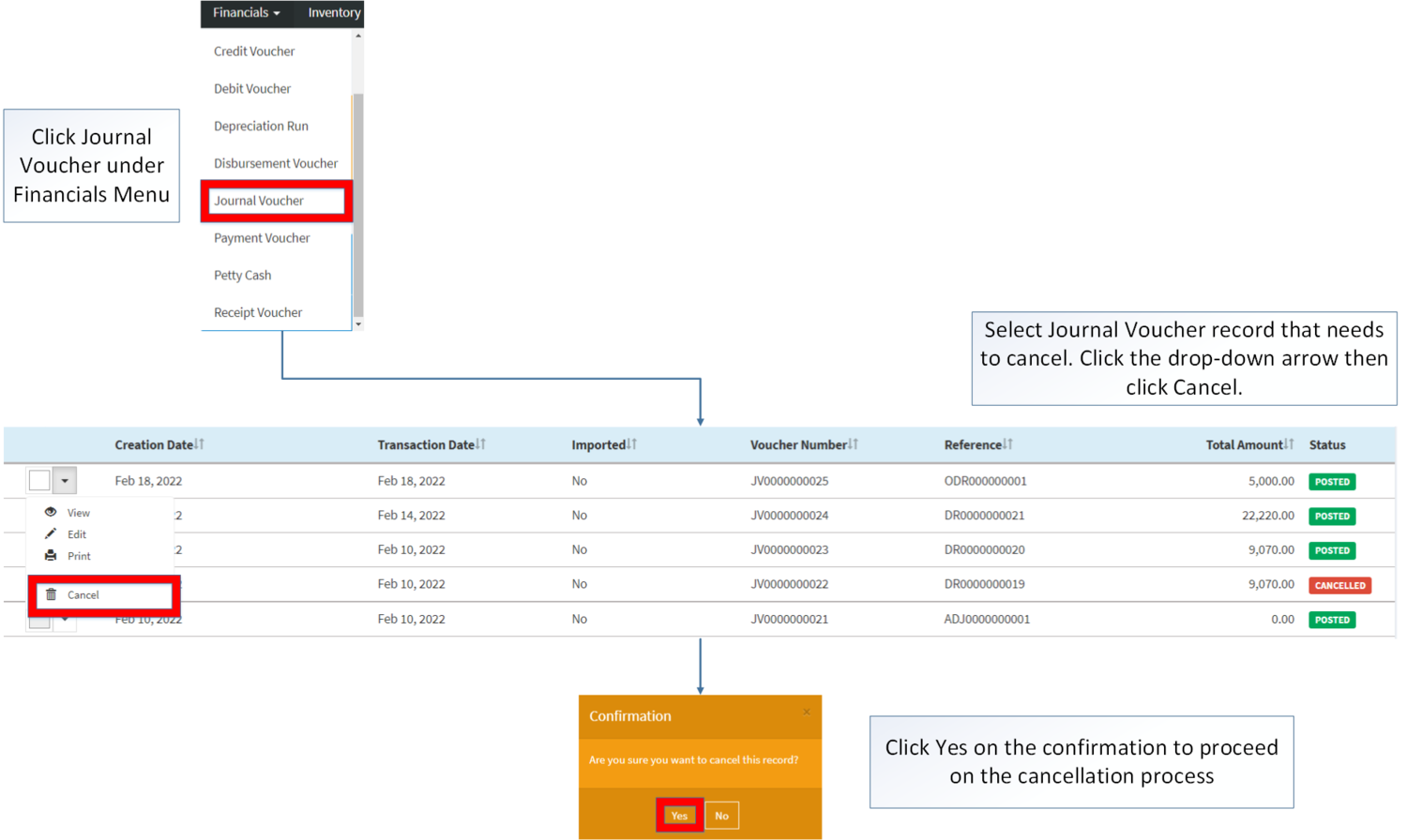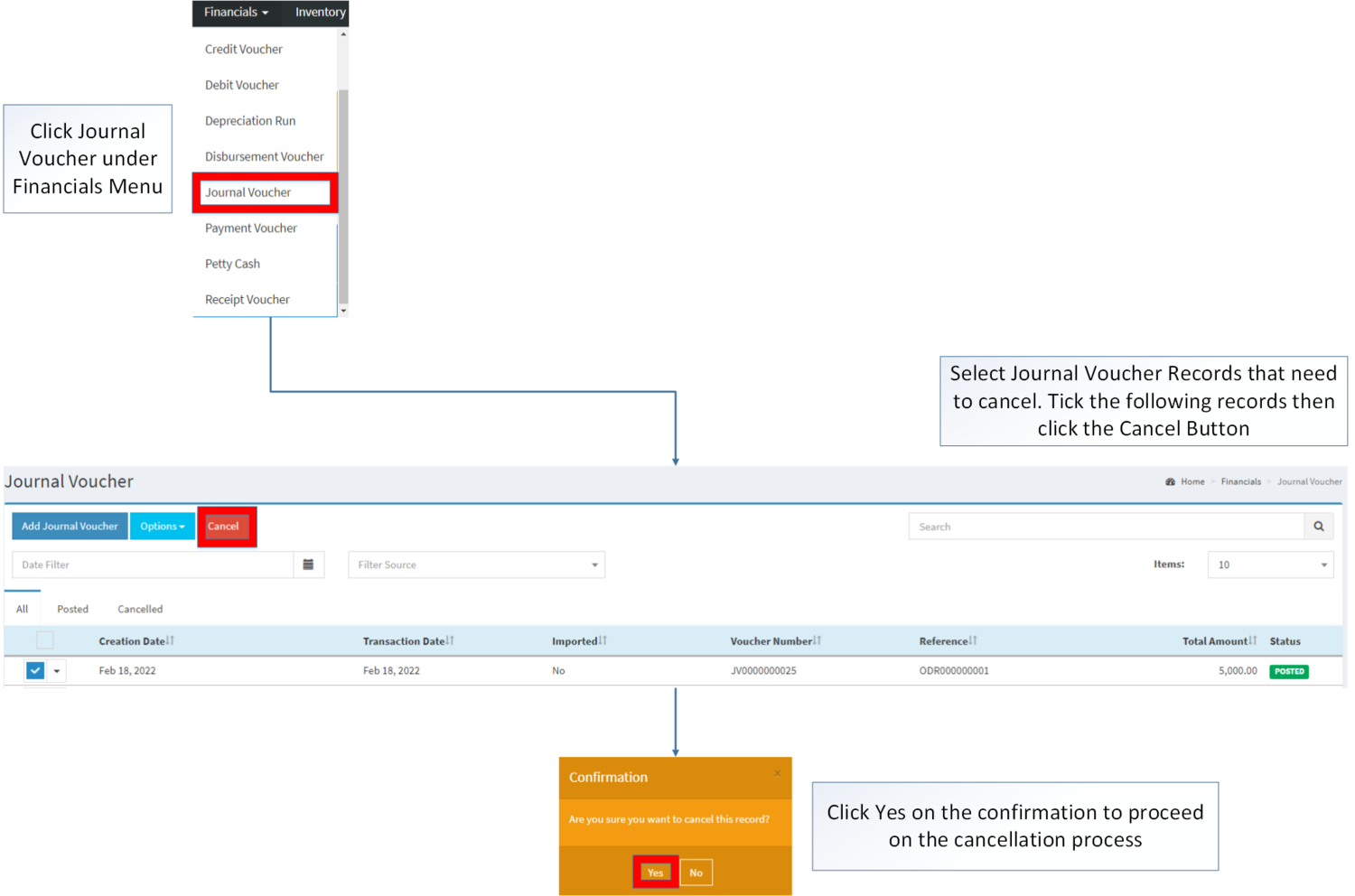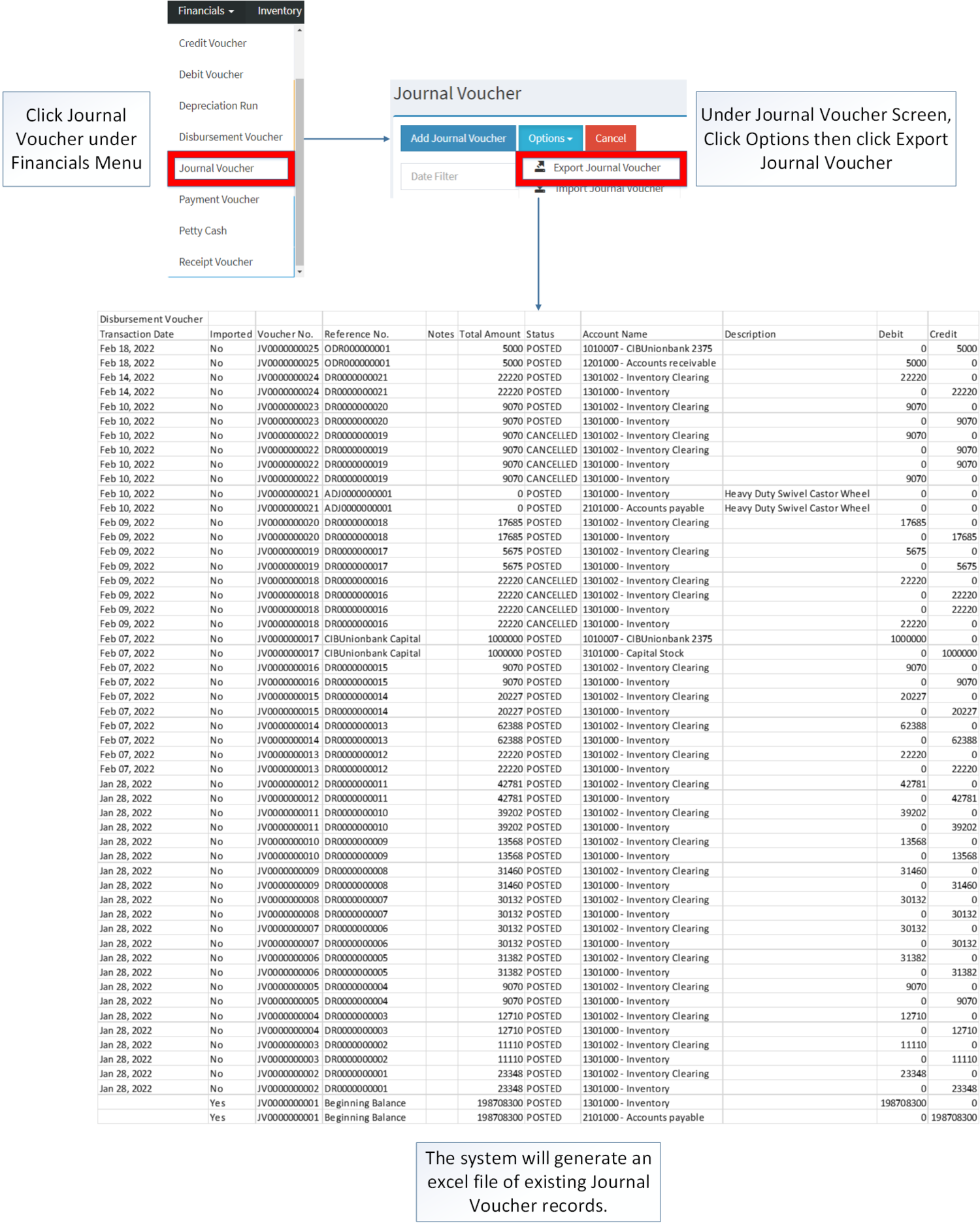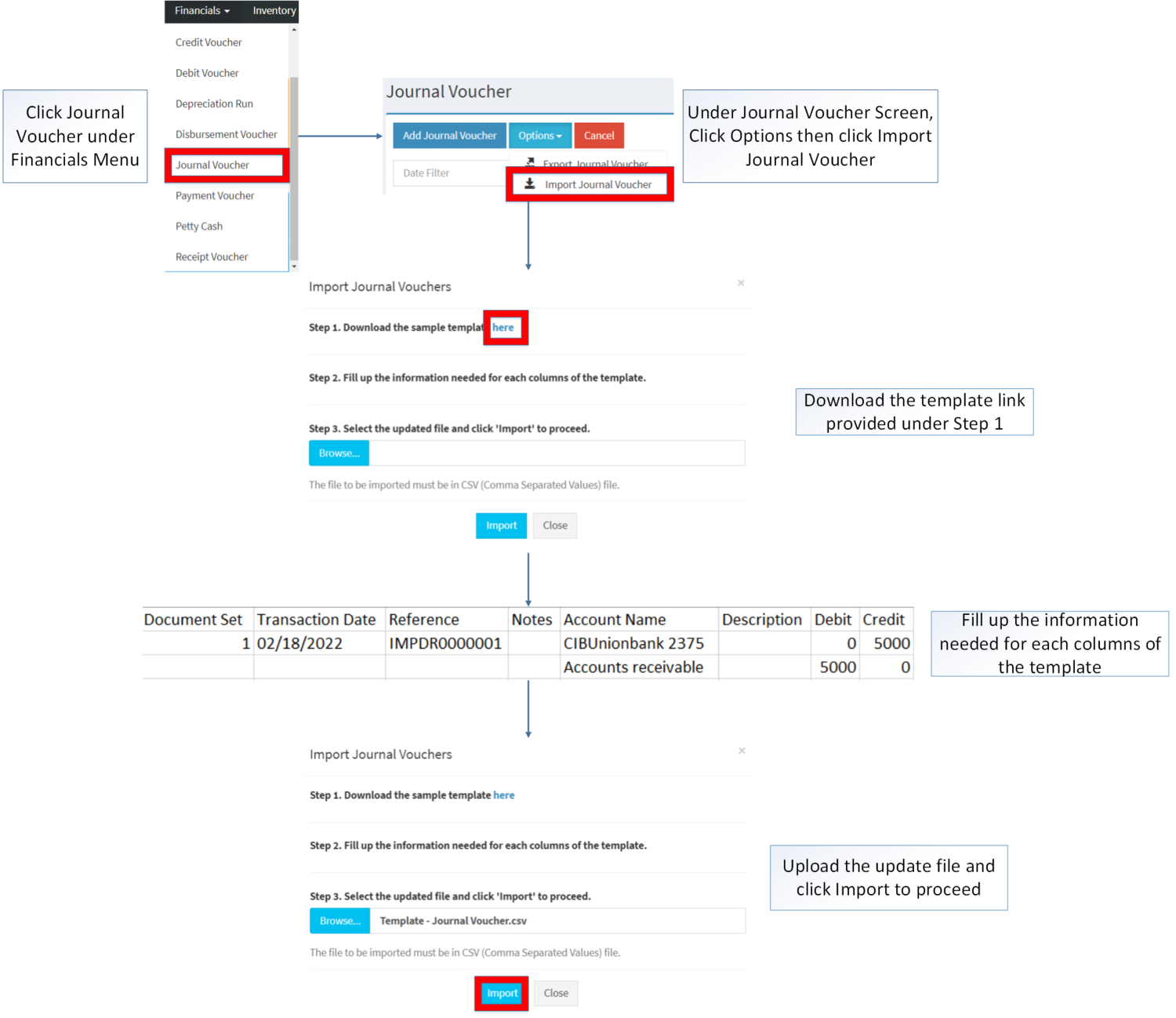You are viewing an old version of this page. Return to the latest version.
Difference between revisions of "Journal Voucher"
(Tag: Visual edit) |
(Changed categories.) |
||
| Line 307: | Line 307: | ||
|[[General Journal]] | |[[General Journal]] | ||
|}<br /> | |}<br /> | ||
| + | [[Category:Financials]] | ||
| + | [[Category:Inventory]] | ||
| + | [[Category:Tax Reports]] | ||
| + | [[Category:Financial Statements]] | ||
Revision as of 15:01, 7 April 2022
Contents
Journal Voucher
Allows the user to create a voucher to be used for financial activity like sales return and purchase return.
Requirements before using Journal Voucher
- The user should setup the following Maintenance Module in order to proceed on using the Journal Voucher
Journal Voucher Record List
Adding Journal Voucher
- Click Journal Voucher Voucher under Financials Menu
- Under Journal Voucher Screen, Click Add Journal Voucher
- Fill out the necessary fields in the header section
- Fill out the necessary fields in the Accounting then Click Save
| Field | Description | Expected Values |
|---|---|---|
| 1.Voucher No. | •Voucher Number of the Transaction upon creation | •Alphanumeric(Auto-Generated) |
| 2.Reference No. | •Reference Number of the Transaction | •Alphanumeric |
| 3.Transaction Date | •Date when the Transaction was Created | •Date |
| 4.Proforma | •Financial statements is to facilitate comparisons of historic data and projections of future performance. | •Proforma list provided in the Proforma Maintenance Module |
| 5.Notes | •Other Remarks on the Transaction | •Alphanumeric |
| 6.Account | •Account to be charged for credit and debit amount on the transaction | •Account list in the Chart of Accounts Maintenance Module |
| 7.Description | •Any remarks or description on the Account | •Alphanumeric |
| 8.Debit | •Debit Amount for the Transaction | •Number |
| 9.Credit | •Credit Amount for the Transaction | •Number |
Notes:
- Proforma should be on ACTIVE status when using it upon creating or editing a transaction.
- This can be seen in Proforma Maintenance Module
- Past Transactions with INACTIVE Proforma prior to its deactivation can still be used.
- Account should be on ACTIVE status when using it upon creating or editing a transaction.
- This can be seen in Chart of Account Maintenance Module.
- Journal Voucher is autogenerated when creating a Sales Return.
- Journal Voucher is autogenerated when creating a Purchase Return.
- Only one user can use Add Voucher function at a time.
Viewing Journal Voucher
- Click Journal Voucher Voucher under Financials Menu
- Select Journal Voucher that needs to view its details, click the drop-down arrow then choose View.
- The user has an option to Edit the Journal Voucher upon viewing it. The Journal can only be edit if the Voucher was created manually.
Editing Journal Voucher
- Click Journal Voucher Voucher under Financials Menu
- Select the Journal Voucher that needs to update its details, click the drop-down arrow then click Edit.
- Update the necessary the fields. Then click Save.
| Field | Description | Expected Values |
|---|---|---|
| 1.Voucher No. | •Voucher Number of the Transaction upon creation | •Alphanumeric(Auto-Generated) |
| 2.Reference No. | •Reference Number of the Transaction | •Alphanumeric |
| 3.Transaction Date | •Date when the Transaction was Created | •Date |
| 4.Proforma | •Financial statements is to facilitate comparisons of historic data and projections of future performance. | •Proforma list provided in the Proforma Maintenance Module |
| 5.Notes | •Other Remarks on the Transaction | •Alphanumeric |
| 6.Account | •Account to be charged for credit and debit amount on the transaction | •Account list in the Chart of Accounts Maintenance Module |
| 7.Description | •Any remarks or description on the Account | •Alphanumeric |
| 8.Debit | •Debit Amount for the Transaction | •Number |
| 9.Credit | •Credit Amount for the Transaction | •Number |
Notes:
- Proforma should be on ACTIVE status when using it upon creating or editing a transaction.
- This can be seen in Proforma Maintenance Module
- Past Transactions with INACTIVE Proforma prior to its deactivation can still be used.
- Account should be on ACTIVE status when using it upon creating or editing a transaction.
- This can be seen in Chart of Account Maintenance Module.
- When Sales Return record was updated, the Journal Voucher corresponds to it will also be updated.
- Journal Vouchers that are auto-generated from Payment Voucher cannot be edited.
- Only one user can use Edit Voucher function at a time.
Printing Journal Voucher
- Click Journal Voucher Voucher under Financials Menu
- Select Journal Voucher that needs to print its details. Click the Drop-down Arrow then click Print.
Cancelling Journal Voucher
Journal Voucher can be canceled in two ways:
- Using drop-down arrow of a record can be used in single record cancellation
- Using Cancel Button for cancelling multiple records
Importing and Exporting Journal Voucher
1. Under Journal Voucher Screen, Click Options
2. Under Options, The user may Export or Import The Record
- When Exporting the records, the user may also use the filter options such as Date Filter, Search Bar and Source filter for precise searching and exporting of records.
- When Importing the records, the user should follow the following steps provided in the Importing Journal Voucher Screen such as
- Downloading the template link provided under Step 1.
- Filling up the information needed for each columns of the template
- Uploading the updated Template
| Field | Description of Data Output | Allowed Inputs | Input Restrictions | Required (Y/N) |
|---|---|---|---|---|
| 1.Document Set | Manual Entry of Document Set of Journal Voucher | *Alphanumeric
*Underscore "_" |
*Other Special characters not mentioned | Y |
| 2.Transaction Date | Manual entry of Transaction Date of the Voucher | *Numeric
*Dash "-" *Backslash "\" |
*Other Special characters not mentioned | Y |
| 3.Reference No. | Manual Entry of Journal Voucher Reference No. | *Alphanumeric
*Underscore "_" *Dash "-" |
*Other Special characters not mentioned | N |
| 4.Notes | Other remarks in the Journal Voucher | *Alphanumeric
*Underscore "_" *Dash "-" |
*Other Special characters not mentioned | N |
| 5.Account Name | Manual Entry of Account Name - must be based from Chart of Account Maintenance | *Numeric
*Account Name based from Chart of Account Maintenance Module |
*Any input not mentioned in the allowed inputs | Y |
| 6.Description | Manual Entry of Account Description | *Alphanumeric
*Special Characters |
*None | N |
| 7.Debit | Manual entry of Debit Amount | *Numeric | *Any input except numbers | Y |
| 8.Credit | Manual entry of Credit Amount | *Numeric | *Any input except numbers | Y |
Journal Voucher Record Options
| Status | View | Edit | Post | Unpost | Cancel | |
|---|---|---|---|---|---|---|
| UNPOSTED | ☑ | ☑ | ☑ | ☑ | ☑ | |
| POSTED | ☑ | ☑ | ☑ | |||
| CANCELLED | ☑ | ☑ |
Notes:
- Only Manually created Journal Vouchers can be edited
- Manually created Journal Vouchers can be edited while viewing the record.
- Any auto-generated Journal Voucher will set its status into POSTED
| Modules | |
|---|---|
| Financials | Financials | Journal Voucher |
| Inventory | Purchase Return | Sales Return |
| Maintenance | Proforma | Chart of Account |
| Report | |
| Financial Statements | General Journal |