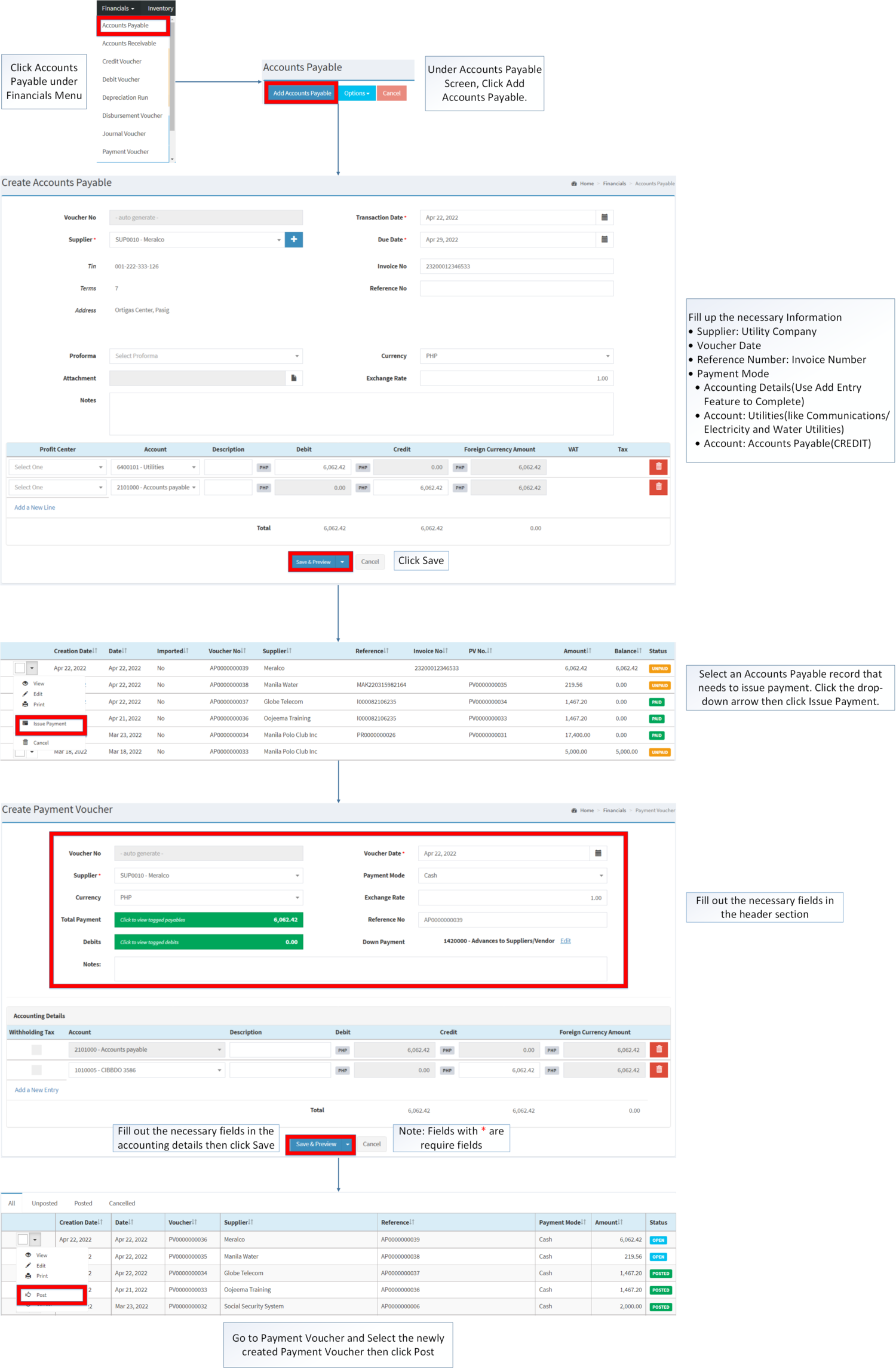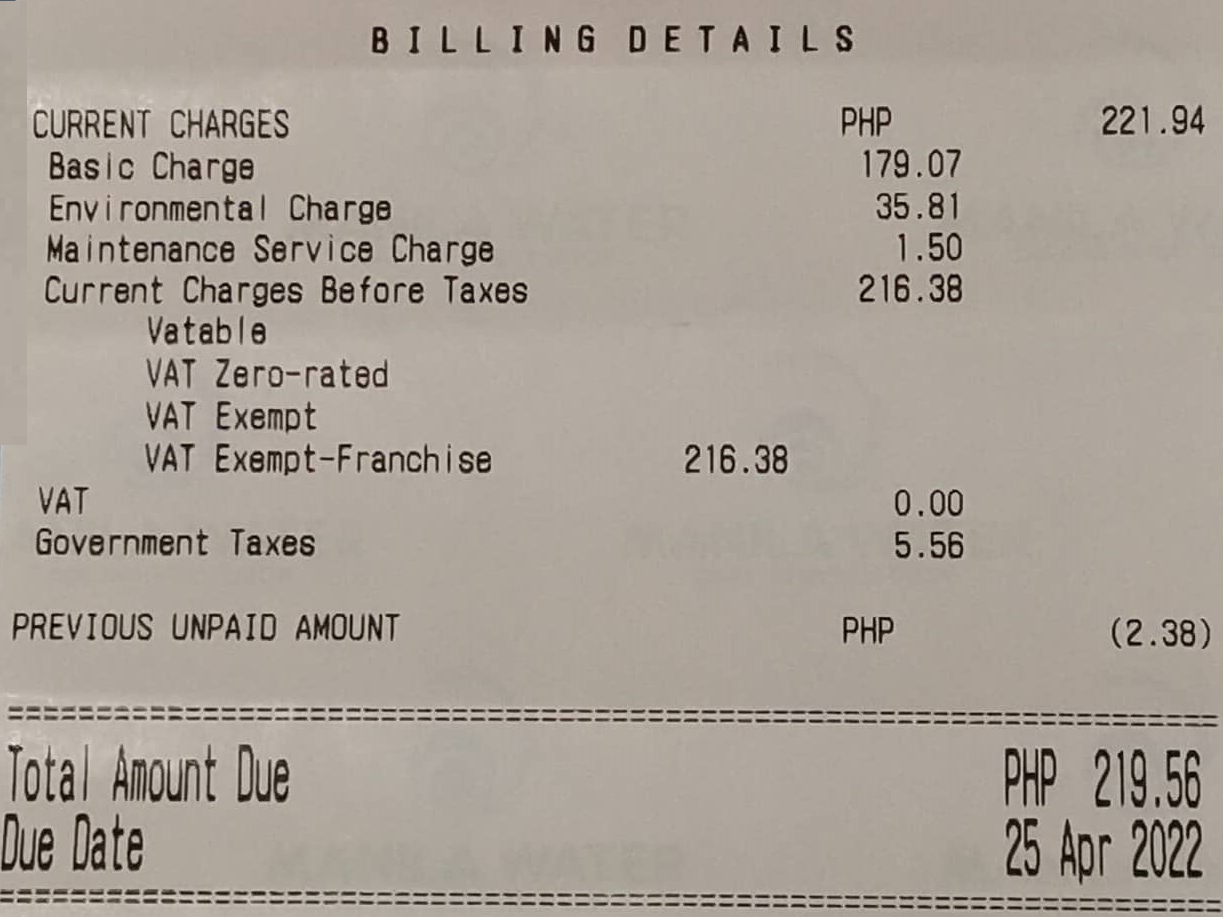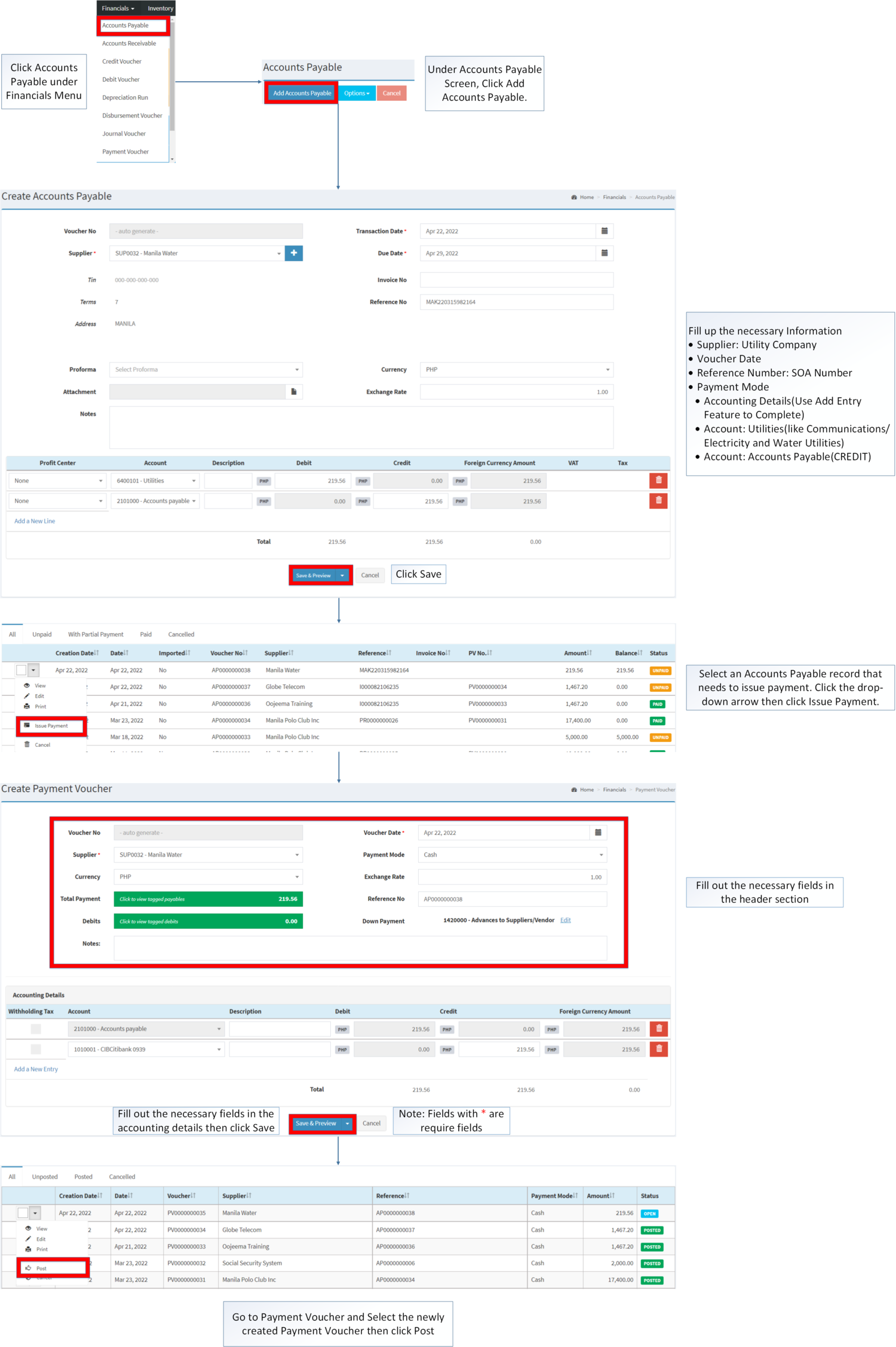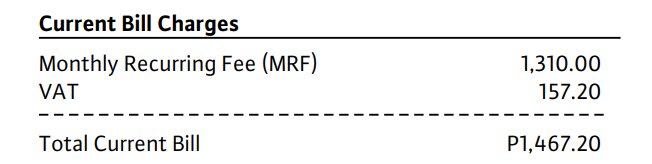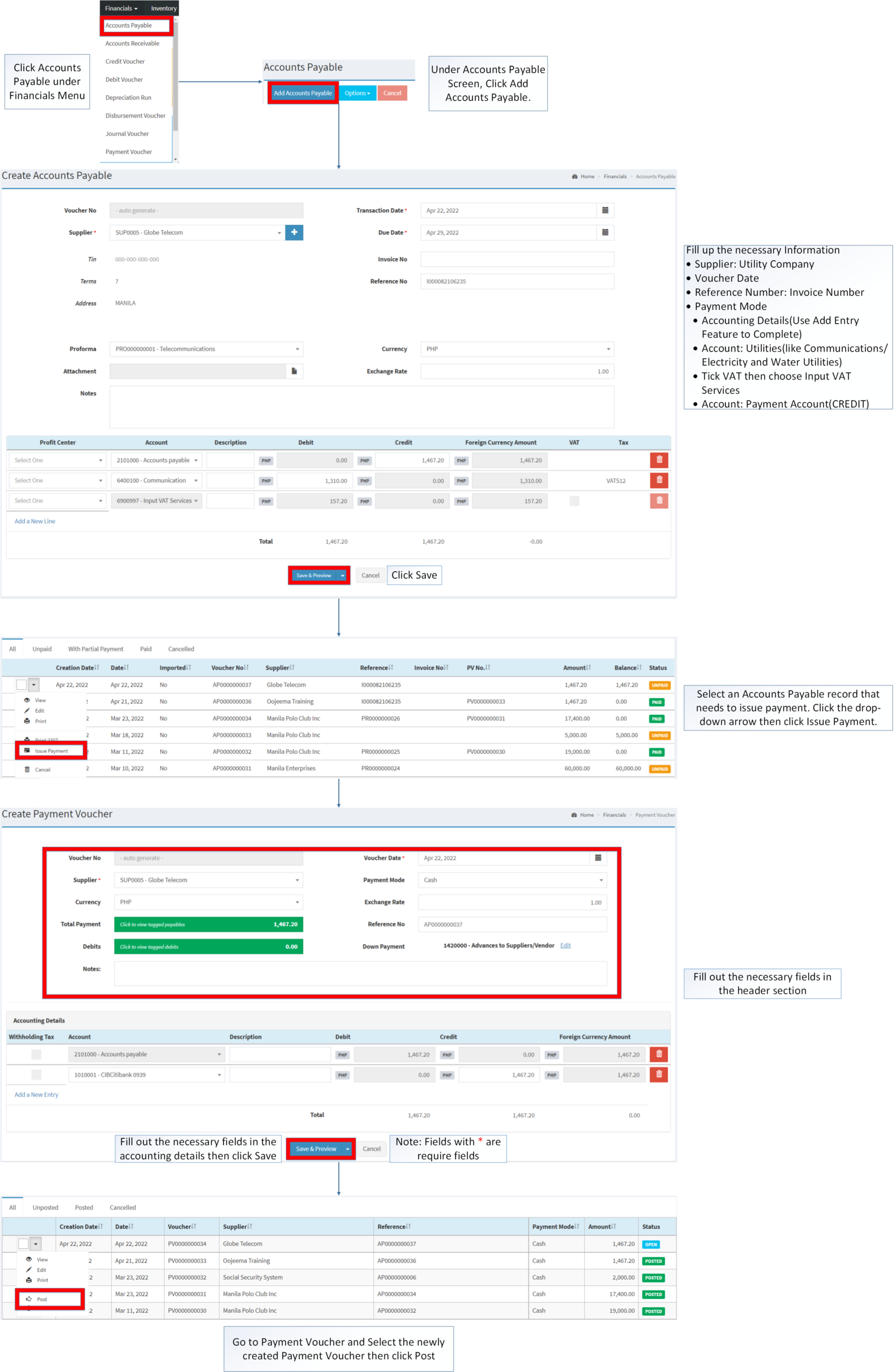You are viewing an old version of this page. Return to the latest version.
Difference between revisions of "Utilities"
(Tag: Visual edit) |
(Tag: Visual edit) |
||
| Line 1: | Line 1: | ||
=====Paying Utility Bill(Meralco Bill)===== | =====Paying Utility Bill(Meralco Bill)===== | ||
| − | + | [[File:Financials - Utilities - Electricity Bill(Summary).png|center|1500x1500px]] | |
| − | + | [[File:Financials - Utilities - Electricity Bill.png|border|center|2289x2289px]] | |
| − | + | <br /> | |
| − | |||
| − | |||
| − | |||
| − | |||
| − | |||
| − | |||
| − | |||
| − | |||
| − | |||
| − | |||
| − | |||
| − | |||
| − | |||
=====Paying Utility Bill(Water Bill)===== | =====Paying Utility Bill(Water Bill)===== | ||
| − | [[File:Financials - Utilities - Water Bill(Summary). | + | [[File:Financials - Utilities - Water Bill(Summary).png|center|1224x1224px]] |
| + | [[File:Financials - Utilities - Water Bill.png|border|center|2255x2255px]] | ||
<br /> | <br /> | ||
=====Paying Utility Bill(Globe Payment)===== | =====Paying Utility Bill(Globe Payment)===== | ||
Revision as of 14:47, 22 April 2022
Paying Utility Bill(Meralco Bill)
Paying Utility Bill(Water Bill)
Paying Utility Bill(Globe Payment)