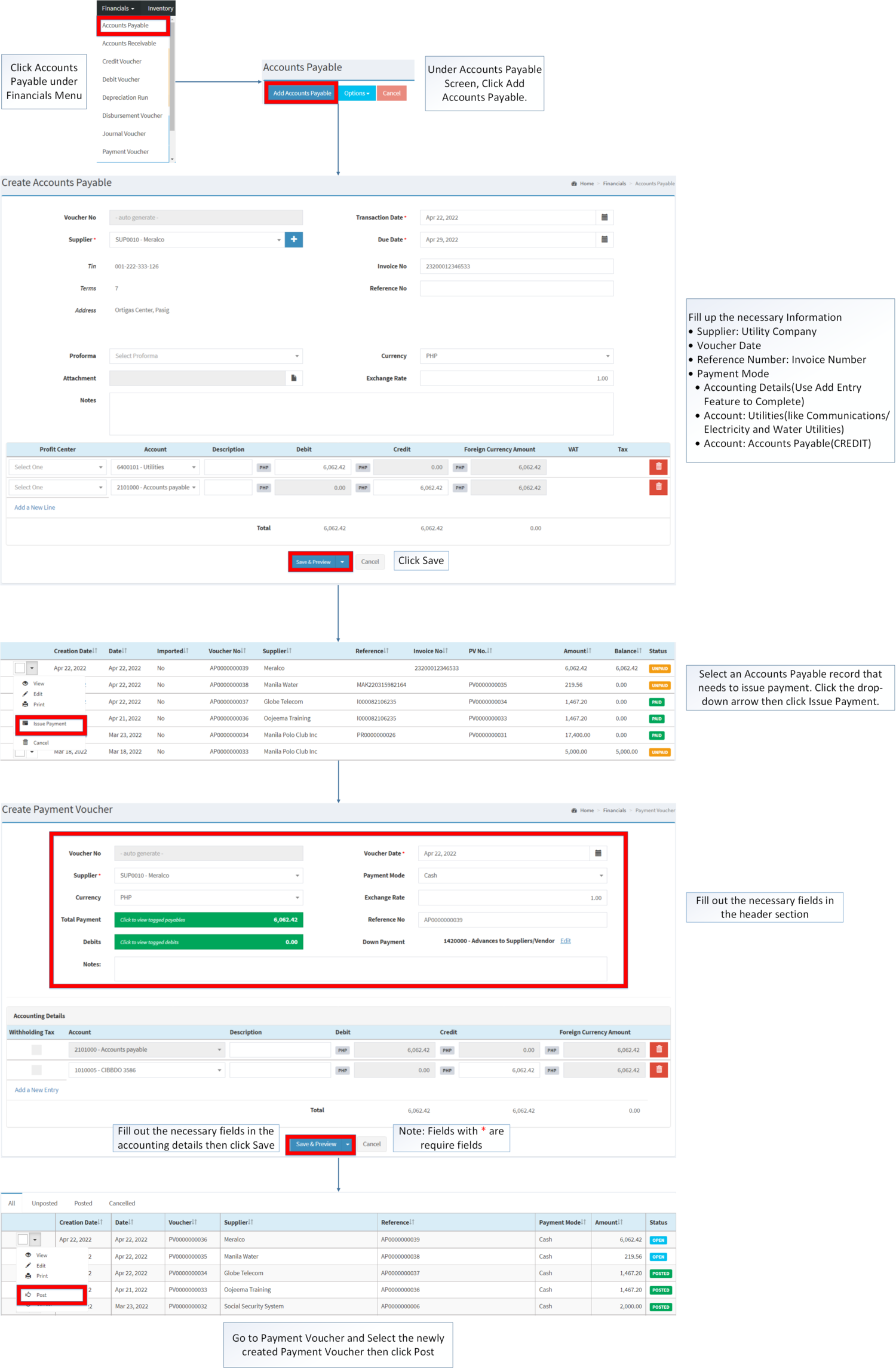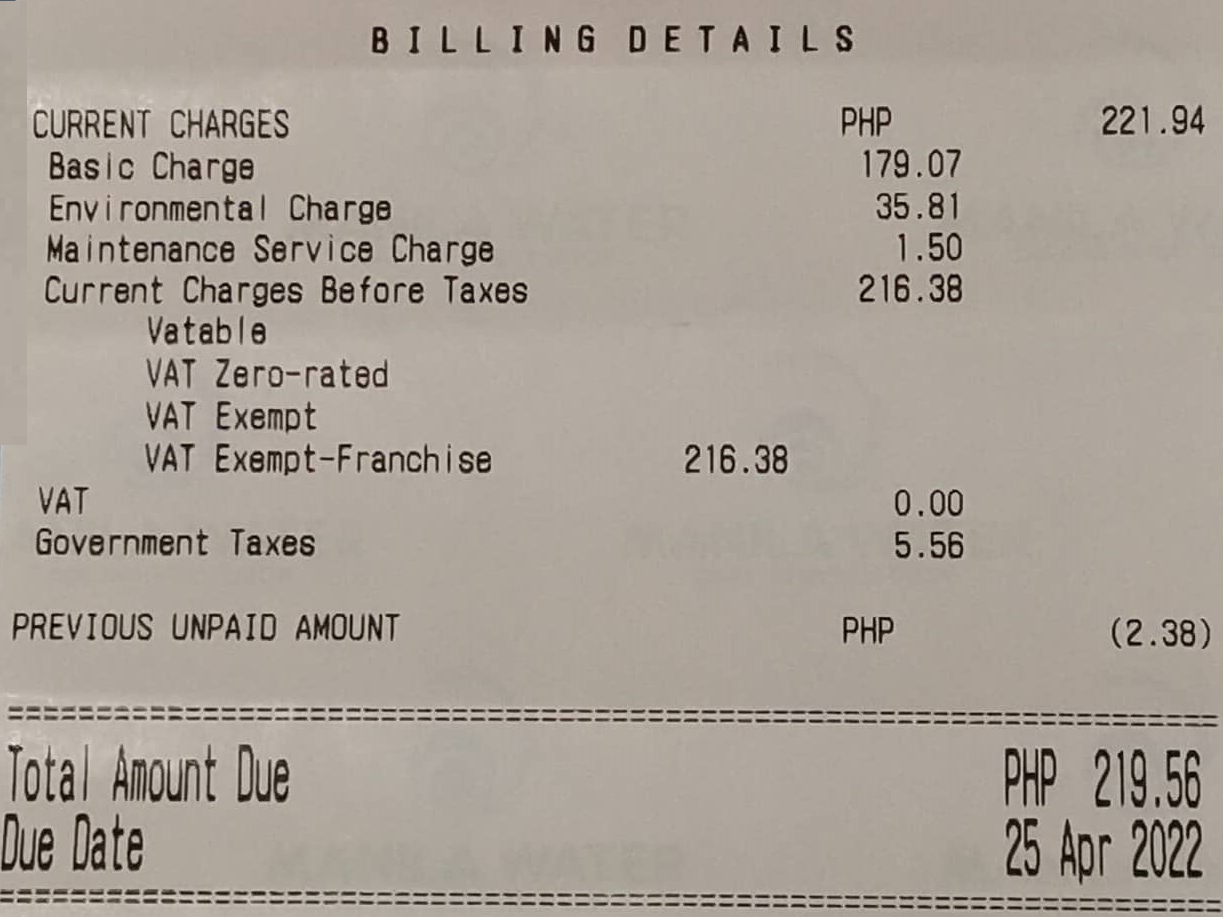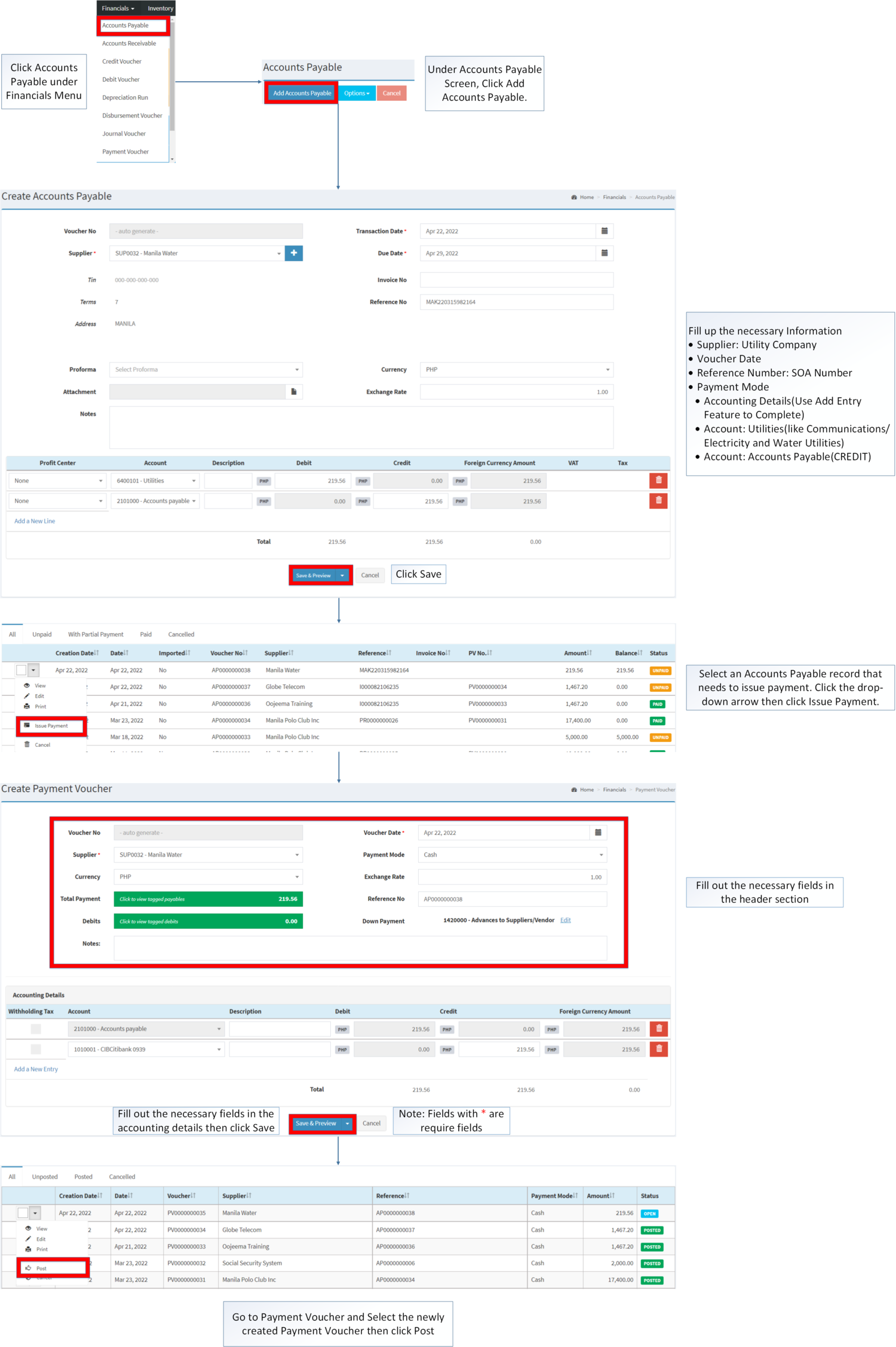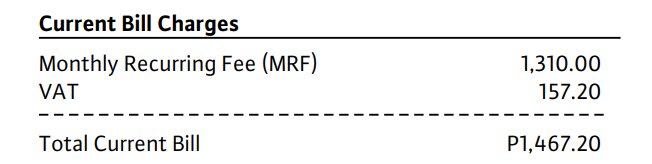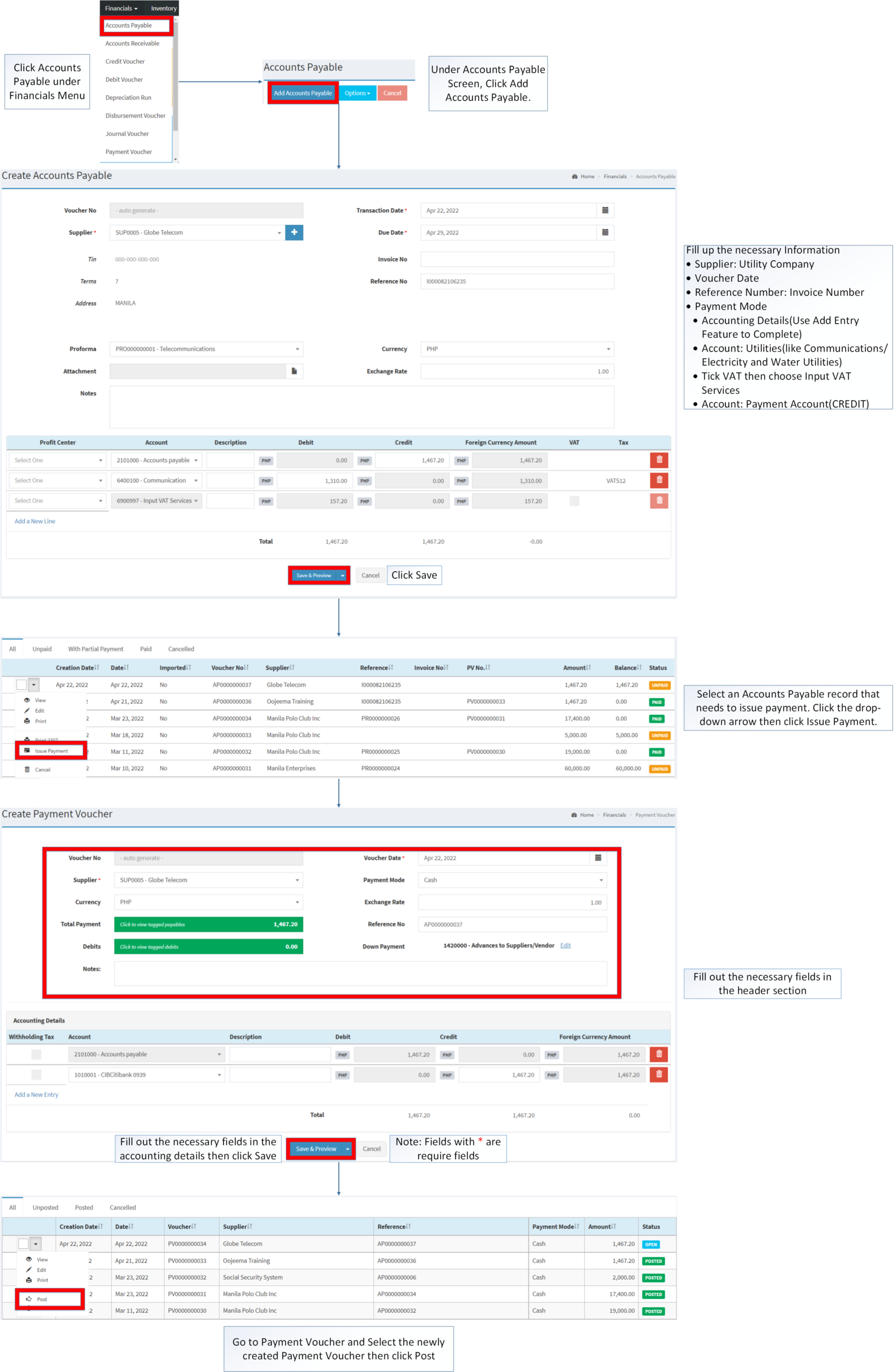Difference between revisions of "Utilities"
(Changed categories.) |
(Tag: Visual edit) |
||
| Line 4: | Line 4: | ||
=====Paying Utility Bill(Meralco Bill)===== | =====Paying Utility Bill(Meralco Bill)===== | ||
| − | # Click [[Accounts Payable]] under Financials Menu | + | #Click [[Accounts Payable]] under Financials Menu |
| − | # Under [[Accounts Payable]], Click Add Accounts Payable | + | #Under [[Accounts Payable]], Click Add Accounts Payable |
| − | # Fill up the necessary Information\ | + | #Fill up the necessary Information\ |
| − | #* Supplier: Utility Company | + | #*Supplier: Utility Company |
| − | #* Voucher Date | + | #*Voucher Date |
| − | #* Reference Number: Invoice Number | + | #*Reference Number: Invoice Number |
| − | #* Payment Mode | + | #*Payment Mode |
| − | #* Accounting Details(Use Add Entry Feature to Complete) | + | #*Accounting Details(Use Add Entry Feature to Complete) |
| − | #* Account: Utilities(like Communications/Electricity and Water Utilities) | + | #*Account: Utilities(like Communications/Electricity and Water Utilities) |
| − | #* Account: Accounts Payable(CREDIT) | + | #*Account: Accounts Payable(CREDIT) |
| − | # Click Save | + | #Click Save |
| − | # Select an Accounts Payable record that needs to issue payment. Click the drop-down arrow then click Issue Payment. | + | #Select an Accounts Payable record that needs to issue payment. Click the drop-down arrow then click Issue Payment. |
| − | # Fill out the necessary fields in the header section | + | #Fill out the necessary fields in the header section |
| − | # Fill out the necessary fields in the accounting details then click Save | + | #Fill out the necessary fields in the accounting details then click Save |
| − | # Go to Payment Voucher and Select the newly created Payment Voucher then click Post <br /> | + | #Go to Payment Voucher and Select the newly created Payment Voucher then click Post <br /> |
[[File:Financials - Utilities - Electricity Bill(Summary).png|center|1500x1500px]] | [[File:Financials - Utilities - Electricity Bill(Summary).png|center|1500x1500px]] | ||
| Line 25: | Line 25: | ||
=====Paying Utility Bill(Water Bill)===== | =====Paying Utility Bill(Water Bill)===== | ||
| − | # Click [[Accounts Payable]] under Financials Menu | + | #Click [[Accounts Payable]] under Financials Menu |
| − | # Under [[Accounts Payable]], Click Add Accounts Payable | + | #Under [[Accounts Payable]], Click Add Accounts Payable |
| − | # Fill up the necessary Information\ | + | #Fill up the necessary Information\ |
| − | #* Supplier: Utility Company | + | #*Supplier: Utility Company |
| − | #* Voucher Date | + | #*Voucher Date |
| − | #* Reference Number: SOA Number | + | #*Reference Number: SOA Number |
| − | #* Payment Mode | + | #*Payment Mode |
| − | #* Accounting Details(Use Add Entry Feature to Complete) | + | #*Accounting Details(Use Add Entry Feature to Complete) |
| − | #* Account: Utilities(like Communications/Electricity and Water Utilities) | + | #*Account: Utilities(like Communications/Electricity and Water Utilities) |
| − | #* Tick VAT then choose Input VAT Services | + | #*Tick VAT then choose Input VAT Services |
| − | #* Account: Payment Account(CREDIT) | + | #*Account: Payment Account(CREDIT) |
| − | # Click Save | + | #Click Save |
| − | # Select an Accounts Payable record that needs to issue payment. Click the drop-down arrow then click Issue Payment. | + | #Select an Accounts Payable record that needs to issue payment. Click the drop-down arrow then click Issue Payment. |
| − | # Fill out the necessary fields in the header section | + | #Fill out the necessary fields in the header section |
| − | # Fill out the necessary fields in the accounting details then click Save | + | #Fill out the necessary fields in the accounting details then click Save |
| − | # Go to Payment Voucher and Select the newly created Payment Voucher then click Post | + | #Go to Payment Voucher and Select the newly created Payment Voucher then click Post |
| Line 48: | Line 48: | ||
=====Paying Utility Bill(Globe Payment)===== | =====Paying Utility Bill(Globe Payment)===== | ||
| − | # Click [[Accounts Payable]] under Financials Menu | + | #Click [[Accounts Payable]] under Financials Menu |
| − | # Under [[Accounts Payable]], Click Add Accounts Payable | + | #Under [[Accounts Payable]], Click Add Accounts Payable |
| − | # Fill up the necessary Information\ | + | #Fill up the necessary Information\ |
| − | #* Supplier: Utility Company | + | #*Supplier: Utility Company |
| − | #* Voucher Date | + | #*Voucher Date |
| − | #* Reference Number: SOA Number | + | #*Reference Number: SOA Number |
| − | #* Payment Mode | + | #*Payment Mode |
| − | #* Accounting Details(Use Add Entry Feature to Complete) | + | #*Accounting Details(Use Add Entry Feature to Complete) |
| − | #* Account: Utilities(like Communications/Electricity and Water Utilities) | + | #*Account: Utilities(like Communications/Electricity and Water Utilities) |
| − | #* Tick VAT then choose Input VAT Services | + | #*Tick VAT then choose Input VAT Services |
| − | #* Account: Payment Account(CREDIT) | + | #*Account: Payment Account(CREDIT) |
| − | # Click Save | + | #Click Save |
| − | # Select an Accounts Payable record that needs to issue payment. Click the drop-down arrow then click Issue Payment. | + | #Select an Accounts Payable record that needs to issue payment. Click the drop-down arrow then click Issue Payment. |
| − | # Fill out the necessary fields in the header section | + | #Fill out the necessary fields in the header section |
| − | # Fill out the necessary fields in the accounting details then click Save | + | #Fill out the necessary fields in the accounting details then click Save |
| − | # Go to Payment Voucher and Select the newly created Payment Voucher then click Post | + | #Go to Payment Voucher and Select the newly created Payment Voucher then click Post |
<br />[[File:Financials - Utilities - Communications Bill(Summary).png|center|652x652px]] | <br />[[File:Financials - Utilities - Communications Bill(Summary).png|center|652x652px]] | ||
| Line 76: | Line 76: | ||
|- style="box-sizing: inherit;" | |- style="box-sizing: inherit;" | ||
| style="" |Maintenance | | style="" |Maintenance | ||
| − | | style="" |[[Supplier]]<nowiki> | </nowiki>[[Currency]]<nowiki> | </nowiki>[[Exchange Rate]]<nowiki> | </nowiki>[[Proforma]]<nowiki> | </nowiki>[[Chart of Account]] | + | | style="" |[[Supplier]]<nowiki> | </nowiki>[[Currency]]<nowiki> | </nowiki>[[Exchange Rate]]<nowiki> | </nowiki>[[Proforma]]<nowiki> | </nowiki>[[Chart of Account]]<nowiki> | </nowiki>[[Tax]] |
|- style="box-sizing: inherit;" | |- style="box-sizing: inherit;" | ||
! colspan="2" style="background-color:rgb(234, 236, 240);text-align:center;" |'''Reports''' | ! colspan="2" style="background-color:rgb(234, 236, 240);text-align:center;" |'''Reports''' | ||
Latest revision as of 11:05, 25 April 2022
Paying Utility Bill(Meralco Bill)
- Click Accounts Payable under Financials Menu
- Under Accounts Payable, Click Add Accounts Payable
- Fill up the necessary Information\
- Supplier: Utility Company
- Voucher Date
- Reference Number: Invoice Number
- Payment Mode
- Accounting Details(Use Add Entry Feature to Complete)
- Account: Utilities(like Communications/Electricity and Water Utilities)
- Account: Accounts Payable(CREDIT)
- Click Save
- Select an Accounts Payable record that needs to issue payment. Click the drop-down arrow then click Issue Payment.
- Fill out the necessary fields in the header section
- Fill out the necessary fields in the accounting details then click Save
- Go to Payment Voucher and Select the newly created Payment Voucher then click Post
Paying Utility Bill(Water Bill)
- Click Accounts Payable under Financials Menu
- Under Accounts Payable, Click Add Accounts Payable
- Fill up the necessary Information\
- Supplier: Utility Company
- Voucher Date
- Reference Number: SOA Number
- Payment Mode
- Accounting Details(Use Add Entry Feature to Complete)
- Account: Utilities(like Communications/Electricity and Water Utilities)
- Tick VAT then choose Input VAT Services
- Account: Payment Account(CREDIT)
- Click Save
- Select an Accounts Payable record that needs to issue payment. Click the drop-down arrow then click Issue Payment.
- Fill out the necessary fields in the header section
- Fill out the necessary fields in the accounting details then click Save
- Go to Payment Voucher and Select the newly created Payment Voucher then click Post
Paying Utility Bill(Globe Payment)
- Click Accounts Payable under Financials Menu
- Under Accounts Payable, Click Add Accounts Payable
- Fill up the necessary Information\
- Supplier: Utility Company
- Voucher Date
- Reference Number: SOA Number
- Payment Mode
- Accounting Details(Use Add Entry Feature to Complete)
- Account: Utilities(like Communications/Electricity and Water Utilities)
- Tick VAT then choose Input VAT Services
- Account: Payment Account(CREDIT)
- Click Save
- Select an Accounts Payable record that needs to issue payment. Click the drop-down arrow then click Issue Payment.
- Fill out the necessary fields in the header section
- Fill out the necessary fields in the accounting details then click Save
- Go to Payment Voucher and Select the newly created Payment Voucher then click Post
| Modules | |
|---|---|
| Financials | Financials | Accounts Payable | Payment Voucher | Debit Voucher |
| Maintenance | Supplier | Currency | Exchange Rate | Proforma | Chart of Account | Tax |
| Reports | |
| Purchase Reports | Purchase Report |
| Financial Statements | Accounts Payable Aging | AP Detailed Report | AP Transaction Report |
| Tax Reports | Purchase Journal | Purchase Relief |