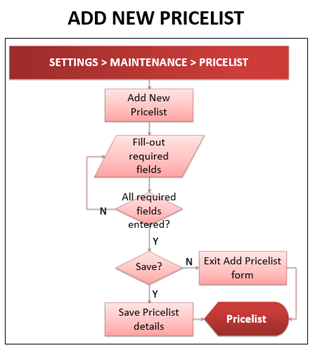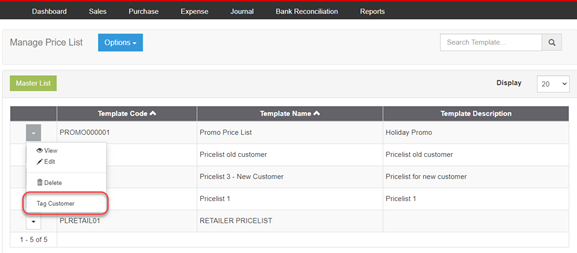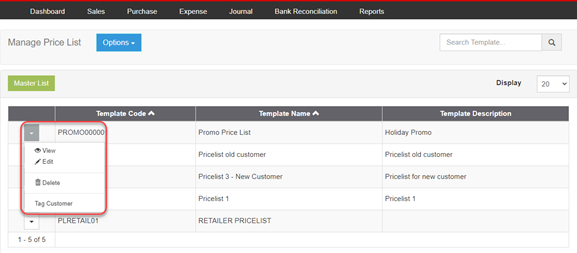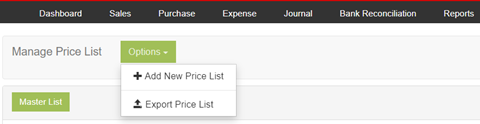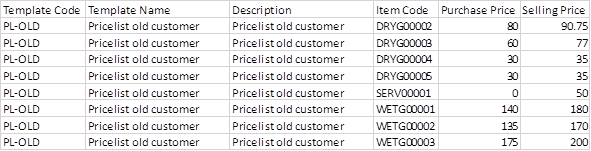Difference between revisions of "Pro Pricelist"
(Created page with "==Adding New Pricelist Template== center|thumb|348x348px<span style="font-size:12.0pt;line-height:115%">To add a pric...") (Tag: Visual edit) |
(No difference)
|
Latest revision as of 10:57, 26 April 2022
Contents
Adding New Pricelist Template
To add a pricelist template:
- Click on the Gear icon in the system header. Select "Maintenance", then select “Pricelist”. The Manage Pricelist page will be displayed.
- Click “Options” button, then select “Add New Pricelist”.
- Add New Pricelist form will be displayed. Fill it out:
- Template Code – accepts alphanumeric, max of 15 characters
- Template Name – accepts alphanumeric, special character, max of 100 characters
- Template Description - accepts alphanumeric, special character, max of 200 characters
- Line item checkbox – for user selection of which items to tag & edit for Pricelist creation
- Item Code – displays list of Item Code
- Item Name – displays list of Item Name
- Selling Price – accepts numeric entry, max of 15 characters
- After filling-out the form, click “Save” button to store new Pricelist details. Otherwise, click “Exit”, to discard entries and exit the form.
Tagging Customer to a Pricelist
To tag Customer to a Pricelist:
- Click on the Gear icon in the system header. Select "Maintenance", then select “Pricelist”. The Pricelist will be displayed.
- Click dropdown selection button of corresponding Pricelist and then select “Tag Customer”
Viewing, Editing, Deleting Pricelist Template
User can view, edit, delete Price List by clicking the corresponding function’s link in the Price List list-specific account dropdown menu list.
Exporting Pricelist
User can export the price list by clicking “Options” button, then click “Export Price List”.