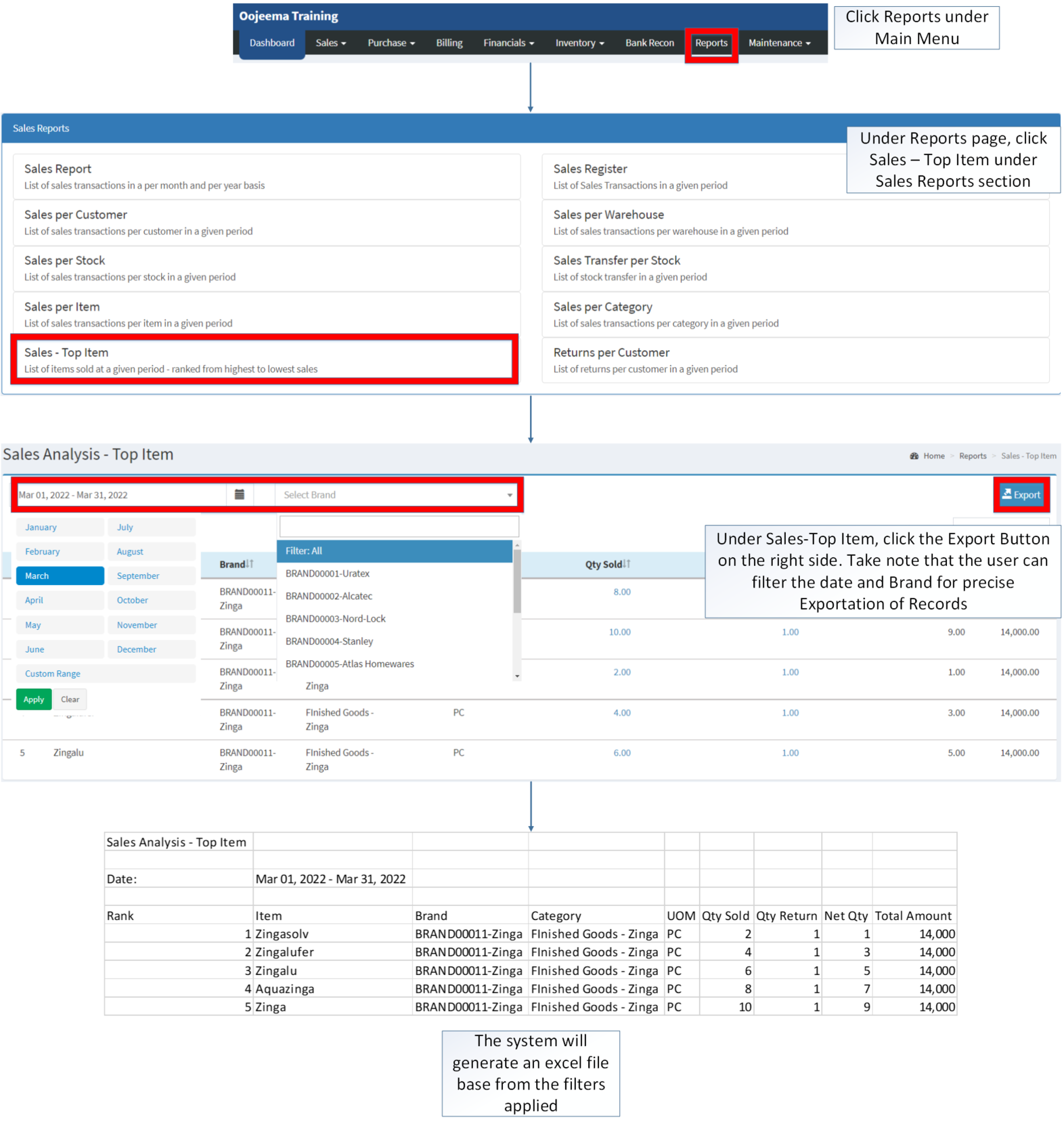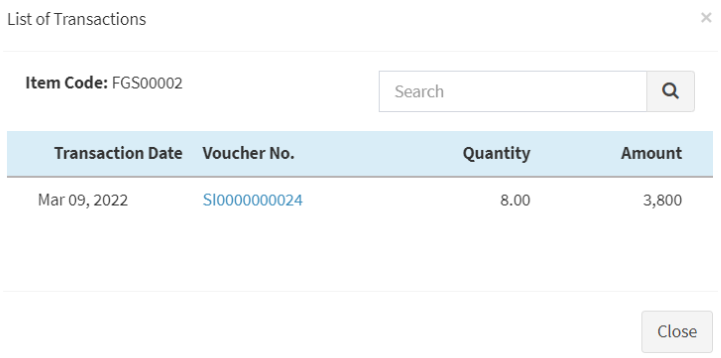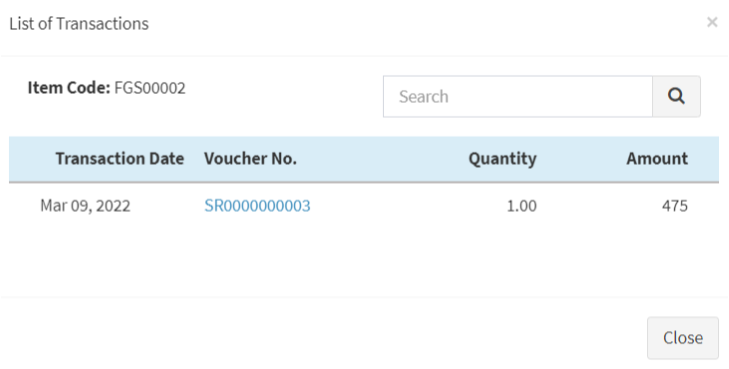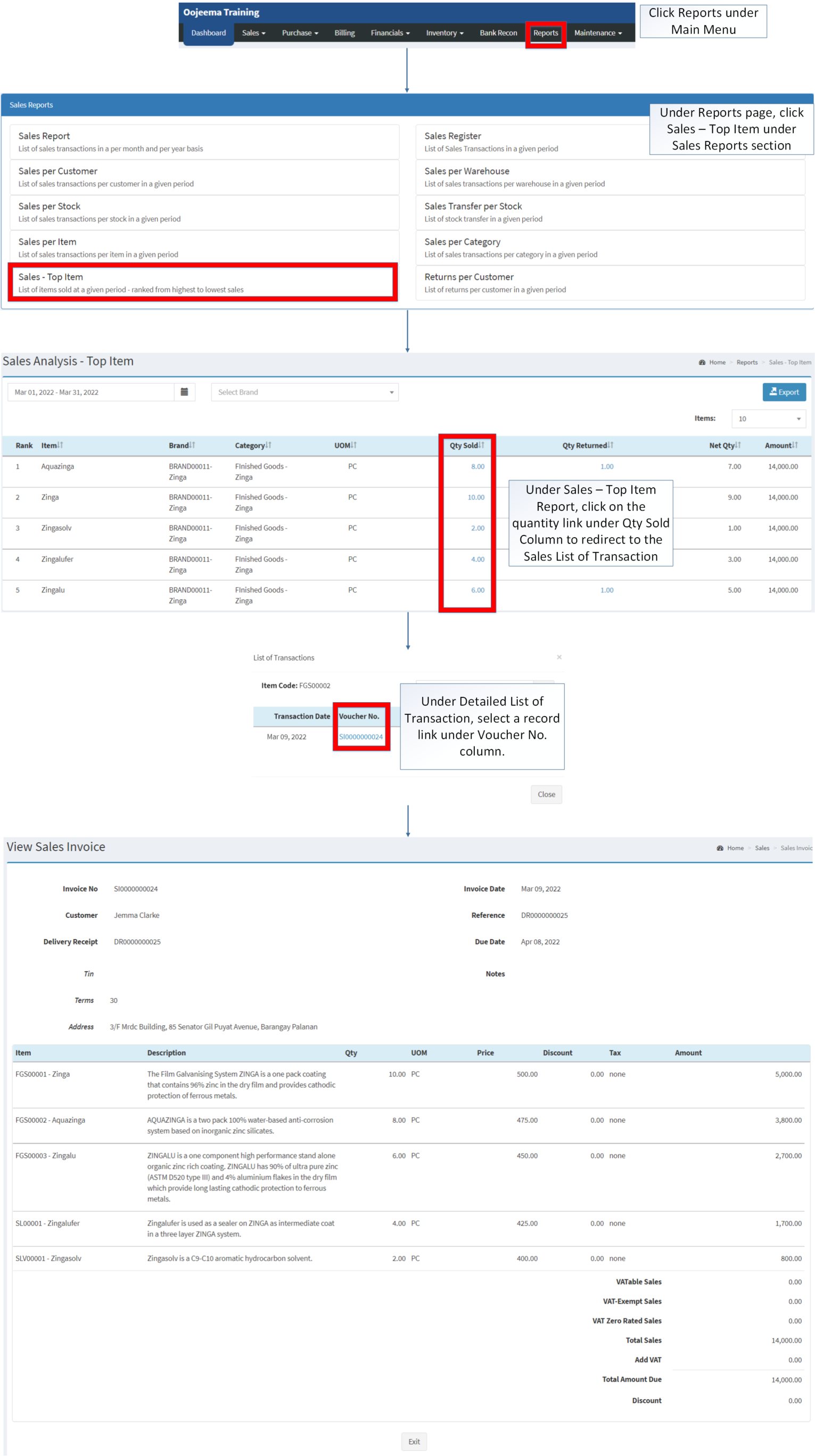Sales Top Item
-
- Last edited 3 years ago by Gelo
-
Contents
Sales - Top Item
Sales Top Item Menu List
Sales Top Item refers the list of items sold at a Given Period, ranking the Top sales from highest to lowest.
Requirements before using Sales - Top Item
- The user should setup have the following records in order to proceed on using the Sales - Top Item
| Field | Description |
|---|---|
| 1. Record Filter (Date Range, Brand, Item List) | Set of filter records for precise searching of records.
|
| 2. Export | Allows the user to Export the report into Spreadsheet. |
| 3. Rank | The rank of the items based on quantity and amount sales from highest to lowest. |
| 4. Item | The name of the item. |
| 5. Brand | The brand of the item. |
| 6. Category | The Class or the category of the item. |
| 7. Unit of Measure | The standard unit of measure of the item. |
| 8. Quantity Sold | Number of items sold |
| 9. Quantity Returned | Number of items returned |
| 10. Net Quantity | Total number of items sold based from its quantity sold and the items returned |
| 11. Amount | The total amount of all items based on its net quantity |
Notes:
- Brand must be on ACTIVE status in order to view its records in the report
- Brand status can be seen in Brand Maintenance Module
- No records will be display if all items in the Item Master has no brand indicated.
- Clicking the link on Quantity Sold and Quantity Returned will redirect the user to the detailed List of Transactions corresponding to that Item.
Exporting Sales - Top Item
- Click Reports under Main Menu
- Under Reports Menu, Click Sales - Top Item under Sales Reports.
- Under Sales-Top Item, click the Export Button on the right side. Take note that the user can filter the date and Brand for precise Exportation of Records
List of Transactions (Quantity Sold)
List of Transactions for Quantity Sold refers to a detailed report of a specific item and its list of Invoices breakdown of its sales.
| Field | Description |
|---|---|
| 1. Item Code | Reference Number of the Item |
| 2. Search Bar | A search text box that guides the users to find a specific record. |
| 3. Transaction Date | Date when the transaction was created. |
| 4. Voucher No. | Reference No. of the Invoice |
| 5. Quantity | Number of Items sold in Sales Invoice |
| 6. Amount | The total amount sold based from the Quantity and its unit Price |
Notes:
- Clicking on the Voucher Number will redirect the user to the View Sales Invoice Module.
List of Transactions(Quantity Returned)
List of Transactions for Quantity Returned refers to a detailed report of the returned item and its list of Sales Return breakdown.
| Field | Description |
|---|---|
| 1. Item Code | Reference Number of the Item |
| 2. Search Bar | A search text box that guides the users to find a specific record. |
| 3. Transaction Date | Date when the transaction was created. |
| 4. Voucher No | Reference No. of the Sales Return |
| 5. Quantity | Number of Items Returned in the Sales Return record |
| 6. Amount | The total amount returned based from the Quantity and its unit Price |
Notes:
- Clicking on the Voucher Number will redirect the user to the View Sales Return Module.
Viewing Quantity Sold on Sales Analysis - Top Item
- Click Reports under Main Menu
- Under Reports Menu, Click Sales - Top Item under Sales Reports.
- Under Sales – Top Item Report, click on the quantity link under Qty Sold Column to redirect to the Sales List of Transaction
- Under Detailed List of Transaction, select a record link under Voucher No. column.
Viewing Quantity Returned on Sales Analysis - Top Item
- Click Reports under Main Menu
- Under Reports Menu, Click Sales - Top Item under Sales Reports.
- Under Sales – Top Item Report, click on the quantity link under Qty Returned Column to redirect to the Returned List of Transaction
- Under Detailed List of Transaction, select a record link under Voucher No. column.
| Modules | |
|---|---|
| Sales | Sales Invoice |
| Inventory | Sales Return |
| Maintenance | Maintenance | Brand | Item Class | Warehouse |
| Reports Module (Reports) | |
| Reports | Sales Reports |
| Sales Reports | Sales Report | Sales Register | Sales per Warehouse | Sales per Customer | Sales per Stock | Sales Transfer per Stock | Sales per Item | Sales per Category | Sales-Top Item | Returns per Customer |