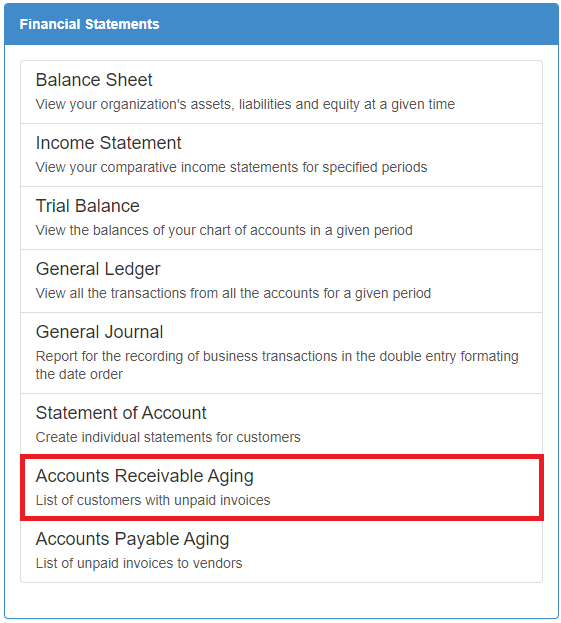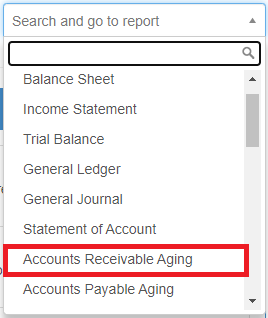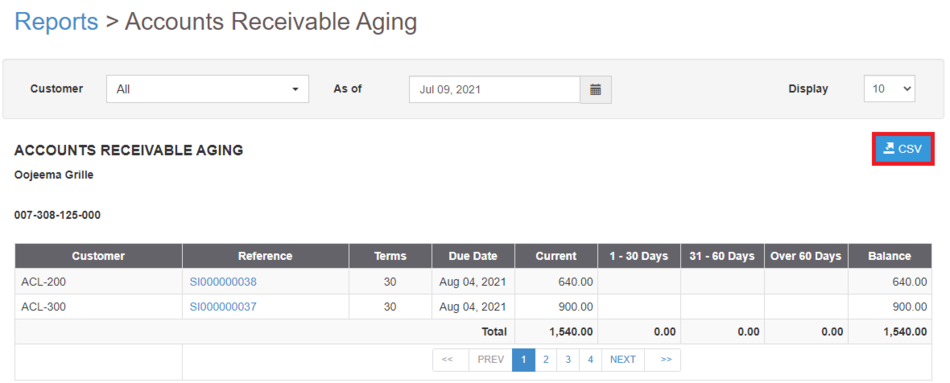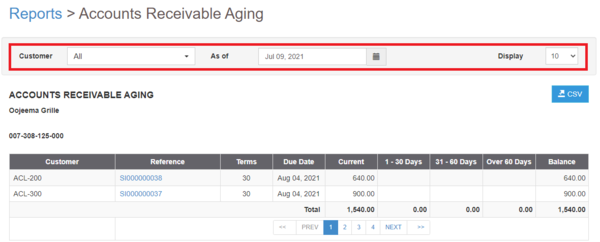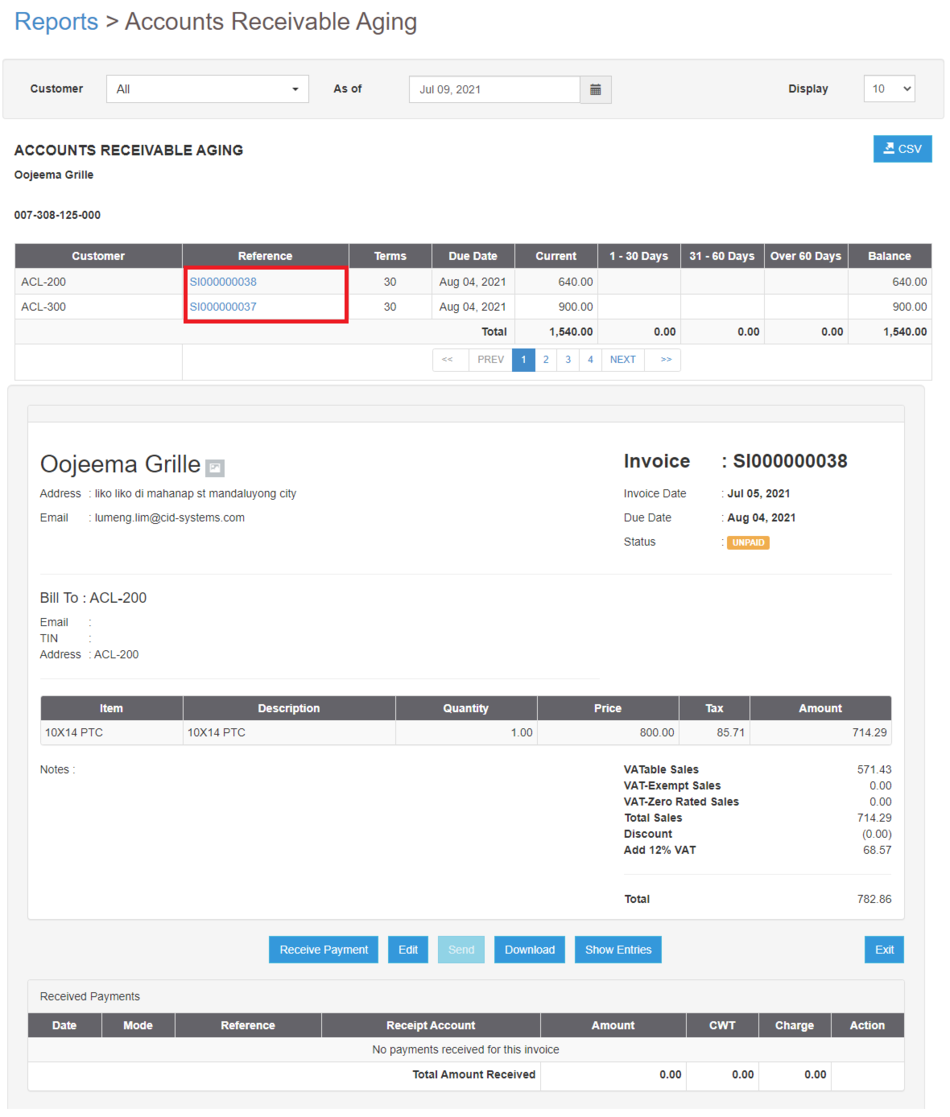You are viewing an old version of this page. Return to the latest version.
No categories assigned
Accounts Receivable Aging Job Aids
-
- Last edited 4 years ago by Gelo
-
Accounts Receivable Aging Job Aids
Exporting Accounts Receivable Aging
- Under Main Menu, Click Reports
- Under Reports Menu, Go to Financial statements then click Accounts Receivable Aging
- The user can also click the Search bar then look for Accounts Receivable Aging
- The user can also click the Search bar then look for Accounts Receivable Aging
- Click the CSV button to Extract the report into CSV Excel File
- The user has an option to filter the record by Customer, Date Range and Display Item Numbers
- The user has an option to filter the record by Customer, Date Range and Display Item Numbers
Viewing Detailed Accounts Receivable Aging Entries
- Under Main Menu, Click Reports
- Under Reports Menu, Go to Financial statements then click Accounts Receivable Aging
- The user can also click the Search bar then look for Accounts Receivable Aging
- Clicking the Voucher under Voucher column will redirect the user to the transaction.