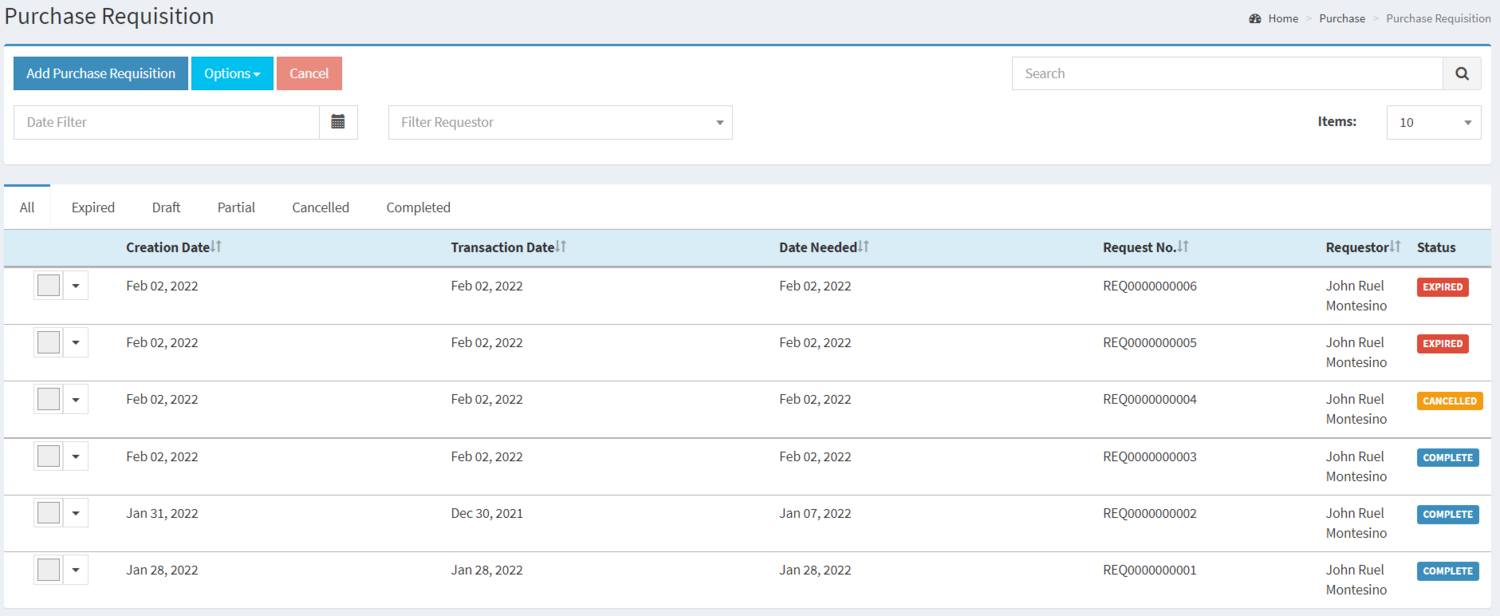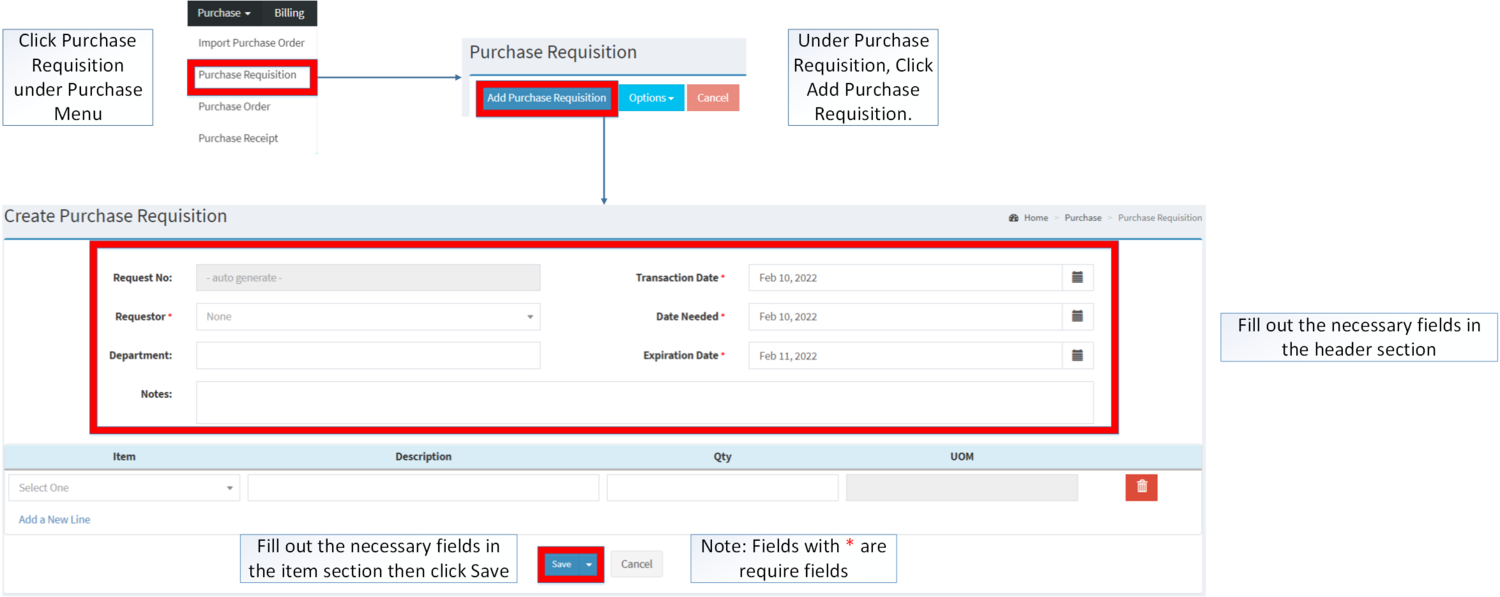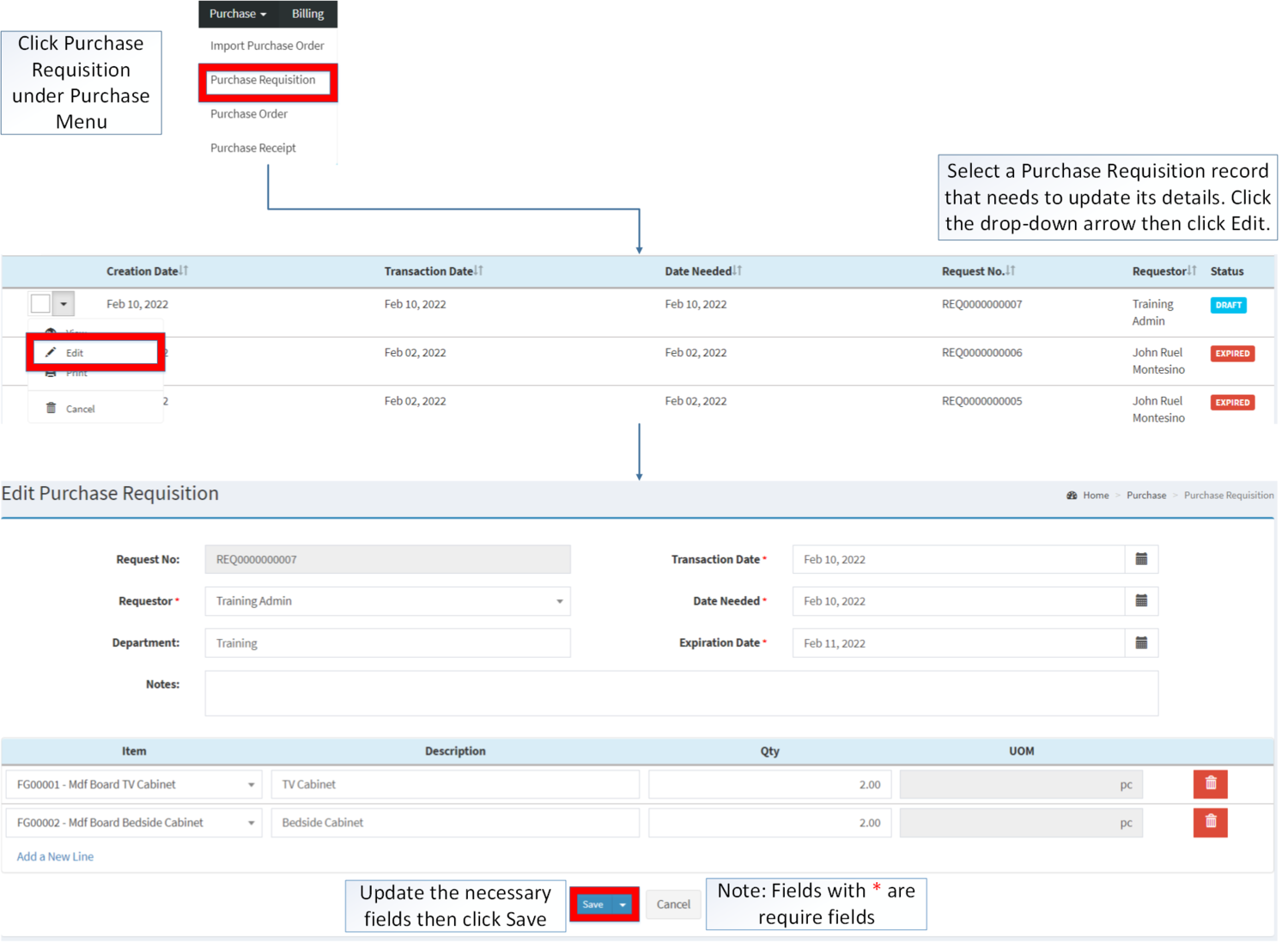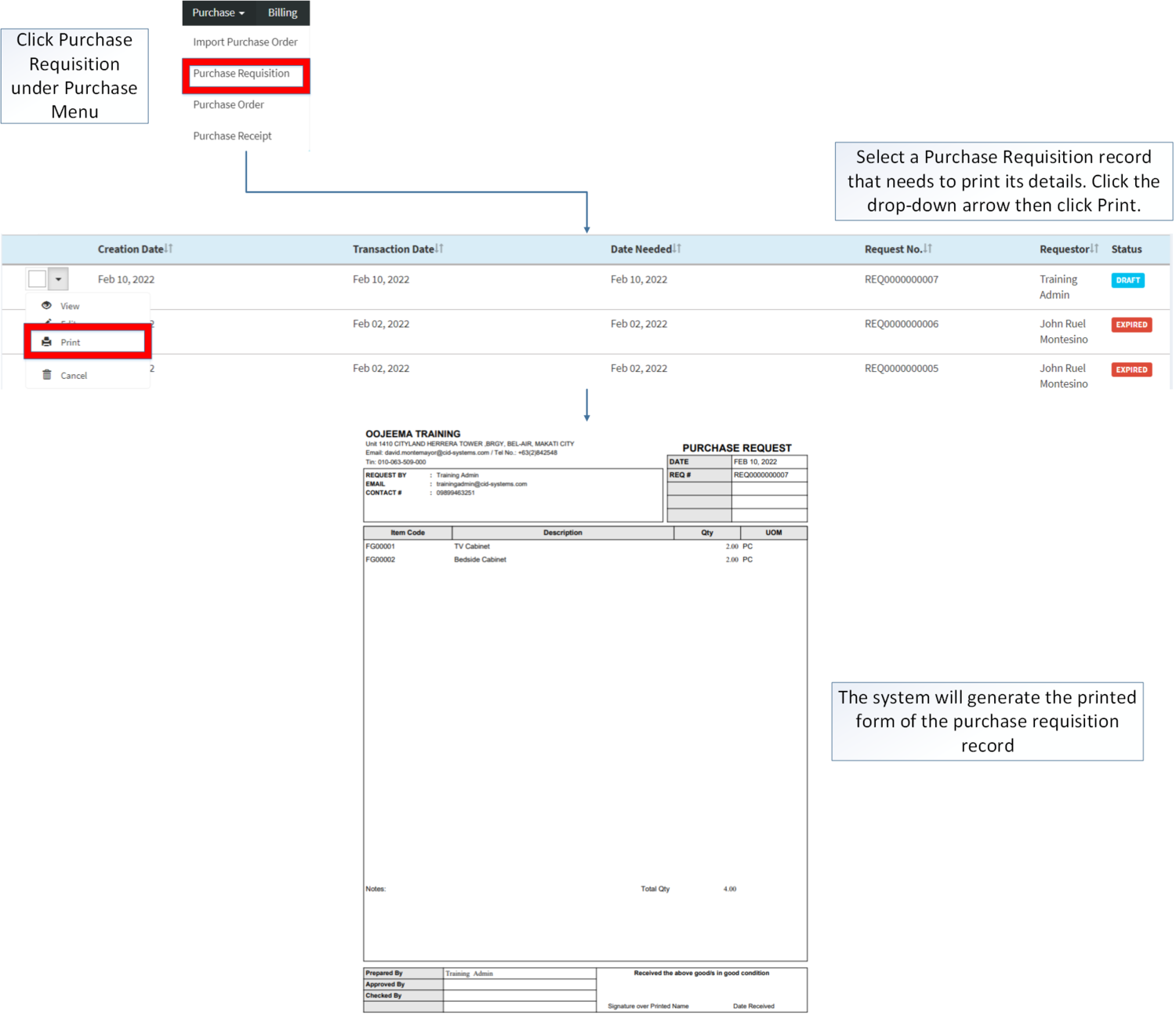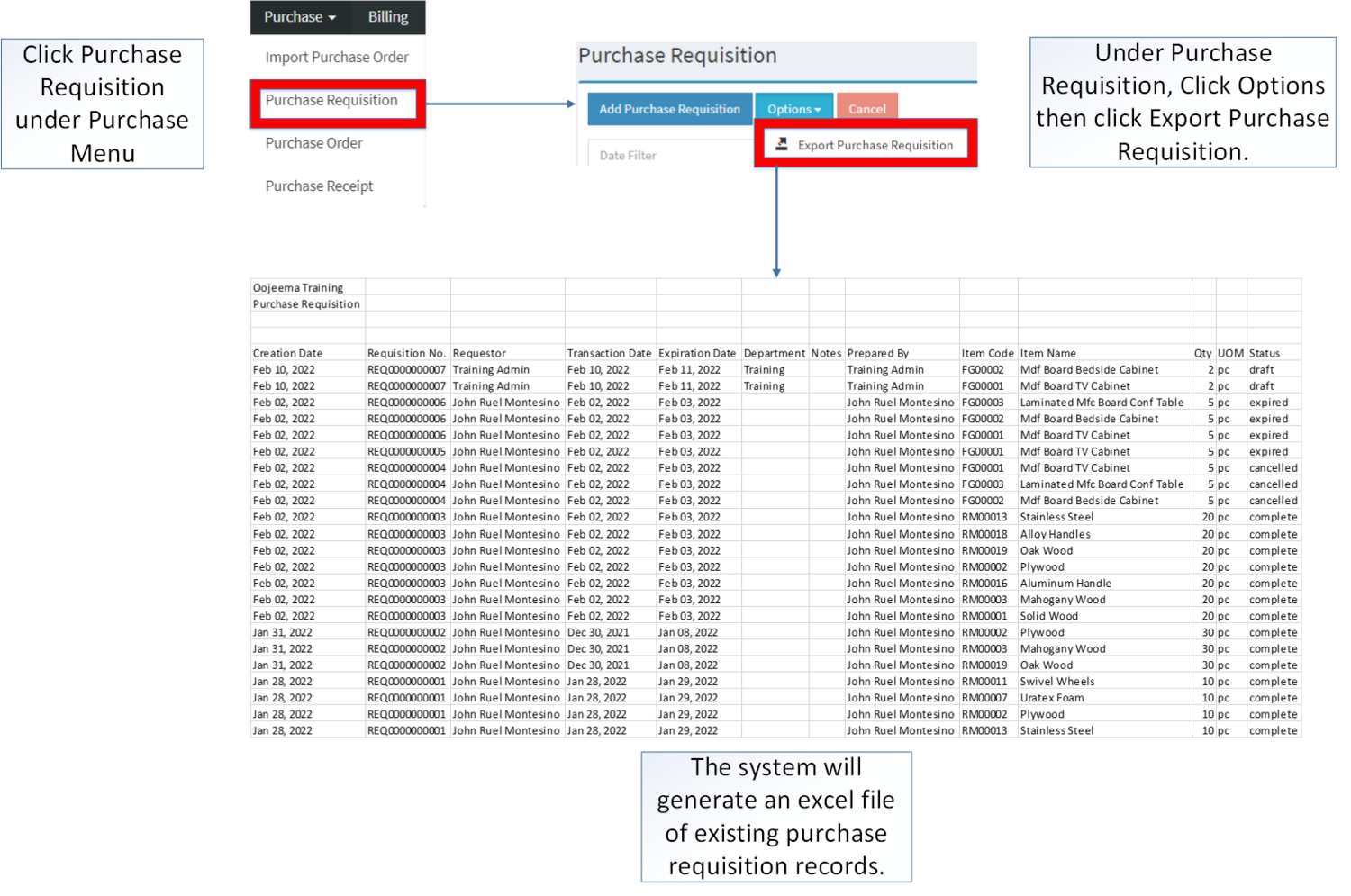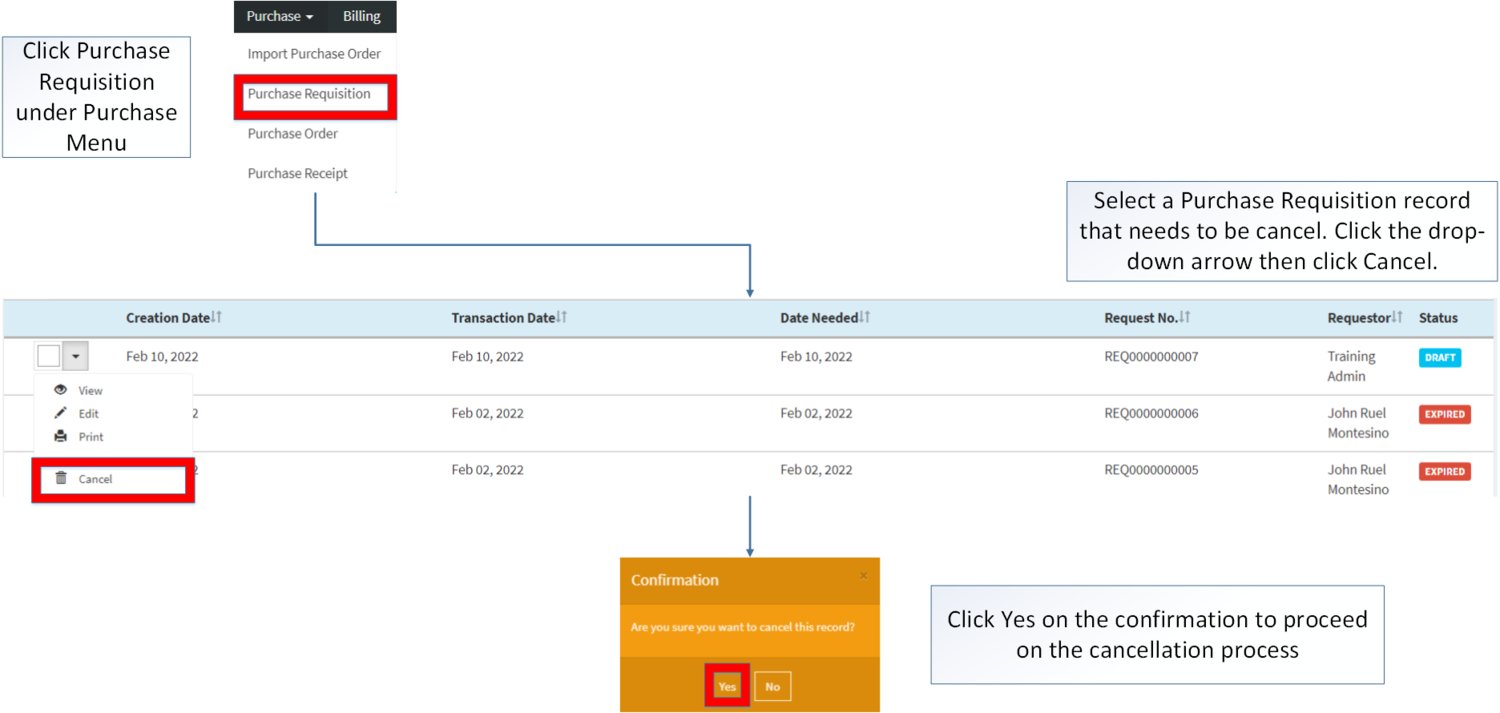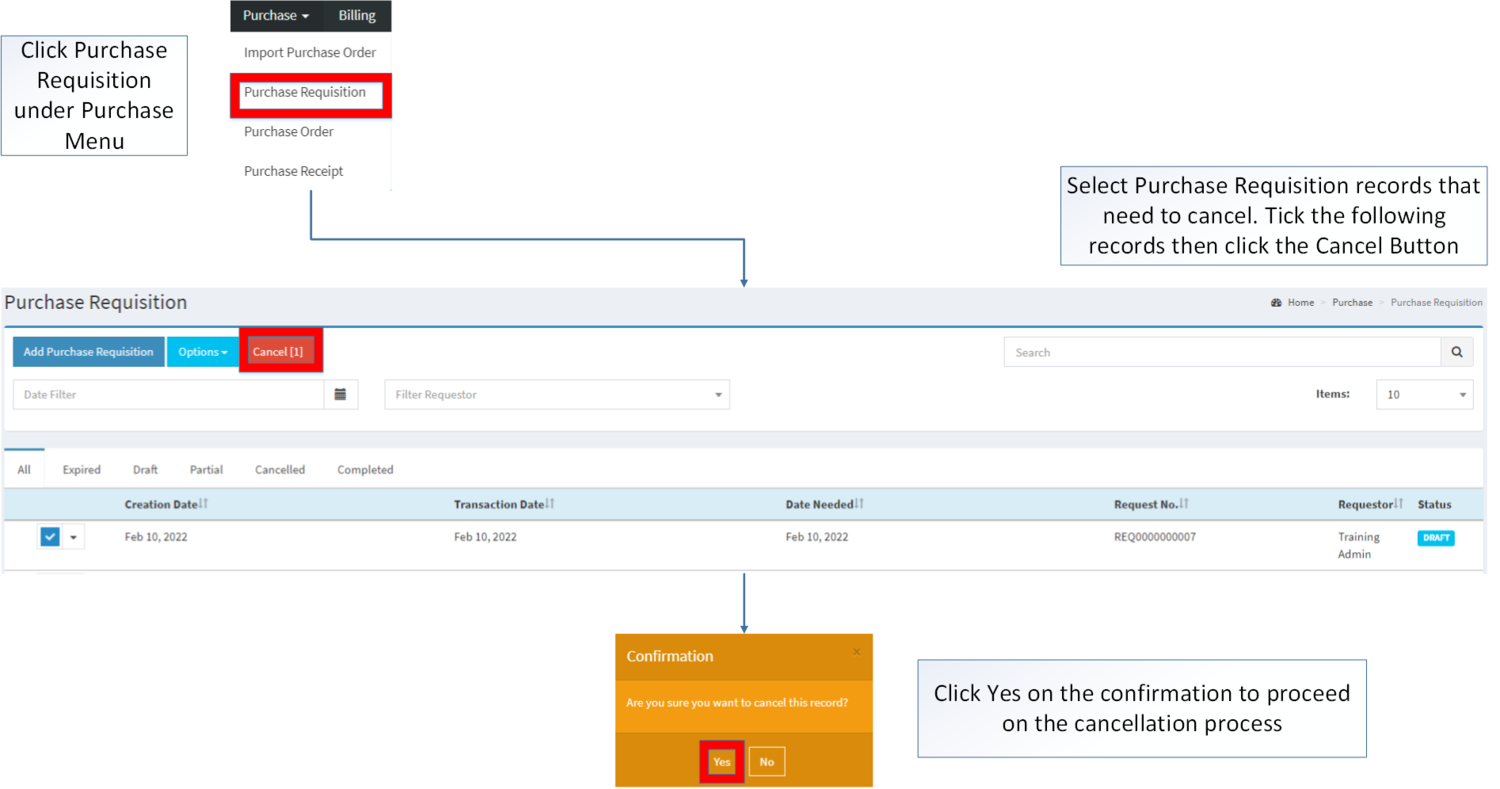You are viewing an old version of this page. Return to the latest version.
No categories assigned
Purchase Requisition
-
- Last edited 3 years ago by Gelo
-
Contents
- 1 Purchase Requisition
- 1.1 Requirements before using Purchase Requisition
- 1.2 Purchase Requisition Status
- 1.3 Purchase Requisition List
- 1.4 Adding Purchase Requisition
- 1.5 Editing Purchase Requisition
- 1.6 Printing Purchase Requisition Record
- 1.7 Exporting Purchase Requisition
- 1.8 Cancelling Purchase Requisition Record
- 1.9 Purchase Requisition Record Options
Purchase Requisition
This module allows the user to create a document to create an order request on their company.
Requirements before using Purchase Requisition
- The user should setup the following Maintenance Module in order to proceed on using the Purchase Requisition
Purchase Requisition Status
| Status | Description |
|---|---|
| DRAFT | Purchase Requisition is created but not used |
| PARTIAL | Purchase Requisition items are partially used in Purchase Order |
| COMPLETED | Purchase Requisition items are all used in Purchase Order |
| EXPIRED | Purchase Requisition is past its due date |
| CANCELLED | Purchase Requisition is Cancelled |
Purchase Requisition List
Adding Purchase Requisition
- Click Purchase then click Purchase Requisition
- Click Add Purchase Requisition Button
- Fill up the Purchase Requisition Header Form
- Fill up the Item Form Item Request then Click Save.
| Field | Description | Expected Values |
|---|---|---|
| 1.Requestor | •User that request for the items to be purchased | •User List provided in the Users Maintenance Module |
| 2.Department | •Reference number of the Invoice Transaction | •Text |
| 3.Transaction Date | •Due date of the Sales Invoice | •Date |
| 4.Date Needed | •Date when the request items are needed | •Date |
| 5.Expiration Date | •Other Remarks for the transaction | •Date |
| 6.Notes | •Other remarks for the transaction | •Alphanumeric |
| 7.Item | •Item list to be requested on the transaction | •Item List Provided in the Item Master Maintenance Module |
| 8.Description | •Description of the Item | •Alphanumeric |
| 9.Quantity | •Quantity of Items | •Numeric |
| 10.UOM(Unit of Measure) | •Unit of Measure of an Item | •Unit of Measure assigned to an Item under Item Master Maintenance Module |
Notes:
- Requestor should be on ACTIVE status when using it upon creating or editing a transaction.
- Requestor can be seen on Users Maintenance Module.
- Item should be on ACTIVE status when using it upon creating or editing a transaction.
- This can be seen in Item Master Maintenance Module.
Editing Purchase Requisition
- Click Purchase then click Purchase Requisition
- Select the Purchase Requisition that needs an update. Click the Drop-down Arrow then press Edit.
- Update the necessary information then click Save.
| Field | Description | Expected Values |
|---|---|---|
| 1.Requestor | •User that request for the items to be purchased | •User List provided in the Users Maintenance Module |
| 2.Department | •Reference number of the Invoice Transaction | •Text |
| 3.Transaction Date | •Due date of the Sales Invoice | •Date |
| 4.Date Needed | •Date when the request items are needed | •Date |
| 5.Expiration Date | •Other Remarks for the transaction | •Date |
| 6.Notes | •Other remarks for the transaction | •Alphanumeric |
| 7.Item | •Item list to be requested on the transaction | •Item List Provided in the Item Master Maintenance Module |
| 8.Description | •Description of the Item | •Alphanumeric |
| 9.Quantity | •Quantity of Items | •Numeric |
| 10.UOM(Unit of Measure) | •Unit of Measure of an Item | •Unit of Measure assigned to an Item under Item Master Maintenance Module |
Notes:
- The user can only edit the Purchase Requisition Entry if the record is on DRAFT status.
- Requestor should be on ACTIVE status when using it upon creating or editing a transaction.
- Requestor can be seen on Users Maintenance Module.
- Items should be on ACTIVE status when using it upon creating or editing a transaction.
- This can be seen in Item Master Maintenance Module.
- Past Transactions with INACTIVE item prior to its deactivation can still be used.
Printing Purchase Requisition Record
- Click Purchase Requisition under Purchase Menu
- Under Purchase Requisition Screen, Select a record that needs to print its details. Click the drop-down arrow then click Print.
Exporting Purchase Requisition
- Click Purchase then click Purchase Requisition.
- Click Options then Click Export Purchase Requisition. Take note that you can also filter its date range and customer for precise exporting of data.
Cancelling Purchase Requisition Record
Purchase Requisition can be canceled in two ways:
- Using drop-down arrow of a record can be used in single record cancellation
- Using Cancel Button for cancelling multiple records
Purchase Requisition Record Options
| Status | Available Action Buttons | |||
|---|---|---|---|---|
| View | Edit | Cancel | ||
| DRAFT | ✓ | ✓ | ✓ | ✓ |
| PARTIAL | ✓ | ✓ | ||
| CANCELLED | ✓ | ✓ | ||
| COMPLETED | ✓ | ✓ | ||
| EXPIRED | ✓ | ✓ | ||
Notes:
- The user can only cancel and edit the record if the Transaction is still on PENDING status.
- The user may edit the record under view as long as the Purchase Requisition is still on PENDING status.
| Modules | |
|---|---|
| Purchase | Purchase | Import Purchase Order | Purchase Requisition | Purchase Receipt |
| Maintenance | Item Master | Unit of Measure | Users |