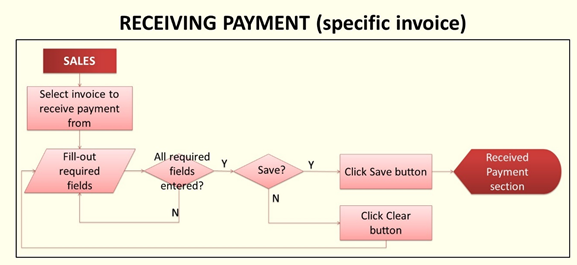Receiving Payment Specific Invoice
-
- Last edited 5 years ago by John Ruel Montesino
-
To receive payment for a customer’s specific invoice:
1. On the menu bar, click on “Sales”. The Invoice list will be displayed.
2. On the Invoice list, click on the dropdown icon to the left of the invoice you want to receive payment from, then select “Receive Payment”. Or view the invoice you want to receive payment from, then click “Receive Payment” button.
3. Receipt Voucher form will be displayed. Fill out the form:
a. Payment Date - for Receipt Voucher transaction date selection (displays current date by default)
b. Payment Mode – for selection of payment mode
• Cash – enter “Reference Number” (if any)
• Cheque – requires entry of “Cheque Number” and “Cheque Date”
• Credit Card – enter card number on “Cheque Number” (if any), card date on “Cheque Date” (if any) and credit card charge amount on “Credit Card Charge” (if any)
c. Payment Amount – for entry of amount received from customer (displays invoice’s Total Amount Due by default, displays Total Amount Due less entered Creditable Tax amount (if there is an entered Creditable Tax amount), less Credit Card Charge also if entered credit card charge)
d. Paid To – list of banks or cash accounts for selection, to where to deposit received payment
e. CR – for entry of certificate of receipt/acknowledgement receipt no. (if any, displays last entered CR)
f. Creditable Tax Amt – for entry of creditable tax amount (if any)
g. Notes - for entry of remarks / notes for the Receipt Voucher
4. After filling-out the form, click “Save” button. The payment details will be displayed on the “Received Payments” section at the bottom of “View Invoice” page. Otherwise, click “Clear” to reset the Receipt Voucher details to default.