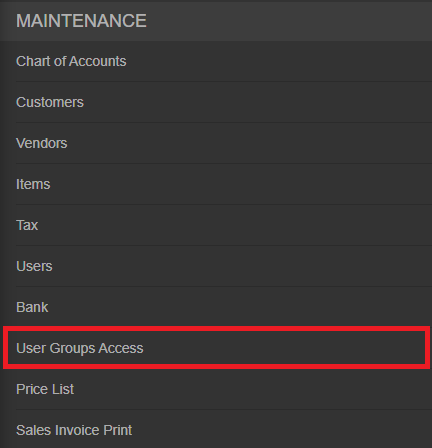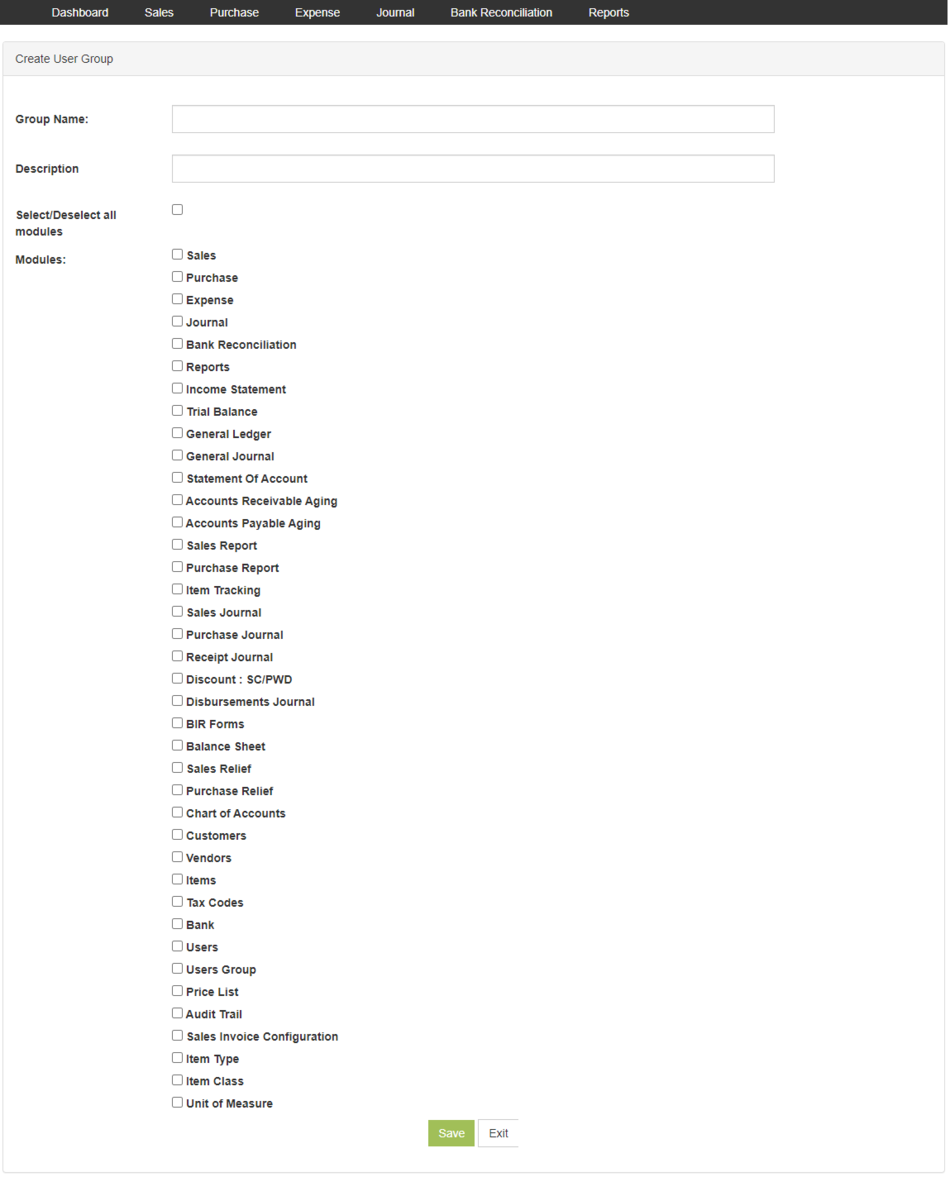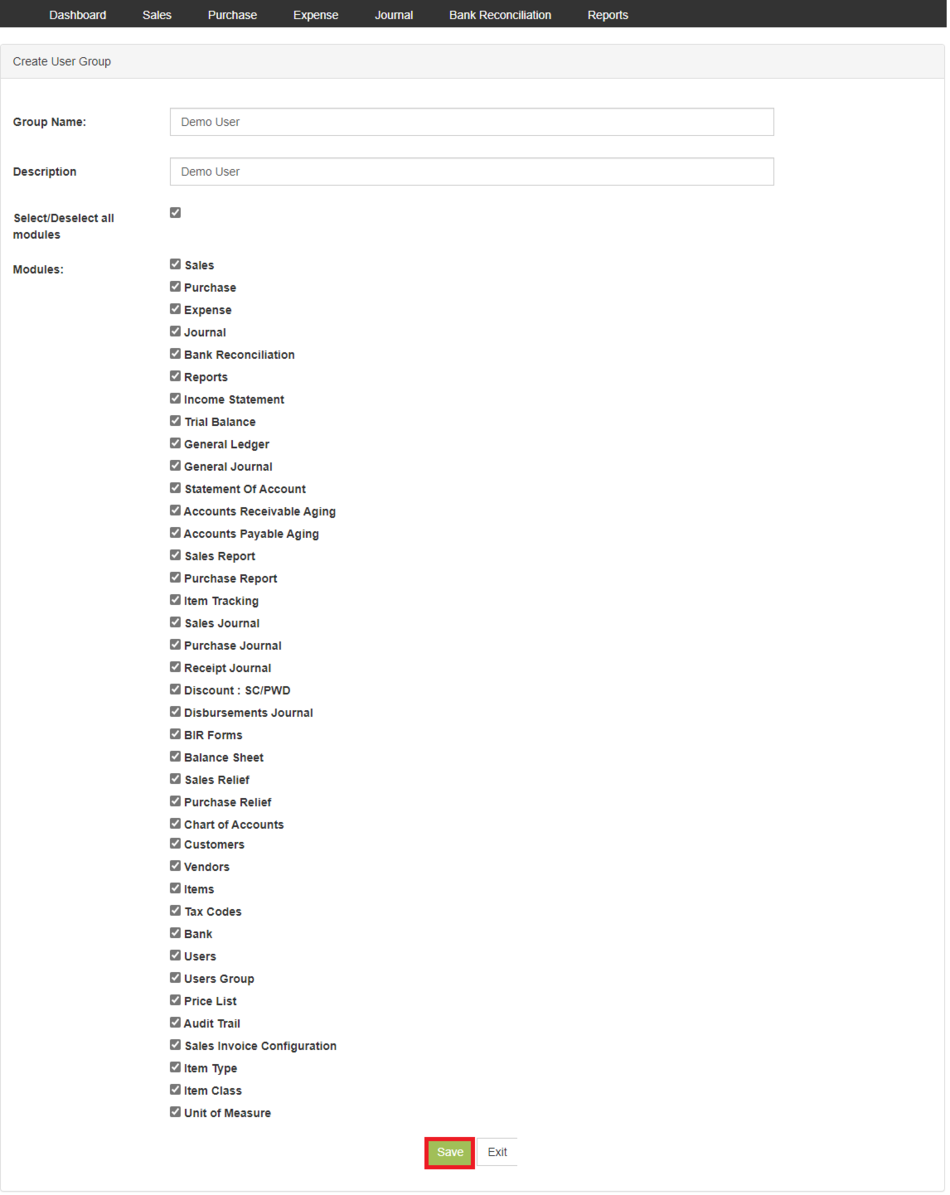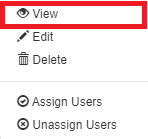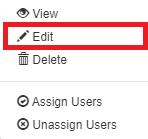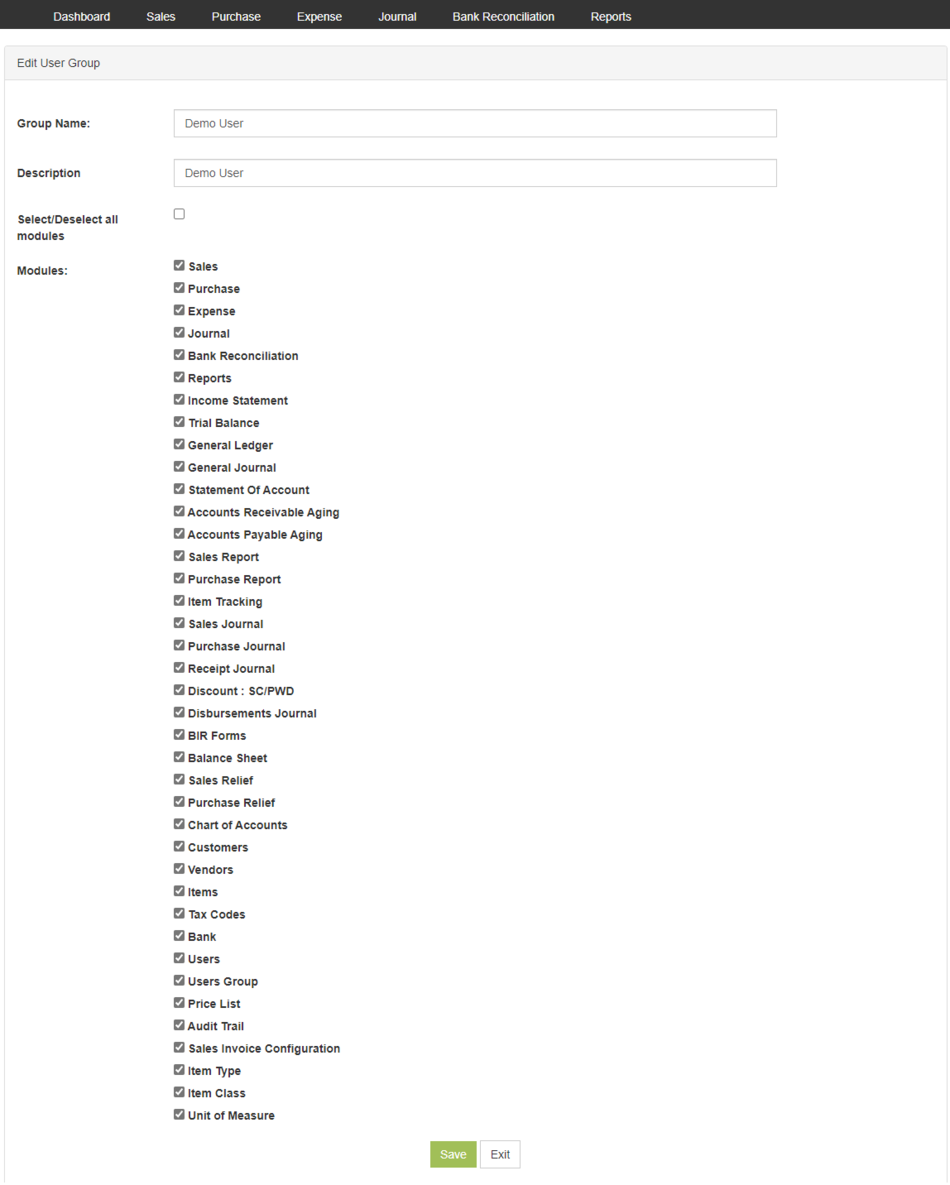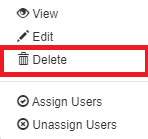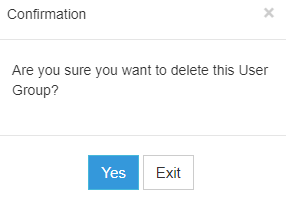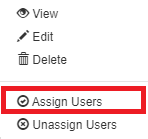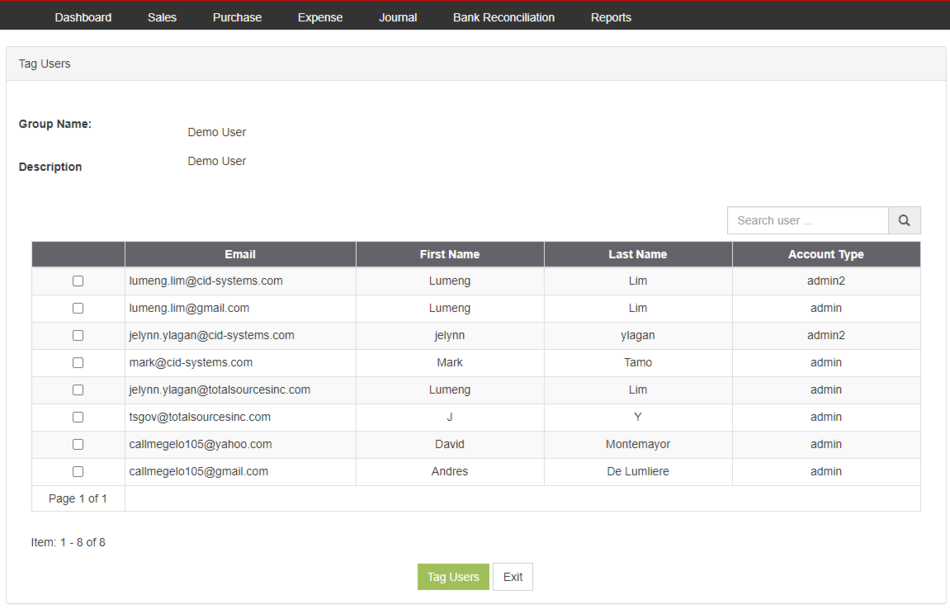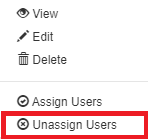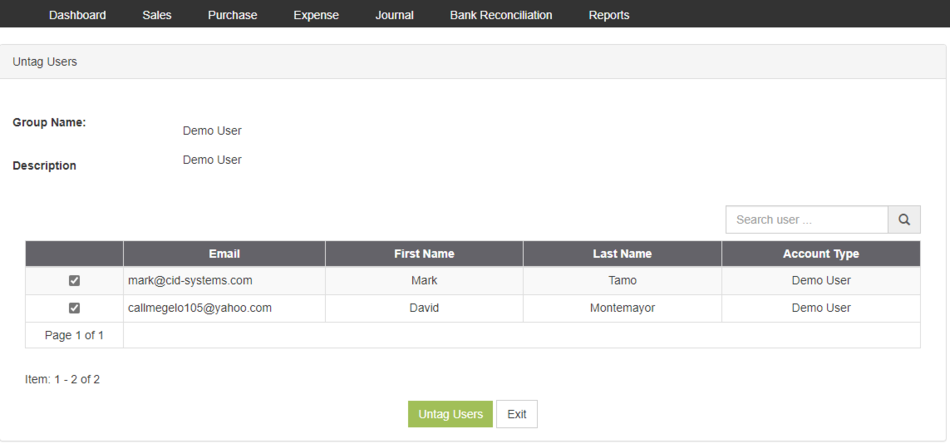You are viewing an old version of this page. Return to the latest version.
Version of 11:55, 25 June 2021 by Gelo
No categories assigned
Users Group Access Job Aids
-
- Last edited 4 years ago by Gelo
-
Contents
Users Group Access Aids
Managing Users Group Access
Adding New Users Group Access
- On the Main Menu, click the Gear Icon then choose Maintenance

- Under Maintenance Side Bar, Click Users Group Access
- Under Users Group AccessMenu, Click Options then choose Create New User Group
- Fill up the necessary fields and tick the following modules that the users allowed to access.
- Click Save
Viewing Users Group Access
- On the Main Menu, click the Gear Icon then choose Maintenance

- Under Maintenance Side Bar, Click Users Group Access
- Under Users Group Menu, Select the Users Group that needs to view its details, click the drop down arrow then choose View
Editing Users Group Access
- On the Main Menu, click the Gear Icon then choose Maintenance

- Under Maintenance Side Bar, Click Users Group Access
- Under Users Group Menu, Select the Users Group that needs to edit its details, click the drop down arrow then choose Edit
- Update the necessary fields and restrictions
- Click Save
Deleting Users Group Access
- On the Main Menu, click the Gear Icon then choose Maintenance

- Under Maintenance Side Bar, Click Users Group Access
- Under Users Group Menu, Select the Users Group that needs to delete its details, click the drop down arrow then choose Delete
- Click Yes to proceed on Deletion Process
Assigning Users in Users Group Access
- On the Main Menu, click the Gear Icon then choose Maintenance

- Under Maintenance Side Bar, Click Users Group Access
- Under Users Group Access Menu, Select the Users Group that needs to assign users, click the drop down arrow then choose Assign Users
- Tick the following Users
- Click Tag Users