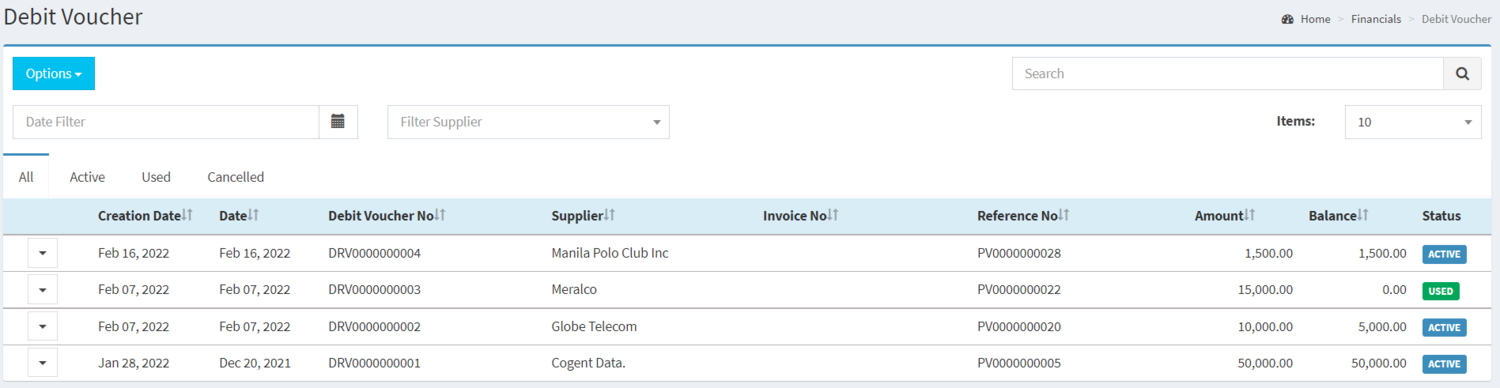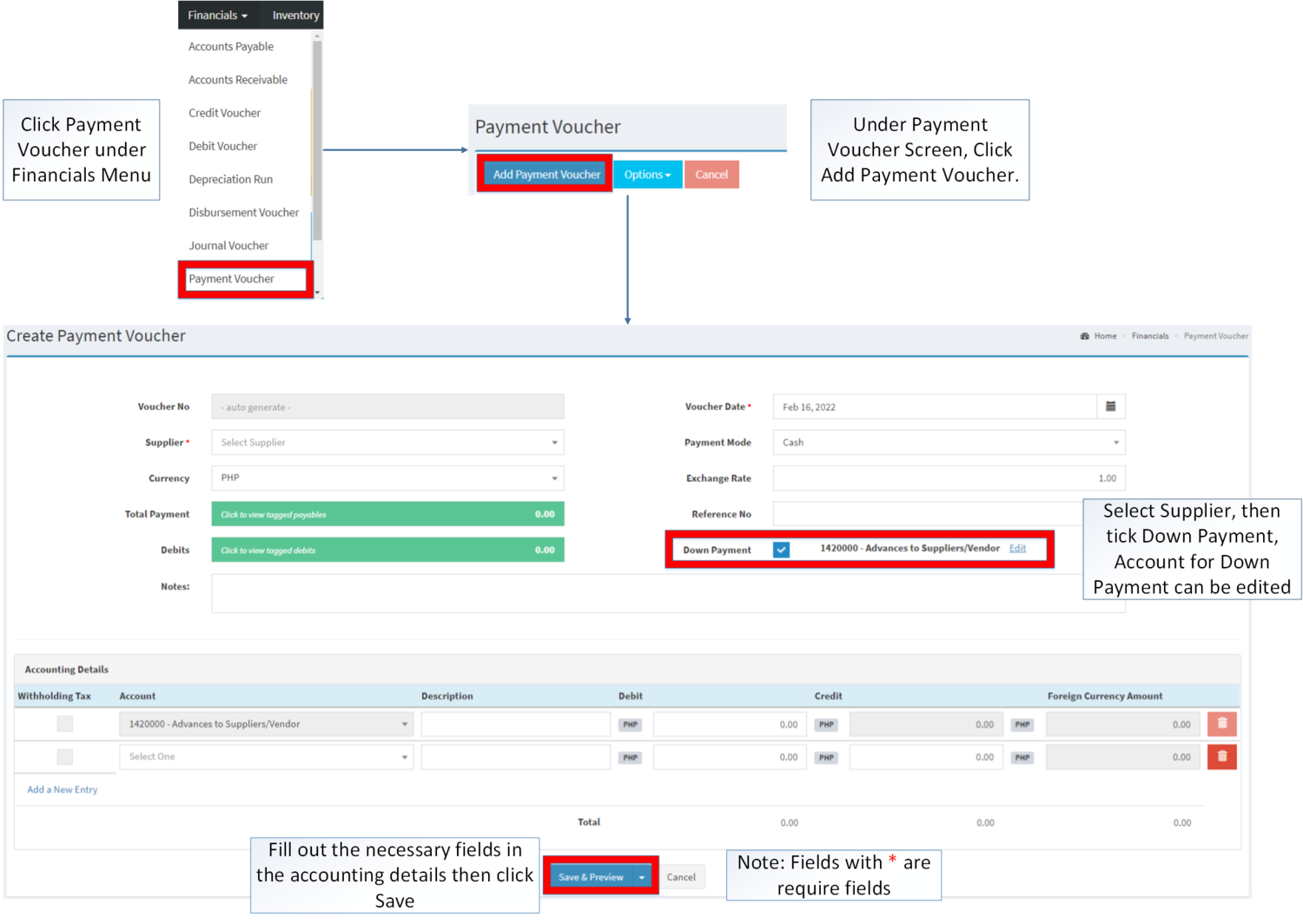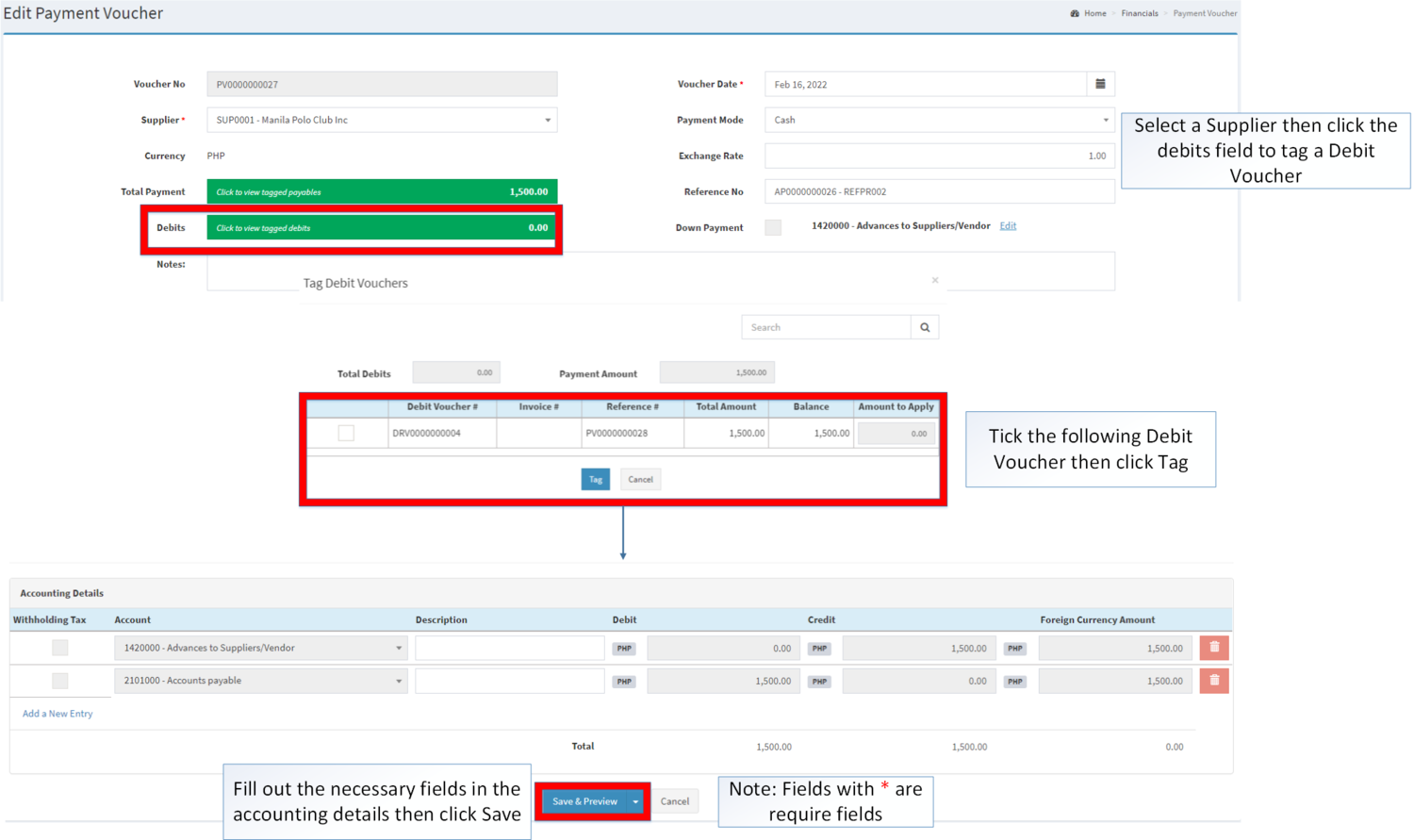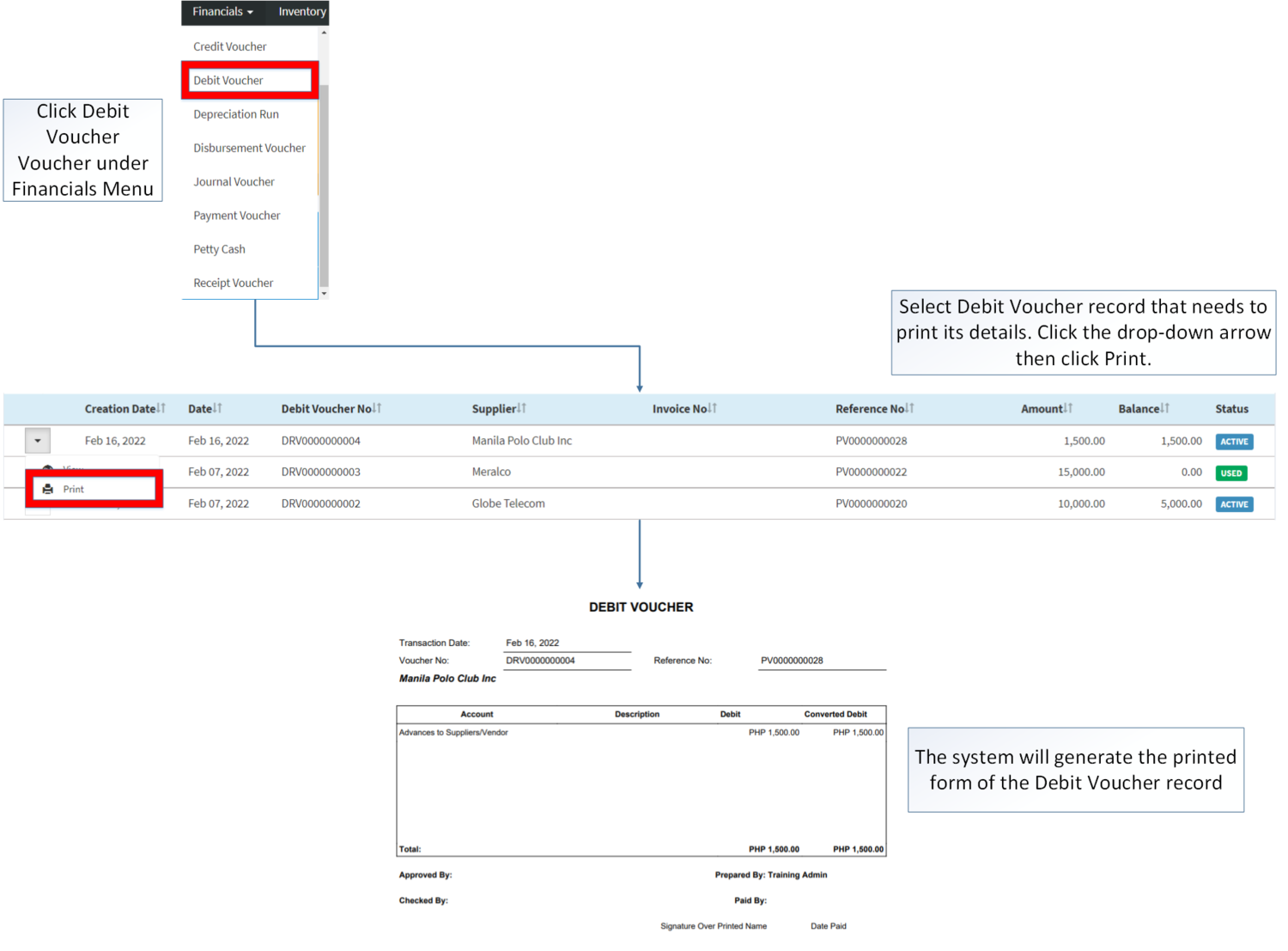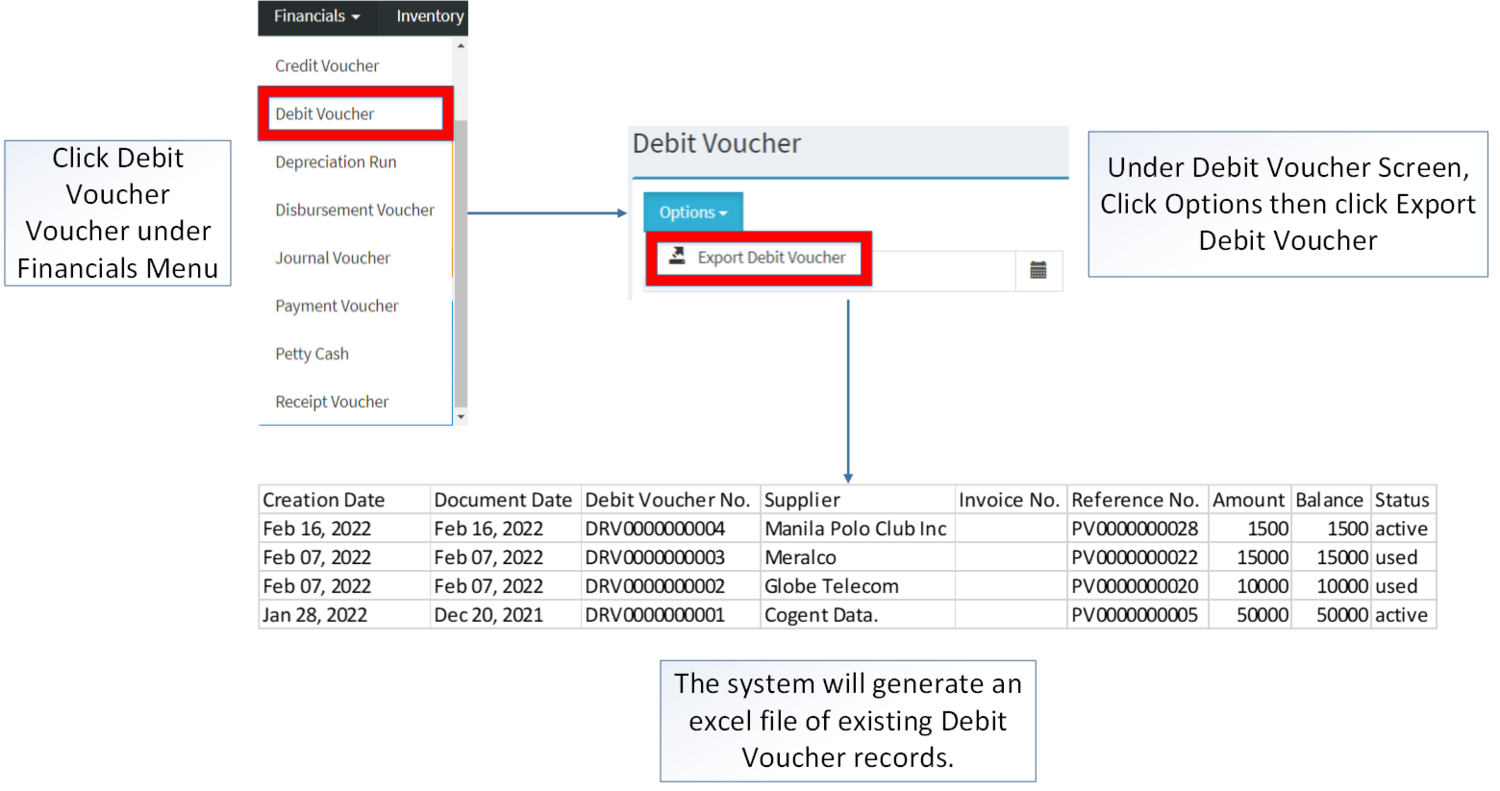You are viewing an old version of this page. Return to the latest version.
No categories assigned
Debit Voucher
-
- Last edited 3 years ago by Gelo
-
Contents
Debit Voucher
Allows the user to create transaction that can be applied to payment voucher to reduce its amount due in the Payables
Requirements before using Debit Voucher
- The user should have the following records in order to proceed on using the Debit Voucher
| Status | Description |
|---|---|
| ACTIVE | If the Debit Voucher is newly created and have not been used. |
| USED | If the Debit Voucher's balance has been used up. |
| CANCELLED | If the Payment Voucher reference is Cancelled |
Debit Voucher Record List
Notes:
- Debit Voucher can only be created through Payment Voucher and Purchase Return.
- Debit Vouchers can be edited by editing the Payment Voucher corresponds to the Debit Voucher.
- Debit Vouchers created by Purchase Return cannot be edited but can be cancelled.
- The Status of Debit Voucher will change when:
- Active to Used - If the balance of the Debit Voucher has been used up.
- Cancelled - If the Debit Voucher is cancelled.
Creating Debit Voucher
- Click Payment Voucher from Financial Module
- Under Payment Voucher, Click Add Payment Voucher
- Select a Supplier then tick the Down Payment Option
- Fill up the required fields for Header and Accounting details then click Save
Applying Debit Voucher
- Under Create Payment Voucher, Select a Supplier and tagged a Payable
- Click Debits
- Click the Vouchers need to Apply in the Transaction then click Tag
Debit Voucher Record Options
| Status | View | |
|---|---|---|
| ACTIVE | ☑ | ☑ |
| USED | ☑ | ☑ |
| CANCELLED | ☑ | ☑ |
Notes:
- if all balance of the active Vouchers have been used up, it will change its status into used
- Debit Voucher can only be edited through its reference Payment Voucher
- Debit Voucher can be used in multiple Payment Voucher until such time its balance are all used up.
Printing Debit Voucher
- Click Financials then click Debit Voucher
- Select the Debit Voucher that needs to print its details. Click the Drop-down Arrow then press Print.
Exporting Voucher Options
- Go to Financials then click Debit Voucher
- Click Options then click Export.
| Modules | |
|---|---|
| Financials | Financials | Debit Voucher | Accounts Payable | Payment Voucher |
| Inventory | Purchase Return |
| Maintenance | Chart of Account | Currency | Exchange Rate | Supplier |