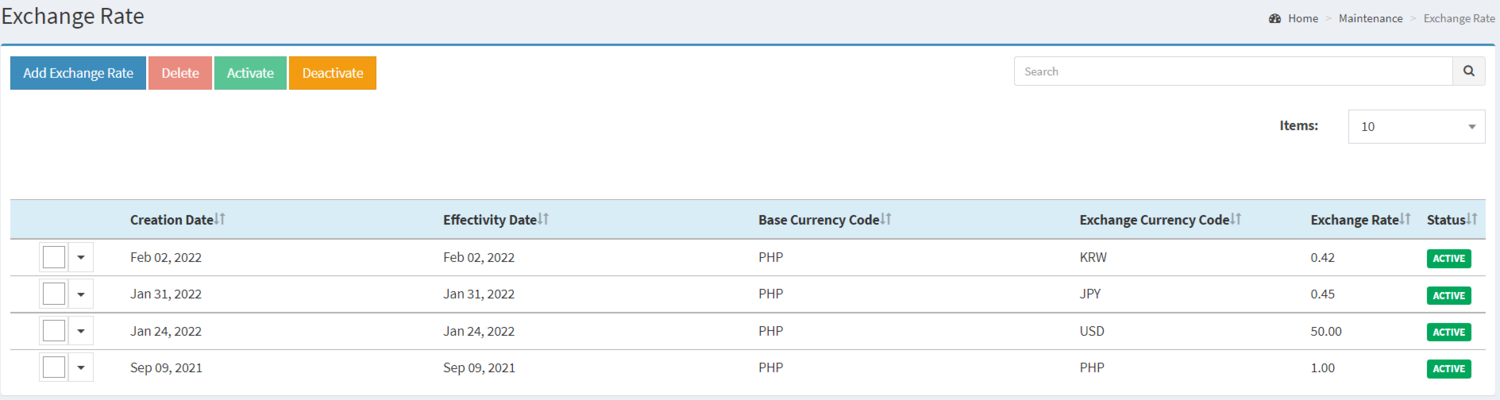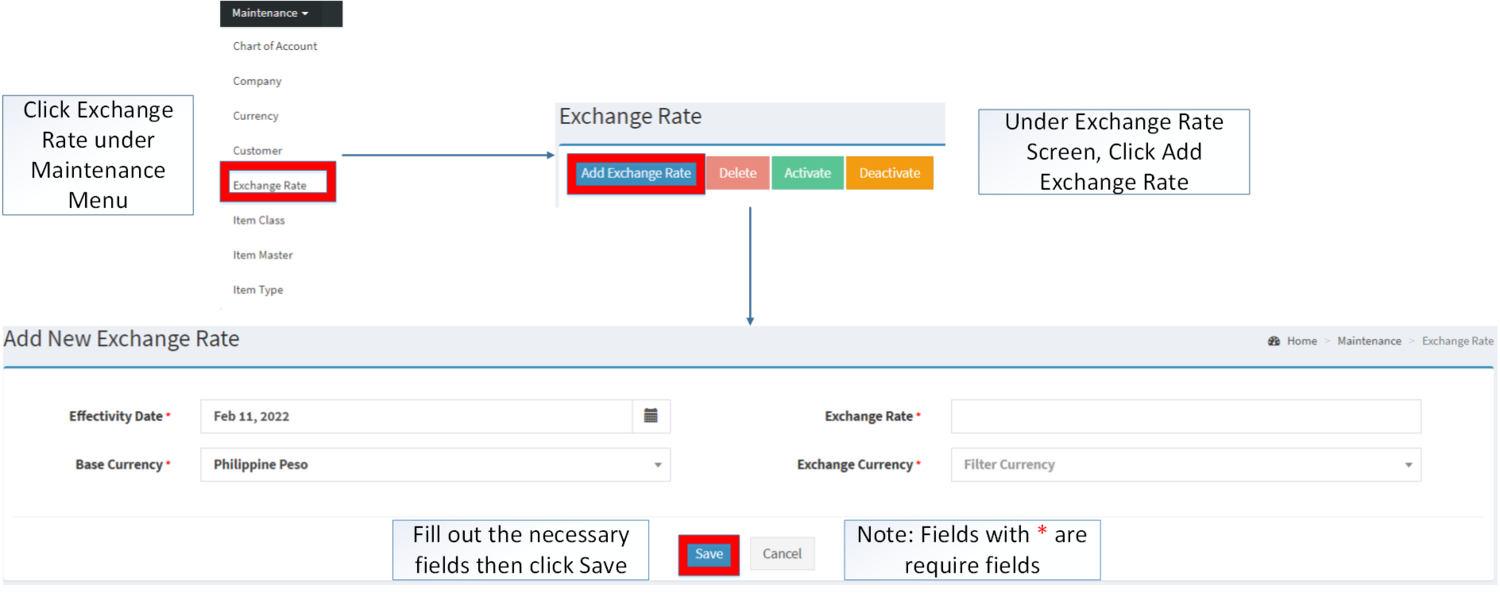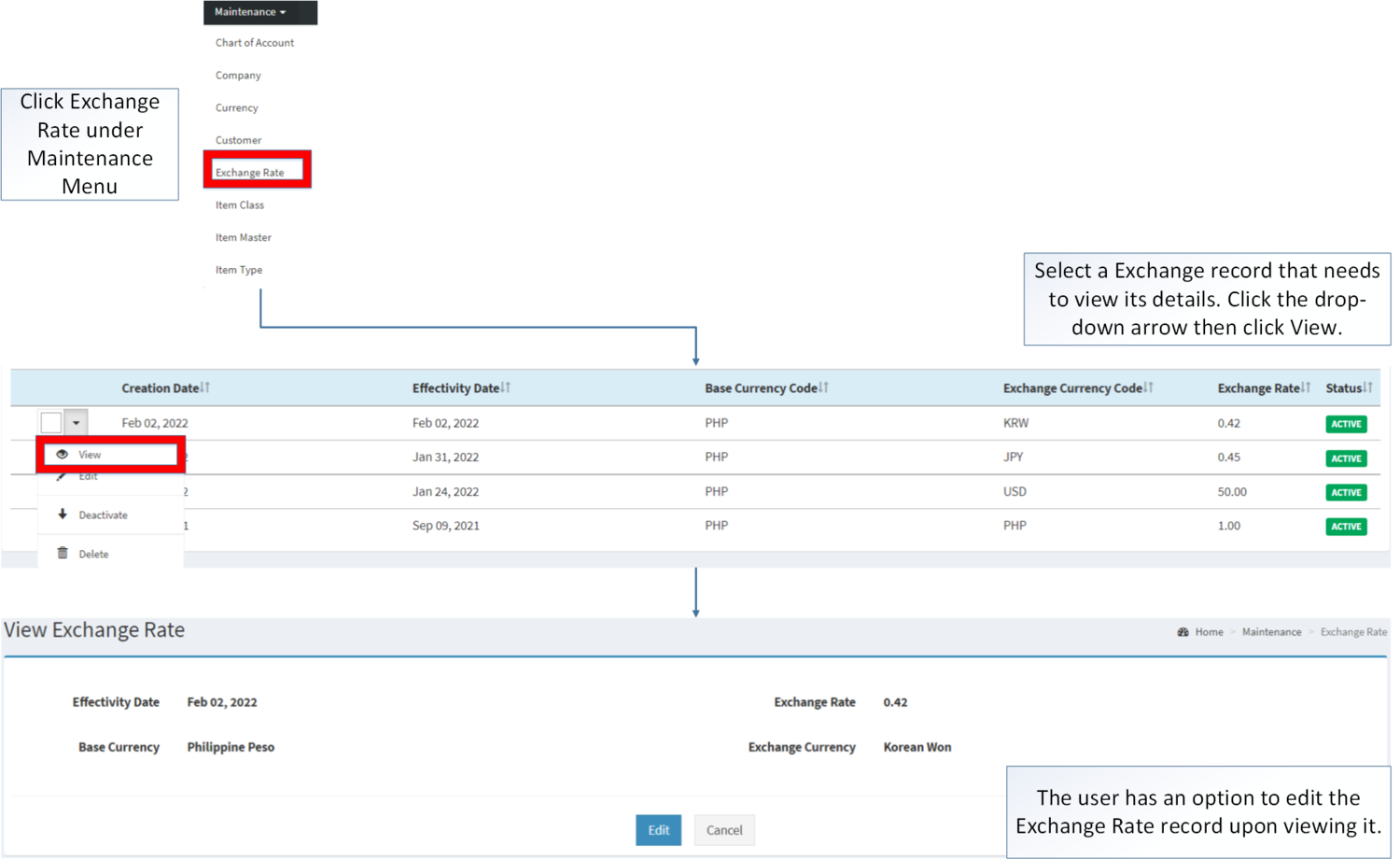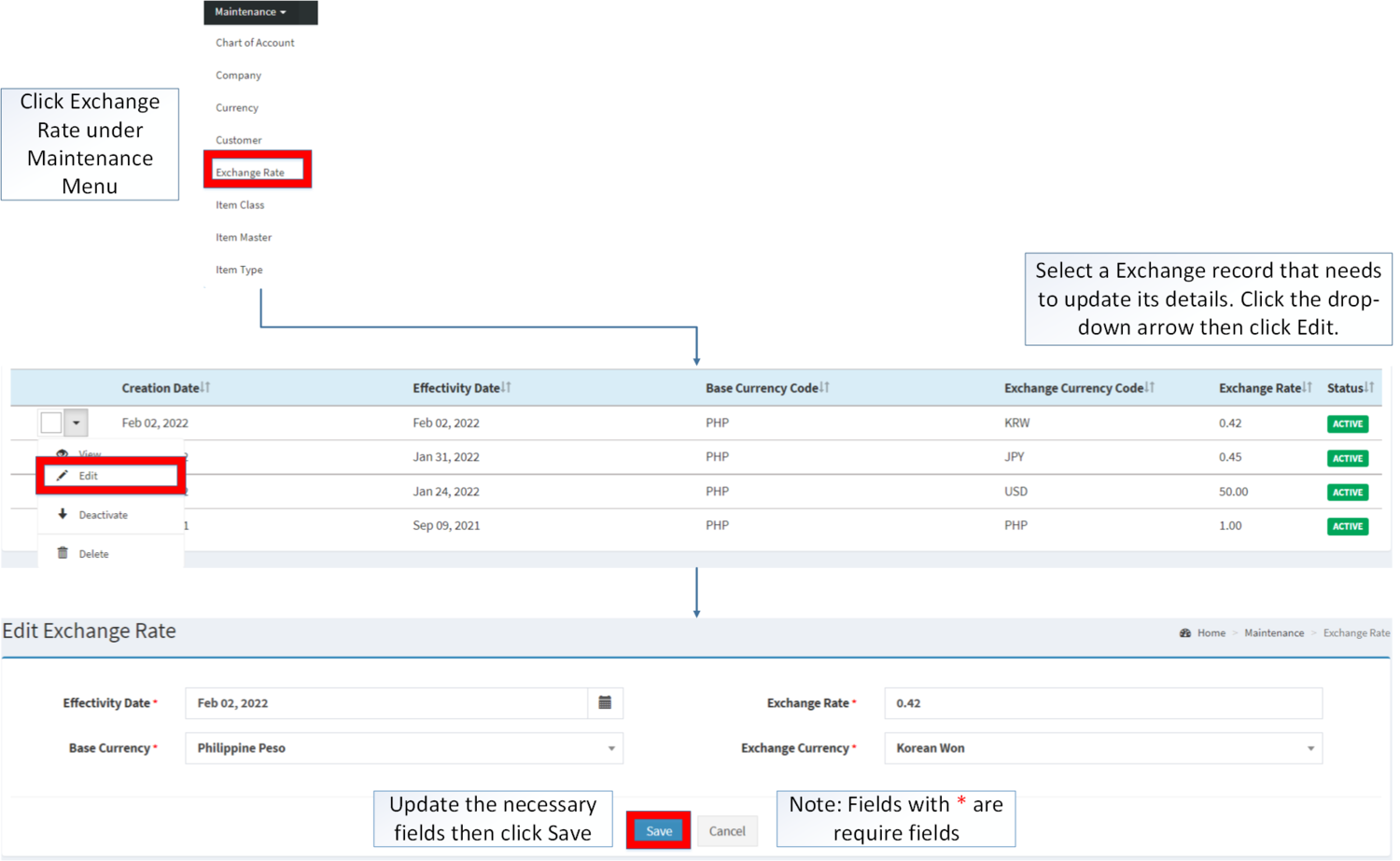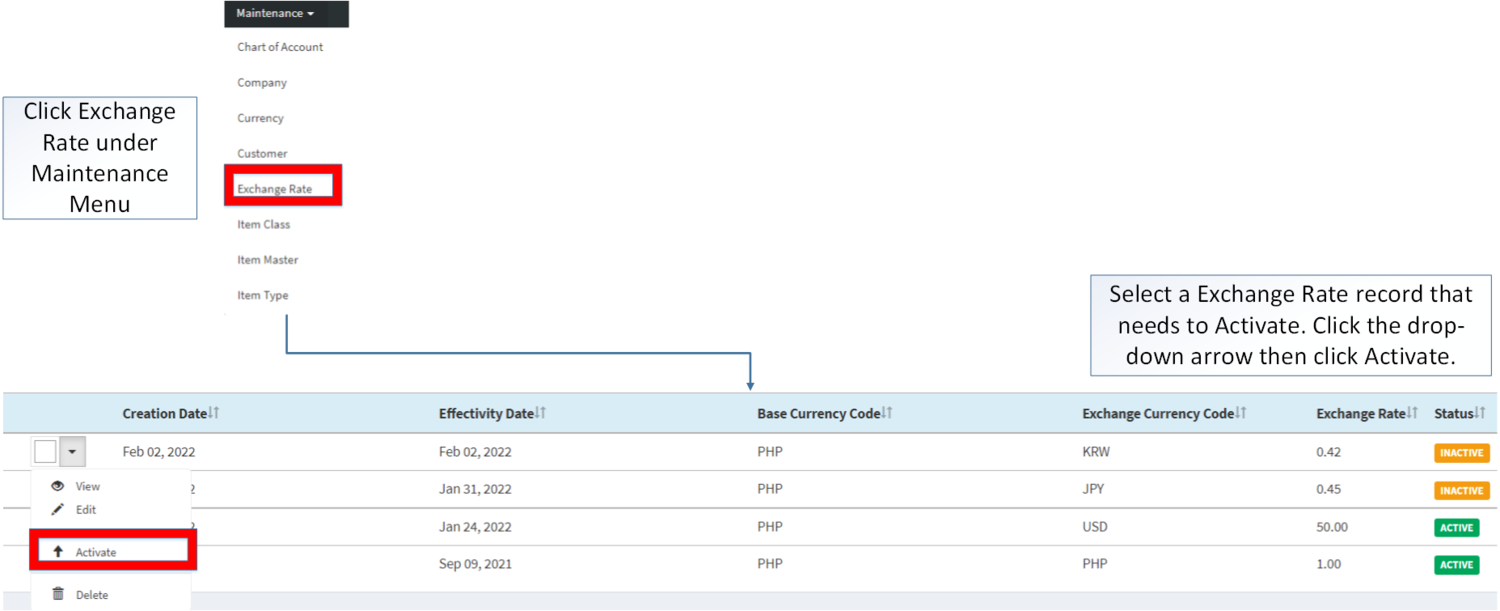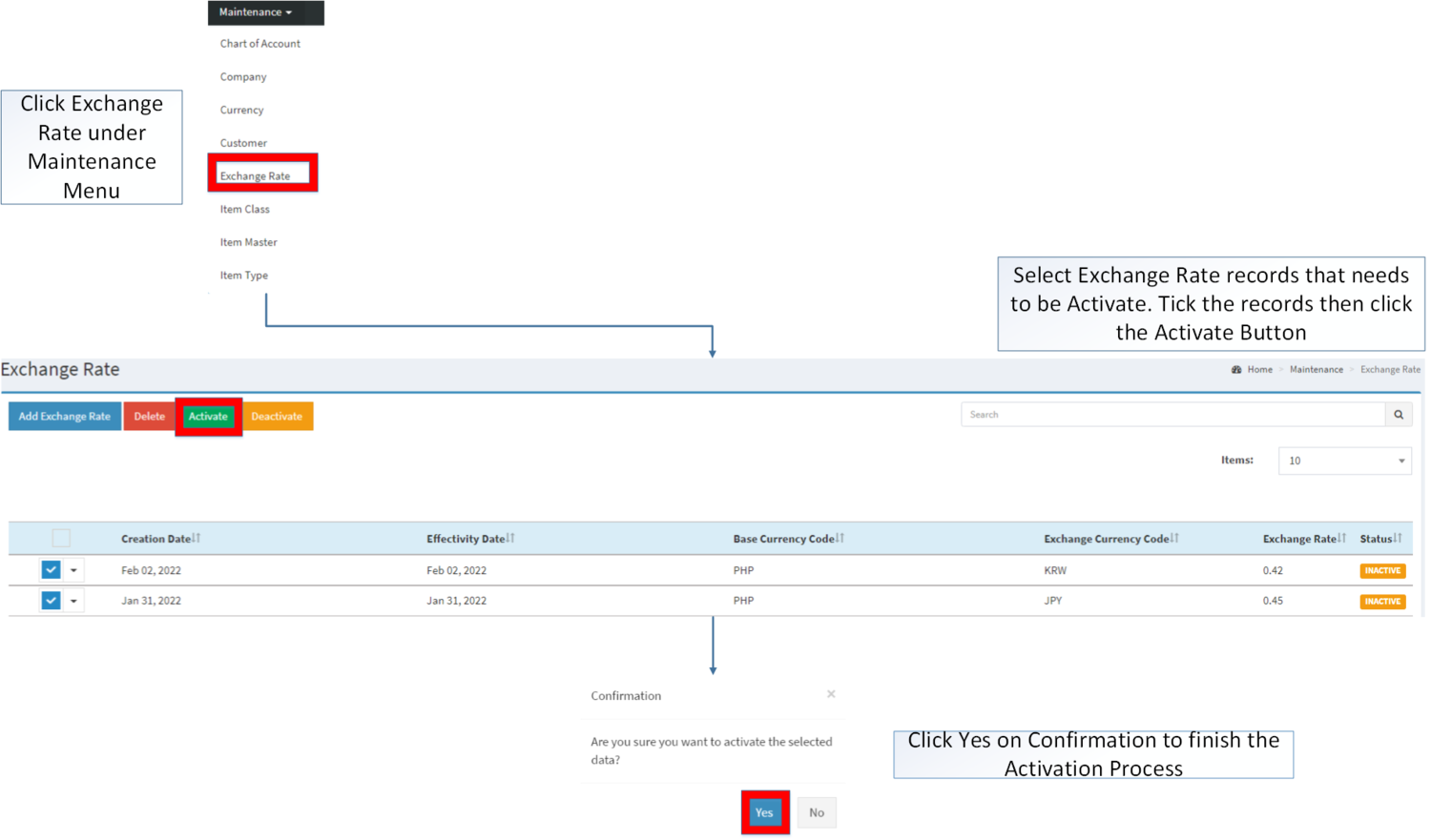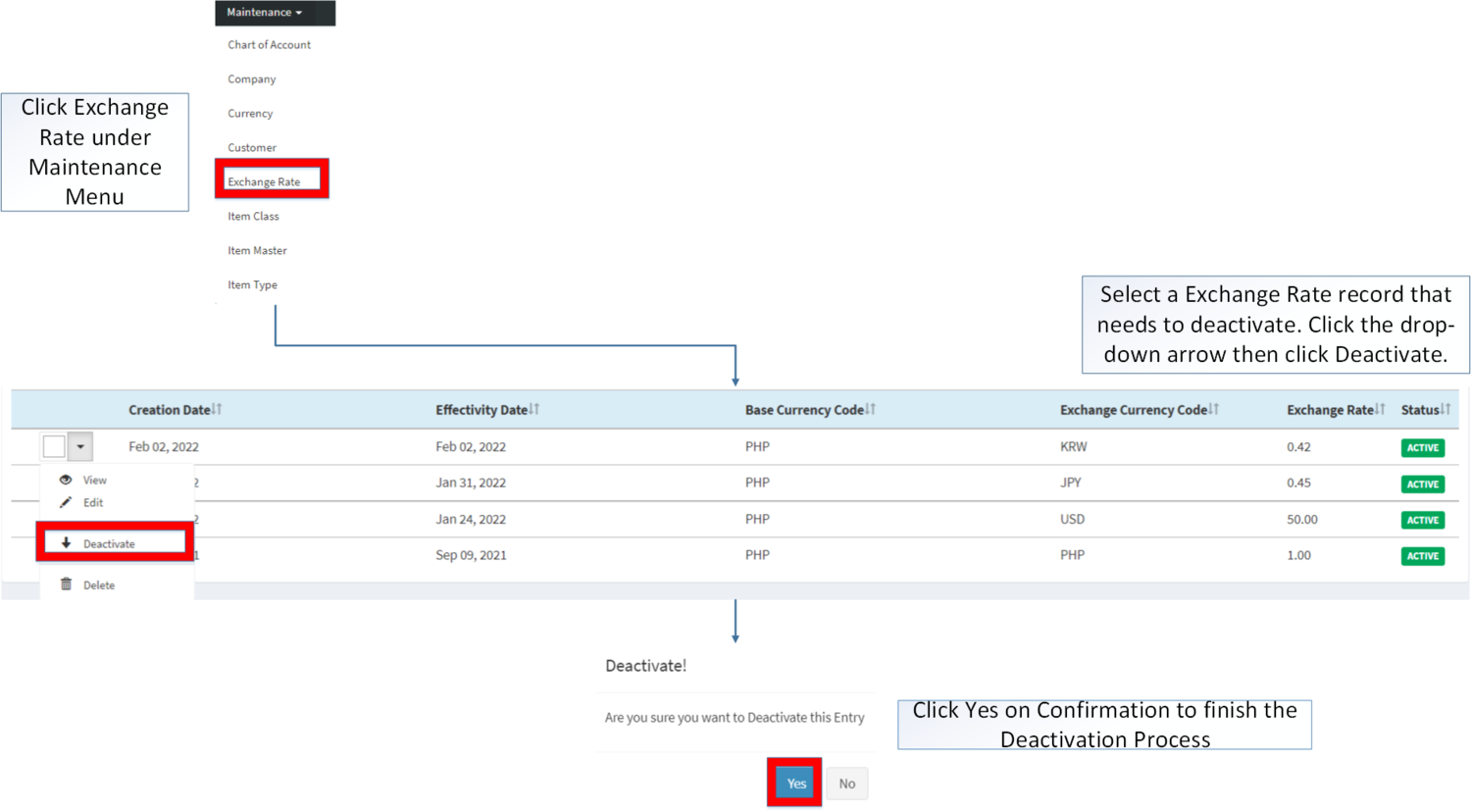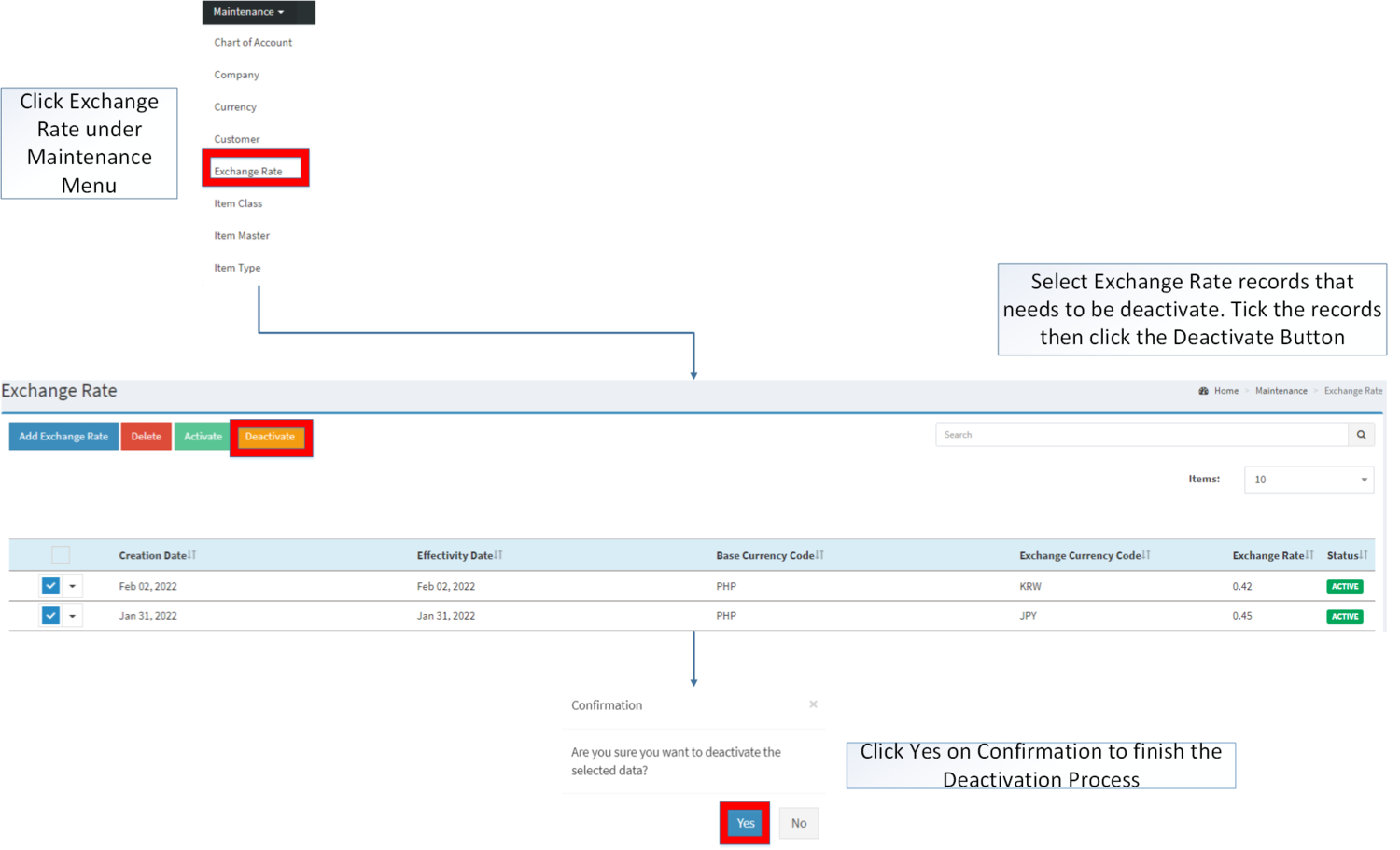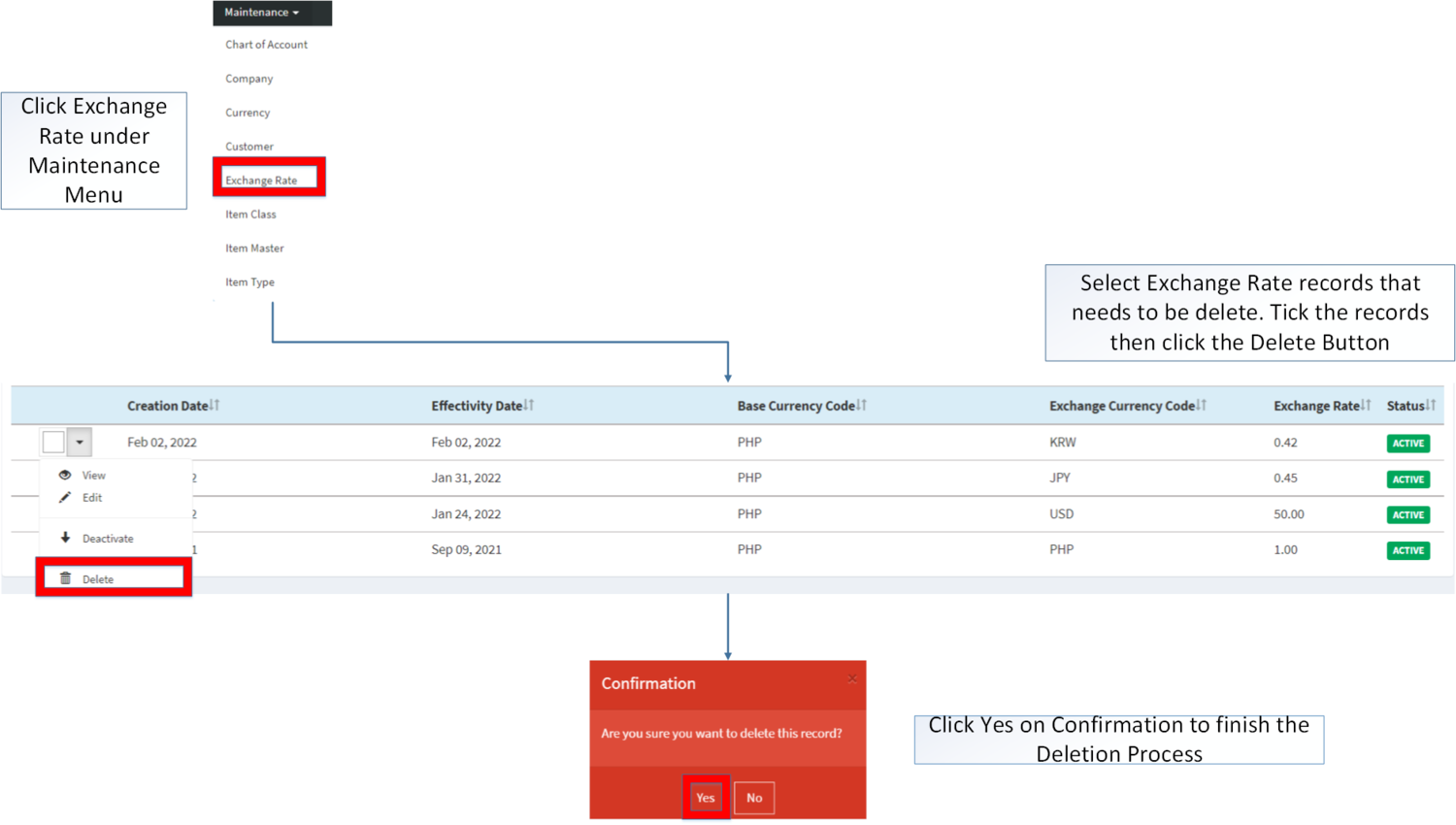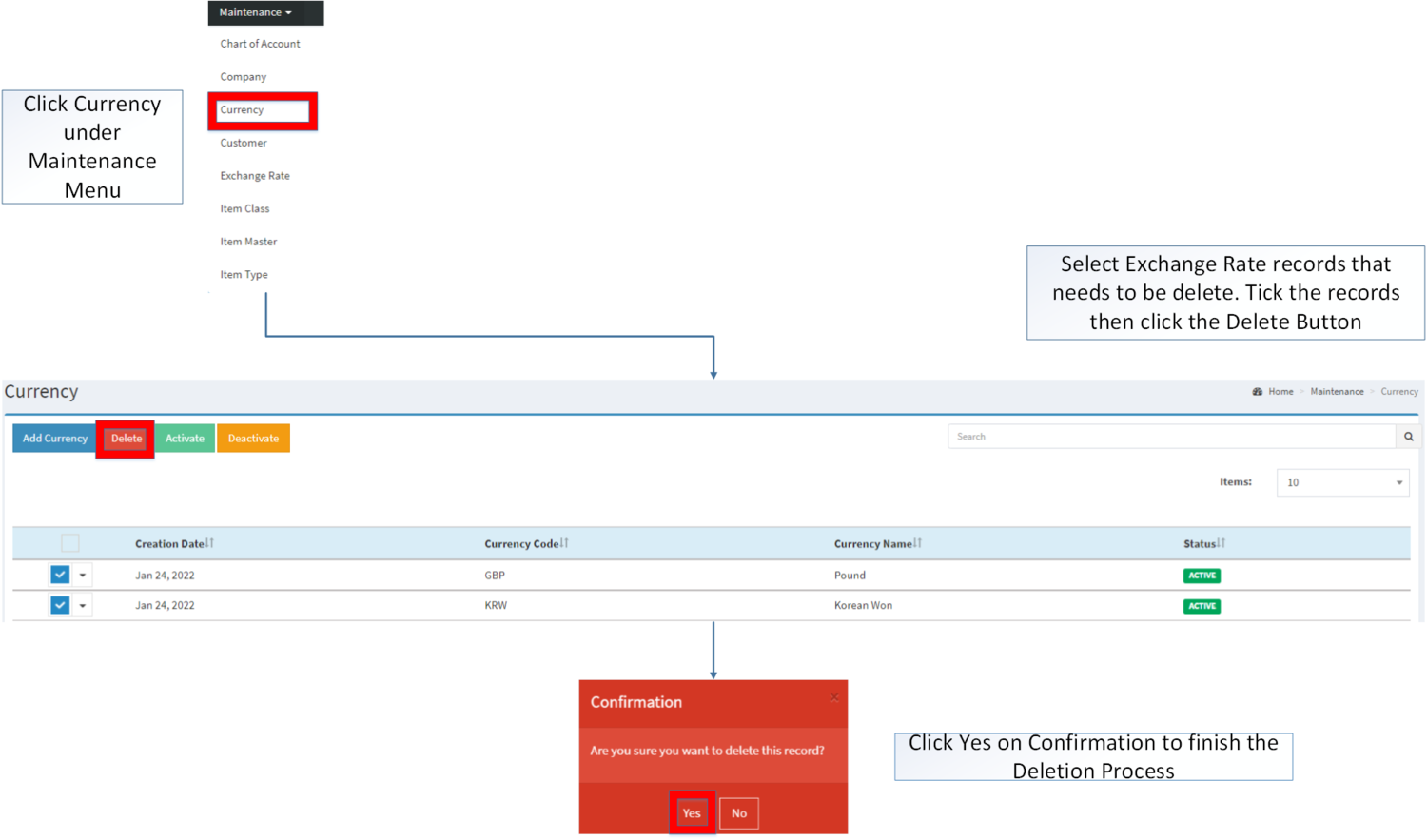You are viewing an old version of this page. Return to the latest version.
No categories assigned
Exchange Rate
-
- Last edited 3 years ago by Gelo
-
Contents
Exchange Rate
This maintenance screen allows the users to configure the exchange rate of the specific currency.
Requirements before using Exchange Rate
- The user should setup the following Maintenance Module in order to proceed on using the Exchange Rate
Exchange Rate Record List
Adding Exchange Rate
- Click Exchange Rate under Maintenance Menu
- Under Exchange Rate Screen, Click Add Exchange Rate
- Fill out the necessary fields then click Save. Note: Fields with * are require fields
| Field | Description | Expected Values |
|---|---|---|
| 1.Effectivity Rate | •The date where the exchange rate changes will be applied | •Date |
| 2.Exchange Rate | •The amount to be exchanged on the currency | •Number |
| 3.Base Currency | •The currency to be converted. | •Currency List provided by the Currency Maintenance Module |
| 4.Expected Currency | •The converted currency from base currency | •Currency List provided by the Currency Maintenance Module |
Notes:
- Currency must be on ACTIVE status in order to Add details on the Exchange Rate
- This can be seen in Currency Maintenance Module
- Exchange Rate set on the module can also be edited on the transactions in case there are updates in the conversion.
Viewing Exchange Rate
- Go to Maintenance then click Exchange Rate
- Select a Exchange record that needs to view its details. Click the drop-down arrow then click View.
- The user has an option to edit the Exchange Rate record upon viewing it.
Editing Exchange Rate
- Go to Maintenance then click Exchange Rate
- Select an Exchange that needs to update its details.. Click the drop-down arrow then click Edit.
- Update the necessary fields then click Save. Note: Fields with * are require fields.
| Field | Description | Expected Values |
|---|---|---|
| 1.Effectivity Rate | •The date where the exchange rate changes will be applied | •Date |
| 2.Exchange Rate | •The amount to be exchanged on the currency | •Number |
| 3.Base Currency | •The currency to be converted. | •Currency List provided by the Currency Maintenance Module |
| 4.Expected Currency | •The converted currency from base currency | •Currency List provided by the Currency Maintenance Module |
Notes:
- Currency must be on ACTIVE status in order to Edit details on the Exchange Rate
- Exchange Rate set on the module can also be edited on the transactions in case there are updates in the conversion.
- The update the Exchange Rate, the user must edit it in the Maintenance Module instead on the transaction.
- If the user updated the Maintenance module Exchange Rate, the user should also manually edit the exchange rate if the transactions exchange rate is need to be update.
- The following modules that can be applied by exchange rate are the following
Activating Exchange Rate Record
Exchange Rate can be Activated in two ways:
- Using drop-down arrow of a record can be used in single record Activation
- Using Activate Button for activating multiple record.
Deactivating Exchange Rate Record
Exchange Rate can be deactivated in two ways:
- Using drop-down arrow of a record can be used in single record deactivation
- Using Deactivate Button for deactivating multiple record
Deleting Exchange Rate Record
Exchange Rate can be deleted in two ways:
- Using drop-down arrow of a record can be used in single record deletion
- Using Delete Button for deleting multiple record
Exchange Rate Record Option
| Status | View | Edit | Deactivate | Activate | Delete |
|---|---|---|---|---|---|
| ACTIVE | ☑ | ☑ | ☑ | ☑ | |
| INACTIVE | ☑ | ☑ | ☑ | ☑ |
Notes:
- The user is allowed to edit the details when viewing the record.
- Activating/Deactivating and Deleting of Records can be done in two ways.
- For single records, the user may use the drop down arrow then the action that need to perform.
- For multiple records, the user may tick the records then click the action button that need to perform
- Click the Yes in the confirmation to proceed on the action taken.
- Click the Yes in the confirmation to proceed on the action taken.
| Modules | |
|---|---|
| Maintenance | Maintenance | Currency | Exchange Rate |
| Purchase | Import Purchase Order |
| Financials | Accounts Payable | Debit Voucher | Payment Voucher |