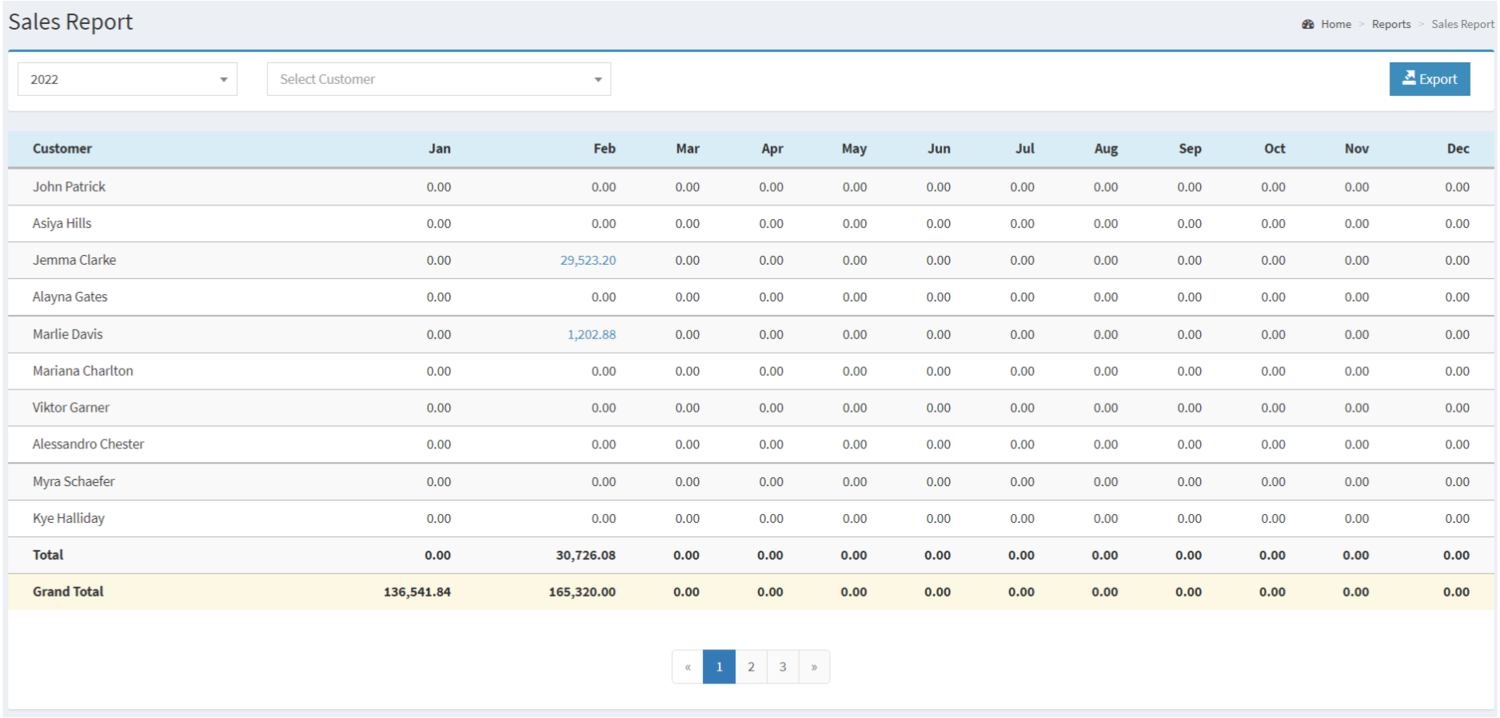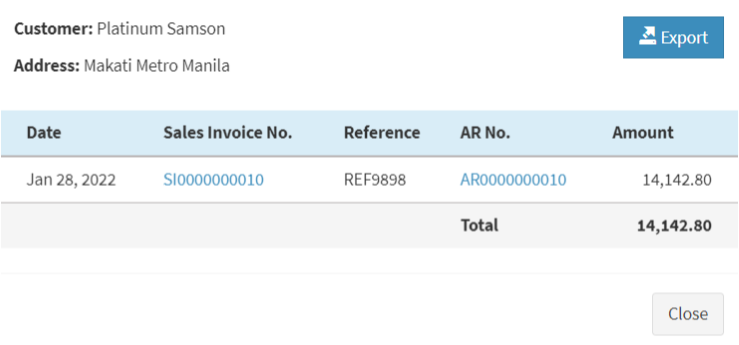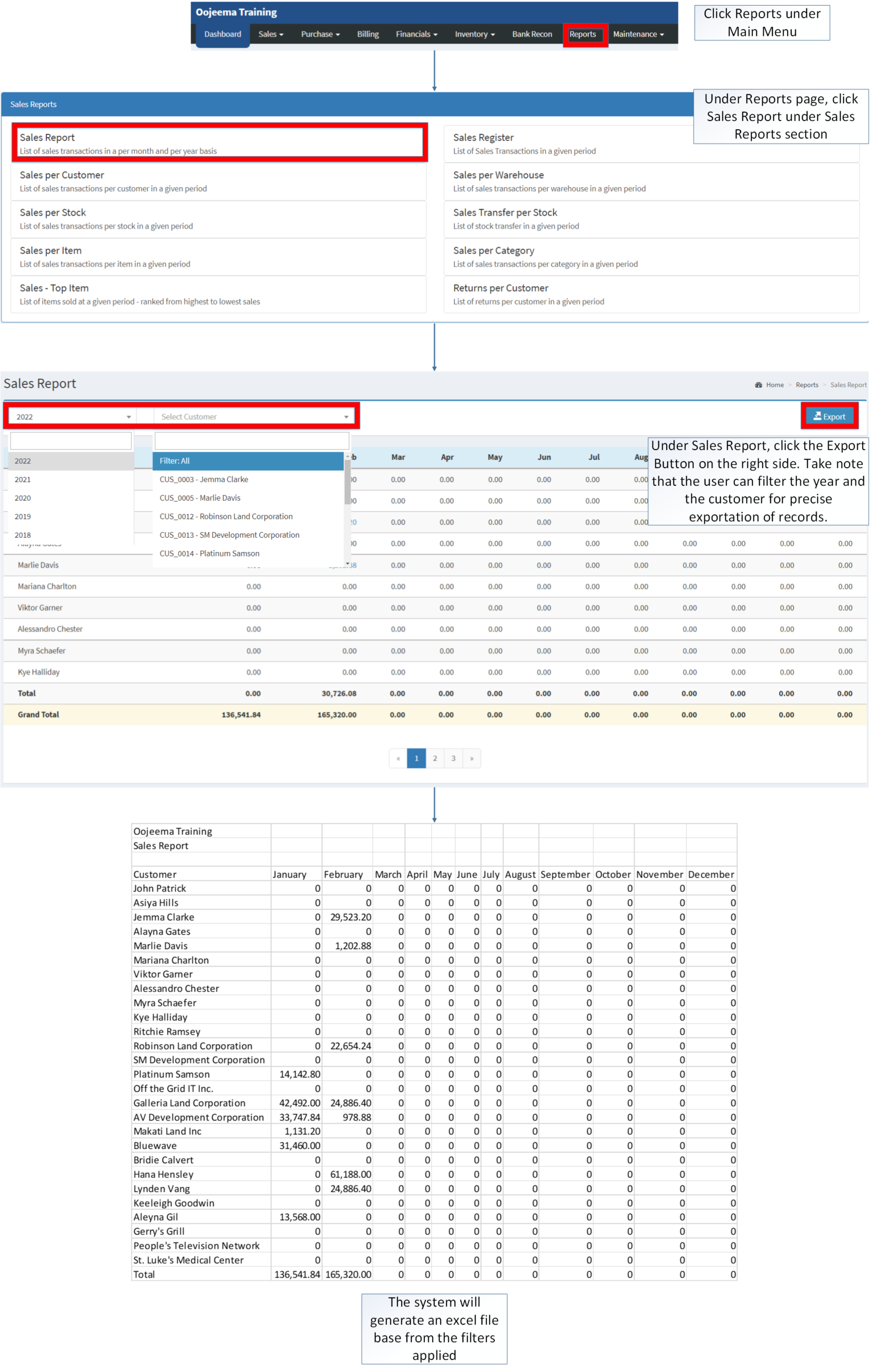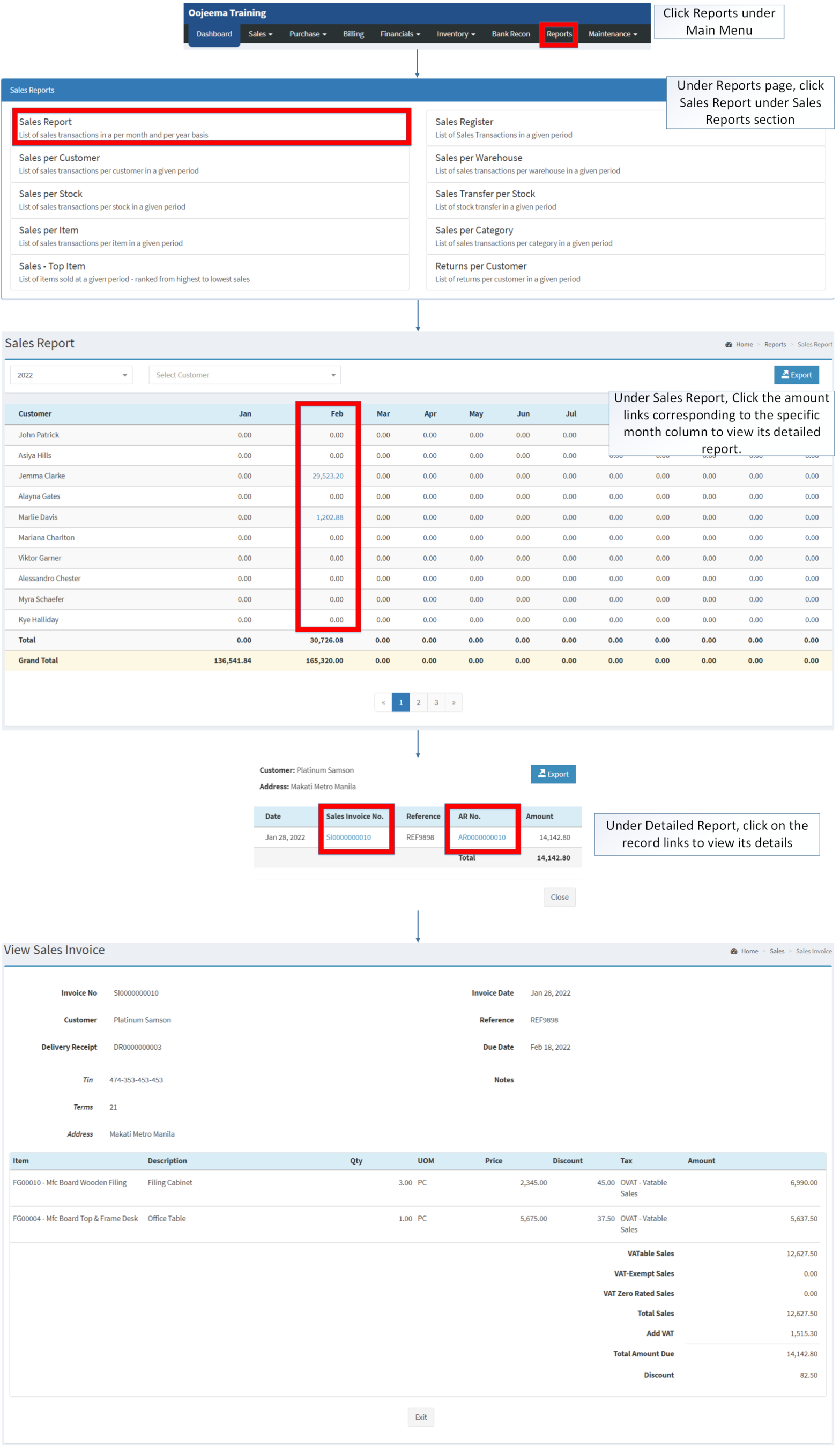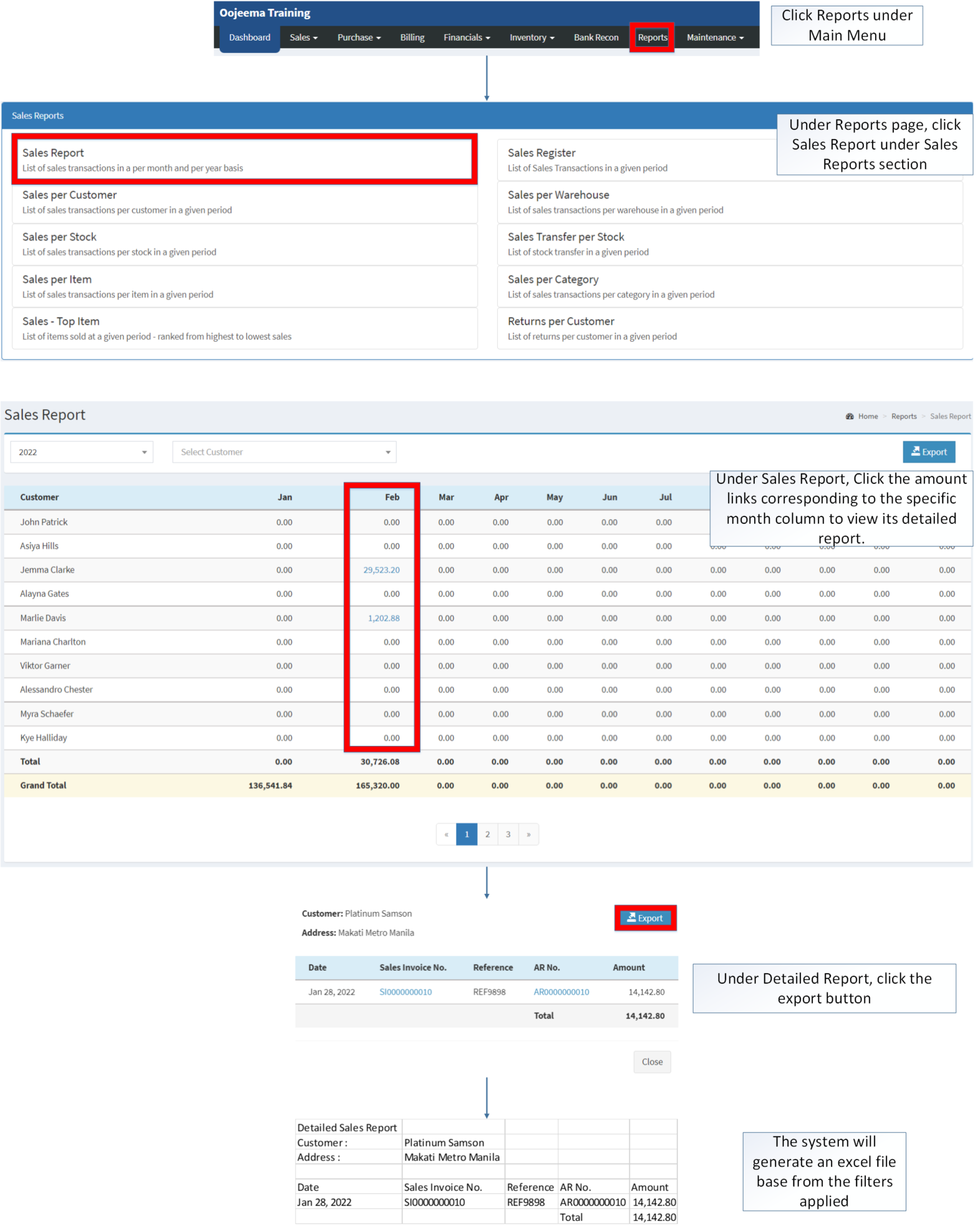You are viewing an old version of this page. Return to the latest version.
Sales Report(Module)
-
- Last edited 3 years ago by Gelo
-
Contents
Sales Report
Sales Report refers to the list of sales transactions in a given month or per year basis.
Requirements before using Sales Report
- The user should setup have the following records in order to proceed on using the Sales Report
| Field | Description |
|---|---|
| 1. Record Filter (Year, Customer) | Set of filter options for precise search of records.
|
| 2. Export | Allows the user to Export the report into Spreadsheet |
| 3. Customer | List of Customer on the Sales Report Record |
| 4. Month Range | List of amount on a monthly basis in a span of a year period. |
Notes:
- Customers must be ACTIVE status in order to view its records in the report.
- Customer status can be seen in Customer Maintenance Module
Detailed Sales Report Menu
Detailed Sales Report Menu refers to the detailed information per customer regarding their sales status.
| Field | Description |
|---|---|
| 1. Customer | Customer Name in the Detailed Sales Report |
| 2. Address | The Customer's Address |
| 3. Export | Allows the User to Export the report into Spreedsheet |
| 4. Date | Date when the Sales Invoice is issued. |
| 5. Sales Invoice No | The reference number of the Sales Invoice. |
| 6. Reference | The reference transaction no. attached for the Sales Invoice
|
| 7. AR No | Reference number of the Accounts Receivable tag to the Sales Invoice |
| 8. Amount | Total Amount of the Sales Invoice. |
Notes:
- Customers must be ACTIVE status in order to view its records in the report.
- Customer status can be seen in Customer Maintenance Module
Exporting Sales Report
- Click Reports under Main Menu
- Under Reports Menu, Click Sales Report under Sales Reports Section.
- Under Sales Report, click the Export Button on the right side. Take note that the user can filter the year and the customer for precise exportation of records.
Viewing Vouchers on Sales Report
- Click Reports under Main Menu
- Under Reports Menu, Click Sales Report under Sales Reports.
- Under Sales Report, Click the amount links corresponding to the specific month column to view its detailed report.
- Under Detailed Report, click on the record links to view its details
Exporting Detailed Report on Sales Report
- Click Reports under Main Menu
- Under Reports Menu, Click Sales Report under Sales Reports Section.
- Under Sales Report, Click the amount links corresponding to the specific month column to view its detailed report.
- Under Detailed Report, click Export button.
| Modules | |
|---|---|
| Sales | Delivery Receipt | Sales Invoice |
| Financial | Accounts Receivable |
| Maintenance | Maintenance | Customer |
| Reports Module (Reports) | |
| Reports | Sales Reports |
| Sales Reports | Sales Report | Sales Register | Sales per Warehouse | Sales per Customer | Sales per Stock | Sales Transfer per Stock | Sales per Item | Sales per Category | Sales-Top Item | Returns per Customer |