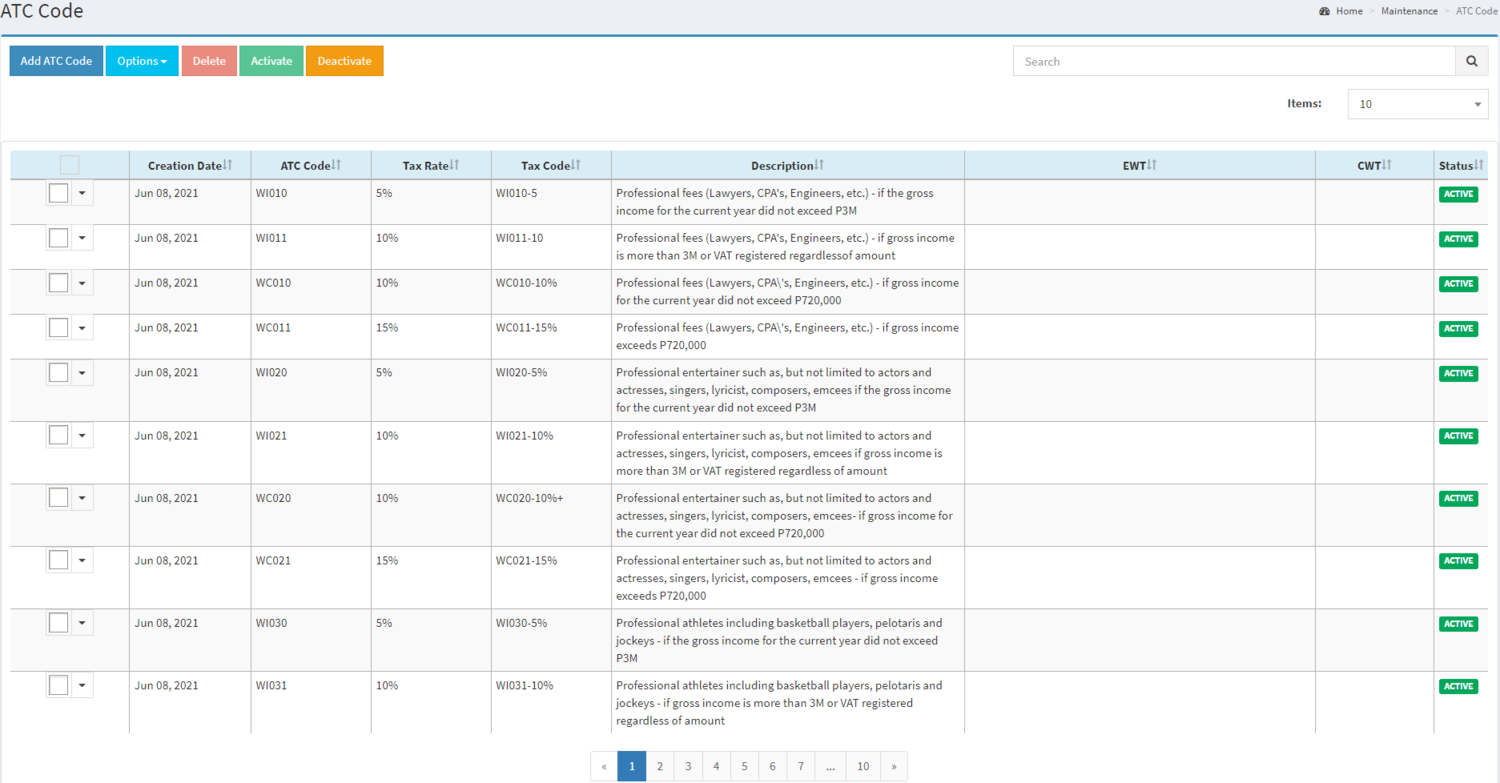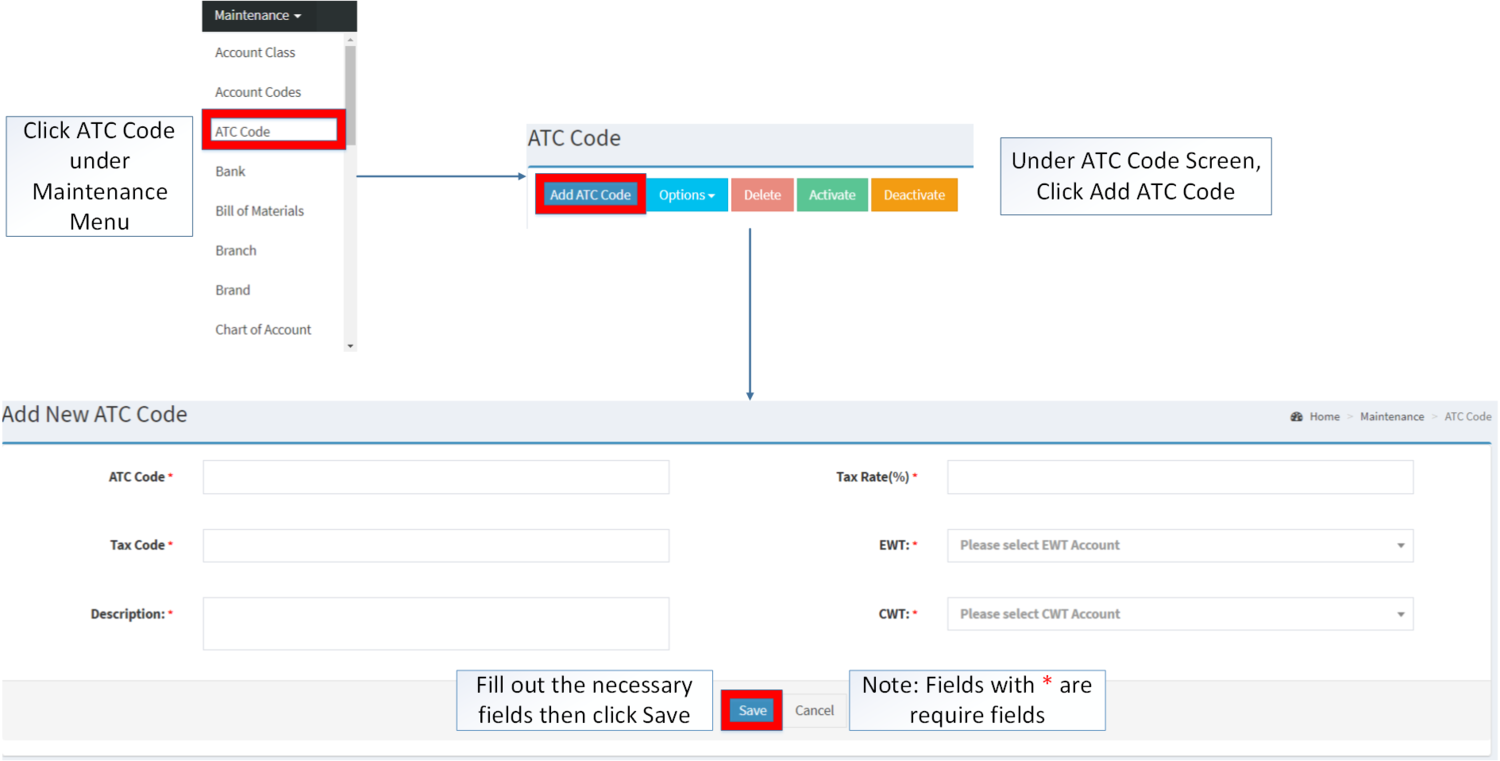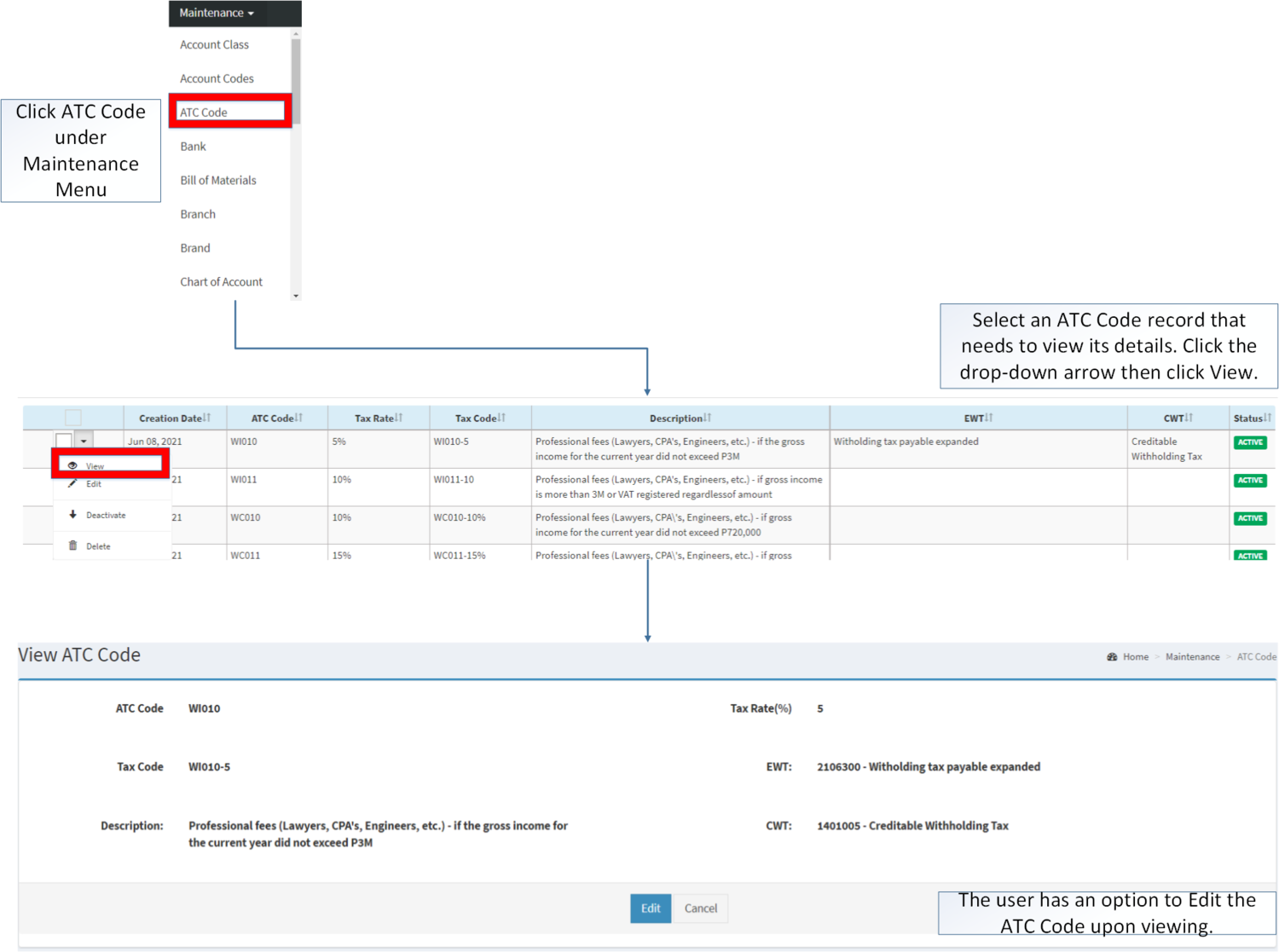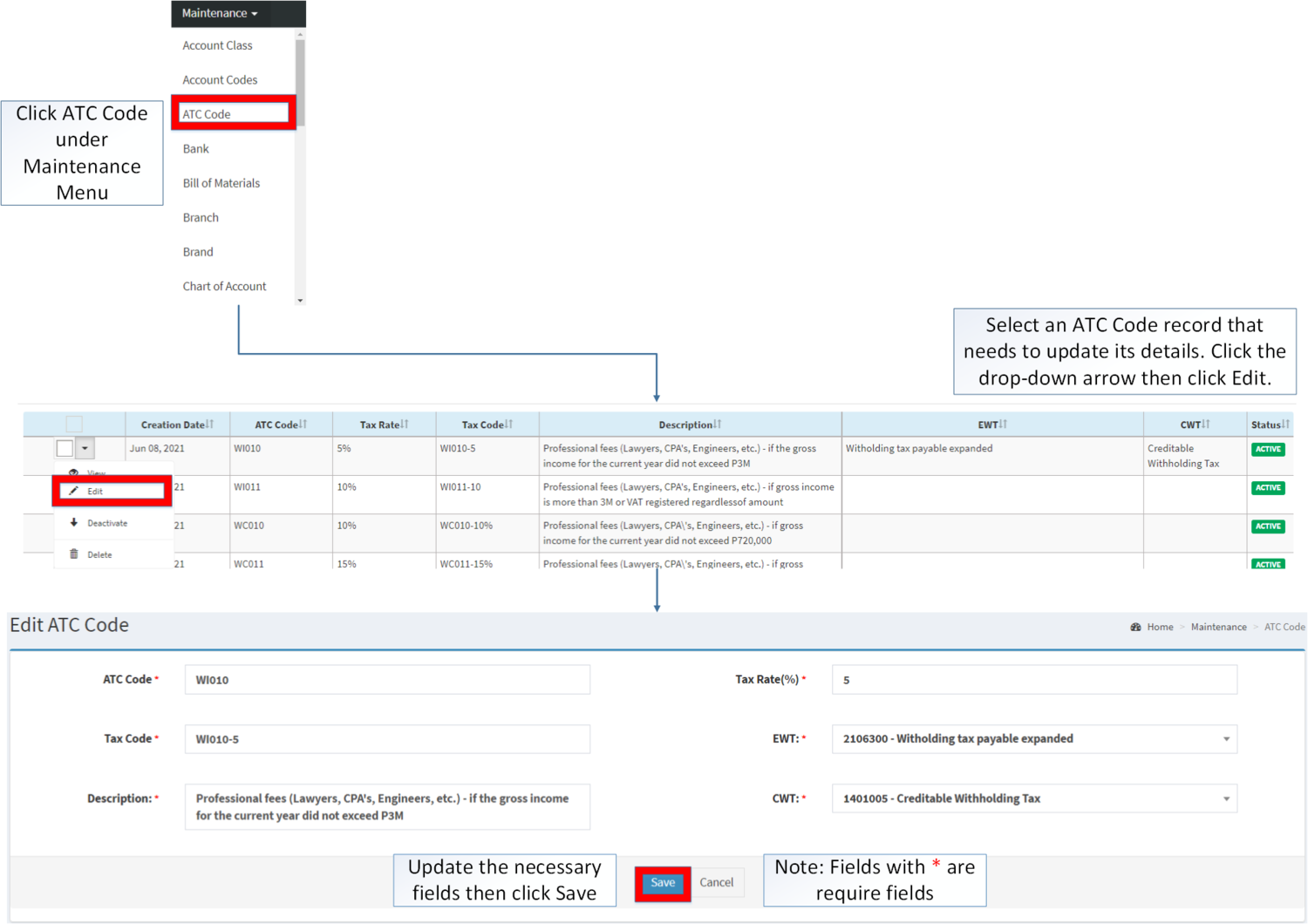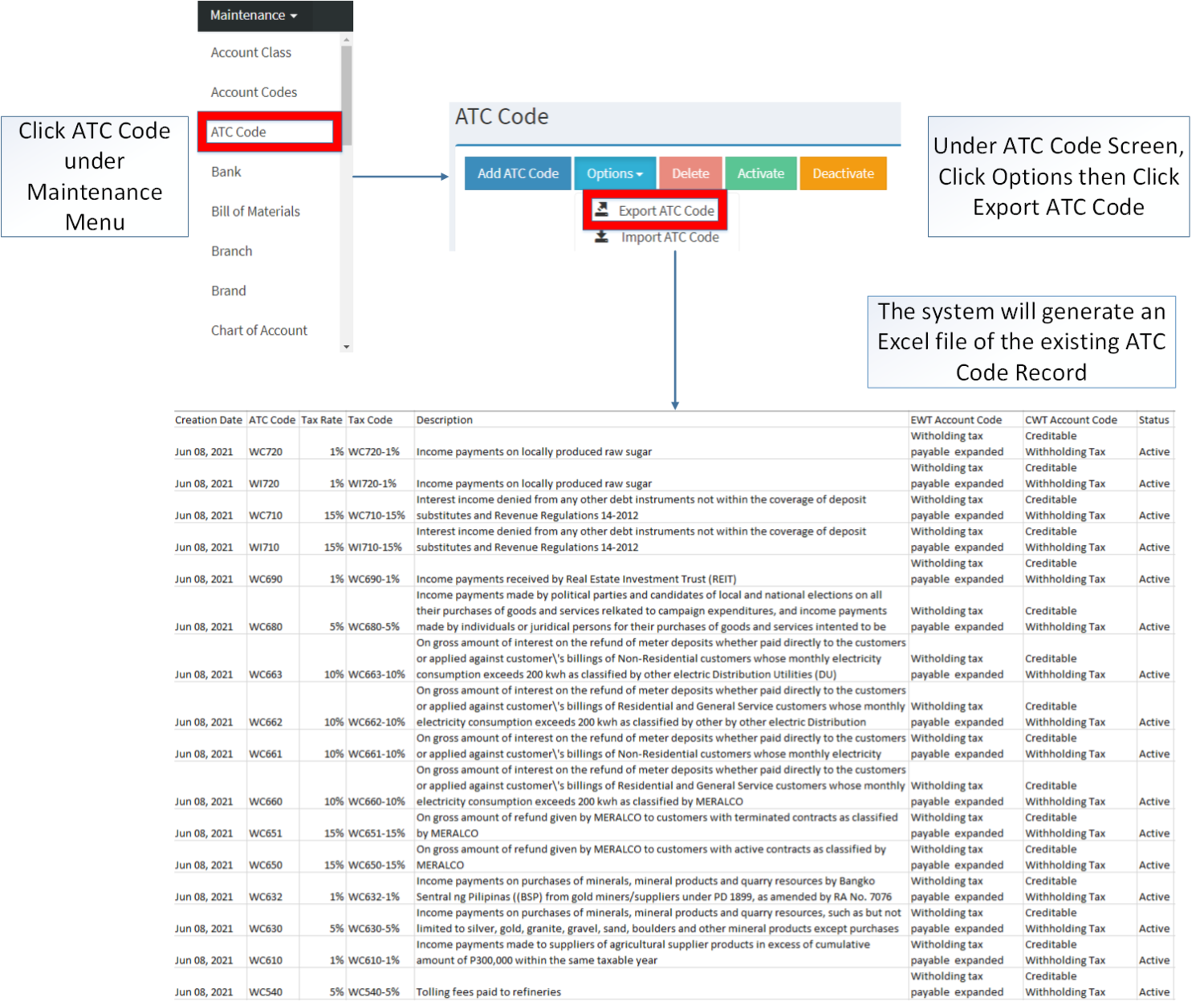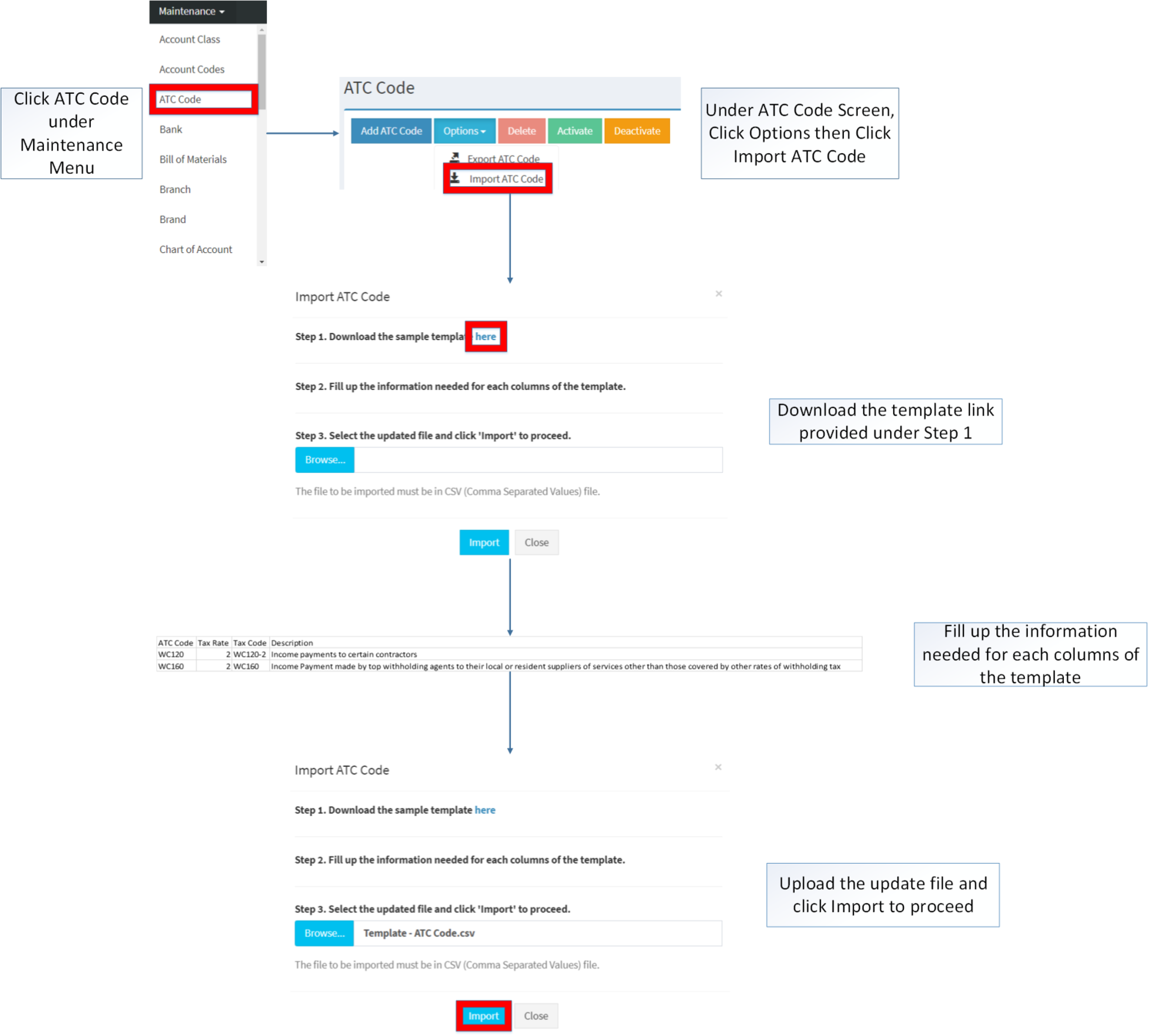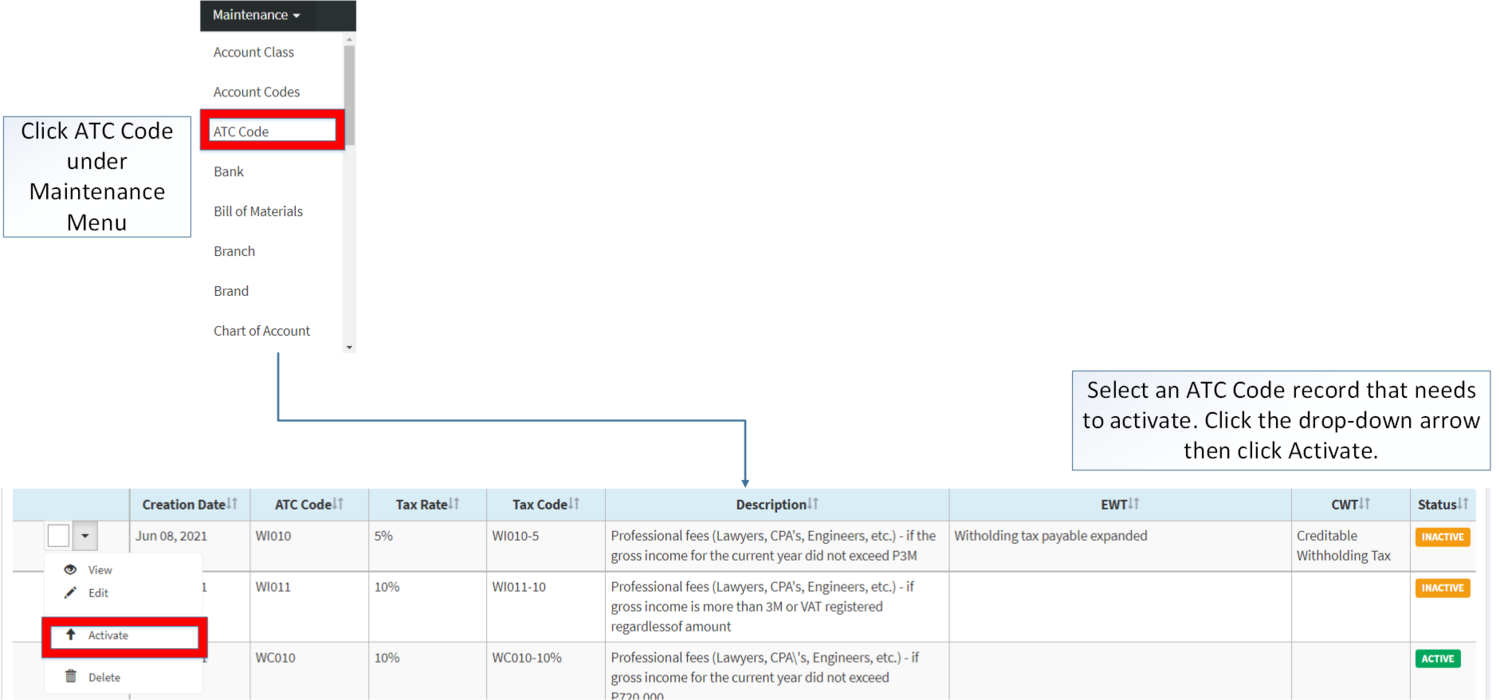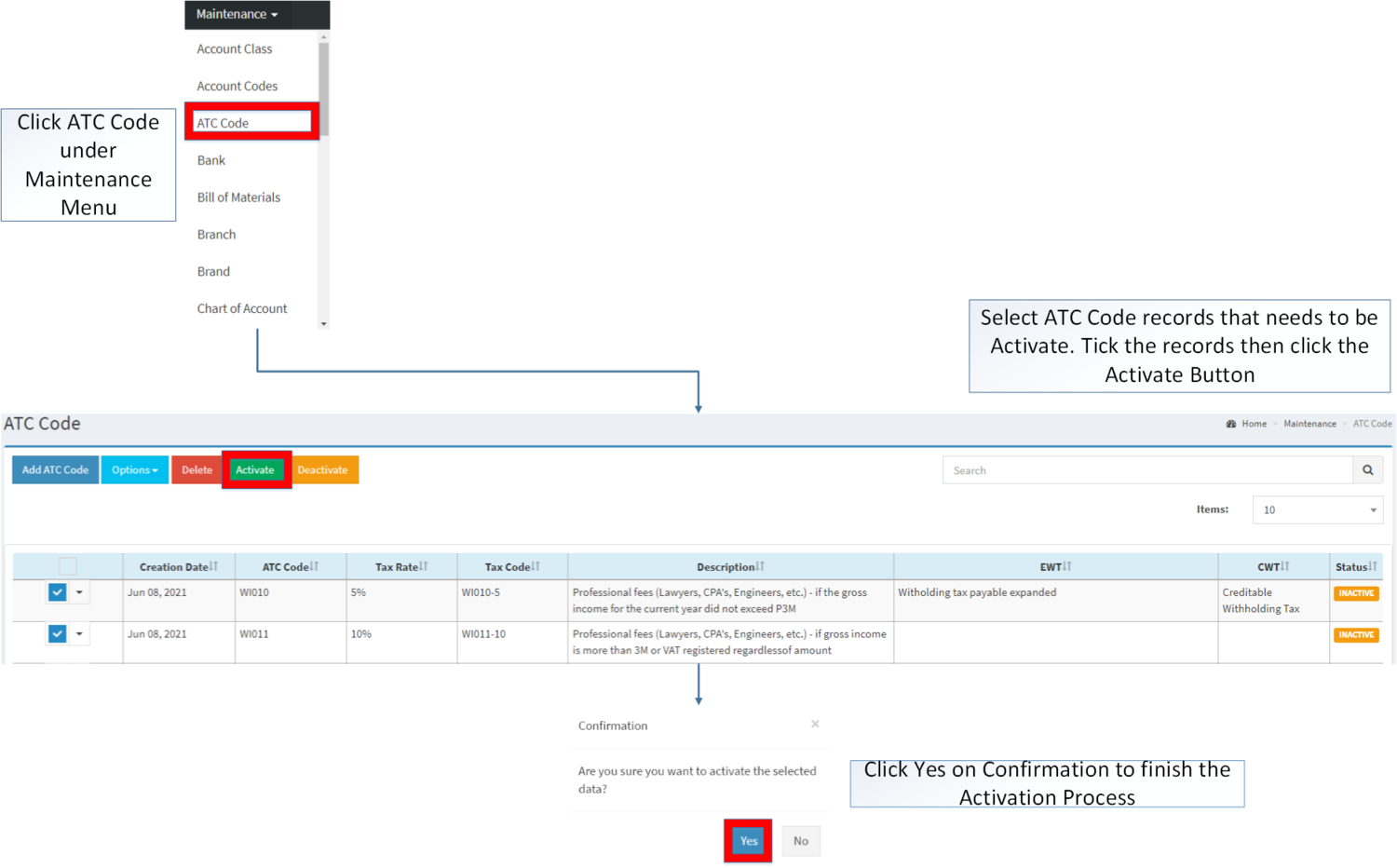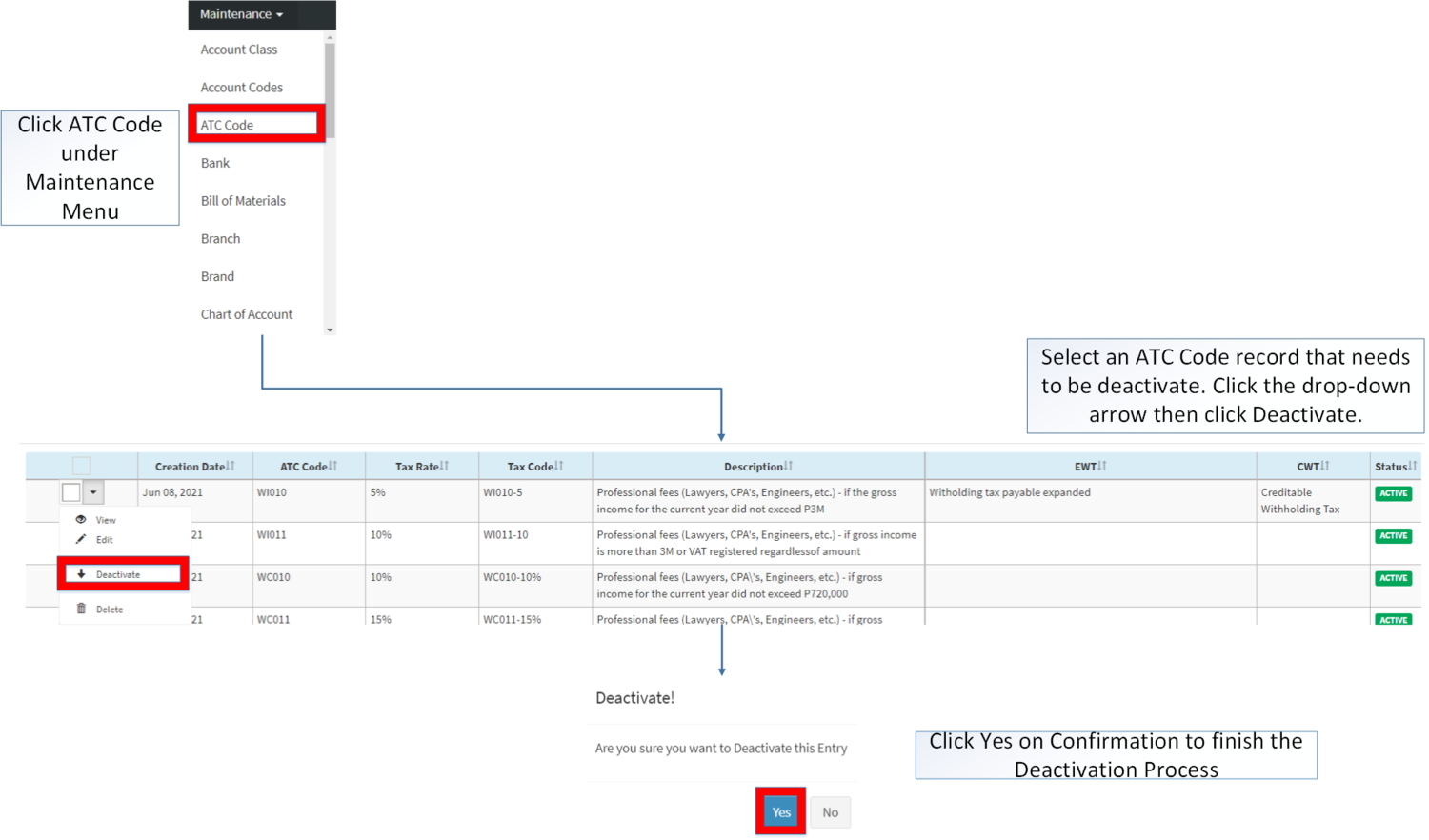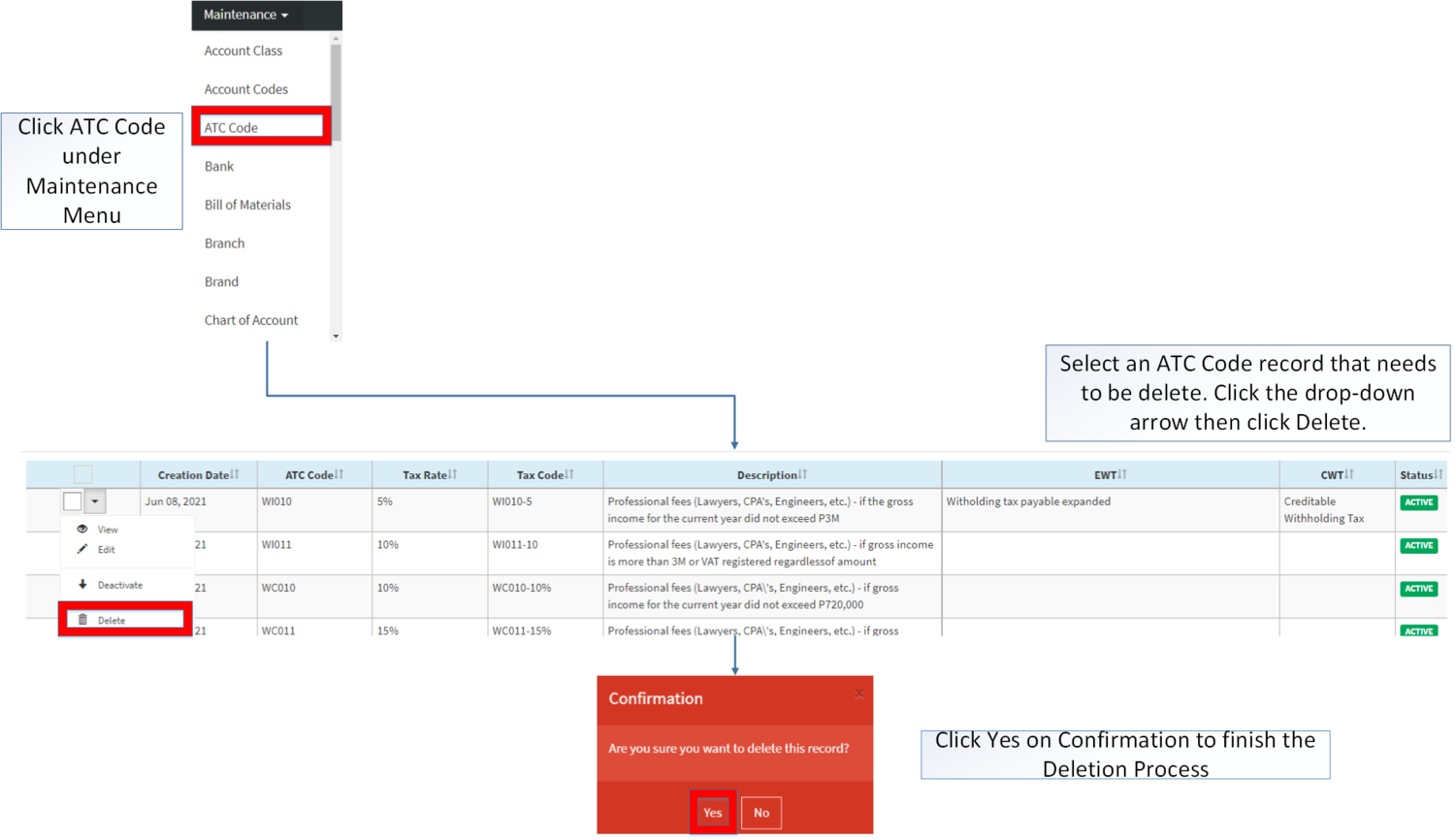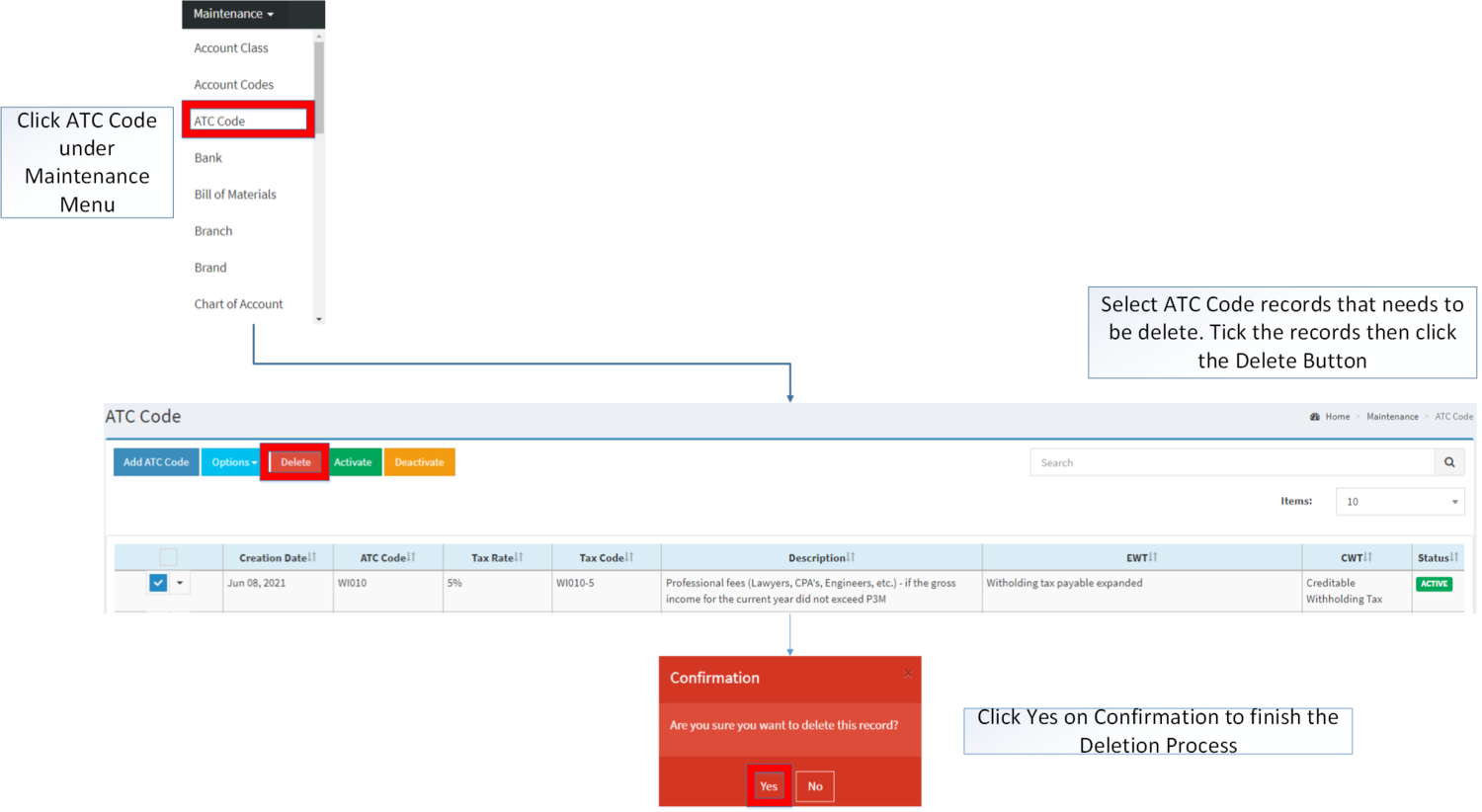ATC Code
-
- Last edited 3 years ago by Gelo
-
Contents
ATC Codes
Alphanumber Tax Codes or ATC Codes or ATCs are codes used to identify the type of tax that has to be paid.
ATC Code Record List
Notes:
- Deactivating ATC Codes restricts the user to use the ATC code in Receipt Voucher.
- Deactivating ATC Codes restricts the user to apply Withholding tax in Payment Voucher
Adding ATC codes
- Click ATC Codes under Maintenance Module
- Under ATC Codes Menu Screen, Click Add ATC Codes
- Fill out the necessary fields then click Save.
| Field | Description | Allowed Inputs | Restricted Inputs | Character Limit | Required Field? |
|---|---|---|---|---|---|
| 1.ATC Code | •Reference Code for ATC | *Alphanumeric
*Dash "-" *Underscore "_" |
Other Special Characters | 10 | Yes |
| 2.Tax Code | •Tax Code Reference for the ATC Code | *Alphanumeric
*Dash "-" *Underscore "_" |
Other Special Characters | 10 | Yes |
| 3.Description | •Description of the ATC Code | *Alphanumeric
*Special Characters |
None | 50 | Yes |
| 4.Tax Rate | •Tax Percentage Rate to be Applied on the ATC Code | *Numeric | Any inputs except numbers | 5 | Yes |
| 5.EWT | •Expanded Withholding Tax | *EWT List provided in the field | Any inputs not included in the list | N/A | Yes |
| 6.CWT | •Credit Withholding Tax | *CWT List provided in the field | Any inputs not included in the list | N/A | Yes |
Viewing ATC codes
- Click ATC Codes under Maintenance Module
- Select a ATC Codes that needs to view its details. Click the drop-down arrow then click View.
- The user has an option to Edit the ATC Code upon viewing.
Editing ATC codes
1. Click ATC Codes under Maintenance Module
2. Select a ATC Codes that needs to update its details. Click the drop-down arrow then click Edit.
3. Update the necessary fields then click Save.
| Field | Description | Allowed Inputs | Restricted Inputs | Character Limit | Required Field? |
|---|---|---|---|---|---|
| 1.ATC Code | •Reference Code for ATC | *Alphanumeric
*Dash "-" *Underscore "_" |
Other Special Characters | 10 | Yes |
| 2.Tax Code | •Tax Code Reference for the ATC Code | *Alphanumeric
*Dash "-" *Underscore "_" |
Other Special Characters | 10 | Yes |
| 3.Description | •Description of the ATC Code | *Alphanumeric
*Special Characters |
None | 50 | Yes |
| 4.Tax Rate | •Tax Percentage Rate to be Applied on the ATC Code | *Numeric | Any inputs except numbers | 5 | Yes |
| 5.EWT | •Expanded Withholding Tax | *EWT List provided in the field | Any inputs not included in the list | N/A | Yes |
| 6.CWT | •Credit Withholding Tax | *CWT List provided in the field | Any inputs not included in the list | N/A | Yes |
Importing and Exporting ATC codes
1. Under ATC Codes Screen, Click Options
2. Under Options, The user may Export or Import The Record
- When Exporting the records, the user may also use the filter options through tabs for precise searching and exporting of records.
- When Importing the records, the user should follow the following steps provided in the Importing ATC Codes Screen such as
- Downloading the template link provided under Step 1.
- Filling up the information needed for each columns of the template
- Uploading the updated Template
| Field | Description | Allowed Inputs | Restricted Inputs | Character Limit | Required Field? |
|---|---|---|---|---|---|
| 1.ATC Code | •Reference Code for ATC | *Alphanumeric
*Dash "-" *Underscore "_" |
Other Special Characters | 10 | Yes |
| 2.Tax Code | •Tax Code Reference for the ATC Code | *Alphanumeric
*Dash "-" *Underscore "_" |
Other Special Characters | 10 | Yes |
| 3.Description | •Description of the ATC Code | *Alphanumeric
*Special Characters |
None | 50 | Yes |
| 4.Tax Rate | •Tax Percentage Rate to be Applied on the ATC Code | *Numeric | Any inputs except numbers | 5 | Yes |
| 5.EWT | •Expanded Withholding Tax | *EWT List provided in the field | Any inputs not included in the list | N/A | Yes |
| 6.CWT | •Credit Withholding Tax | *CWT List provided in the field | Any inputs not included in the list | N/A | Yes |
Activating ATC Code Record
ATC Code can be Activated in two ways:
- Using drop-down arrow of a record can be used in single record Activation
- Using Activate Button for activating multiple record
Deactivating ATC Code Record
ATC Code can be deactivated in two ways:
- Using drop-down arrow of a record can be used in single record deactivation
- Using Deactivate Button for deactivating multiple record
Deleting ATC Code Record
ATC Code can be deleted in two ways:
- Using drop-down arrow of a record can be used in single record deletion
- Using Delete Button for deleting multiple record
ATC record options
| Status | View | Edit | Deactivate | Activate | Delete |
|---|---|---|---|---|---|
| ACTIVE | ☑ | ☑ | ☑ | ☑ | |
| INACTIVE | ☑ | ☑ | ☑ | ☑ |
- The user may Edit the ATC Code while under view mode.
- Inactive Chart of Accounts Record cannot be used in ATC Code
- Used ATC Code cannot be deleted.
- Activating/Deactivating and Deleting of Records can be done in two ways.
- For single records, the user may use the drop down arrow then the action that need to perform.
- For multiple records, the user may tick the records then click the action button that need to perform
- Click the Yes in the confirmation to proceed on the action taken.
| Modules | |
|---|---|
| Maintenance | Maintenance | Chart of Account | ATC Code | Tax |
| Financials | Payment Voucher | Receipt Voucher |