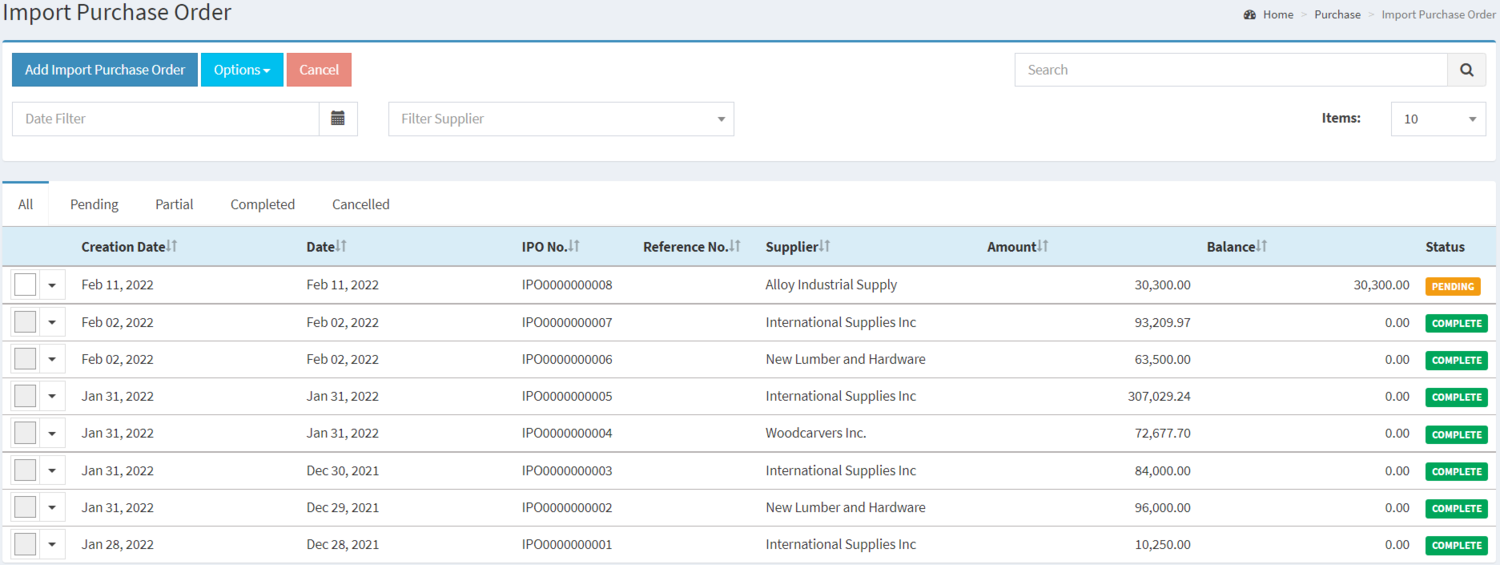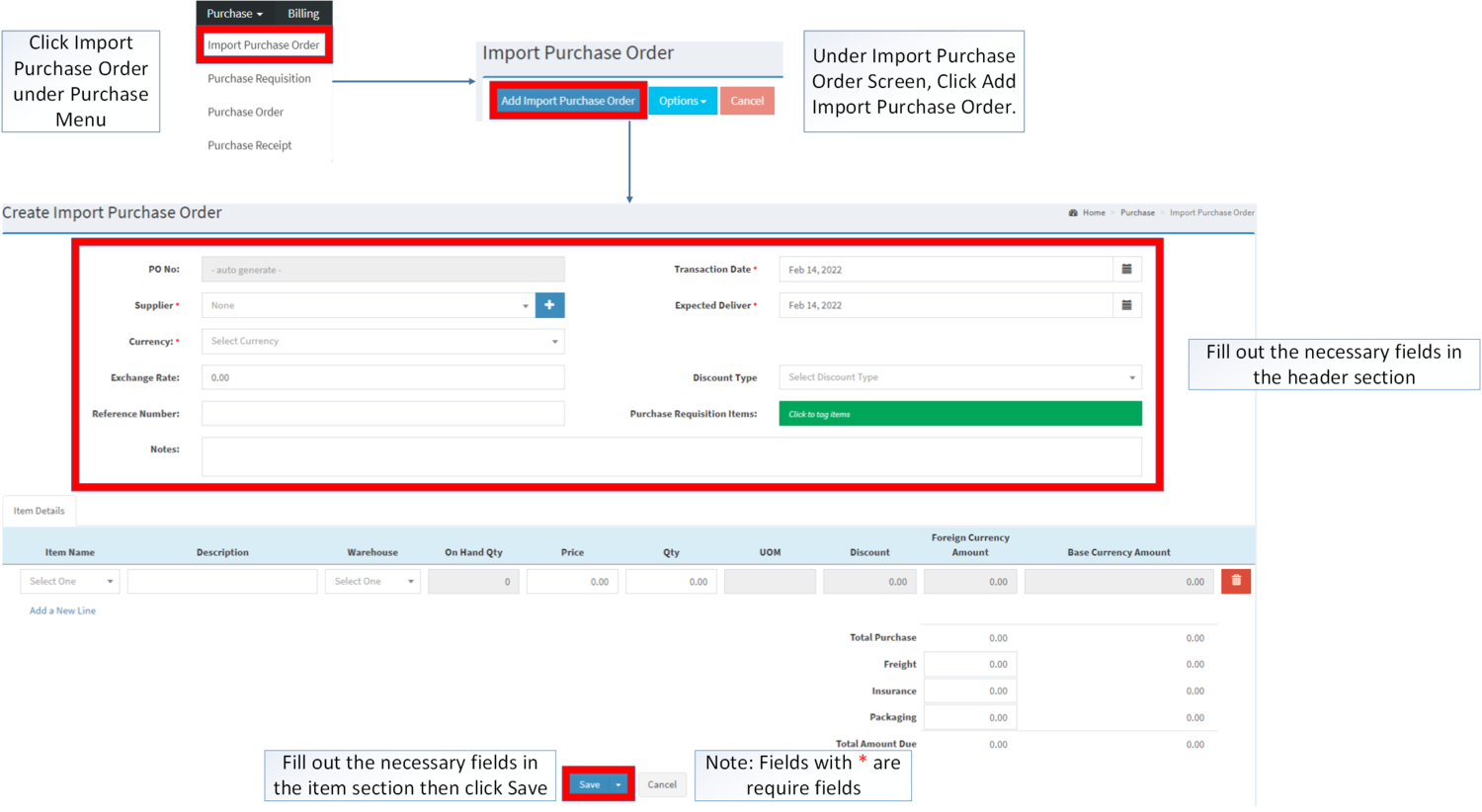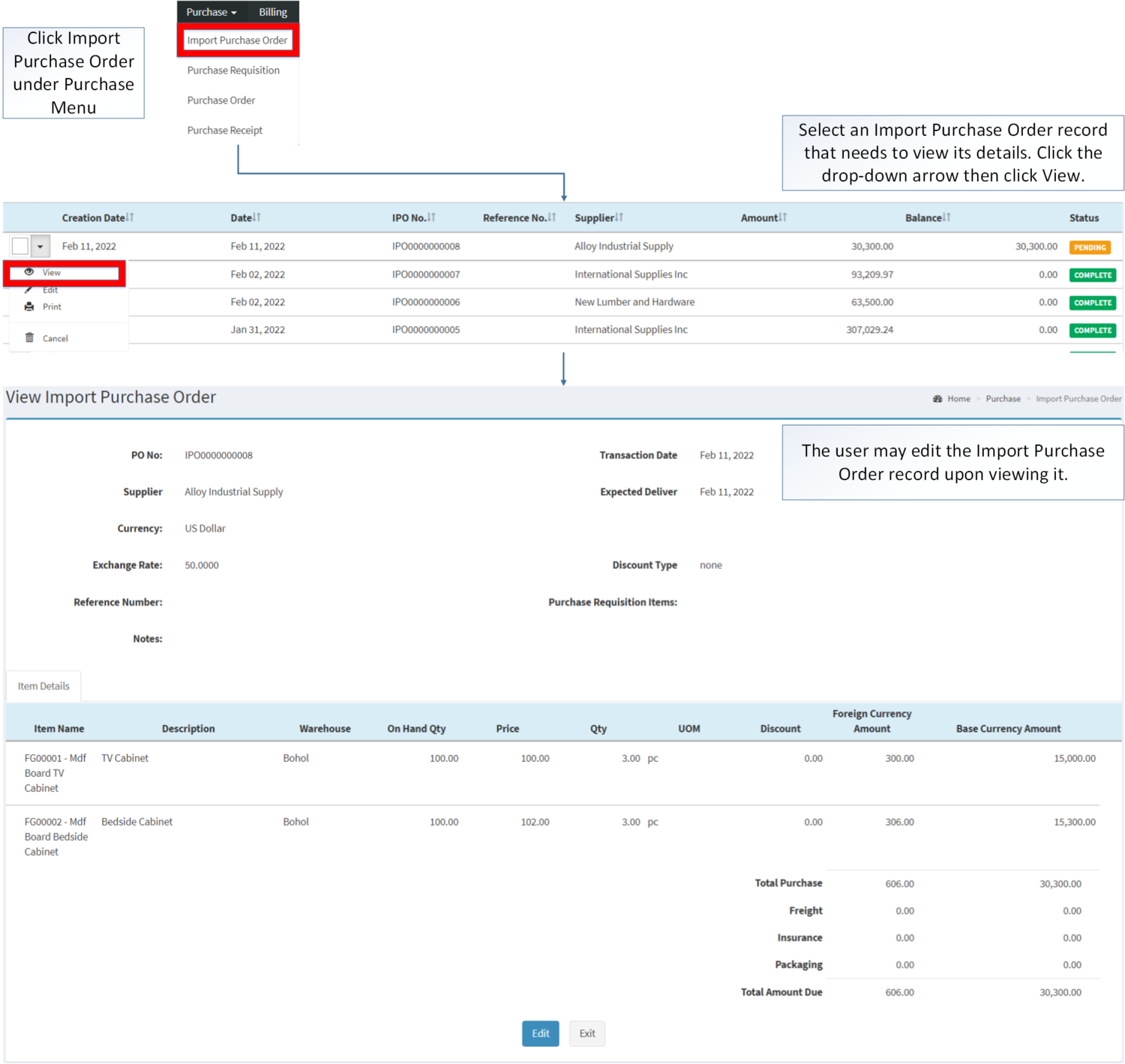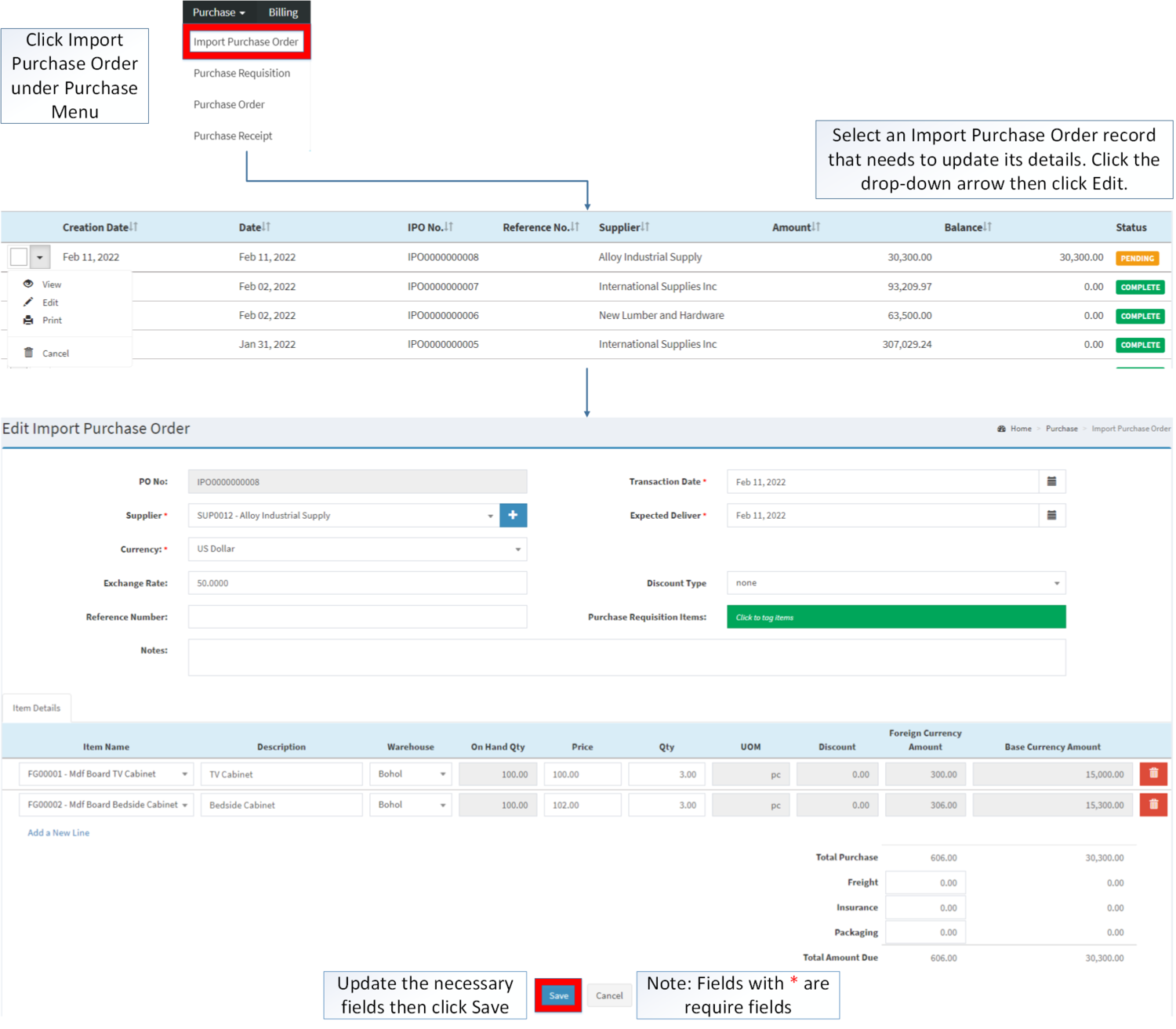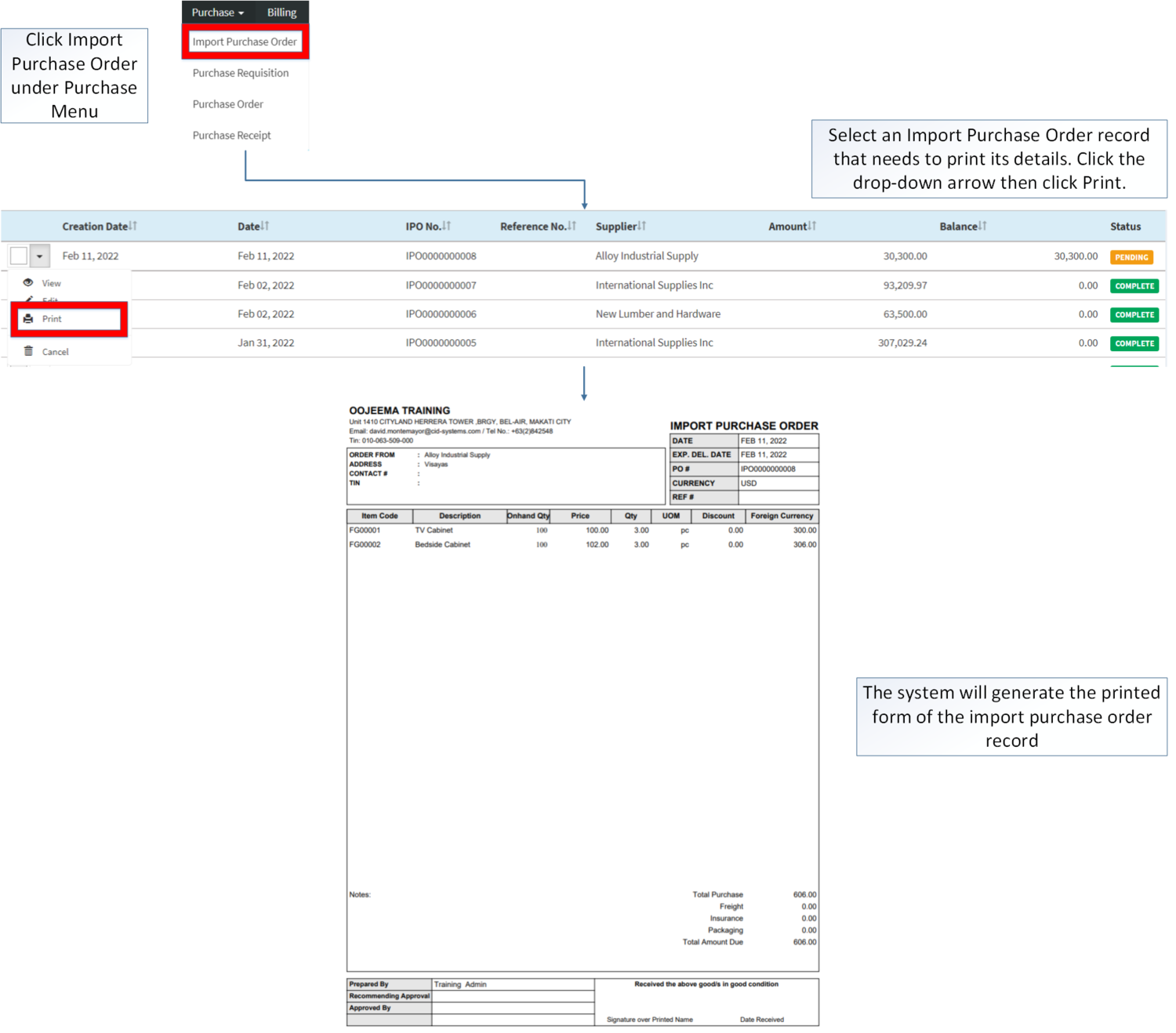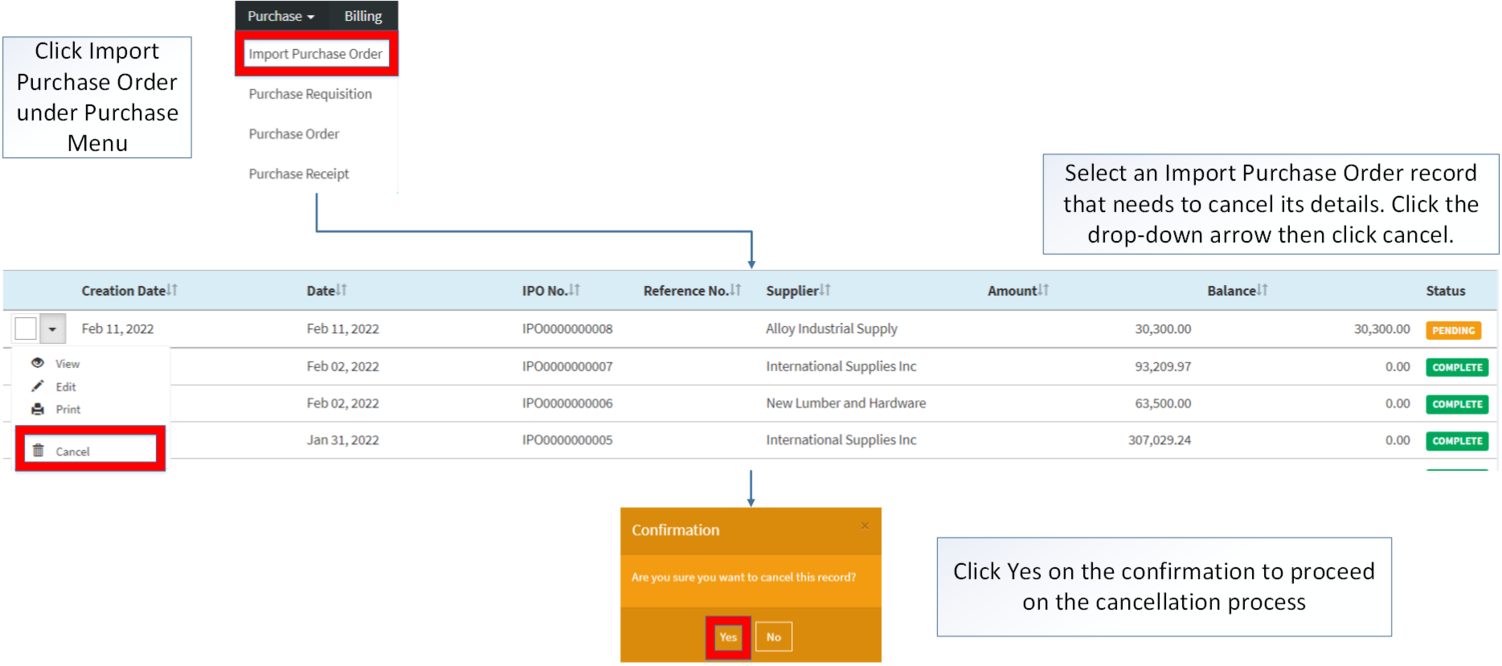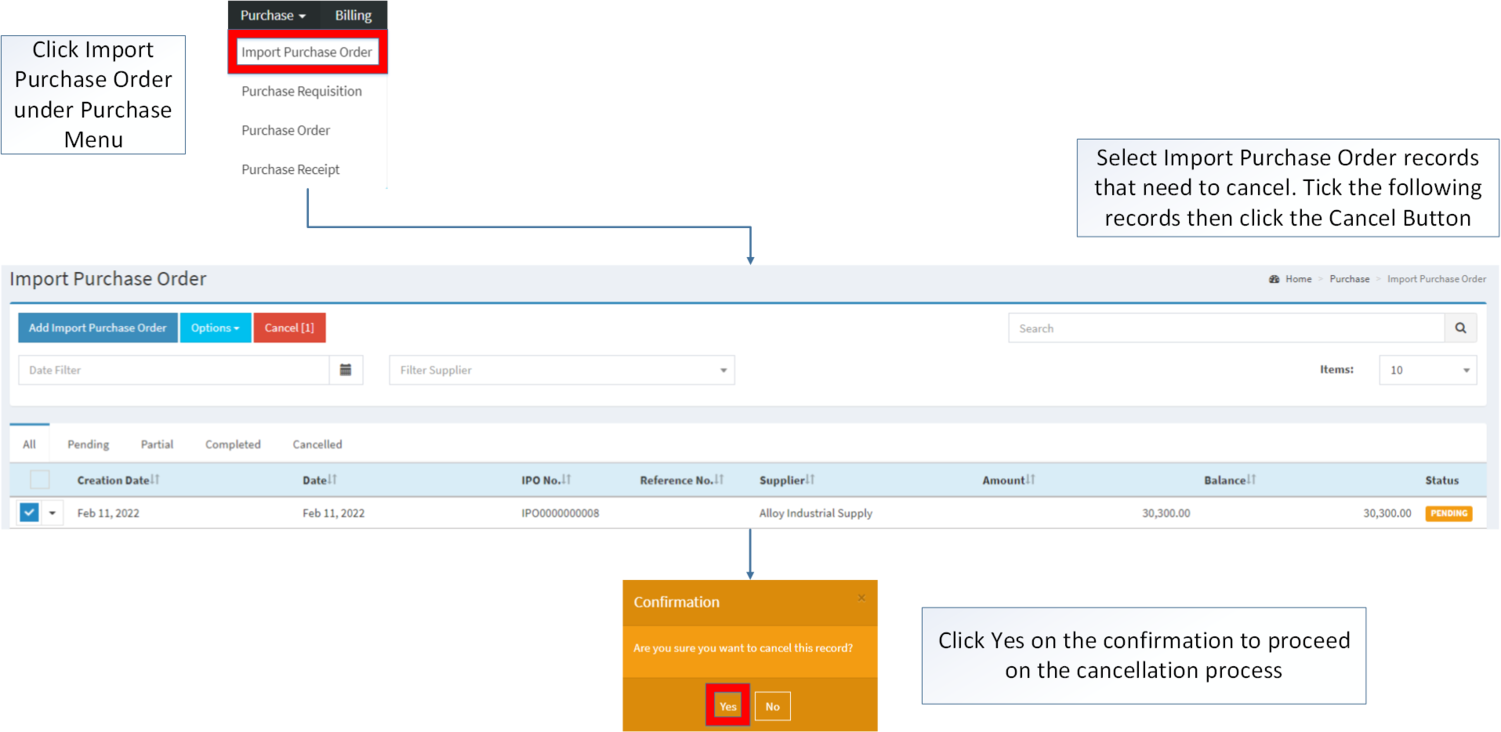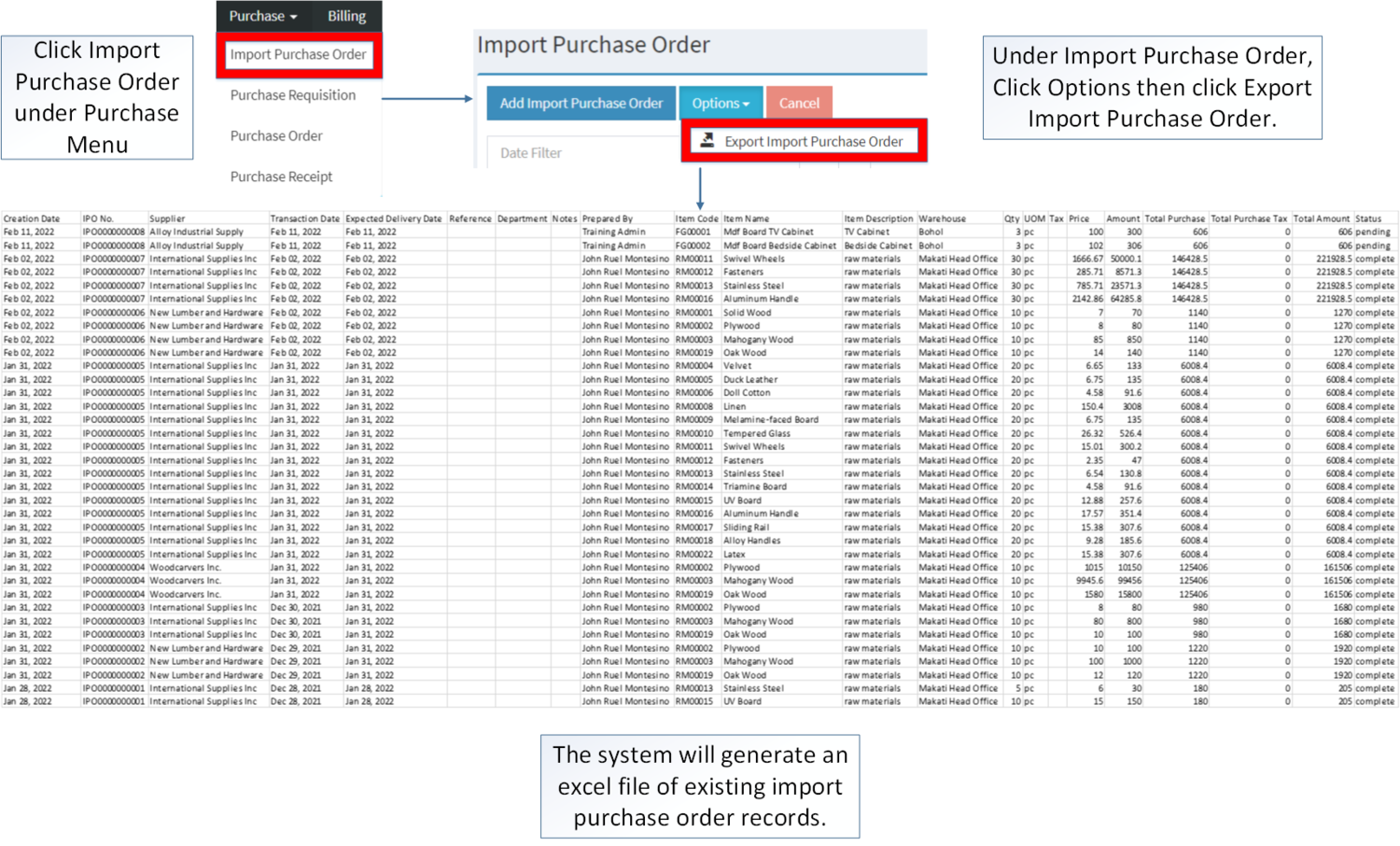Import Purchase Order
-
- Last edited 3 years ago by Gelo
-
Contents
- 1 Import Purchase Order
- 1.1 Requirements before using Import Purchase Order
- 1.2 Import Purchase Order Status
- 1.3 Import Purchase Order Record List
- 1.4 Adding Import Purchase Order
- 1.5 Viewing Import Purchase Order
- 1.6 Editing Import Purchase Order
- 1.7 Printing Import Purchase Order Record
- 1.8 Cancelling Import Purchase Order Record
- 1.9 Exporting Import Purchase Order
- 1.10 Import Purchase Order Record Options
Import Purchase Order
This module allows the user to create an order to buy items on their supplier. This module is optional and can be avail anytime to implement on Oojeema Prime Standard.
Requirements before using Import Purchase Order
- The user should setup the following Maintenance Module in order to proceed on using the Import Purchase Order
Import Purchase Order Status
| Status | Description |
|---|---|
| PENDING | Import Purchase Order is created but not used |
| PARTIAL | Import Purchase Order items are received partially |
| COMPLETED | Import Purchase Order items are received completely. |
| CANCELLED | Import Purchase Order is cancelled |
Import Purchase Order Record List
Adding Import Purchase Order
- Click Import Purchase Order under Purchase Menu
- Under Import Purchase Order Screen, Click Add Import Purchase Order
- Fill out the necessary fields in the Header Section
- Fill out the necessary fields in the Item Section then click Save
| Field | Description | Allowed Inputs | Input Restrictions | Character Limit | Required Field? |
|---|---|---|---|---|---|
| 1.Supplier | •Name of Supplier | •Supplier List provided in the Supplier Maintenance Module | N/A | N/A | Yes |
| 2.Currency | •Currency Applied for the Transaction | •Currency List provided in the Currency Maintenance Module | N/A | N/A | Yes |
| 3.Exchange Rate | •Current Exchange Rate on the Currency | •Numeric | Any inputs except numbers | 20 | No |
| 4.Reference Number | •Reference Number for the Transaction | •Alphanumeric
•Special Characters |
None | 20 | No |
| 5.Transaction Date | •Date when the transaction is created | •Date Picker provided by system | N/A | N/A | Yes |
| 6.Expected Deliver | •Date of the Delivery | •Date Picker provided by system | N/A | N/A | Yes |
| 7.Discount Type | •Type of Discount to be Applied on the Transaction | •Discount Type (Amount/Percentage) | N/A | N/A | No |
| 8.Purchase Requisition Items | •Purchase Requisition Item List that can be tag on the Import Purchase Order | •Purchase Requisition Items | N/A | N/A | No |
| 9.Notes | •Other Remarks for the Transaction | •Alphanumeric
•Special Characters |
None | 300 | No |
| 10.Item Name | •Items to be purchased in the transaction | •Item List provided in the Item Master Maintenance Module | N/A | N/A | Yes |
| 11.Description | •Description of the Item | •Description of the Item List provided in the Item Master Maintenance Module
•Alphanumeric •Special Characters |
None | 250 | No |
| 12.Warehouse | •Warehouse where the items should be delivered | •Warehouse List provided in the Warehouse Maintenance Module | N/A | N/A | Yes |
| 13.On Hand Qty | •On hand Quantity of an item in the Warehouse | •Numeric | N/A | N/A | N/A |
| 14.Price | •Price of the items | •Numeric | Any inputs except numbers | 20 | Yes |
| 15.Quantity | •Quantity of the items | •Numeric | Any inputs except numbers | 20 | Yes |
| 16.UOM(Unit of Measure) | •Unit of Measure of an Item | •Unit of Measure assigned in the item under Item Master Maintenance Module | N/A | N/A | N/A |
| 17.Discount | •Discount amount of an item | •Numeric(Auto-generated base from discount type) | Any inputs except numbers | 20 | No |
| 18.Foreign Currency Amount | •Amount of an Item base from its currency and exchange rate. | •Auto-Generated | N/A | N/A | N/A |
| 19. Base Currency Amount | •Base Currency amount used in the transaction | •Auto-Generated | N/A | N/A | N/A |
| 20. Freight | •Freight amount applied in the transaction | •Numeric | Any inputs except numbers | N/A | No |
| 21. Insurance | •Insurance amount applied in the transaction | •Numeric | Any inputs except numbers | N/A | No |
| 22. Packaging | •Packaging amount used in the transaction | •Numeric | Any inputs except numbers | N/A | No |
Notes:
- The Import Purchase Order will be automatically set to PARTIAL when:
- When tagging it to Purchase Receipt where in the quantity available in the warehouse is less than to the intended order
- Item should be on ACTIVE status when using it upon creating or editing a transaction.
- This can be seen in Item Master Maintenance Module.
- Supplier should be on ACTIVE status when using it upon creating or editing a transaction.
- This can be seen in Supplier Maintenance Module
- Warehouse should be on ACTIVE status when using it upon creating or editing a transaction.
- This can be seen in Warehouse Maintenance Module
Viewing Import Purchase Order
- Click Purchase then click Import Purchase Order
- Select an Import Purchase Order record that needs to view its details. Click the drop-down arrow then click View.
- The user may edit the Import Purchase Order record upon viewing it.
Editing Import Purchase Order
- Click Purchase then click Import Purchase Order
- Select the Import Purchase Order that needs an update. Click the Drop-down Arrow then press Edit.
- Update the necessary information then click Save.
| Field | Description | Allowed Inputs | Input Restrictions | Character Limit | Required Field? |
|---|---|---|---|---|---|
| 1.Supplier | •Name of Supplier | •Supplier List provided in the Supplier Maintenance Module | N/A | N/A | Yes |
| 2.Currency | •Currency Applied for the Transaction | •Currency List provided in the Currency Maintenance Module | N/A | N/A | Yes |
| 3.Exchange Rate | •Current Exchange Rate on the Currency | •Numeric | Any inputs except numbers | 20 | No |
| 4.Reference Number | •Reference Number for the Transaction | •Alphanumeric
•Special Characters |
None | 20 | No |
| 5.Transaction Date | •Date when the transaction is created | •Date Picker provided by system | N/A | N/A | Yes |
| 6.Expected Deliver | •Date of the Delivery | •Date Picker provided by system | N/A | N/A | Yes |
| 7.Discount Type | •Type of Discount to be Applied on the Transaction | •Discount Type (Amount/Percentage) | N/A | N/A | No |
| 8.Purchase Requisition Items | •Purchase Requisition Item List that can be tag on the Import Purchase Order | •Purchase Requisition Items | N/A | N/A | No |
| 9.Notes | •Other Remarks for the Transaction | •Alphanumeric
•Special Characters |
None | 300 | No |
| 10.Item Name | •Items to be purchased in the transaction | •Item List provided in the Item Master Maintenance Module | N/A | N/A | Yes |
| 11.Description | •Description of the Item | •Description of the Item List provided in the Item Master Maintenance Module
•Alphanumeric •Special Characters |
None | 250 | No |
| 12.Warehouse | •Warehouse where the items should be delivered | •Warehouse List provided in the Warehouse Maintenance Module | N/A | N/A | Yes |
| 13.On Hand Qty | •On hand Quantity of an item in the Warehouse | •Numeric | N/A | N/A | N/A |
| 14.Price | •Price of the items | •Numeric | Any inputs except numbers | 20 | Yes |
| 15.Quantity | •Quantity of the items | •Numeric | Any inputs except numbers | 20 | Yes |
| 16.UOM(Unit of Measure) | •Unit of Measure of an Item | •Unit of Measure assigned in the item under Item Master Maintenance Module | N/A | N/A | N/A |
| 17.Discount | •Discount amount of an item | •Numeric(Auto-generated base from discount type) | Any inputs except numbers | 20 | No |
| 18.Foreign Currency Amount | •Amount of an Item base from its currency and exchange rate. | •Auto-Generated | N/A | N/A | N/A |
| 19. Base Currency Amount | •Base Currency amount used in the transaction | •Auto-Generated | N/A | N/A | N/A |
| 20. Freight | •Freight amount applied in the transaction | •Numeric | Any inputs except numbers | N/A | No |
| 21. Insurance | •Insurance amount applied in the transaction | •Numeric | Any inputs except numbers | N/A | No |
| 22. Packaging | •Packaging amount used in the transaction | •Numeric | Any inputs except numbers | N/A | No |
Notes:
- The Import Purchase Order will be automatically set to PARTIAL when:
- When tagging it to Purchase Receipt where in the quantity available in the Warehouse is less than to the intended order
- The user can only edit the Import Purchase Order Entry if the status of the record is on PENDING status.
- Item should be on ACTIVE status when using it upon creating or editing a transaction.
- This can be seen in Item Master Maintenance Module.
- Past Transactions with INACTIVE status prior to its deactivation can still be used.
- Supplier should be on ACTIVE status when using it upon creating or editing a transaction.
- This can be seen in Supplier Maintenance Module.
- Past Transactions with INACTIVE status prior to its deactivation can still be used.
- Warehouse should be on ACTIVE status when using it upon creating or editing a transaction.
- This can be seen in Warehouse Maintenance Module
- Past Transactions with INACTIVE status prior to its deactivation can still be used.
Printing Import Purchase Order Record
- Click Import Purchase Order under Purchase Menu
- Under Import Purchase Order Screen, Select a record that needs to print its details. Click the drop-down arrow then click Print.
Cancelling Import Purchase Order Record
Import Purchase Order can be canceled in two ways:
- Using drop-down arrow of a record can be used in single record cancellation
- Using Cancel Button for cancelling multiple records
Exporting Import Purchase Order
- Click Purchase then click Import Purchase Order
- Click Options then Click Import Purchase Order. Take note that you can also filter its date range and supplier for precise exporting of data.
Import Purchase Order Record Options
| Status | Available Action Buttons | ||||
|---|---|---|---|---|---|
| View | Edit | Tag as Complete | Cancel | ||
| DRAFT | ✓ | ✓ | ✓ | ✓ | |
| PARTIAL | ✓ | ✓ | ✓ | ||
| CANCELLED | ✓ | ✓ | |||
| COMPLETED | ✓ | ✓ | |||
Notes:
- The user can only edit or cancel the record if the Transaction is still on PENDING status.
- The user can Tag as Complete the record if it is on PARTIAL status
- Partial status occurs when items are partially ordered in Purchase Receipt.
| Modules | |
|---|---|
| Purchase | Purchase | Import Purchase Order | Purchase Requisition | Purchase Receipt |
| Financials | Accounts Payable | Payment Voucher | Petty Cash |
| Maintenance | Currency | Exchange Rate | Item Master | Price List | Supplier | Unit of Measure | Warehouse |
| Reports | |
| Purchase Reports | Purchase Report |