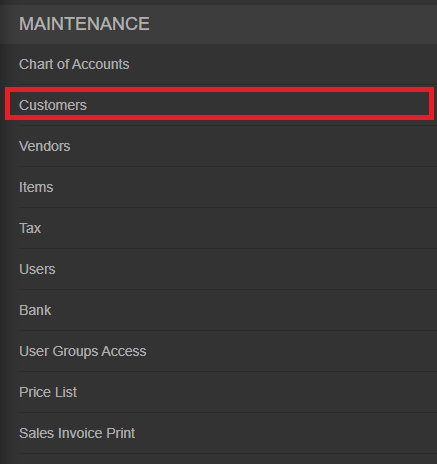You are viewing an old version of this page. Return to the latest version.
Difference between revisions of "Oojeema Pro Customers Job Aids"
(Tag: Visual edit) |
(Tag: Visual edit) |
||
| Line 8: | Line 8: | ||
#On the Main Menu, click the Gear Icon then choose '''Maintenance'''[[File:Pro Chart of Accounts (Create) - Step 01.png|link=https://docs.oojeema.com/File:Pro%20Chart%20of%20Accounts%20(Create)%20-%20Step%2001.png|950x950px]] | #On the Main Menu, click the Gear Icon then choose '''Maintenance'''[[File:Pro Chart of Accounts (Create) - Step 01.png|link=https://docs.oojeema.com/File:Pro%20Chart%20of%20Accounts%20(Create)%20-%20Step%2001.png|950x950px]] | ||
| − | #Under Maintenance Side Bar, Click '''Customer''' | + | #Under Maintenance Side Bar, Click '''Customer'''[[File:Pro Customers (Create) - Step 02.png|center|464x464px]]<br /> |
#Under Customer Menu, Click Options then choose '''Add Customer''' | #Under Customer Menu, Click Options then choose '''Add Customer''' | ||
#Fill up the necessary fields | #Fill up the necessary fields | ||
| Line 15: | Line 15: | ||
======Viewing Account====== | ======Viewing Account====== | ||
| − | #On the Main Menu, click the Gear Icon then choose ''' | + | #On the Main Menu, click the Gear Icon then choose '''Maintenance'''[[File:Pro Chart of Accounts (Create) - Step 01.png|link=https://docs.oojeema.com/File:Pro%20Chart%20of%20Accounts%20(Create)%20-%20Step%2001.png|950x950px]] |
| − | #Under Maintenance Side Bar, Click '''Customer''' | + | #Under Maintenance Side Bar, Click '''Customer'''[[File:Pro Customers (Create) - Step 02.png|link=https://docs.oojeema.com/File:Pro%20Customers%20(Create)%20-%20Step%2002.png|center|464x464px]] |
#Under Customer Menu, Select the account that needs to view its details, click the drop down arrow then choose '''View'''[[File:Pro Chart of Accounts (View) - Step 03.png|link=https://docs.oojeema.com/File:Pro%20Chart%20of%20Accounts%20(View)%20-%20Step%2003.png|center|154x154px]]<br /> | #Under Customer Menu, Select the account that needs to view its details, click the drop down arrow then choose '''View'''[[File:Pro Chart of Accounts (View) - Step 03.png|link=https://docs.oojeema.com/File:Pro%20Chart%20of%20Accounts%20(View)%20-%20Step%2003.png|center|154x154px]]<br /> | ||
| Line 22: | Line 22: | ||
#On the Main Menu, click the Gear Icon then choose '''Maintenance'''[[File:Pro Chart of Accounts (Create) - Step 01.png|link=https://docs.oojeema.com/File:Pro%20Chart%20of%20Accounts%20(Create)%20-%20Step%2001.png|950x950px]] | #On the Main Menu, click the Gear Icon then choose '''Maintenance'''[[File:Pro Chart of Accounts (Create) - Step 01.png|link=https://docs.oojeema.com/File:Pro%20Chart%20of%20Accounts%20(Create)%20-%20Step%2001.png|950x950px]] | ||
| − | #Under Maintenance Side Bar, Click '''Customer''' | + | #Under Maintenance Side Bar, Click '''Customer'''[[File:Pro Customers (Create) - Step 02.png|link=https://docs.oojeema.com/File:Pro%20Customers%20(Create)%20-%20Step%2002.png|center|464x464px]] |
#Under Customer Menu, Select the account that needs to updates its details, click the drop down arrow then choose '''Edit'''[[File:Pro Chart of Accounts (Edit) - Step 03.png|link=https://docs.oojeema.com/File:Pro%20Chart%20of%20Accounts%20(Edit)%20-%20Step%2003.png|center|154x154px]] | #Under Customer Menu, Select the account that needs to updates its details, click the drop down arrow then choose '''Edit'''[[File:Pro Chart of Accounts (Edit) - Step 03.png|link=https://docs.oojeema.com/File:Pro%20Chart%20of%20Accounts%20(Edit)%20-%20Step%2003.png|center|154x154px]] | ||
#Update the necessary fields | #Update the necessary fields | ||
| Line 30: | Line 30: | ||
#On the Main Menu, click the Gear Icon then choose '''Maintenance'''[[File:Pro Chart of Accounts (Create) - Step 01.png|link=https://docs.oojeema.com/File:Pro%20Chart%20of%20Accounts%20(Create)%20-%20Step%2001.png|950x950px]] | #On the Main Menu, click the Gear Icon then choose '''Maintenance'''[[File:Pro Chart of Accounts (Create) - Step 01.png|link=https://docs.oojeema.com/File:Pro%20Chart%20of%20Accounts%20(Create)%20-%20Step%2001.png|950x950px]] | ||
| − | #Under Maintenance Side Bar, Click '''Customer''' | + | #Under Maintenance Side Bar, Click '''Customer'''[[File:Pro Customers (Create) - Step 02.png|link=https://docs.oojeema.com/File:Pro%20Customers%20(Create)%20-%20Step%2002.png|center|464x464px]] |
#Under Customer Menu, Select the account that needs to be deleted, click the drop down arrow then choose '''Delete'''[[File:Pro Chart of Accounts (Delete) - Step 03.png|link=https://docs.oojeema.com/File:Pro%20Chart%20of%20Accounts%20(Delete)%20-%20Step%2003.png|center|154x154px]] | #Under Customer Menu, Select the account that needs to be deleted, click the drop down arrow then choose '''Delete'''[[File:Pro Chart of Accounts (Delete) - Step 03.png|link=https://docs.oojeema.com/File:Pro%20Chart%20of%20Accounts%20(Delete)%20-%20Step%2003.png|center|154x154px]] | ||
#Click Yes to Confirm the cancellation process | #Click Yes to Confirm the cancellation process | ||
| Line 40: | Line 40: | ||
#On the Main Menu, click the Gear Icon then choose '''Maintenance'''[[File:Pro Chart of Accounts (Create) - Step 01.png|link=https://docs.oojeema.com/File:Pro%20Chart%20of%20Accounts%20(Create)%20-%20Step%2001.png|950x950px]] | #On the Main Menu, click the Gear Icon then choose '''Maintenance'''[[File:Pro Chart of Accounts (Create) - Step 01.png|link=https://docs.oojeema.com/File:Pro%20Chart%20of%20Accounts%20(Create)%20-%20Step%2001.png|950x950px]] | ||
| − | #Under Maintenance Side Bar, Click '''Customer''' | + | #Under Maintenance Side Bar, Click '''Customer'''[[File:Pro Customers (Create) - Step 02.png|link=https://docs.oojeema.com/File:Pro%20Customers%20(Create)%20-%20Step%2002.png|center|464x464px]] |
#Under Customer Menu, Click Options then Click '''Export Customer''' | #Under Customer Menu, Click Options then Click '''Export Customer''' | ||
#*User has an option to change the display and change the account type for precise exporting of records | #*User has an option to change the display and change the account type for precise exporting of records | ||
| Line 47: | Line 47: | ||
#On the Main Menu, click the Gear Icon then choose '''Maintenance'''[[File:Pro Chart of Accounts (Create) - Step 01.png|link=https://docs.oojeema.com/File:Pro%20Chart%20of%20Accounts%20(Create)%20-%20Step%2001.png|950x950px]] | #On the Main Menu, click the Gear Icon then choose '''Maintenance'''[[File:Pro Chart of Accounts (Create) - Step 01.png|link=https://docs.oojeema.com/File:Pro%20Chart%20of%20Accounts%20(Create)%20-%20Step%2001.png|950x950px]] | ||
| − | #Under Maintenance Side Bar, Click '''Customer''' | + | #Under Maintenance Side Bar, Click '''Customer'''[[File:Pro Customers (Create) - Step 02.png|link=https://docs.oojeema.com/File:Pro%20Customers%20(Create)%20-%20Step%2002.png|center|464x464px]] |
#Under Customer Menu, Click Options then Click '''Import Customer''' | #Under Customer Menu, Click Options then Click '''Import Customer''' | ||
#Download the template provided in the link on Step 1 | #Download the template provided in the link on Step 1 | ||
#Fill-up the template | #Fill-up the template | ||
#Import the template then Click Save | #Import the template then Click Save | ||
Revision as of 12:09, 22 June 2021
Contents
Customer
Managing Customer
Adding New Customer
- On the Main Menu, click the Gear Icon then choose Maintenance

- Under Maintenance Side Bar, Click Customer
- Under Customer Menu, Click Options then choose Add Customer
- Fill up the necessary fields
- Click Save
Viewing Account
- On the Main Menu, click the Gear Icon then choose Maintenance

- Under Maintenance Side Bar, Click Customer
- Under Customer Menu, Select the account that needs to view its details, click the drop down arrow then choose View
Editing Account
- On the Main Menu, click the Gear Icon then choose Maintenance

- Under Maintenance Side Bar, Click Customer
- Under Customer Menu, Select the account that needs to updates its details, click the drop down arrow then choose Edit
- Update the necessary fields
- Click Save
Deleting Account
- On the Main Menu, click the Gear Icon then choose Maintenance

- Under Maintenance Side Bar, Click Customer
- Under Customer Menu, Select the account that needs to be deleted, click the drop down arrow then choose Delete
- Click Yes to Confirm the cancellation process
- Click Save
Exporting and Importing Account
Exporting Account
- On the Main Menu, click the Gear Icon then choose Maintenance

- Under Maintenance Side Bar, Click Customer
- Under Customer Menu, Click Options then Click Export Customer
- User has an option to change the display and change the account type for precise exporting of records