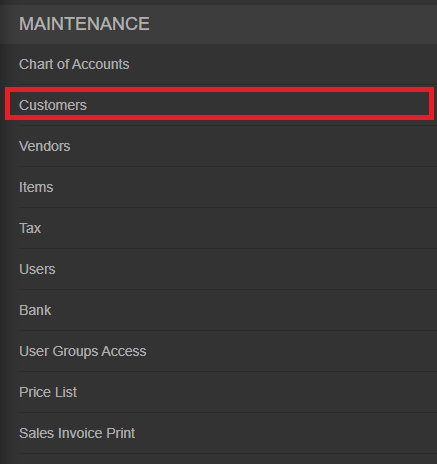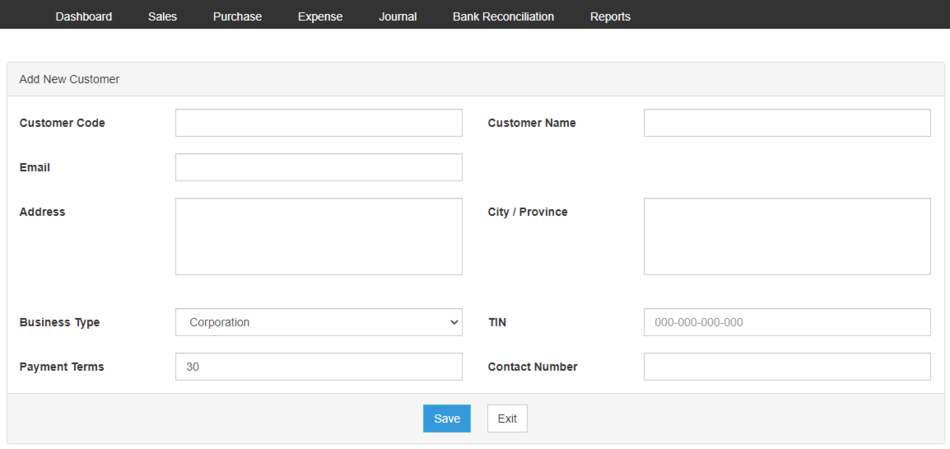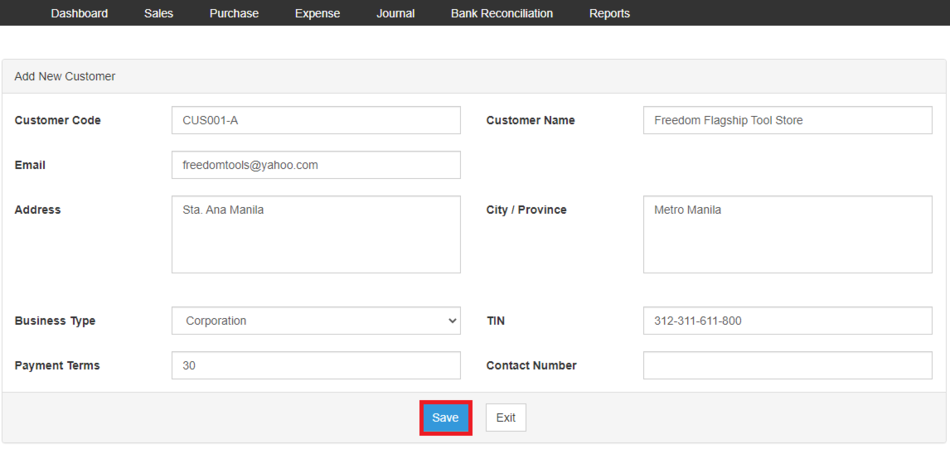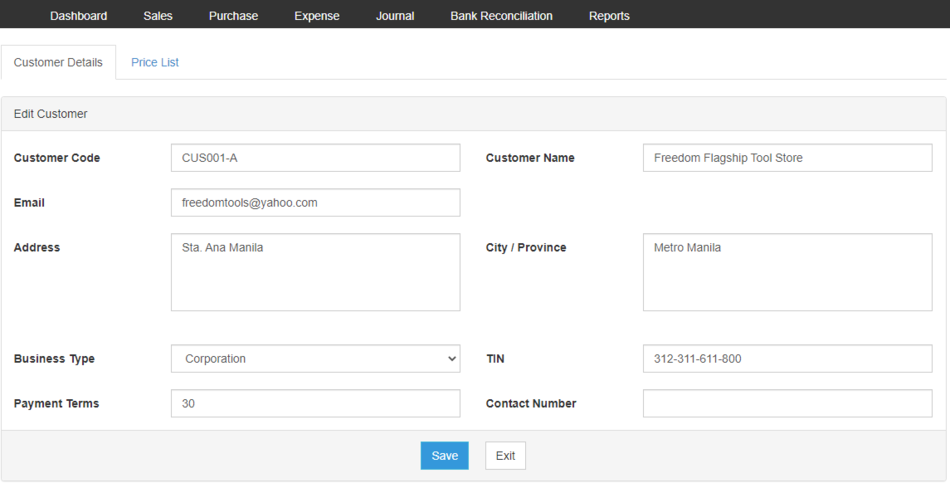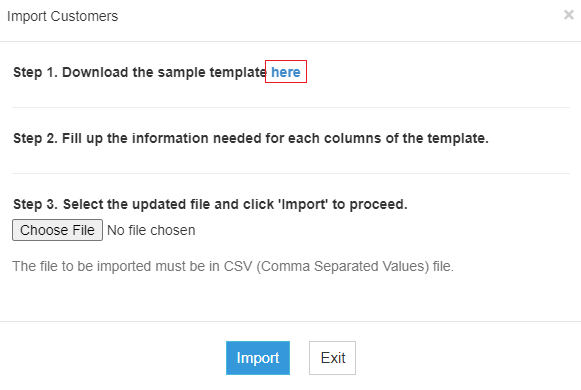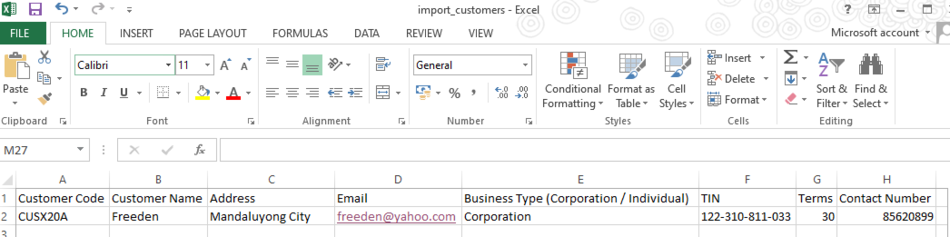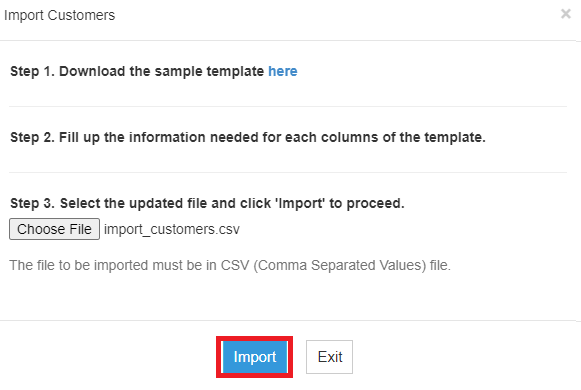No categories assigned
Customers Job Aids
-
- Last edited 4 years ago by Gelo
-
Contents
Customer
Managing Customers
Adding New Customer
- On the Main Menu, click the Gear Icon then choose Maintenance

- Under Maintenance Side Bar, Click Customers
- Under Customers Menu, Click Options then choose Add New Customer
- Fill up the necessary fields
- Click Save
Viewing Customers
- On the Main Menu, click the Gear Icon then choose Maintenance

- Under Maintenance Side Bar, Click Customers
- Under Customers Menu, Select the customer that needs to view its details, click the drop down arrow then choose View
Editing Customers
- On the Main Menu, click the Gear Icon then choose Maintenance

- Under Maintenance Side Bar, Click Customers
- Under Customers Menu, Select the customer that needs to updates its details, click the drop down arrow then choose Edit
- Update the necessary fields
- Click Save
Deleting Customers
- On the Main Menu, click the Gear Icon then choose Maintenance

- Under Maintenance Side Bar, Click Customer
- Under Customers Menu, Select the customer that needs to be deleted, click the drop down arrow then choose Delete
- Click Yes to Confirm the deletion process
Exporting and Importing Customers
Exporting Customers
- On the Main Menu, click the Gear Icon then choose Maintenance

- Under Maintenance Side Bar, Click Customers
- Under Customers Menu, Click Options then Click Export Customer
- User has an option to change the display and change the account type for precise exporting of records
Importing Customers
- On the Main Menu, click the Gear Icon then choose Maintenance

- Under Maintenance Side Bar, Click Customers
- Under Customers Menu, Click Options then Click Import Customers
- Download the template provided in the link on Step 1
- Fill-up the template
- Import the template then Click Save
| Modules | |
|---|---|
| Maintenance | Customer | Price List |
| Sales | Sales | Sales and Service Invoice | Receive Payments |
| Job Aid Modules | |
| Maintenance Aids | Customers Job Aids | Price List Job Aids |
| Sales Aids | Sales Job Aids |
| Reports Aids | Sales Journal Job Aids | Sales Relief Job Aids |