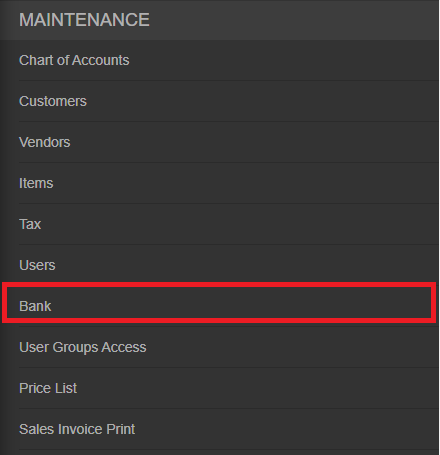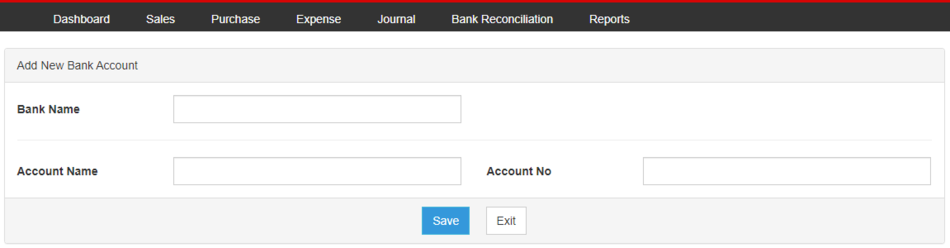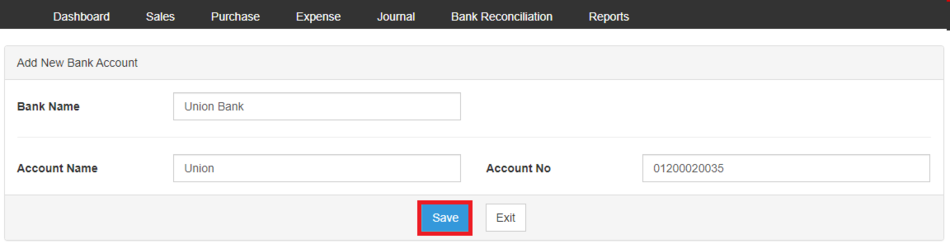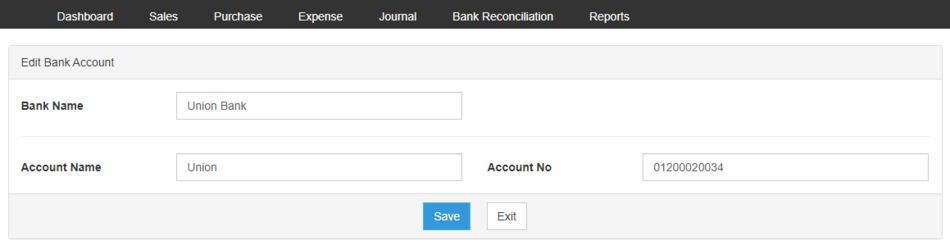You are viewing an old version of this page. Return to the latest version.
Difference between revisions of "Oojeema Pro Bank Job Aids"
(Tag: Visual edit) |
(Tag: Visual edit) |
||
| Line 7: | Line 7: | ||
#On the Main Menu, click the Gear Icon then choose '''Maintenance'''[[File:Pro Chart of Accounts (Create) - Step 01.png|link=https://docs.oojeema.com/File:Pro%20Chart%20of%20Accounts%20(Create)%20-%20Step%2001.png|950x950px]] | #On the Main Menu, click the Gear Icon then choose '''Maintenance'''[[File:Pro Chart of Accounts (Create) - Step 01.png|link=https://docs.oojeema.com/File:Pro%20Chart%20of%20Accounts%20(Create)%20-%20Step%2001.png|950x950px]] | ||
#Under Maintenance Side Bar, Click '''Bank'''[[File:Pro Bank (Create) - Step 02.png|center|455x455px]]<br /> | #Under Maintenance Side Bar, Click '''Bank'''[[File:Pro Bank (Create) - Step 02.png|center|455x455px]]<br /> | ||
| − | #Under Bank Menu, Click Options then choose '''New Bank Account''' | + | #Under Bank Menu, Click Options then choose '''New Bank Account'''[[File:Pro Bank (Create) - Step 03.png|center|950x950px]]<br /> |
| − | #Fill up the necessary fields | + | #Fill up the necessary fields[[File:Pro Bank (Create) - Step 04.png|center|950x950px]]<br /> |
| − | #Click Send | + | #Click Send[[File:Pro Bank (Create) - Step 05.png|center|950x950px]]<br /> |
======<span class="mw-headline" id="Viewing_Users" style="box-sizing: inherit;"><span class="mw-headline ve-pasteProtect" id="Viewing_Items" data-ve-attributes="{"style":"box-sizing: inherit;"}" style="box-sizing: inherit;"><span class="mw-headline ve-pasteProtect" id="Viewing_Account" data-ve-attributes="{"style":"box-sizing: inherit;"}" style="box-sizing: inherit;">Viewing Bank Account</span></span></span>====== | ======<span class="mw-headline" id="Viewing_Users" style="box-sizing: inherit;"><span class="mw-headline ve-pasteProtect" id="Viewing_Items" data-ve-attributes="{"style":"box-sizing: inherit;"}" style="box-sizing: inherit;"><span class="mw-headline ve-pasteProtect" id="Viewing_Account" data-ve-attributes="{"style":"box-sizing: inherit;"}" style="box-sizing: inherit;">Viewing Bank Account</span></span></span>====== | ||
| Line 16: | Line 16: | ||
#Under Maintenance Side Bar, Click '''Bank'''[[File:Pro Bank (Create) - Step 02.png|link=https://docs.oojeema.com/File:Pro%20Bank%20(Create)%20-%20Step%2002.png|center|455x455px]] | #Under Maintenance Side Bar, Click '''Bank'''[[File:Pro Bank (Create) - Step 02.png|link=https://docs.oojeema.com/File:Pro%20Bank%20(Create)%20-%20Step%2002.png|center|455x455px]] | ||
#Under Bank Menu, Select the Bank that needs to view its details, click the drop down arrow then choose '''View'''[[File:Pro Chart of Accounts (View) - Step 03.png|link=https://docs.oojeema.com/File:Pro%20Chart%20of%20Accounts%20(View)%20-%20Step%2003.png|center|154x154px]] | #Under Bank Menu, Select the Bank that needs to view its details, click the drop down arrow then choose '''View'''[[File:Pro Chart of Accounts (View) - Step 03.png|link=https://docs.oojeema.com/File:Pro%20Chart%20of%20Accounts%20(View)%20-%20Step%2003.png|center|154x154px]] | ||
| + | #User has an option to Edit the record or Exit the viewing of record[[File:Pro Bank (Edit) - Step 04.png|center|950x950px]]<br /> | ||
======<span class="mw-headline" id="Editing_Users" style="box-sizing: inherit;"><span class="mw-headline ve-pasteProtect" id="Editing_Items" data-ve-attributes="{"style":"box-sizing: inherit;"}" style="box-sizing: inherit;"><span class="mw-headline ve-pasteProtect" id="Editing_Account" data-ve-attributes="{"style":"box-sizing: inherit;"}" style="box-sizing: inherit;">Editing Bank</span></span></span> Account====== | ======<span class="mw-headline" id="Editing_Users" style="box-sizing: inherit;"><span class="mw-headline ve-pasteProtect" id="Editing_Items" data-ve-attributes="{"style":"box-sizing: inherit;"}" style="box-sizing: inherit;"><span class="mw-headline ve-pasteProtect" id="Editing_Account" data-ve-attributes="{"style":"box-sizing: inherit;"}" style="box-sizing: inherit;">Editing Bank</span></span></span> Account====== | ||
| Line 22: | Line 23: | ||
#Under Maintenance Side Bar, Click '''Bank'''[[File:Pro Bank (Create) - Step 02.png|link=https://docs.oojeema.com/File:Pro%20Bank%20(Create)%20-%20Step%2002.png|center|455x455px]] | #Under Maintenance Side Bar, Click '''Bank'''[[File:Pro Bank (Create) - Step 02.png|link=https://docs.oojeema.com/File:Pro%20Bank%20(Create)%20-%20Step%2002.png|center|455x455px]] | ||
#Under Bank Menu, Select the Bank that needs to update its details, click the drop down arrow then choose '''Edit'''[[File:Pro Chart of Accounts (Edit) - Step 03.png|link=https://docs.oojeema.com/File:Pro%20Chart%20of%20Accounts%20(Edit)%20-%20Step%2003.png|center|154x154px]] | #Under Bank Menu, Select the Bank that needs to update its details, click the drop down arrow then choose '''Edit'''[[File:Pro Chart of Accounts (Edit) - Step 03.png|link=https://docs.oojeema.com/File:Pro%20Chart%20of%20Accounts%20(Edit)%20-%20Step%2003.png|center|154x154px]] | ||
| − | #Update the necessary fields[[File:Pro | + | #Update the necessary fields[[File:Pro Bank (Edit) - Step 04.png|center|950x950px]] |
#Click Save | #Click Save | ||
Revision as of 13:32, 24 June 2021
Contents
Bank Job Aids
Managing Bank
Adding New Bank Account
- On the Main Menu, click the Gear Icon then choose Maintenance

- Under Maintenance Side Bar, Click Bank
- Under Bank Menu, Click Options then choose New Bank Account
- Fill up the necessary fields
- Click Send
Viewing Bank Account
- On the Main Menu, click the Gear Icon then choose Maintenance

- Under Maintenance Side Bar, Click Bank
- Under Bank Menu, Select the Bank that needs to view its details, click the drop down arrow then choose View
- User has an option to Edit the record or Exit the viewing of record
Editing Bank Account
- On the Main Menu, click the Gear Icon then choose Maintenance

- Under Maintenance Side Bar, Click Bank
- Under Bank Menu, Select the Bank that needs to update its details, click the drop down arrow then choose Edit
- Update the necessary fields
- Click Save