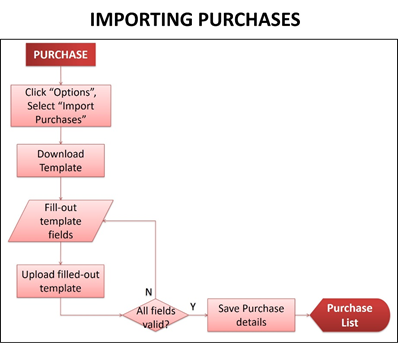You are viewing an old version of this page. Return to the latest version.
Difference between revisions of "Importing Purchases"
(Tag: Visual edit) |
(Tag: Visual edit) |
||
| Line 1: | Line 1: | ||
[[File:Oojeema Pro - Import Purchase.png|center|thumb|398x398px]] | [[File:Oojeema Pro - Import Purchase.png|center|thumb|398x398px]] | ||
| + | |||
| + | |||
<span style="font-size:12.0pt;line-height:115%">To create new Purchase by batch:</span> | <span style="font-size:12.0pt;line-height:115%">To create new Purchase by batch:</span> | ||
| − | # <span style="mso-bidi-font-weight:bold">On the menu bar, click on | + | #<span style="mso-bidi-font-weight:bold">On the menu bar, click on “<u>Purchase</u>”. The Purchase list will be displayed.</span> |
| − | # <span style="mso-bidi-font-weight:bold">Click | + | #<span style="mso-bidi-font-weight:bold">Click “<u>Options</u>” button, then select “<u>Import Purchases</u>”. Import Purchases pop-up window will be displayed.</span> |
| − | # <span style="mso-bidi-font-weight:bold">Download the sample template by clicking the | + | #<span style="mso-bidi-font-weight:bold">Download the sample template by clicking the “<u>here</u>” link, and open the downloaded file.</span> |
| − | # <span style="mso-bidi-font-weight:bold">On the downloaded template, fill-out the information needed for each columns of the template: </span> | + | #<span style="mso-bidi-font-weight:bold">On the downloaded template, fill-out the information needed for each columns of the template: </span> |
| − | ## <span style="mso-bidi-font-weight:bold">The vendor, item names, tax code should be existing already.</span> | + | ##<span style="mso-bidi-font-weight:bold">The vendor, item names, tax code should be existing already.</span> |
| − | ## <span style="mso-bidi-font-weight:bold">The withholding tax amount should be the withholding amount per item.</span> | + | ##<span style="mso-bidi-font-weight:bold">The withholding tax amount should be the withholding amount per item.</span> |
| − | ##* <span style="font-size:11.0pt;line-height:115%; font-family:"Calibri","sans-serif";mso-ascii-theme-font:minor-latin;mso-fareast-font-family: "Times New Roman";mso-fareast-theme-font:minor-fareast;mso-hansi-theme-font: minor-latin;mso-bidi-font-family:"Times New Roman";mso-bidi-theme-font:minor-bidi; mso-ansi-language:EN-PH;mso-fareast-language:EN-PH;mso-bidi-language:AR-SA">Sample filled-out Import Purchases template</span> | + | ##*<span class="ve-pasteProtect" style="font-size:11.0pt;line-height:115%; font-family:"Calibri","sans-serif";mso-ascii-theme-font:minor-latin;mso-fareast-font-family: "Times New Roman";mso-fareast-theme-font:minor-fareast;mso-hansi-theme-font: minor-latin;mso-bidi-font-family:"Times New Roman";mso-bidi-theme-font:minor-bidi; mso-ansi-language:EN-PH;mso-fareast-language:EN-PH;mso-bidi-language:AR-SA" data-ve-attributes="{"style":"font-size:11.0pt;line-height:115%; font-family:\"Calibri\",\"sans-serif\";mso-ascii-theme-font:minor-latin;mso-fareast-font-family: \"Times New Roman\";mso-fareast-theme-font:minor-fareast;mso-hansi-theme-font: minor-latin;mso-bidi-font-family:\"Times New Roman\";mso-bidi-theme-font:minor-bidi; mso-ansi-language:EN-PH;mso-fareast-language:EN-PH;mso-bidi-language:AR-SA"}">Sample filled-out Import Purchases template</span>[[File:Oojeema Pro - Import Purchase CSV.png|center|thumb|663x663px]] |
| − | # <span style="mso-bidi-font-weight:bold">After filling out the form, save it on your computer and upload it back to the system, then back to the Import Purchases pop-up window, click | + | #<span style="mso-bidi-font-weight:bold">After filling out the form, save it on your computer and upload it back to the system, then back to the Import Purchases pop-up window, click “<u>Import</u>”. Imported purchases will be displayed in the Purchase list.</span> |
Latest revision as of 09:56, 10 December 2020
To create new Purchase by batch:
- On the menu bar, click on “Purchase”. The Purchase list will be displayed.
- Click “Options” button, then select “Import Purchases”. Import Purchases pop-up window will be displayed.
- Download the sample template by clicking the “here” link, and open the downloaded file.
- On the downloaded template, fill-out the information needed for each columns of the template:
- The vendor, item names, tax code should be existing already.
- The withholding tax amount should be the withholding amount per item.
- Sample filled-out Import Purchases template
- After filling out the form, save it on your computer and upload it back to the system, then back to the Import Purchases pop-up window, click “Import”. Imported purchases will be displayed in the Purchase list.