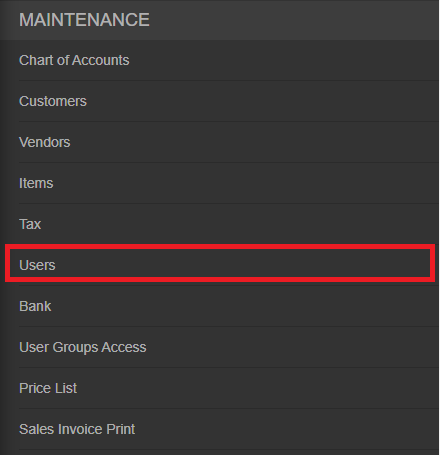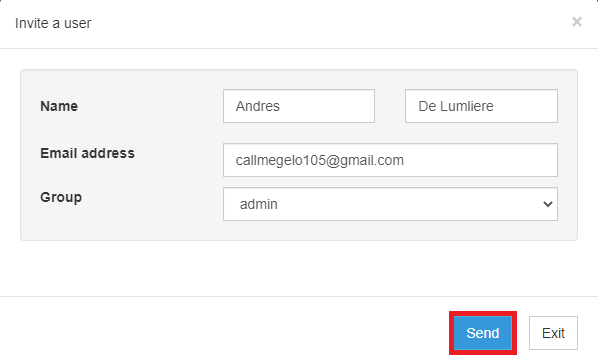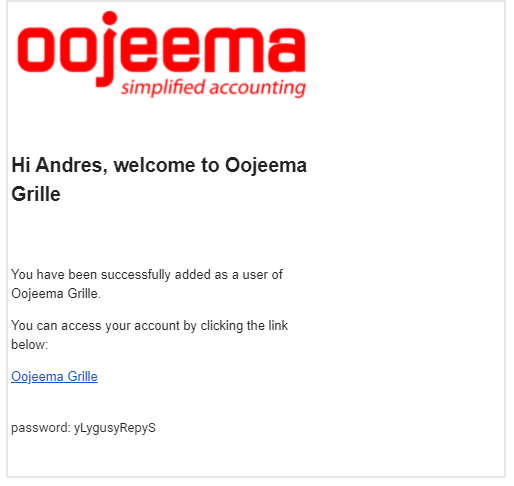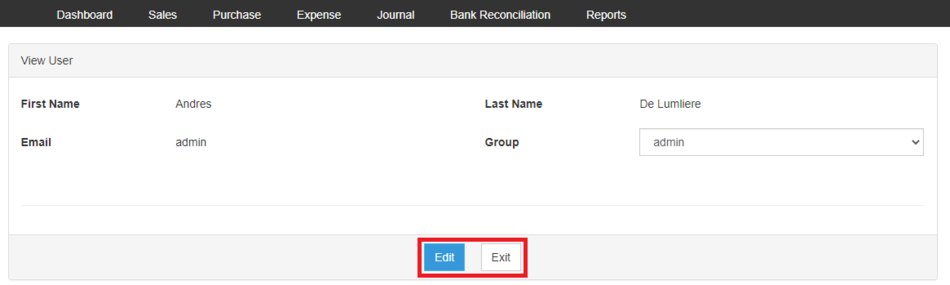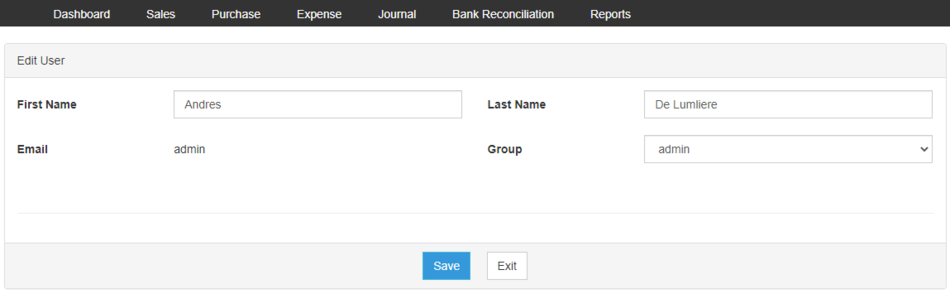You are viewing an old version of this page. Return to the latest version.
Difference between revisions of "Oojeema Pro Users Job Aids"
(Tag: Visual edit) |
(Tag: Visual edit) |
||
| Line 15: | Line 15: | ||
#On the Main Menu, click the Gear Icon then choose '''Maintenance'''[[File:Pro Chart of Accounts (Create) - Step 01.png|link=https://docs.oojeema.com/File:Pro%20Chart%20of%20Accounts%20(Create)%20-%20Step%2001.png|950x950px]] | #On the Main Menu, click the Gear Icon then choose '''Maintenance'''[[File:Pro Chart of Accounts (Create) - Step 01.png|link=https://docs.oojeema.com/File:Pro%20Chart%20of%20Accounts%20(Create)%20-%20Step%2001.png|950x950px]] | ||
| − | #Under Maintenance Side Bar, Click '''Users'''[[File:Pro Users (Create) - Step 02.png|center]]<br /> | + | #Under Maintenance Side Bar, Click '''[[Pro Users|Users]]'''[[File:Pro Users (Create) - Step 02.png|center]]<br /> |
#Under Users Menu, Click Options then choose '''Invite a User'''[[File:Pro Users (Create) - Step 03.png|center|950x950px]]<br /> | #Under Users Menu, Click Options then choose '''Invite a User'''[[File:Pro Users (Create) - Step 03.png|center|950x950px]]<br /> | ||
#Fill up the necessary fields and Click Send[[File:Pro Users (Create) - Step 04.png|center|598x598px]]<br /> | #Fill up the necessary fields and Click Send[[File:Pro Users (Create) - Step 04.png|center|598x598px]]<br /> | ||
| Line 23: | Line 23: | ||
#On the Main Menu, click the Gear Icon then choose '''Maintenance'''[[File:Pro Chart of Accounts (Create) - Step 01.png|link=https://docs.oojeema.com/File:Pro%20Chart%20of%20Accounts%20(Create)%20-%20Step%2001.png|950x950px]] | #On the Main Menu, click the Gear Icon then choose '''Maintenance'''[[File:Pro Chart of Accounts (Create) - Step 01.png|link=https://docs.oojeema.com/File:Pro%20Chart%20of%20Accounts%20(Create)%20-%20Step%2001.png|950x950px]] | ||
| − | #Under Maintenance Side Bar, Click '''Users'''[[File:Pro Users (Create) - Step 02.png|link=https://docs.oojeema.com/File:Pro%20Users%20(Create)%20-%20Step%2002.png|center]] | + | #Under Maintenance Side Bar, Click '''[[Pro Users|Users]]'''[[File:Pro Users (Create) - Step 02.png|link=https://docs.oojeema.com/File:Pro%20Users%20(Create)%20-%20Step%2002.png|center]] |
#Under Users Menu, Select the Users that needs to view its details, click the drop down arrow then choose '''View'''[[File:Pro Chart of Accounts (View) - Step 03.png|link=https://docs.oojeema.com/File:Pro%20Chart%20of%20Accounts%20(View)%20-%20Step%2003.png|center|154x154px]] | #Under Users Menu, Select the Users that needs to view its details, click the drop down arrow then choose '''View'''[[File:Pro Chart of Accounts (View) - Step 03.png|link=https://docs.oojeema.com/File:Pro%20Chart%20of%20Accounts%20(View)%20-%20Step%2003.png|center|154x154px]] | ||
#The user has an option to Edit the Users details or to Exit the View Record.[[File:Pro Users (View) - Step 04.png|center|950x950px]]<br /> | #The user has an option to Edit the Users details or to Exit the View Record.[[File:Pro Users (View) - Step 04.png|center|950x950px]]<br /> | ||
| Line 30: | Line 30: | ||
#On the Main Menu, click the Gear Icon then choose '''Maintenance'''[[File:Pro Chart of Accounts (Create) - Step 01.png|link=https://docs.oojeema.com/File:Pro%20Chart%20of%20Accounts%20(Create)%20-%20Step%2001.png|950x950px]] | #On the Main Menu, click the Gear Icon then choose '''Maintenance'''[[File:Pro Chart of Accounts (Create) - Step 01.png|link=https://docs.oojeema.com/File:Pro%20Chart%20of%20Accounts%20(Create)%20-%20Step%2001.png|950x950px]] | ||
| − | #Under Maintenance Side Bar, Click '''Users'''[[File:Pro Users (Create) - Step 02.png|link=https://docs.oojeema.com/File:Pro%20Users%20(Create)%20-%20Step%2002.png|center]] | + | #Under Maintenance Side Bar, Click '''[[Pro Users|Users]]'''[[File:Pro Users (Create) - Step 02.png|link=https://docs.oojeema.com/File:Pro%20Users%20(Create)%20-%20Step%2002.png|center]] |
#Under Users Menu, Select the Users that needs to update its details, click the drop down arrow then choose '''Edit'''[[File:Pro Chart of Accounts (Edit) - Step 03.png|link=https://docs.oojeema.com/File:Pro%20Chart%20of%20Accounts%20(Edit)%20-%20Step%2003.png|center|154x154px]] | #Under Users Menu, Select the Users that needs to update its details, click the drop down arrow then choose '''Edit'''[[File:Pro Chart of Accounts (Edit) - Step 03.png|link=https://docs.oojeema.com/File:Pro%20Chart%20of%20Accounts%20(Edit)%20-%20Step%2003.png|center|154x154px]] | ||
#Update the necessary fields[[File:Pro Users (Edit) - Step 04.png|center|950x950px|link=https://docs.oojeema.com/File:Pro_Users_(Edit)_-_Step_04.png]] | #Update the necessary fields[[File:Pro Users (Edit) - Step 04.png|center|950x950px|link=https://docs.oojeema.com/File:Pro_Users_(Edit)_-_Step_04.png]] | ||
| Line 38: | Line 38: | ||
#On the Main Menu, click the Gear Icon then choose '''Maintenance'''[[File:Pro Chart of Accounts (Create) - Step 01.png|link=https://docs.oojeema.com/File:Pro%20Chart%20of%20Accounts%20(Create)%20-%20Step%2001.png|950x950px]] | #On the Main Menu, click the Gear Icon then choose '''Maintenance'''[[File:Pro Chart of Accounts (Create) - Step 01.png|link=https://docs.oojeema.com/File:Pro%20Chart%20of%20Accounts%20(Create)%20-%20Step%2001.png|950x950px]] | ||
| − | #Under Maintenance Side Bar, Click '''Users'''[[File:Pro Users (Create) - Step 02.png|link=https://docs.oojeema.com/File:Pro%20Users%20(Create)%20-%20Step%2002.png|center]] | + | #Under Maintenance Side Bar, Click '''[[Pro Users|Users]]'''[[File:Pro Users (Create) - Step 02.png|link=https://docs.oojeema.com/File:Pro%20Users%20(Create)%20-%20Step%2002.png|center]] |
#Under Users Menu, Select the Users that needs to be deleted, click the drop down arrow then choose '''Delete'''[[File:Pro Chart of Accounts (Delete) - Step 03.png|link=https://docs.oojeema.com/File:Pro%20Chart%20of%20Accounts%20(Delete)%20-%20Step%2003.png|center|154x154px]] | #Under Users Menu, Select the Users that needs to be deleted, click the drop down arrow then choose '''Delete'''[[File:Pro Chart of Accounts (Delete) - Step 03.png|link=https://docs.oojeema.com/File:Pro%20Chart%20of%20Accounts%20(Delete)%20-%20Step%2003.png|center|154x154px]] | ||
#Click Yes to Confirm the deletion process[[File:Pro Chart of Accounts (Delete) - Step 04.png|link=https://docs.oojeema.com/File:Pro%20Chart%20of%20Accounts%20(Delete)%20-%20Step%2004.png|center|281x281px]] | #Click Yes to Confirm the deletion process[[File:Pro Chart of Accounts (Delete) - Step 04.png|link=https://docs.oojeema.com/File:Pro%20Chart%20of%20Accounts%20(Delete)%20-%20Step%2004.png|center|281x281px]] | ||
| + | |||
| + | {| class="wikitable" style="box-sizing: inherit; border-collapse: collapse; border-spacing: 0px; background-color: rgb(248, 249, 250); font-size: 14px; color: rgb(34, 34, 34); margin: 1em 0px; border: 1px solid rgb(162, 169, 177); font-family: "Open Sans", Roboto, arial, sans-serif; font-style: normal; font-variant-ligatures: normal; font-variant-caps: normal; font-weight: 400; letter-spacing: normal; orphans: 2; text-align: start; text-transform: none; white-space: normal; widows: 2; word-spacing: 0px; -webkit-text-stroke-width: 0px; text-decoration-thickness: initial; text-decoration-style: initial; text-decoration-color: initial;" | ||
| + | ! colspan="2" style="background-color:rgb(234, 236, 240);text-align:center;" |'''Modules''' | ||
| + | |- style="box-sizing: inherit;" | ||
| + | | style="" |Maintenance | ||
| + | | style="" |[[Pro Users|Users]]<nowiki> | </nowiki>[[Pro Users Group Access|Users Group Access]] | ||
| + | |- style="box-sizing: inherit;" | ||
| + | | colspan="2" style="vertical-align:middle;text-align:center;" |'''Job Aid Modules''' | ||
| + | |- style="box-sizing: inherit;" | ||
| + | | style="" |Maintenance Aids | ||
| + | | style="" |[[Oojeema Pro Users Job Aids|Users Job Aids]]<nowiki> | </nowiki>[[Oojeema Pro Users Group Access Job Aids|Users Group Access Job Aids]]<nowiki> | </nowiki>[[Oojeema Pro Update User Profile Job Aids|Update User Profile Job Aids]] | ||
| + | |} | ||
Latest revision as of 15:02, 3 August 2021
Users | Users Group Access | Update User Profile | | Pro Users Job Aids | Users Group Access Job Aids
Contents
Users Job Aids
Notes:
- The user must have the following Modules in order to use Users Module
Managing Users
Inviting a User
- On the Main Menu, click the Gear Icon then choose Maintenance

- Under Maintenance Side Bar, Click Users
- Under Users Menu, Click Options then choose Invite a User
- Fill up the necessary fields and Click Send
- The system will provide the credentials via email. Click on the link provided in order for the new user to log in.
Viewing Users
- On the Main Menu, click the Gear Icon then choose Maintenance

- Under Maintenance Side Bar, Click Users
- Under Users Menu, Select the Users that needs to view its details, click the drop down arrow then choose View
- The user has an option to Edit the Users details or to Exit the View Record.
Editing Users
- On the Main Menu, click the Gear Icon then choose Maintenance

- Under Maintenance Side Bar, Click Users
- Under Users Menu, Select the Users that needs to update its details, click the drop down arrow then choose Edit
- Update the necessary fields
- Click Save
Deleting Users
- On the Main Menu, click the Gear Icon then choose Maintenance

- Under Maintenance Side Bar, Click Users
- Under Users Menu, Select the Users that needs to be deleted, click the drop down arrow then choose Delete
- Click Yes to Confirm the deletion process
| Modules | |
|---|---|
| Maintenance | Users | Users Group Access |
| Job Aid Modules | |
| Maintenance Aids | Users Job Aids | Users Group Access Job Aids | Update User Profile Job Aids |