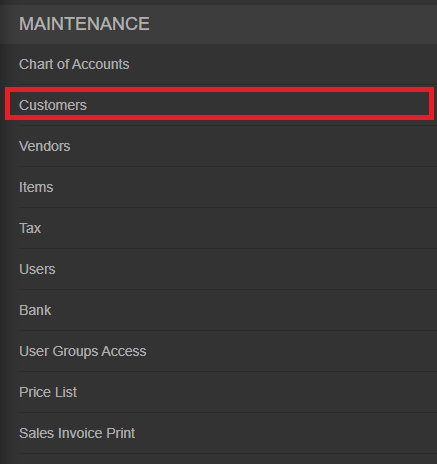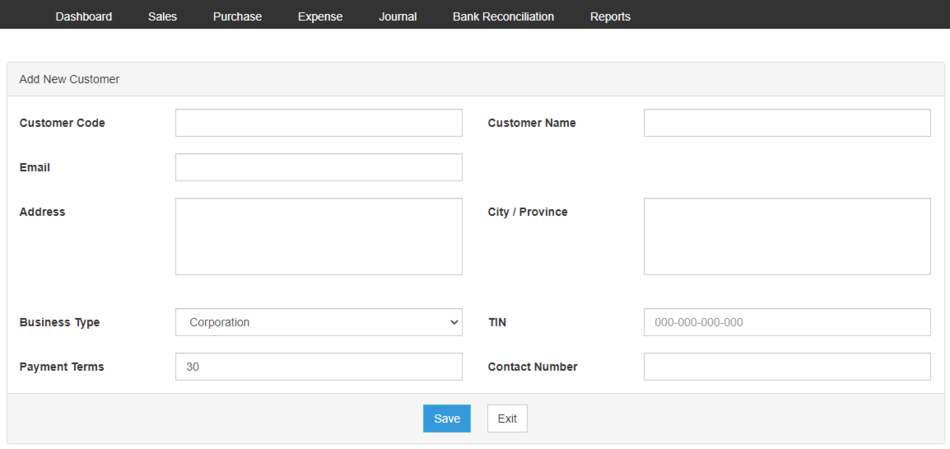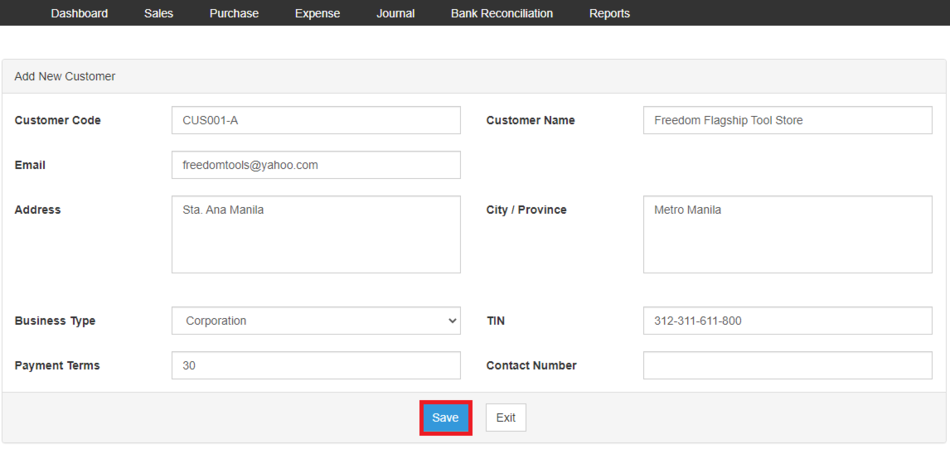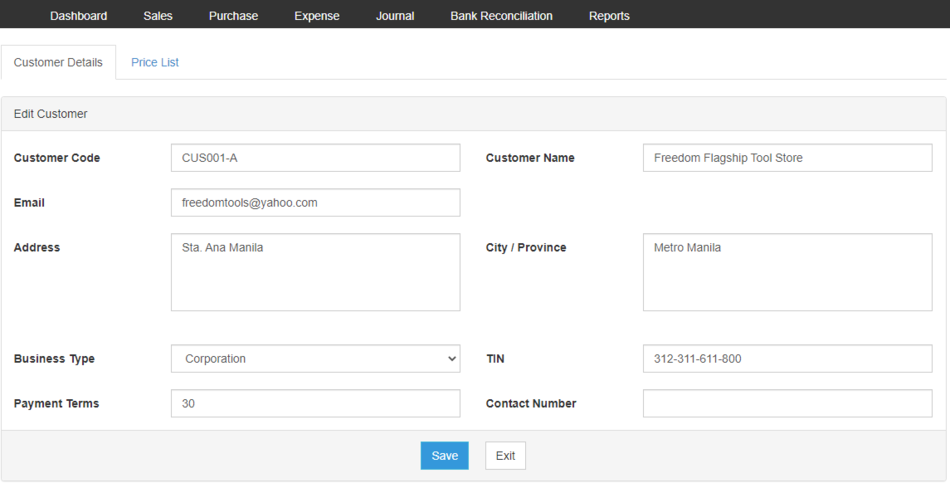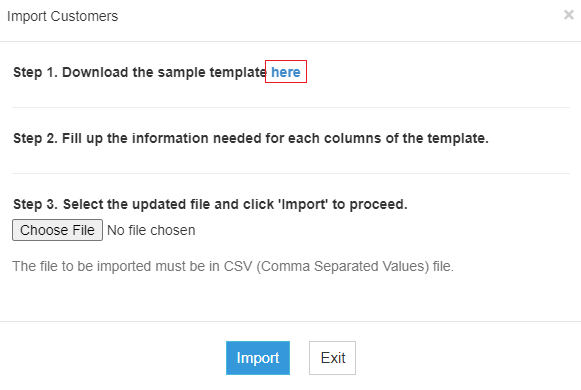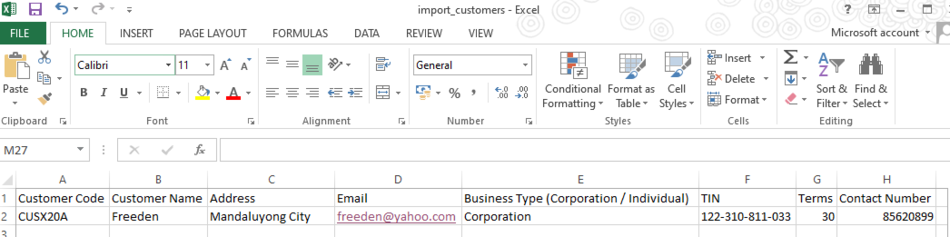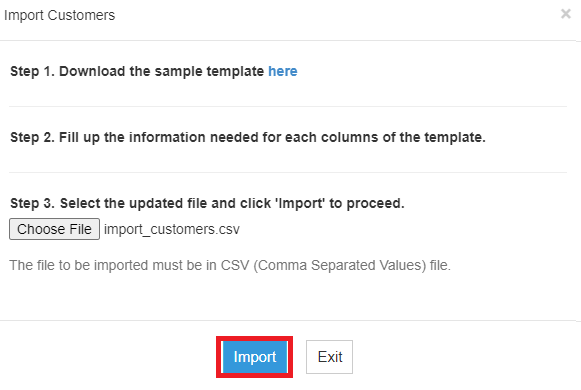You are viewing an old version of this page. Return to the latest version.
Difference between revisions of "Oojeema Pro Customers Job Aids"
(Sta) (Tag: Visual edit) |
(Tag: Visual edit) |
||
| Line 3: | Line 3: | ||
==Customer== | ==Customer== | ||
| − | =====Managing | + | =====Managing Customers===== |
======Adding New Customer====== | ======Adding New Customer====== | ||
#On the Main Menu, click the Gear Icon then choose '''Maintenance'''[[File:Pro Chart of Accounts (Create) - Step 01.png|link=https://docs.oojeema.com/File:Pro%20Chart%20of%20Accounts%20(Create)%20-%20Step%2001.png|950x950px]] | #On the Main Menu, click the Gear Icon then choose '''Maintenance'''[[File:Pro Chart of Accounts (Create) - Step 01.png|link=https://docs.oojeema.com/File:Pro%20Chart%20of%20Accounts%20(Create)%20-%20Step%2001.png|950x950px]] | ||
| − | #Under Maintenance Side Bar, Click ''' | + | #Under Maintenance Side Bar, Click '''Customers'''[[File:Pro Customers (Create) - Step 02.png|center|464x464px]]<br /> |
| − | #Under | + | #Under Customers Menu, Click Options then choose '''Add New Customer'''[[File:Pro Customers (Create) - Step 03.png|center|950x950px]]<br /> |
#Fill up the necessary fields[[File:Pro Customers (Create) - Step 04.png|center|950x950px]]<br /> | #Fill up the necessary fields[[File:Pro Customers (Create) - Step 04.png|center|950x950px]]<br /> | ||
#Click Save[[File:Pro Customers (Create) - Step 05.png|center|950x950px]]<br /> | #Click Save[[File:Pro Customers (Create) - Step 05.png|center|950x950px]]<br /> | ||
| − | ======Viewing | + | ======Viewing Customers====== |
#On the Main Menu, click the Gear Icon then choose '''Maintenance'''[[File:Pro Chart of Accounts (Create) - Step 01.png|link=https://docs.oojeema.com/File:Pro%20Chart%20of%20Accounts%20(Create)%20-%20Step%2001.png|950x950px]] | #On the Main Menu, click the Gear Icon then choose '''Maintenance'''[[File:Pro Chart of Accounts (Create) - Step 01.png|link=https://docs.oojeema.com/File:Pro%20Chart%20of%20Accounts%20(Create)%20-%20Step%2001.png|950x950px]] | ||
| − | #Under Maintenance Side Bar, Click ''' | + | #Under Maintenance Side Bar, Click '''Customers'''[[File:Pro Customers (Create) - Step 02.png|link=https://docs.oojeema.com/File:Pro%20Customers%20(Create)%20-%20Step%2002.png|center|464x464px]] |
| − | #Under | + | #Under Customers Menu, Select the account that needs to view its details, click the drop down arrow then choose '''View'''[[File:Pro Chart of Accounts (View) - Step 03.png|link=https://docs.oojeema.com/File:Pro%20Chart%20of%20Accounts%20(View)%20-%20Step%2003.png|center|154x154px]]<br /> |
| − | ======Editing | + | ======Editing Customers====== |
#On the Main Menu, click the Gear Icon then choose '''Maintenance'''[[File:Pro Chart of Accounts (Create) - Step 01.png|link=https://docs.oojeema.com/File:Pro%20Chart%20of%20Accounts%20(Create)%20-%20Step%2001.png|950x950px]] | #On the Main Menu, click the Gear Icon then choose '''Maintenance'''[[File:Pro Chart of Accounts (Create) - Step 01.png|link=https://docs.oojeema.com/File:Pro%20Chart%20of%20Accounts%20(Create)%20-%20Step%2001.png|950x950px]] | ||
| − | #Under Maintenance Side Bar, Click ''' | + | #Under Maintenance Side Bar, Click '''Customers'''[[File:Pro Customers (Create) - Step 02.png|link=https://docs.oojeema.com/File:Pro%20Customers%20(Create)%20-%20Step%2002.png|center|464x464px]] |
| − | #Under | + | #Under Customers Menu, Select the account that needs to updates its details, click the drop down arrow then choose '''Edit'''[[File:Pro Chart of Accounts (Edit) - Step 03.png|link=https://docs.oojeema.com/File:Pro%20Chart%20of%20Accounts%20(Edit)%20-%20Step%2003.png|center|154x154px]] |
| − | #Update the necessary fields[[File:Pro Customers (Edit) - Step 04.png|center|950x950px]] | + | #Update the necessary fields[[File:Pro Customers (Edit) - Step 04.png|center|950x950px]] |
#Click Save | #Click Save | ||
| − | ======Deleting | + | ======Deleting Customers====== |
#On the Main Menu, click the Gear Icon then choose '''Maintenance'''[[File:Pro Chart of Accounts (Create) - Step 01.png|link=https://docs.oojeema.com/File:Pro%20Chart%20of%20Accounts%20(Create)%20-%20Step%2001.png|950x950px]] | #On the Main Menu, click the Gear Icon then choose '''Maintenance'''[[File:Pro Chart of Accounts (Create) - Step 01.png|link=https://docs.oojeema.com/File:Pro%20Chart%20of%20Accounts%20(Create)%20-%20Step%2001.png|950x950px]] | ||
#Under Maintenance Side Bar, Click '''Customer'''[[File:Pro Customers (Create) - Step 02.png|link=https://docs.oojeema.com/File:Pro%20Customers%20(Create)%20-%20Step%2002.png|center|464x464px]] | #Under Maintenance Side Bar, Click '''Customer'''[[File:Pro Customers (Create) - Step 02.png|link=https://docs.oojeema.com/File:Pro%20Customers%20(Create)%20-%20Step%2002.png|center|464x464px]] | ||
| − | #Under | + | #Under Customers Menu, Select the account that needs to be deleted, click the drop down arrow then choose '''Delete'''[[File:Pro Chart of Accounts (Delete) - Step 03.png|link=https://docs.oojeema.com/File:Pro%20Chart%20of%20Accounts%20(Delete)%20-%20Step%2003.png|center|154x154px]] |
#Click Yes to Confirm the deletion process[[File:Pro Chart of Accounts (Delete) - Step 04.png|link=https://docs.oojeema.com/File:Pro%20Chart%20of%20Accounts%20(Delete)%20-%20Step%2004.png|center|281x281px]] | #Click Yes to Confirm the deletion process[[File:Pro Chart of Accounts (Delete) - Step 04.png|link=https://docs.oojeema.com/File:Pro%20Chart%20of%20Accounts%20(Delete)%20-%20Step%2004.png|center|281x281px]] | ||
| − | =====Exporting and Importing | + | =====Exporting and Importing Customers===== |
| − | ======Exporting | + | ======Exporting Customers====== |
#On the Main Menu, click the Gear Icon then choose '''Maintenance'''[[File:Pro Chart of Accounts (Create) - Step 01.png|link=https://docs.oojeema.com/File:Pro%20Chart%20of%20Accounts%20(Create)%20-%20Step%2001.png|950x950px]] | #On the Main Menu, click the Gear Icon then choose '''Maintenance'''[[File:Pro Chart of Accounts (Create) - Step 01.png|link=https://docs.oojeema.com/File:Pro%20Chart%20of%20Accounts%20(Create)%20-%20Step%2001.png|950x950px]] | ||
| − | #Under Maintenance Side Bar, Click ''' | + | #Under Maintenance Side Bar, Click '''Customers'''[[File:Pro Customers (Create) - Step 02.png|link=https://docs.oojeema.com/File:Pro%20Customers%20(Create)%20-%20Step%2002.png|center|464x464px]] |
| − | #Under | + | #Under Customers Menu, Click Options then Click '''Export Customer'''[[File:Pro Customers (Export) - Step 03.png|center|950x950px]]<br /> |
#*User has an option to change the display and change the account type for precise exporting of records | #*User has an option to change the display and change the account type for precise exporting of records | ||
| Line 46: | Line 46: | ||
#On the Main Menu, click the Gear Icon then choose '''Maintenance'''[[File:Pro Chart of Accounts (Create) - Step 01.png|link=https://docs.oojeema.com/File:Pro%20Chart%20of%20Accounts%20(Create)%20-%20Step%2001.png|950x950px]] | #On the Main Menu, click the Gear Icon then choose '''Maintenance'''[[File:Pro Chart of Accounts (Create) - Step 01.png|link=https://docs.oojeema.com/File:Pro%20Chart%20of%20Accounts%20(Create)%20-%20Step%2001.png|950x950px]] | ||
| − | #Under Maintenance Side Bar, Click ''' | + | #Under Maintenance Side Bar, Click '''Customers'''[[File:Pro Customers (Create) - Step 02.png|link=https://docs.oojeema.com/File:Pro%20Customers%20(Create)%20-%20Step%2002.png|center|464x464px]] |
| − | #Under | + | #Under Customers Menu, Click Options then Click '''Import Customers'''[[File:Pro Customers (Import) - Step 03.png|center|950x950px]]<br /> |
#Download the template provided in the link on Step 1[[File:Pro Customers (Import) - Step 04.png|center|581x581px]]<br /> | #Download the template provided in the link on Step 1[[File:Pro Customers (Import) - Step 04.png|center|581x581px]]<br /> | ||
#Fill-up the template[[File:Pro Customers (Import) - Step 05.png|center|950x950px]]<br /> | #Fill-up the template[[File:Pro Customers (Import) - Step 05.png|center|950x950px]]<br /> | ||
#Import the template then Click Save[[File:Pro Customers (Import) - Step 06.png|link=https://docs.oojeema.com/File:Pro%20Customers%20(Import)%20-%20Step%2006.png|center|581x581px]]<br /> | #Import the template then Click Save[[File:Pro Customers (Import) - Step 06.png|link=https://docs.oojeema.com/File:Pro%20Customers%20(Import)%20-%20Step%2006.png|center|581x581px]]<br /> | ||
Revision as of 11:22, 23 June 2021
Contents
Customer
Managing Customers
Adding New Customer
- On the Main Menu, click the Gear Icon then choose Maintenance

- Under Maintenance Side Bar, Click Customers
- Under Customers Menu, Click Options then choose Add New Customer
- Fill up the necessary fields
- Click Save
Viewing Customers
- On the Main Menu, click the Gear Icon then choose Maintenance

- Under Maintenance Side Bar, Click Customers
- Under Customers Menu, Select the account that needs to view its details, click the drop down arrow then choose View
Editing Customers
- On the Main Menu, click the Gear Icon then choose Maintenance

- Under Maintenance Side Bar, Click Customers
- Under Customers Menu, Select the account that needs to updates its details, click the drop down arrow then choose Edit
- Update the necessary fields
- Click Save
Deleting Customers
- On the Main Menu, click the Gear Icon then choose Maintenance

- Under Maintenance Side Bar, Click Customer
- Under Customers Menu, Select the account that needs to be deleted, click the drop down arrow then choose Delete
- Click Yes to Confirm the deletion process
Exporting and Importing Customers
Exporting Customers
- On the Main Menu, click the Gear Icon then choose Maintenance

- Under Maintenance Side Bar, Click Customers
- Under Customers Menu, Click Options then Click Export Customer
- User has an option to change the display and change the account type for precise exporting of records