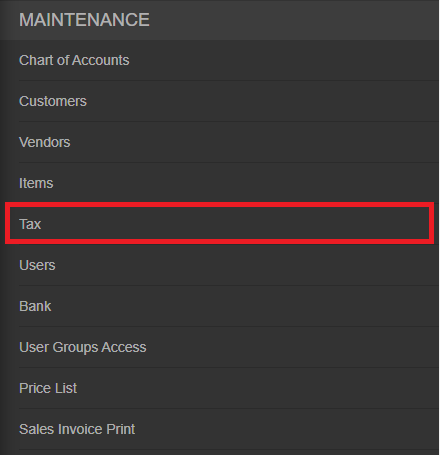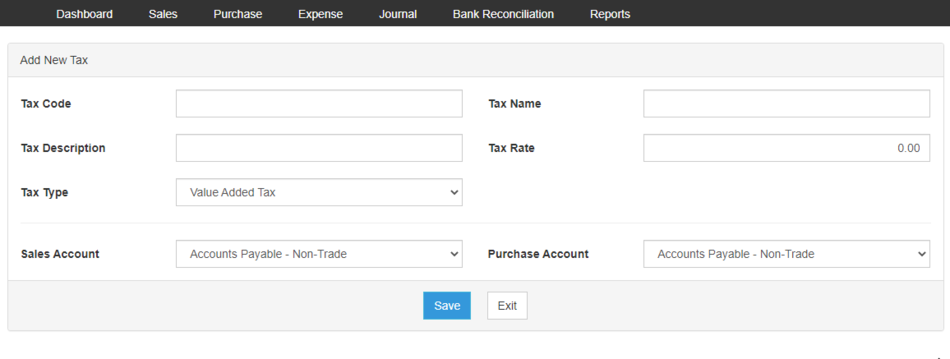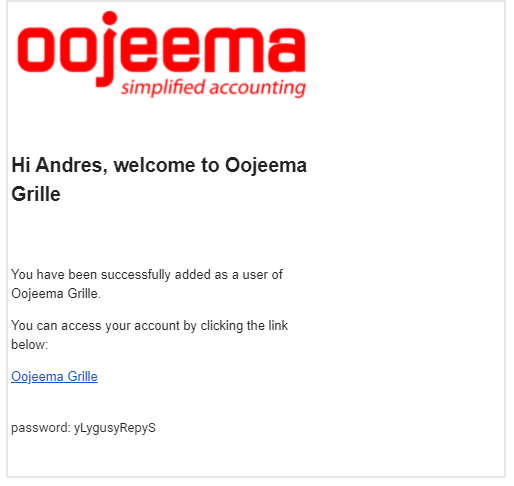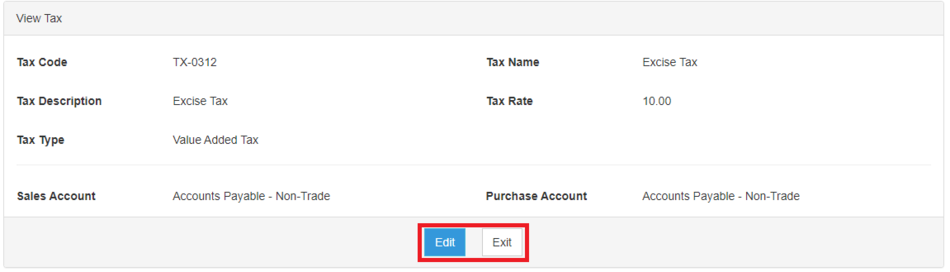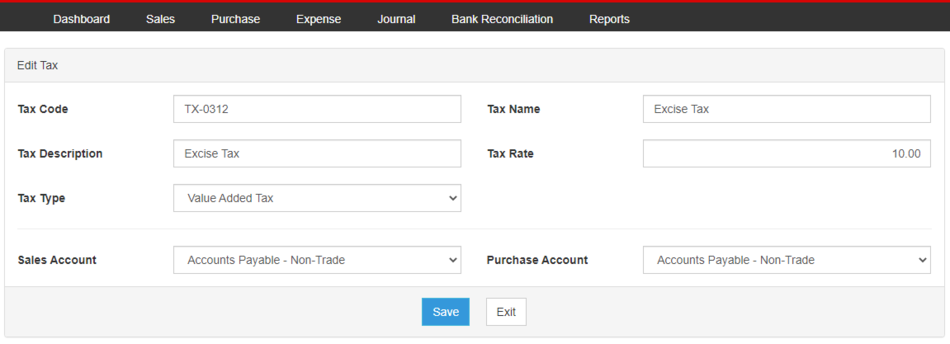You are viewing an old version of this page. Return to the latest version.
Version of 12:40, 24 June 2021 by Gelo
Difference between revisions of "Oojeema Pro Tax Job Aids"
(Created page with "== Tax Job Aids == ===== <span class="mw-headline" id="Managing_Items" style="box-sizing: inherit;"><span class="mw-headline ve-pasteProtect" id="Managing_Customer" data-ve-a...") (Tag: Visual edit) |
(Tag: Visual edit) |
||
| Line 1: | Line 1: | ||
| − | == Tax Job Aids == | + | ==Tax Job Aids== |
| − | ===== <span class="mw-headline" id="Managing_Items" style="box-sizing: inherit;"><span class="mw-headline ve-pasteProtect" id="Managing_Customer" data-ve-attributes="{"style":"box-sizing: inherit;"}" style="box-sizing: inherit;">Managing Tax</span></span> ===== | + | =====<span class="mw-headline" id="Managing_Items" style="box-sizing: inherit;"><span class="mw-headline ve-pasteProtect" id="Managing_Customer" data-ve-attributes="{"style":"box-sizing: inherit;"}" style="box-sizing: inherit;">Managing Tax</span></span>===== |
| − | ====== <span class="mw-headline" id="Adding_New_Items" style="box-sizing: inherit;"><span class="mw-headline ve-pasteProtect" id="Adding_New_Customer" data-ve-attributes="{"style":"box-sizing: inherit;"}" style="box-sizing: inherit;">Adding New Tax</span></span> ====== | + | ======<span class="mw-headline" id="Adding_New_Items" style="box-sizing: inherit;"><span class="mw-headline ve-pasteProtect" id="Adding_New_Customer" data-ve-attributes="{"style":"box-sizing: inherit;"}" style="box-sizing: inherit;">Adding New Tax</span></span>====== |
| − | # On the Main Menu, click the Gear Icon then choose '''Maintenance''' | + | #On the Main Menu, click the Gear Icon then choose '''Maintenance'''[[File:Pro Chart of Accounts (Create) - Step 01.png|link=https://docs.oojeema.com/File:Pro%20Chart%20of%20Accounts%20(Create)%20-%20Step%2001.png|950x950px]] |
| − | # Under Maintenance Side Bar, Click '''Tax''' | + | #Under Maintenance Side Bar, Click '''Tax'''[[File:Pro Tax (Create) - Step 02.png|center|455x455px]]<br /> |
| − | # Under Tax Menu, Click Options then choose '''Add New Tax''' | + | #Under Tax Menu, Click Options then choose '''Add New Tax'''[[File:Pro Tax (Create) - Step 03.png|center|950x950px]]<br /> |
| − | # Fill up the necessary fields | + | #Fill up the necessary fields[[File:Pro Tax (Export) - Step 04.png|center|950x950px]]<br /> |
| − | # Click Save<br /> | + | #Click Save[[File:Pro Tax (Create) - Step 05.png|center|950x950px]]<br /> |
| − | ====== <span class="mw-headline" id="Viewing_Items" style="box-sizing: inherit;"><span class="mw-headline ve-pasteProtect" id="Viewing_Account" data-ve-attributes="{"style":"box-sizing: inherit;"}" style="box-sizing: inherit;">Viewing Tax</span></span> ====== | + | ======<span class="mw-headline" id="Viewing_Items" style="box-sizing: inherit;"><span class="mw-headline ve-pasteProtect" id="Viewing_Account" data-ve-attributes="{"style":"box-sizing: inherit;"}" style="box-sizing: inherit;">Viewing Tax</span></span>====== |
| − | # On the Main Menu, click the Gear Icon then choose '''Maintenance''' | + | #On the Main Menu, click the Gear Icon then choose '''Maintenance'''[[File:Pro Chart of Accounts (Create) - Step 01.png|link=https://docs.oojeema.com/File:Pro%20Chart%20of%20Accounts%20(Create)%20-%20Step%2001.png|950x950px]] |
| − | # Under Maintenance Side Bar, Click '''Tax''' | + | #Under Maintenance Side Bar, Click '''Tax'''[[File:Pro Tax (Create) - Step 02.png|link=https://docs.oojeema.com/File:Pro%20Tax%20(Create)%20-%20Step%2002.png|center|455x455px]] |
| − | # Under Tax Menu, Select the | + | #Under Tax Menu, Select the Tax that needs to view its details, click the drop down arrow then choose '''View'''[[File:Pro Chart of Accounts (View) - Step 03.png|link=https://docs.oojeema.com/File:Pro%20Chart%20of%20Accounts%20(View)%20-%20Step%2003.png|center|154x154px]]<br /> |
| + | #The user has an option to Edit the details or Exit then Tax Record[[File:Pro Tax (View) - Step 04.png|center|950x950px]]<br /> | ||
| − | ====== <span class="mw-headline" id="Editing_Items" style="box-sizing: inherit;"><span class="mw-headline ve-pasteProtect" id="Editing_Account" data-ve-attributes="{"style":"box-sizing: inherit;"}" style="box-sizing: inherit;">Editing Tax</span></span> ====== | + | ======<span class="mw-headline" id="Editing_Items" style="box-sizing: inherit;"><span class="mw-headline ve-pasteProtect" id="Editing_Account" data-ve-attributes="{"style":"box-sizing: inherit;"}" style="box-sizing: inherit;">Editing Tax</span></span>====== |
| − | # On the Main Menu, click the Gear Icon then choose '''Maintenance''' | + | #On the Main Menu, click the Gear Icon then choose '''Maintenance'''[[File:Pro Chart of Accounts (Create) - Step 01.png|link=https://docs.oojeema.com/File:Pro%20Chart%20of%20Accounts%20(Create)%20-%20Step%2001.png|950x950px]] |
| − | # Under Maintenance Side Bar, Click '''Tax''' | + | #Under Maintenance Side Bar, Click '''Tax'''[[File:Pro Tax (Create) - Step 02.png|link=https://docs.oojeema.com/File:Pro%20Tax%20(Create)%20-%20Step%2002.png|center|455x455px]] |
| − | # Under Tax Menu, Select the Tax that needs to update its details, click the drop down arrow then choose '''Edit''' | + | #Under Tax Menu, Select the Tax that needs to update its details, click the drop down arrow then choose '''Edit'''[[File:Pro Chart of Accounts (Edit) - Step 03.png|link=https://docs.oojeema.com/File:Pro%20Chart%20of%20Accounts%20(Edit)%20-%20Step%2003.png|center|154x154px]] |
| − | # Update the necessary fields | + | #Update the necessary fields[[File:Pro Tax (Edit) - Step 04.png|center|950x950px]]<br /> |
| − | # Click Save | + | #Click Save |
| − | ====== <span class="mw-headline" id="Deleting_Items" style="box-sizing: inherit;"><span class="mw-headline ve-pasteProtect" id="Deleting_Account" data-ve-attributes="{"style":"box-sizing: inherit;"}" style="box-sizing: inherit;">Deleting Tax</span></span> ====== | + | ======<span class="mw-headline" id="Deleting_Items" style="box-sizing: inherit;"><span class="mw-headline ve-pasteProtect" id="Deleting_Account" data-ve-attributes="{"style":"box-sizing: inherit;"}" style="box-sizing: inherit;">Deleting Tax</span></span>====== |
| − | # On the Main Menu, click the Gear Icon then choose '''Maintenance''' | + | #On the Main Menu, click the Gear Icon then choose '''Maintenance'''[[File:Pro Chart of Accounts (Create) - Step 01.png|link=https://docs.oojeema.com/File:Pro%20Chart%20of%20Accounts%20(Create)%20-%20Step%2001.png|950x950px]] |
| − | # Under Maintenance Side Bar, Click '''Tax''' | + | #Under Maintenance Side Bar, Click '''Tax'''[[File:Pro Tax (Create) - Step 02.png|link=https://docs.oojeema.com/File:Pro%20Tax%20(Create)%20-%20Step%2002.png|center|455x455px]] |
| − | # Under Tax Menu, Select the Tax that needs to be deleted, click the drop down arrow then choose '''Delete''' | + | #Under Tax Menu, Select the Tax that needs to be deleted, click the drop down arrow then choose '''Delete'''[[File:Pro Chart of Accounts (Delete) - Step 03.png|link=https://docs.oojeema.com/File:Pro%20Chart%20of%20Accounts%20(Delete)%20-%20Step%2003.png|center|154x154px]] |
| − | # Click Yes to Confirm the deletion process | + | #Click Yes to Confirm the deletion process[[File:Pro Chart of Accounts (Delete) - Step 04.png|link=https://docs.oojeema.com/File:Pro%20Chart%20of%20Accounts%20(Delete)%20-%20Step%2004.png|center|281x281px]] |
| − | ===== <span class="mw-headline" id="Exporting_and_Importing_Items" style="box-sizing: inherit;"><span class="mw-headline ve-pasteProtect" id="Exporting_and_Importing_Account" data-ve-attributes="{"style":"box-sizing: inherit;"}" style="box-sizing: inherit;">Exporting Tax</span></span> ===== | + | =====<span class="mw-headline" id="Exporting_and_Importing_Items" style="box-sizing: inherit;"><span class="mw-headline ve-pasteProtect" id="Exporting_and_Importing_Account" data-ve-attributes="{"style":"box-sizing: inherit;"}" style="box-sizing: inherit;">Exporting Tax</span></span>===== |
| − | ====== Exporting Tax ====== | + | ======Exporting Tax====== |
| − | # On the Main Menu, click the Gear Icon then choose '''Maintenance''' | + | #On the Main Menu, click the Gear Icon then choose '''Maintenance'''[[File:Pro Chart of Accounts (Create) - Step 01.png|link=https://docs.oojeema.com/File:Pro%20Chart%20of%20Accounts%20(Create)%20-%20Step%2001.png|950x950px]] |
| − | # Under Maintenance Side Bar, Click ''' | + | #Under Maintenance Side Bar, Click '''Tax'''[[File:Pro Tax (Create) - Step 02.png|link=https://docs.oojeema.com/File:Pro%20Tax%20(Create)%20-%20Step%2002.png|center|455x455px]] |
| − | # Under | + | #Under Tax Menu, Click Options then Click '''Export Tax'''[[File:Pro Tax (Export) - Step 03.png|center|950x950px]]<br /> |
| − | #* User has an option to change the display and change the account type for precise exporting of records | + | #*User has an option to change the display and change the account type for precise exporting of records |
Revision as of 13:08, 24 June 2021
Contents
Tax Job Aids
Managing Tax
Adding New Tax
- On the Main Menu, click the Gear Icon then choose Maintenance

- Under Maintenance Side Bar, Click Tax
- Under Tax Menu, Click Options then choose Add New Tax
- Fill up the necessary fields
- Click Save
Viewing Tax
- On the Main Menu, click the Gear Icon then choose Maintenance

- Under Maintenance Side Bar, Click Tax
- Under Tax Menu, Select the Tax that needs to view its details, click the drop down arrow then choose View
- The user has an option to Edit the details or Exit then Tax Record
Editing Tax
- On the Main Menu, click the Gear Icon then choose Maintenance

- Under Maintenance Side Bar, Click Tax
- Under Tax Menu, Select the Tax that needs to update its details, click the drop down arrow then choose Edit
- Update the necessary fields
- Click Save
Deleting Tax
- On the Main Menu, click the Gear Icon then choose Maintenance

- Under Maintenance Side Bar, Click Tax
- Under Tax Menu, Select the Tax that needs to be deleted, click the drop down arrow then choose Delete
- Click Yes to Confirm the deletion process