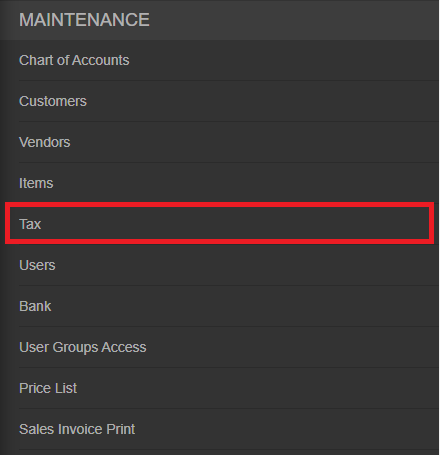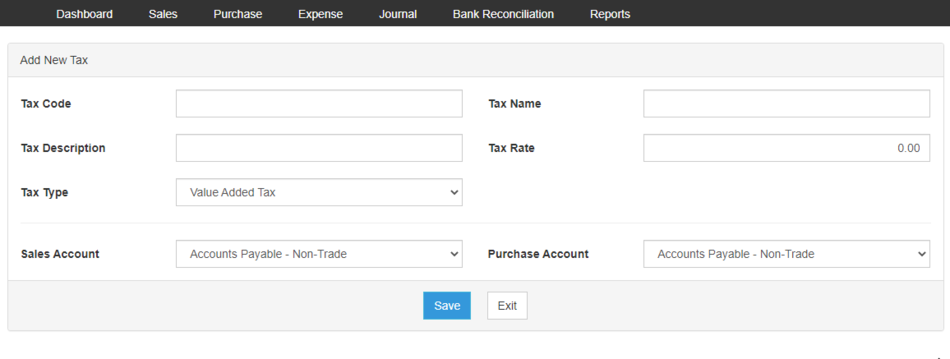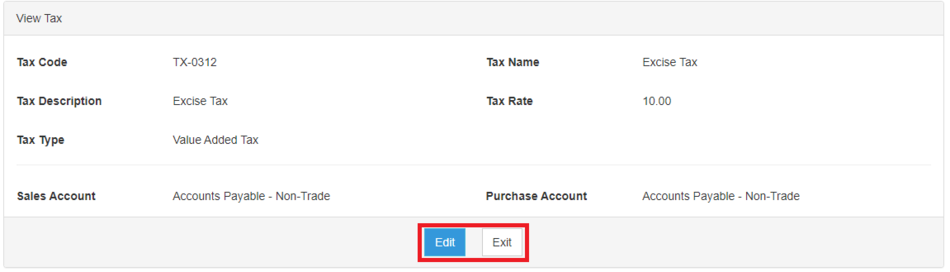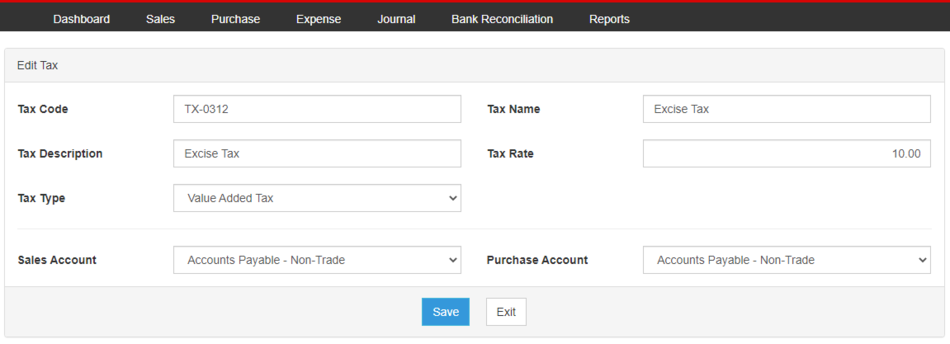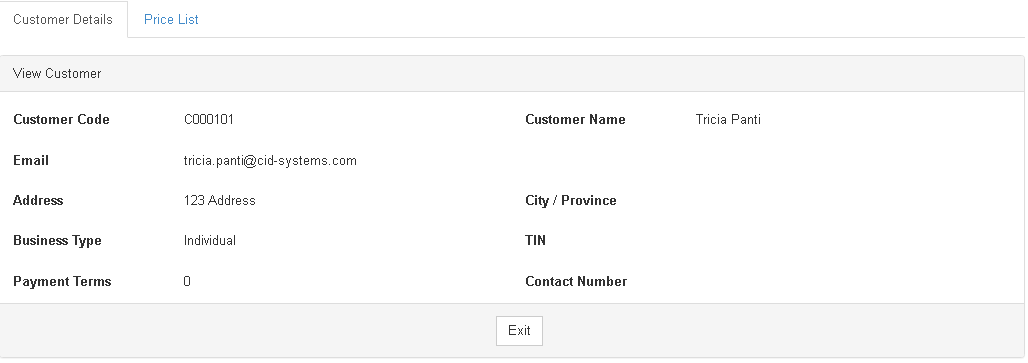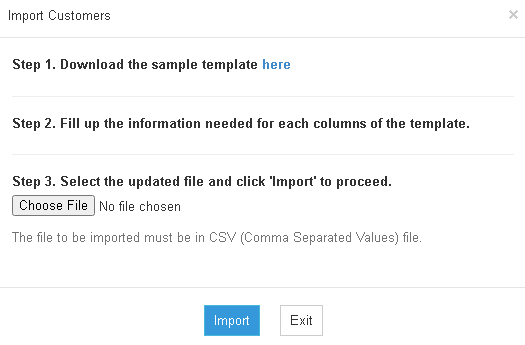No categories assigned
Oojeema Pro Tax Job Aids
-
- Last edited 4 years ago by Gelo
-
Contents
Tax Job Aids
Managing Tax
Adding New Tax
- On the Main Menu, click the Gear Icon then choose Maintenance

- Under Maintenance Side Bar, Click Tax
- Under Tax Menu, Click Options then choose Add New Tax
- Fill up the necessary fields
- Click Save
Viewing Tax
- On the Main Menu, click the Gear Icon then choose Maintenance

- Under Maintenance Side Bar, Click Tax
- Under Tax Menu, Select the Tax that needs to view its details, click the drop down arrow then choose View
- The user has an option to Edit the details or Exit then Tax Record
Editing Tax
- On the Main Menu, click the Gear Icon then choose Maintenance

- Under Maintenance Side Bar, Click Tax
- Under Tax Menu, Select the Tax that needs to update its details, click the drop down arrow then choose Edit
- Update the necessary fields
- Click Save
Deleting Tax
- On the Main Menu, click the Gear Icon then choose Maintenance

- Under Maintenance Side Bar, Click Tax
- Under Tax Menu, Select the Tax that needs to be deleted, click the drop down arrow then choose Delete
- Click Yes to Confirm the deletion process
Exporting Tax
Exporting Tax
- On the Main Menu, click the Gear Icon then choose Maintenance

- Under Maintenance Side Bar, Click Tax
- Under Tax Menu, Click Options then Click Export Tax
Notes:- User has an option to change the display and change the account type for precise exporting of records
Customer Record View
Customer Import Menu
| Modules | |
|---|---|
| Maintenance | Chart of Account | Items | Tax |
| Sales | Sales | Sales and Service Invoice | Receive Payments |
| Purchase | Purchase | Purchase Order | Issue Payment |
| Expense | Expense | Expense Transaction | Issue Payment Expense |
| Job Aid Modules | |
| Maintenance Aids | Chart of Accounts Job Aids | Items Job Aids | Tax Job Aids |
| Sales Aids | Sales Job Aids |
| Purchase Aids | Purchase Job Aids |
| Expense Aids | Expense Job Aids |