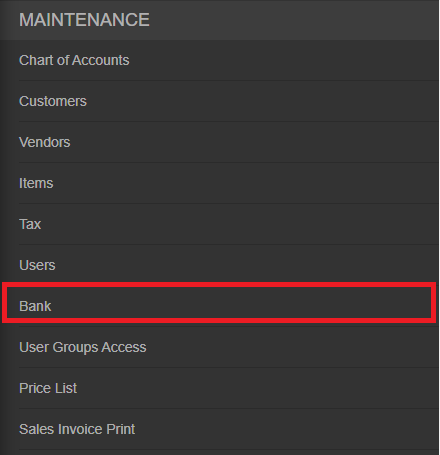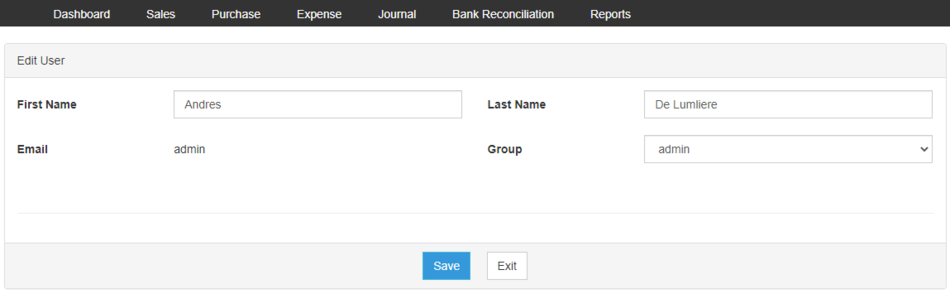You are viewing an old version of this page. Return to the latest version.
Version of 12:45, 24 June 2021 by Gelo
Difference between revisions of "Oojeema Pro Bank Job Aids"
(Created page with "== <span class="mw-headline" id="Users_Job_Aids" style="box-sizing: inherit;">Bank Job Aids</span> == ===== <span class="mw-headline" id="Managing_Users" style="box-sizing: i...") (Tag: Visual edit) |
(Tag: Visual edit) |
||
| Line 1: | Line 1: | ||
| − | == <span class="mw-headline" id="Users_Job_Aids" style="box-sizing: inherit;">Bank Job Aids</span> == | + | ==<span class="mw-headline" id="Users_Job_Aids" style="box-sizing: inherit;">Bank Job Aids</span>== |
| − | ===== <span class="mw-headline" id="Managing_Users" style="box-sizing: inherit;"><span class="mw-headline ve-pasteProtect" id="Managing_Items" data-ve-attributes="{"style":"box-sizing: inherit;"}" style="box-sizing: inherit;"><span class="mw-headline ve-pasteProtect" id="Managing_Customer" data-ve-attributes="{"style":"box-sizing: inherit;"}" style="box-sizing: inherit;">Managing | + | =====<span class="mw-headline" id="Managing_Users" style="box-sizing: inherit;"><span class="mw-headline ve-pasteProtect" id="Managing_Items" data-ve-attributes="{"style":"box-sizing: inherit;"}" style="box-sizing: inherit;"><span class="mw-headline ve-pasteProtect" id="Managing_Customer" data-ve-attributes="{"style":"box-sizing: inherit;"}" style="box-sizing: inherit;">Managing Bank</span></span></span>===== |
| − | ====== Adding New Bank Account ====== | + | ======Adding New Bank Account====== |
| − | # On the Main Menu, click the Gear Icon then choose '''Maintenance''' | + | #On the Main Menu, click the Gear Icon then choose '''Maintenance'''[[File:Pro Chart of Accounts (Create) - Step 01.png|link=https://docs.oojeema.com/File:Pro%20Chart%20of%20Accounts%20(Create)%20-%20Step%2001.png|950x950px]] |
| − | # Under Maintenance Side Bar, Click '''Bank''' | + | #Under Maintenance Side Bar, Click '''Bank'''[[File:Pro Bank (Create) - Step 02.png|center|455x455px]]<br /> |
| − | # Under Bank Menu, Click Options then choose '''New Bank Account''' | + | #Under Bank Menu, Click Options then choose '''New Bank Account''' |
| − | # Fill up the necessary fields | + | #Fill up the necessary fields |
| − | # Click Send | + | #Click Send |
| − | ====== <span class="mw-headline" id="Viewing_Users" style="box-sizing: inherit;"><span class="mw-headline ve-pasteProtect" id="Viewing_Items" data-ve-attributes="{"style":"box-sizing: inherit;"}" style="box-sizing: inherit;"><span class="mw-headline ve-pasteProtect" id="Viewing_Account" data-ve-attributes="{"style":"box-sizing: inherit;"}" style="box-sizing: inherit;">Viewing Bank Account</span></span></span> ====== | + | ======<span class="mw-headline" id="Viewing_Users" style="box-sizing: inherit;"><span class="mw-headline ve-pasteProtect" id="Viewing_Items" data-ve-attributes="{"style":"box-sizing: inherit;"}" style="box-sizing: inherit;"><span class="mw-headline ve-pasteProtect" id="Viewing_Account" data-ve-attributes="{"style":"box-sizing: inherit;"}" style="box-sizing: inherit;">Viewing Bank Account</span></span></span>====== |
| − | # On the Main Menu, click the Gear Icon then choose '''Maintenance''' | + | #On the Main Menu, click the Gear Icon then choose '''Maintenance'''[[File:Pro Chart of Accounts (Create) - Step 01.png|link=https://docs.oojeema.com/File:Pro%20Chart%20of%20Accounts%20(Create)%20-%20Step%2001.png|950x950px]] |
| − | # Under Maintenance Side Bar, Click '''Bank''' | + | #Under Maintenance Side Bar, Click '''Bank'''[[File:Pro Bank (Create) - Step 02.png|link=https://docs.oojeema.com/File:Pro%20Bank%20(Create)%20-%20Step%2002.png|center|455x455px]] |
| − | # Under Bank Menu, Select the Bank that needs to view its details, click the drop down arrow then choose '''View''' | + | #Under Bank Menu, Select the Bank that needs to view its details, click the drop down arrow then choose '''View'''[[File:Pro Chart of Accounts (View) - Step 03.png|link=https://docs.oojeema.com/File:Pro%20Chart%20of%20Accounts%20(View)%20-%20Step%2003.png|center|154x154px]] |
| − | ====== <span class="mw-headline" id="Editing_Users" style="box-sizing: inherit;"><span class="mw-headline ve-pasteProtect" id="Editing_Items" data-ve-attributes="{"style":"box-sizing: inherit;"}" style="box-sizing: inherit;"><span class="mw-headline ve-pasteProtect" id="Editing_Account" data-ve-attributes="{"style":"box-sizing: inherit;"}" style="box-sizing: inherit;">Editing Bank</span></span></span> Account ====== | + | ======<span class="mw-headline" id="Editing_Users" style="box-sizing: inherit;"><span class="mw-headline ve-pasteProtect" id="Editing_Items" data-ve-attributes="{"style":"box-sizing: inherit;"}" style="box-sizing: inherit;"><span class="mw-headline ve-pasteProtect" id="Editing_Account" data-ve-attributes="{"style":"box-sizing: inherit;"}" style="box-sizing: inherit;">Editing Bank</span></span></span> Account====== |
| − | # On the Main Menu, click the Gear Icon then choose '''Maintenance''' | + | #On the Main Menu, click the Gear Icon then choose '''Maintenance'''[[File:Pro Chart of Accounts (Create) - Step 01.png|link=https://docs.oojeema.com/File:Pro%20Chart%20of%20Accounts%20(Create)%20-%20Step%2001.png|950x950px]] |
| − | # Under Maintenance Side Bar, Click '''Bank''' | + | #Under Maintenance Side Bar, Click '''Bank'''[[File:Pro Bank (Create) - Step 02.png|link=https://docs.oojeema.com/File:Pro%20Bank%20(Create)%20-%20Step%2002.png|center|455x455px]] |
| − | # Under Bank Menu, Select the Bank that needs to update its details, click the drop down arrow then choose '''Edit''' | + | #Under Bank Menu, Select the Bank that needs to update its details, click the drop down arrow then choose '''Edit'''[[File:Pro Chart of Accounts (Edit) - Step 03.png|link=https://docs.oojeema.com/File:Pro%20Chart%20of%20Accounts%20(Edit)%20-%20Step%2003.png|center|154x154px]] |
| − | # Update the necessary fields | + | #Update the necessary fields[[File:Pro Users (Edit) - Step 04.png|center|950x950px]]<br /> |
| − | # Click Save | + | #Click Save |
| − | ====== <span class="mw-headline" id="Deleting_Users" style="box-sizing: inherit;"><span class="mw-headline ve-pasteProtect" id="Deleting_Items" data-ve-attributes="{"style":"box-sizing: inherit;"}" style="box-sizing: inherit;"><span class="mw-headline ve-pasteProtect" id="Deleting_Account" data-ve-attributes="{"style":"box-sizing: inherit;"}" style="box-sizing: inherit;">Deleting Bank Account</span></span></span> ====== | + | ======<span class="mw-headline" id="Deleting_Users" style="box-sizing: inherit;"><span class="mw-headline ve-pasteProtect" id="Deleting_Items" data-ve-attributes="{"style":"box-sizing: inherit;"}" style="box-sizing: inherit;"><span class="mw-headline ve-pasteProtect" id="Deleting_Account" data-ve-attributes="{"style":"box-sizing: inherit;"}" style="box-sizing: inherit;">Deleting Bank Account</span></span></span>====== |
| − | # On the Main Menu, click the Gear Icon then choose '''Maintenance''' | + | #On the Main Menu, click the Gear Icon then choose '''Maintenance'''[[File:Pro Chart of Accounts (Create) - Step 01.png|link=https://docs.oojeema.com/File:Pro%20Chart%20of%20Accounts%20(Create)%20-%20Step%2001.png|950x950px]] |
| − | # Under Maintenance Side Bar, Click '''Bank''' | + | #Under Maintenance Side Bar, Click '''Bank'''[[File:Pro Bank (Create) - Step 02.png|link=https://docs.oojeema.com/File:Pro%20Bank%20(Create)%20-%20Step%2002.png|center|455x455px]] |
| − | # Under Bank Menu, Select the Bank that needs to be deleted, click the drop down arrow then choose '''Delete''' | + | #Under Bank Menu, Select the Bank that needs to be deleted, click the drop down arrow then choose '''Delete'''[[File:Pro Chart of Accounts (Delete) - Step 03.png|link=https://docs.oojeema.com/File:Pro%20Chart%20of%20Accounts%20(Delete)%20-%20Step%2003.png|center|154x154px]] |
| − | # Click Yes to Confirm the deletion process | + | #Click Yes to Confirm the deletion process[[File:Pro Chart of Accounts (Delete) - Step 04.png|link=https://docs.oojeema.com/File:Pro%20Chart%20of%20Accounts%20(Delete)%20-%20Step%2004.png|center|281x281px]]<br /> |
Revision as of 13:19, 24 June 2021
Contents
Bank Job Aids
Managing Bank
Adding New Bank Account
- On the Main Menu, click the Gear Icon then choose Maintenance

- Under Maintenance Side Bar, Click Bank
- Under Bank Menu, Click Options then choose New Bank Account
- Fill up the necessary fields
- Click Send
Viewing Bank Account
- On the Main Menu, click the Gear Icon then choose Maintenance

- Under Maintenance Side Bar, Click Bank
- Under Bank Menu, Select the Bank that needs to view its details, click the drop down arrow then choose View
Editing Bank Account
- On the Main Menu, click the Gear Icon then choose Maintenance

- Under Maintenance Side Bar, Click Bank
- Under Bank Menu, Select the Bank that needs to update its details, click the drop down arrow then choose Edit
- Update the necessary fields
- Click Save