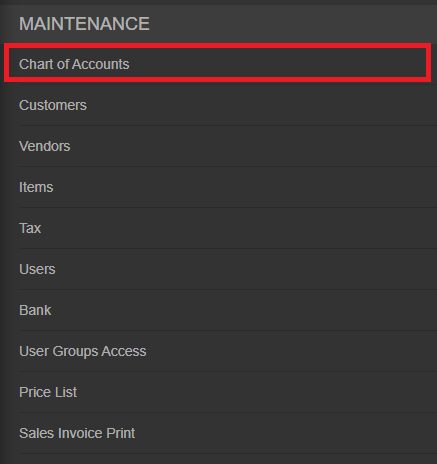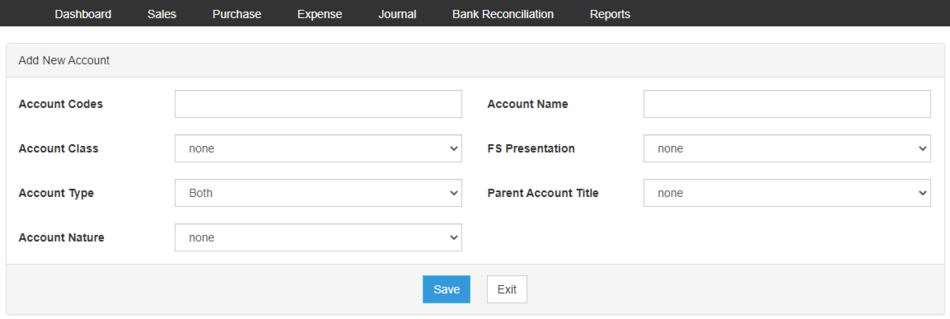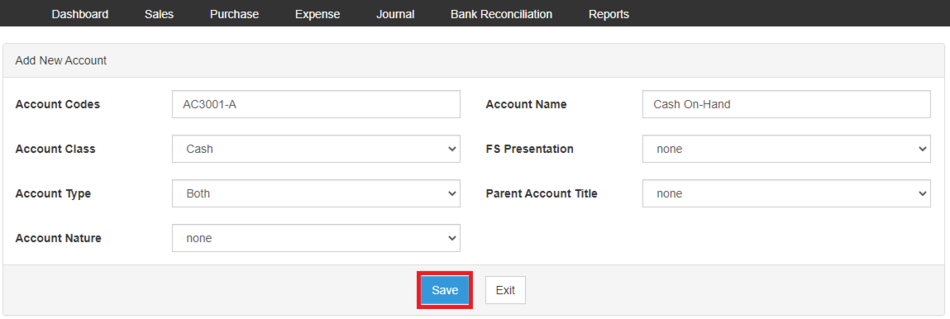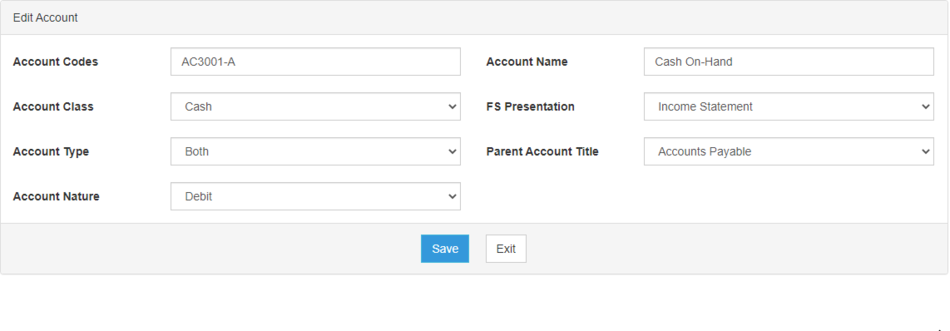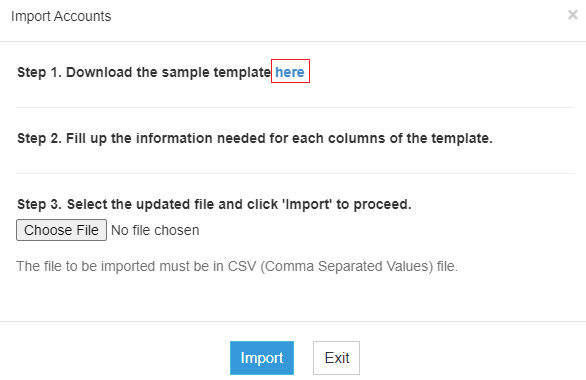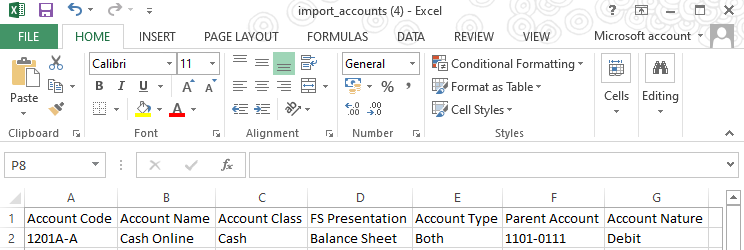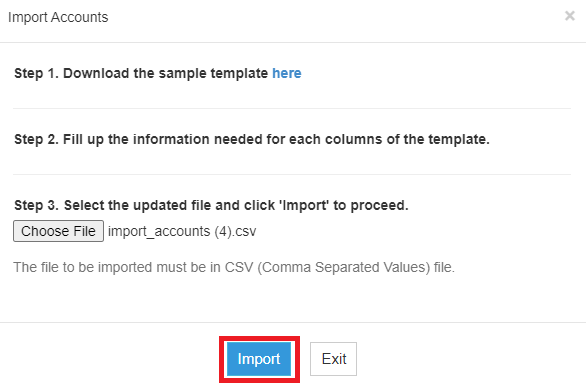You are viewing an old version of this page. Return to the latest version.
Difference between revisions of "Oojeema Pro Chart of Accounts Job Aids"
(Created page with "{{DISPLAYTITLE:Chart of Accounts Job Aids}} == Chart of Accounts == ===== Managing Account ===== ====== Adding New Account ====== # On the Main Menu, click the Gear Icon t...") (Tag: Visual edit) |
(Tag: Visual edit) |
||
| Line 1: | Line 1: | ||
{{DISPLAYTITLE:Chart of Accounts Job Aids}} | {{DISPLAYTITLE:Chart of Accounts Job Aids}} | ||
| − | == Chart of Accounts == | + | ==Chart of Accounts== |
| − | ===== Managing Account ===== | + | =====Managing Account===== |
| − | ====== Adding New Account ====== | + | ======Adding New Account====== |
| − | # On the Main Menu, click the Gear Icon then choose '''Maintenance'''[[File:Pro Chart of Accounts (Create) - Step 01.png|950x950px]] | + | #On the Main Menu, click the Gear Icon then choose '''Maintenance'''[[File:Pro Chart of Accounts (Create) - Step 01.png|950x950px]] |
| − | # Under Maintenance Side Bar, Click '''Chart of Accounts'''[[File:Pro Chart of Accounts (Create) - Step 02.png|center|464x464px]]<br /> | + | #Under Maintenance Side Bar, Click '''Chart of Accounts'''[[File:Pro Chart of Accounts (Create) - Step 02.png|center|464x464px]]<br /> |
| − | # Under Chart of Account Menu, Click Options then choose '''Add Account'''[[File:Pro Chart of Accounts (Create) - Step 03.png|center|950x950px]]<br /> | + | #Under Chart of Account Menu, Click Options then choose '''Add Account'''[[File:Pro Chart of Accounts (Create) - Step 03.png|center|950x950px]]<br /> |
| − | # Fill up the necessary fields[[File:Pro Chart of Accounts (Create) - Step 04.png|center|950x950px]]<br /> | + | #Fill up the necessary fields[[File:Pro Chart of Accounts (Create) - Step 04.png|center|950x950px]]<br /> |
| − | # Click Save[[File:Pro Chart of Accounts (Create) - Step 05.png|center|950x950px]]<br /> | + | #Click Save[[File:Pro Chart of Accounts (Create) - Step 05.png|center|950x950px]]<br /> |
| − | ====== Viewing Account ====== | + | ======Viewing Account====== |
| − | # On the Main Menu, click the Gear Icon then choose '''Maintenance'''[[File:Pro Chart of Accounts (Create) - Step 01.png|link=https://docs.oojeema.com/File:Pro%20Chart%20of%20Accounts%20(Create)%20-%20Step%2001.png|950x950px]] | + | #On the Main Menu, click the Gear Icon then choose '''Maintenance'''[[File:Pro Chart of Accounts (Create) - Step 01.png|link=https://docs.oojeema.com/File:Pro%20Chart%20of%20Accounts%20(Create)%20-%20Step%2001.png|950x950px]] |
| − | # Under Maintenance Side Bar, Click '''Chart of Accounts'''[[File:Pro Chart of Accounts (Create) - Step 02.png|link=https://docs.oojeema.com/File:Pro%20Chart%20of%20Accounts%20(Create)%20-%20Step%2002.png|center|464x464px]] | + | #Under Maintenance Side Bar, Click '''Chart of Accounts'''[[File:Pro Chart of Accounts (Create) - Step 02.png|link=https://docs.oojeema.com/File:Pro%20Chart%20of%20Accounts%20(Create)%20-%20Step%2002.png|center|464x464px]] |
| − | # Under Chart of Account Menu, Select the account that needs to view its details, click the drop down arrow then choose '''View'''[[File:Pro Chart of Accounts (View) - Step 03.png|center|154x154px]]<br /> | + | #Under Chart of Account Menu, Select the account that needs to view its details, click the drop down arrow then choose '''View'''[[File:Pro Chart of Accounts (View) - Step 03.png|center|154x154px]]<br /> |
| − | ====== Editing Account ====== | + | ======Editing Account====== |
| − | # On the Main Menu, click the Gear Icon then choose '''Maintenance'''[[File:Pro Chart of Accounts (Create) - Step 01.png|link=https://docs.oojeema.com/File:Pro%20Chart%20of%20Accounts%20(Create)%20-%20Step%2001.png|950x950px]] | + | #On the Main Menu, click the Gear Icon then choose '''Maintenance'''[[File:Pro Chart of Accounts (Create) - Step 01.png|link=https://docs.oojeema.com/File:Pro%20Chart%20of%20Accounts%20(Create)%20-%20Step%2001.png|950x950px]] |
| − | # Under Maintenance Side Bar, Click '''Chart of Accounts'''[[File:Pro Chart of Accounts (Create) - Step 02.png|link=https://docs.oojeema.com/File:Pro%20Chart%20of%20Accounts%20(Create)%20-%20Step%2002.png|center|464x464px]] | + | #Under Maintenance Side Bar, Click '''Chart of Accounts'''[[File:Pro Chart of Accounts (Create) - Step 02.png|link=https://docs.oojeema.com/File:Pro%20Chart%20of%20Accounts%20(Create)%20-%20Step%2002.png|center|464x464px]] |
| − | # Under Chart of Account Menu, Select the account that needs to updates its details, click the drop down arrow then choose '''Edit'''[[File:Pro Chart of Accounts (Edit) - Step 03.png|center|154x154px]]<br /> | + | #Under Chart of Account Menu, Select the account that needs to updates its details, click the drop down arrow then choose '''Edit'''[[File:Pro Chart of Accounts (Edit) - Step 03.png|center|154x154px]]<br /> |
| − | # Update the necessary fields[[File:Pro Chart of Accounts (Edit) - Step 04.png|center|950x950px]]<br /> | + | #Update the necessary fields[[File:Pro Chart of Accounts (Edit) - Step 04.png|center|950x950px]]<br /> |
| − | # Click Save | + | #Click Save |
| − | ====== Deleting Account ====== | + | ======Deleting Account====== |
| − | # On the Main Menu, click the Gear Icon then choose '''Maintenance'''[[File:Pro Chart of Accounts (Create) - Step 01.png|link=https://docs.oojeema.com/File:Pro%20Chart%20of%20Accounts%20(Create)%20-%20Step%2001.png|950x950px]] | + | #On the Main Menu, click the Gear Icon then choose '''Maintenance'''[[File:Pro Chart of Accounts (Create) - Step 01.png|link=https://docs.oojeema.com/File:Pro%20Chart%20of%20Accounts%20(Create)%20-%20Step%2001.png|950x950px]] |
| − | # Under Maintenance Side Bar, Click '''Chart of Accounts'''[[File:Pro Chart of Accounts (Create) - Step 02.png|link=https://docs.oojeema.com/File:Pro%20Chart%20of%20Accounts%20(Create)%20-%20Step%2002.png|center|464x464px]] | + | #Under Maintenance Side Bar, Click '''Chart of Accounts'''[[File:Pro Chart of Accounts (Create) - Step 02.png|link=https://docs.oojeema.com/File:Pro%20Chart%20of%20Accounts%20(Create)%20-%20Step%2002.png|center|464x464px]] |
| − | # Under Chart of Account Menu, Select the account that needs to be deleted, click the drop down arrow then choose '''Delete'''[[File:Pro Chart of Accounts (Delete) - Step 03.png|center|154x154px]]<br /> | + | #Under Chart of Account Menu, Select the account that needs to be deleted, click the drop down arrow then choose '''Delete'''[[File:Pro Chart of Accounts (Delete) - Step 03.png|center|154x154px]]<br /> |
| − | # Click Yes to Confirm the deletion process[[File:Pro Chart of Accounts (Delete) - Step 04.png|center|281x281px]]<br /> | + | #Click Yes to Confirm the deletion process[[File:Pro Chart of Accounts (Delete) - Step 04.png|center|281x281px]]<br /> |
| − | ===== Exporting and Importing Account ===== | + | =====Exporting and Importing Account===== |
| − | ====== Exporting Account ====== | + | ======Exporting Account====== |
| − | # On the Main Menu, click the Gear Icon then choose '''Maintenance'''[[File:Pro Chart of Accounts (Create) - Step 01.png|link=https://docs.oojeema.com/File:Pro%20Chart%20of%20Accounts%20(Create)%20-%20Step%2001.png|950x950px]] | + | #On the Main Menu, click the Gear Icon then choose '''Maintenance'''[[File:Pro Chart of Accounts (Create) - Step 01.png|link=https://docs.oojeema.com/File:Pro%20Chart%20of%20Accounts%20(Create)%20-%20Step%2001.png|950x950px]] |
| − | # Under Maintenance Side Bar, Click '''Chart of Accounts'''[[File:Pro Chart of Accounts (Create) - Step 02.png|link=https://docs.oojeema.com/File:Pro%20Chart%20of%20Accounts%20(Create)%20-%20Step%2002.png|center|464x464px]] | + | #Under Maintenance Side Bar, Click '''Chart of Accounts'''[[File:Pro Chart of Accounts (Create) - Step 02.png|link=https://docs.oojeema.com/File:Pro%20Chart%20of%20Accounts%20(Create)%20-%20Step%2002.png|center|464x464px]] |
| − | # Under Chart of Account Menu, Click Options then Click '''Export Accounts'''[[File:Pro Chart of Accounts (Export) - Step 03.png|center|950x950px]]<br /> | + | #Under Chart of Account Menu, Click Options then Click '''Export Accounts'''[[File:Pro Chart of Accounts (Export) - Step 03.png|center|950x950px]]<br /> |
| − | #* User has an option to change the display and change the account type for precise exporting of records | + | #*User has an option to change the display and change the account type for precise exporting of records |
| − | ====== Importing Account ====== | + | ======Importing Account====== |
| − | # On the Main Menu, click the Gear Icon then choose '''Maintenance'''[[File:Pro Chart of Accounts (Create) - Step 01.png|link=https://docs.oojeema.com/File:Pro%20Chart%20of%20Accounts%20(Create)%20-%20Step%2001.png|950x950px]] | + | #On the Main Menu, click the Gear Icon then choose '''Maintenance'''[[File:Pro Chart of Accounts (Create) - Step 01.png|link=https://docs.oojeema.com/File:Pro%20Chart%20of%20Accounts%20(Create)%20-%20Step%2001.png|950x950px]] |
| − | # Under Maintenance Side Bar, Click '''Chart of Accounts'''[[File:Pro Chart of Accounts (Create) - Step 02.png|link=https://docs.oojeema.com/File:Pro%20Chart%20of%20Accounts%20(Create)%20-%20Step%2002.png|center|464x464px]] | + | #Under Maintenance Side Bar, Click '''Chart of Accounts'''[[File:Pro Chart of Accounts (Create) - Step 02.png|link=https://docs.oojeema.com/File:Pro%20Chart%20of%20Accounts%20(Create)%20-%20Step%2002.png|center|464x464px]] |
| − | # Under Chart of Account Menu, Click Options then Click '''Import Accounts'''[[File:Pro Chart of Accounts (Import) - Step 03.png|center|950x950px]]<br /> | + | #Under Chart of Account Menu, Click Options then Click '''Import Accounts'''[[File:Pro Chart of Accounts (Import) - Step 03.png|center|950x950px]]<br /> |
| − | # Download the template provided in the link on Step 1 | + | #Download the template provided in the link on Step 1[[File:Pro Chart of Accounts (Import) - Step 04.png|center|586x586px]]<br /> |
| − | # Fill-up the template | + | #Fill-up the template[[File:Pro Chart of Accounts (Import) - Step 05.png|center|744x744px]]<br /> |
| − | # Import the template then Click | + | #Import the template then Click Import[[File:Pro Chart of Accounts (Import) - Step 06.png|center|586x586px]]<br /> |
Revision as of 12:39, 22 June 2021
Contents
Chart of Accounts
Managing Account
Adding New Account
- On the Main Menu, click the Gear Icon then choose Maintenance

- Under Maintenance Side Bar, Click Chart of Accounts
- Under Chart of Account Menu, Click Options then choose Add Account
- Fill up the necessary fields
- Click Save
Viewing Account
- On the Main Menu, click the Gear Icon then choose Maintenance

- Under Maintenance Side Bar, Click Chart of Accounts
- Under Chart of Account Menu, Select the account that needs to view its details, click the drop down arrow then choose View
Editing Account
- On the Main Menu, click the Gear Icon then choose Maintenance

- Under Maintenance Side Bar, Click Chart of Accounts
- Under Chart of Account Menu, Select the account that needs to updates its details, click the drop down arrow then choose Edit
- Update the necessary fields
- Click Save
Deleting Account
- On the Main Menu, click the Gear Icon then choose Maintenance

- Under Maintenance Side Bar, Click Chart of Accounts
- Under Chart of Account Menu, Select the account that needs to be deleted, click the drop down arrow then choose Delete
- Click Yes to Confirm the deletion process
Exporting and Importing Account
Exporting Account
- On the Main Menu, click the Gear Icon then choose Maintenance

- Under Maintenance Side Bar, Click Chart of Accounts
- Under Chart of Account Menu, Click Options then Click Export Accounts
- User has an option to change the display and change the account type for precise exporting of records