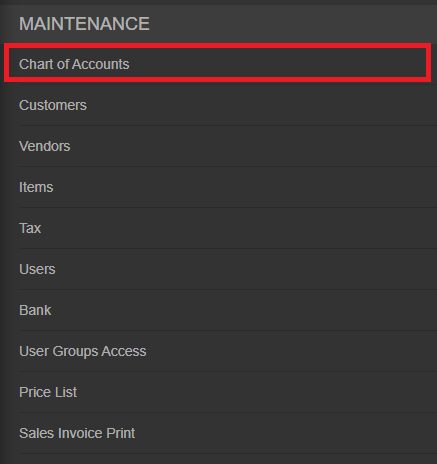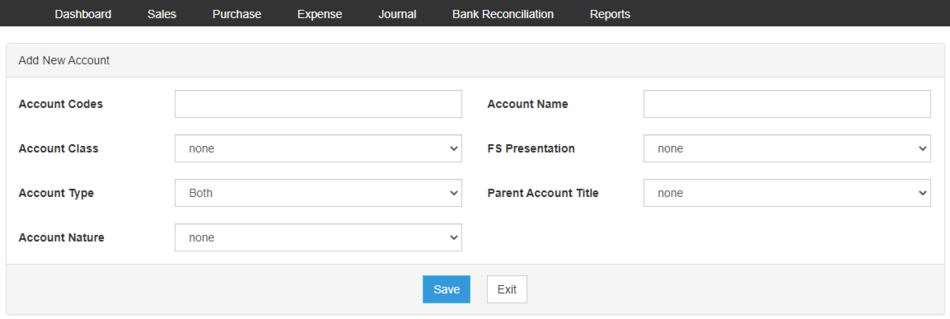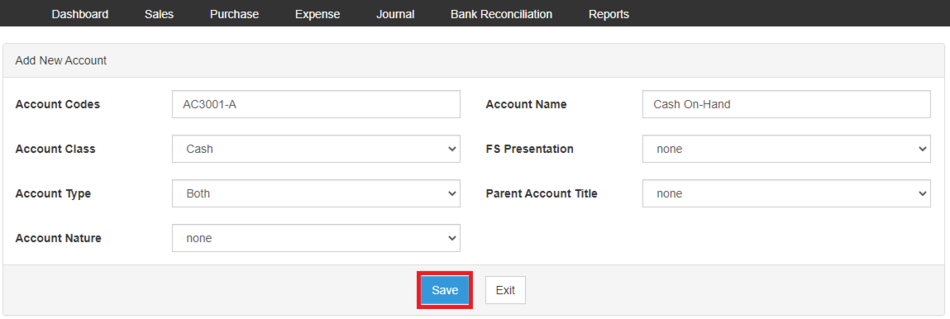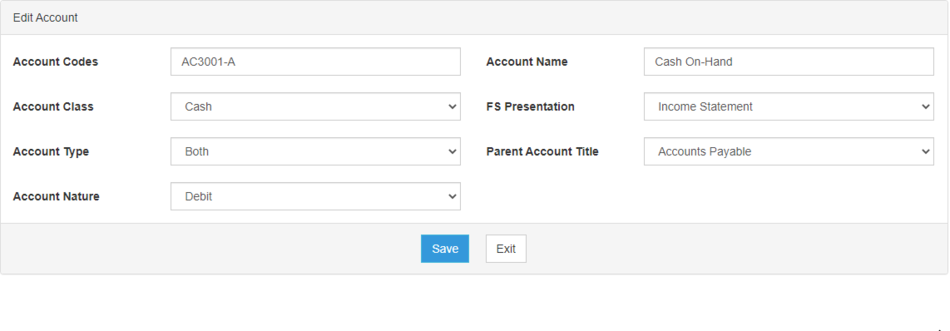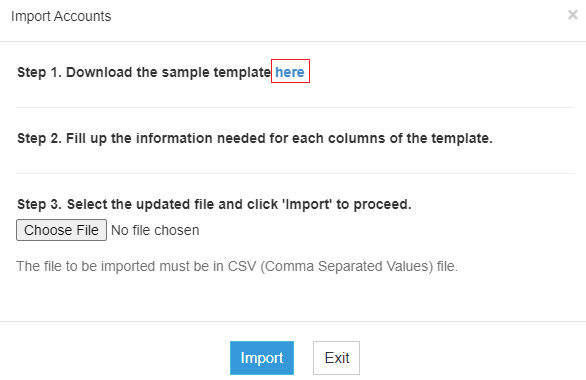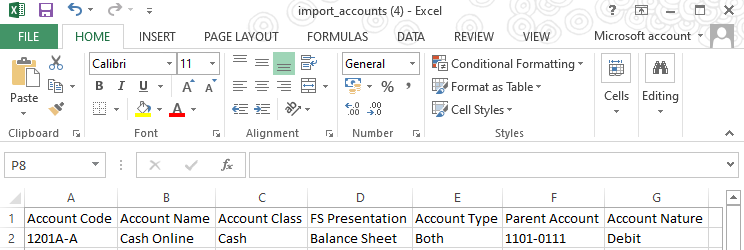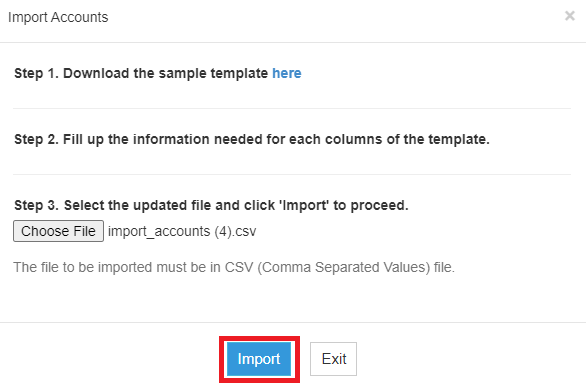No categories assigned
Chart of Accounts Job Aids
-
- Last edited 4 years ago by Gelo
-
Contents
Chart of Accounts
Managing Account
Adding New Account
- On the Main Menu, click the Gear Icon then choose Maintenance

- Under Maintenance Side Bar, Click Chart of Accounts
- Under Chart of Account Menu, Click Options then choose Add Account
- Fill up the necessary fields
- Click Save
Viewing Account
- On the Main Menu, click the Gear Icon then choose Maintenance

- Under Maintenance Side Bar, Click Chart of Accounts
- Under Chart of Account Menu, Select the account that needs to view its details, click the drop down arrow then choose View
Editing Account
- On the Main Menu, click the Gear Icon then choose Maintenance

- Under Maintenance Side Bar, Click Chart of Accounts
- Under Chart of Account Menu, Select the account that needs to updates its details, click the drop down arrow then choose Edit
- Update the necessary fields
- Click Save
Deleting Account
- On the Main Menu, click the Gear Icon then choose Maintenance

- Under Maintenance Side Bar, Click Chart of Accounts
- Under Chart of Account Menu, Select the account that needs to be deleted, click the drop down arrow then choose Delete
- Click Yes to Confirm the deletion process
Exporting and Importing Account
Exporting Account
- On the Main Menu, click the Gear Icon then choose Maintenance

- Under Maintenance Side Bar, Click Chart of Accounts
- Under Chart of Account Menu, Click Options then Click Export Accounts
- User has an option to change the display and change the account type for precise exporting of records
Importing Account
- On the Main Menu, click the Gear Icon then choose Maintenance

- Under Maintenance Side Bar, Click Chart of Accounts
- Under Chart of Account Menu, Click Options then Click Import Accounts
- Download the template provided in the link on Step 1
- Fill-up the template
- Import the template then Click Import
| Modules | |
|---|---|
| Sales | Sales | Sales and Service Invoice | Receive Payments |
| Purchase | Purchase | Purchase Order | Issue Payment |
| Expense | Expense | Expense Transaction | Issue Payment Expense |
| Journal | Journal | Journal Voucher |
| Maintenance | Chart of Account | Tax |
| Job Aid Modules | |
| Sales Aids | Sales Module Aids |
| Purchase Aids | Purchase Job Aids |
| Expense Aids | Expense Job Aids |
| Journal Aids | Journal Job Aids |
| Maintenance Aids | Chart of Accounts Job Aids | Tax Job Aids |