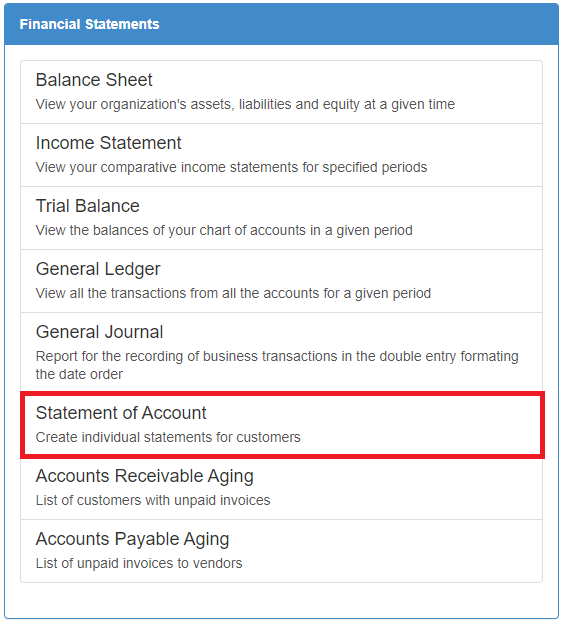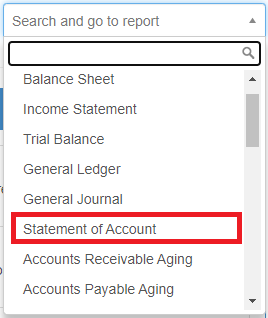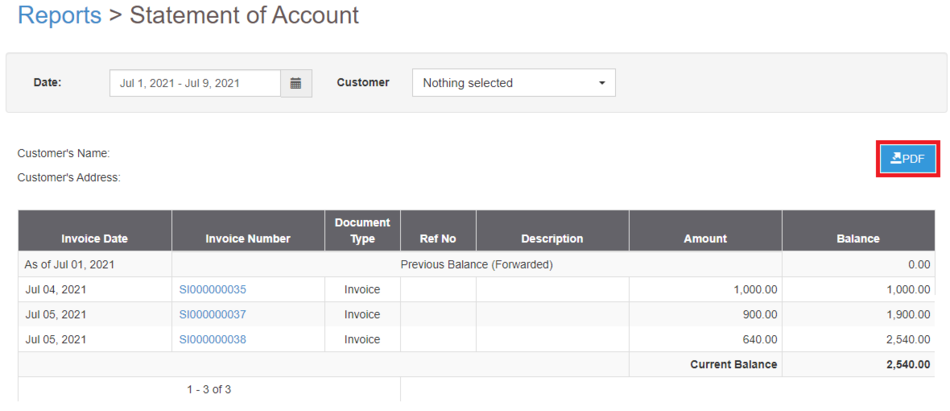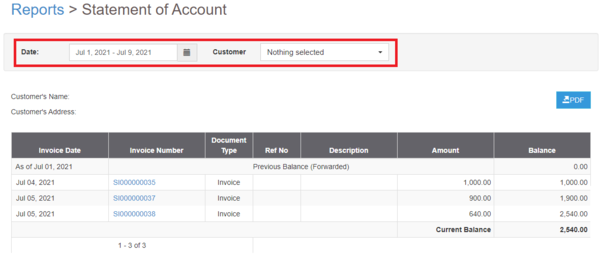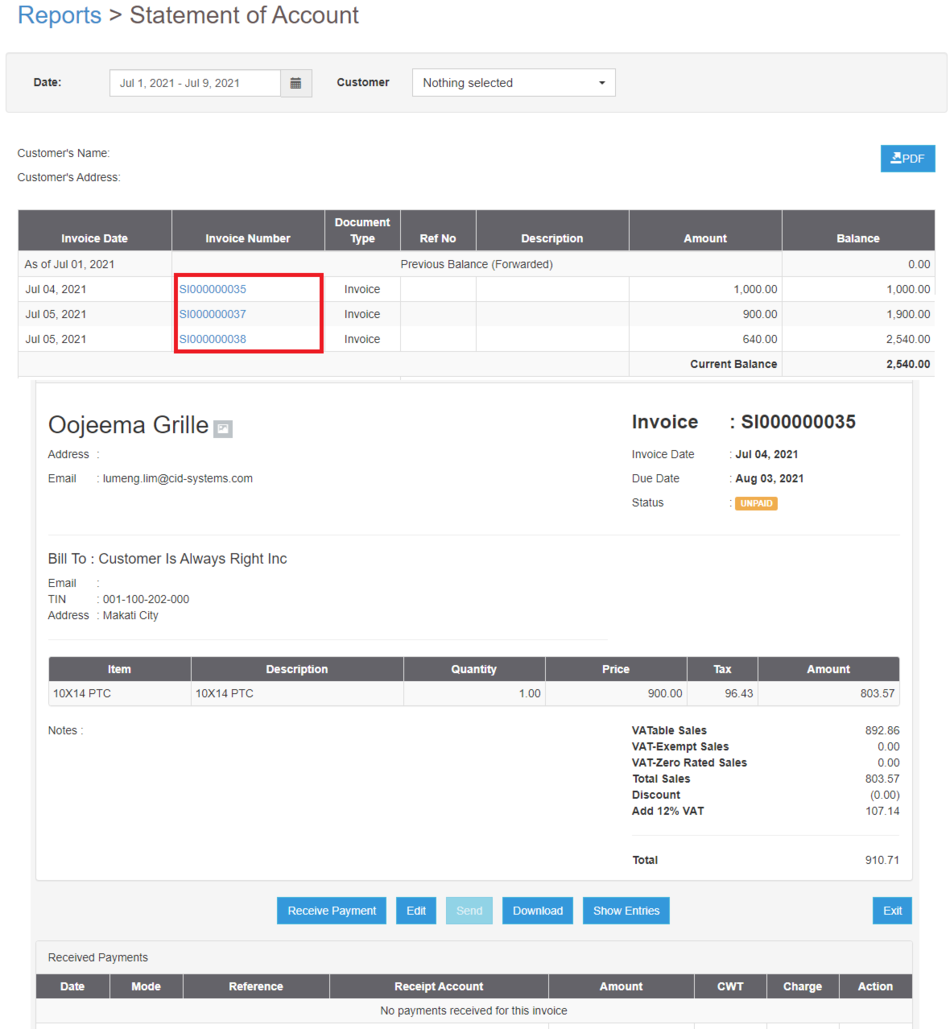You are viewing an old version of this page. Return to the latest version.
Difference between revisions of "Pro Statement of Account Job Aids"
(Created page with "{{DISPLAYTITLE:Statement of Account Job Aids}} == <span class="mw-headline" id="General_Ledger_Job_Aids" style="box-sizing: inherit;">Statement of Account Job Aids</span> ==...") (Tag: Visual edit) |
(Tag: Visual edit) |
||
| Line 1: | Line 1: | ||
{{DISPLAYTITLE:Statement of Account Job Aids}} | {{DISPLAYTITLE:Statement of Account Job Aids}} | ||
| − | == <span class="mw-headline" id="General_Ledger_Job_Aids" style="box-sizing: inherit;">Statement of Account Job Aids</span> == | + | ==<span class="mw-headline" id="General_Ledger_Job_Aids" style="box-sizing: inherit;">Statement of Account Job Aids</span>== |
| − | ====== <span class="mw-headline" id="Exporting_General_Ledger" style="box-sizing: inherit;"><span class="mw-headline" id="Exporting_Balance_Sheet" style="box-sizing: inherit;">Exporting Statement of Account</span></span> ====== | + | ======<span class="mw-headline" id="Exporting_General_Ledger" style="box-sizing: inherit;"><span class="mw-headline" id="Exporting_Balance_Sheet" style="box-sizing: inherit;">Exporting Statement of Account</span></span>====== |
| − | # Under Main Menu, Click '''Reports'''.[[File:Pro Balance Sheet (Export) - Step 01.png|link=https://docs.oojeema.com/File:Pro%20Balance%20Sheet%20(Export)%20-%20Step%2001.png|center|950x950px]] | + | #Under Main Menu, Click '''Reports'''.[[File:Pro Balance Sheet (Export) - Step 01.png|link=https://docs.oojeema.com/File:Pro%20Balance%20Sheet%20(Export)%20-%20Step%2001.png|center|950x950px]] |
| − | # Under Reports Menu, Go to Financial statements then click <span style="box-sizing: inherit;">'''Statement of Account'''</span><br />[[File:Pro Statement of Accounts (Export) - Step 02.png|link=https://docs.oojeema.com/File:Pro%20Statement%20of%20Accounts%20(Export)%20-%20Step%2002.png|center|623x623px]] | + | #Under Reports Menu, Go to Financial statements then click <span style="box-sizing: inherit;">'''Statement of Account'''</span><br />[[File:Pro Statement of Accounts (Export) - Step 02.png|link=https://docs.oojeema.com/File:Pro%20Statement%20of%20Accounts%20(Export)%20-%20Step%2002.png|center|623x623px]] |
| − | #* The user can also click the Search bar then look for <span style="box-sizing: inherit;">Statement of Account</span>[[File:Pro Statement of Accounts (Export) - Step 02.1.png|center|318x318px]]<br /> | + | #*The user can also click the Search bar then look for <span style="box-sizing: inherit;">Statement of Account</span>[[File:Pro Statement of Accounts (Export) - Step 02.1.png|center|318x318px]]<br /> |
| − | # Click the PDF button to Extract the report into PDF File[[File:Pro Statement of Accounts (Export) - Step 03.png|center|950x950px]]<br /> | + | #Click the PDF button to Extract the report into PDF File[[File:Pro Statement of Accounts (Export) - Step 03.png|center|950x950px]]<br /> |
| − | #* The user has an option to filter the record by Date range and Customer[[File:Pro Statement of Accounts (Export) - Step 03.1.png|center|600x600px]]<br /> | + | #*The user has an option to filter the record by Date range and Customer[[File:Pro Statement of Accounts (Export) - Step 03.1.png|center|600x600px]]<br /> |
| − | ====== <span class="mw-headline" id="Viewing_Detailed_General_Ledger_Entries" style="box-sizing: inherit;"><span class="mw-headline" id="Viewing_Detailed_Trial_Balance_Entries" style="box-sizing: inherit;"><span class="mw-headline" id="Viewing_Detailed_Income_Statement" style="box-sizing: inherit;">Viewing Detailed Statement of Account Entries</span></span></span> ====== | + | ======<span class="mw-headline" id="Viewing_Detailed_General_Ledger_Entries" style="box-sizing: inherit;"><span class="mw-headline" id="Viewing_Detailed_Trial_Balance_Entries" style="box-sizing: inherit;"><span class="mw-headline" id="Viewing_Detailed_Income_Statement" style="box-sizing: inherit;">Viewing Detailed Statement of Account Entries</span></span></span>====== |
| − | # Under Main Menu, Click '''Reports'''[[File:Pro Balance Sheet (Export) - Step 01.png|link=https://docs.oojeema.com/File:Pro%20Balance%20Sheet%20(Export)%20-%20Step%2001.png|center|950x950px]] | + | #Under Main Menu, Click '''Reports'''[[File:Pro Balance Sheet (Export) - Step 01.png|link=https://docs.oojeema.com/File:Pro%20Balance%20Sheet%20(Export)%20-%20Step%2001.png|center|950x950px]] |
| − | # Under Reports Menu, Go to Financial statements then click <span style="box-sizing: inherit;">'''Statement of Account'''</span><br />[[File:Pro Statement of Accounts (Export) - Step 02.png|link=https://docs.oojeema.com/File:Pro%20Statement%20of%20Accounts%20(Export)%20-%20Step%2002.png|center|623x623px]] | + | #Under Reports Menu, Go to Financial statements then click <span style="box-sizing: inherit;">'''Statement of Account'''</span><br />[[File:Pro Statement of Accounts (Export) - Step 02.png|link=https://docs.oojeema.com/File:Pro%20Statement%20of%20Accounts%20(Export)%20-%20Step%2002.png|center|623x623px]] |
| − | #* The user can also click the Search bar then look for <span style="box-sizing: inherit;">'''Statement of Account'''</span>[[File:Pro Statement of Accounts (Export) - Step 02.1.png|link=https://docs.oojeema.com/File:Pro%20Statement%20of%20Accounts%20(Export)%20-%20Step%2002.1.png|center|318x318px]] | + | #*The user can also click the Search bar then look for <span style="box-sizing: inherit;">'''Statement of Account'''</span>[[File:Pro Statement of Accounts (Export) - Step 02.1.png|link=https://docs.oojeema.com/File:Pro%20Statement%20of%20Accounts%20(Export)%20-%20Step%2002.1.png|center|318x318px]] |
| − | # Clicking the Voucher will redirect the user to the transaction. | + | #Clicking the Voucher will redirect the user to the transaction.[[File:Pro Statement of Accounts (View Voucher) - Step 03.png|center|1029x1029px]]<br /> |
Revision as of 12:10, 9 July 2021
Statement of Account Job Aids
Exporting Statement of Account
- Under Main Menu, Click Reports.
- Under Reports Menu, Go to Financial statements then click Statement of Account
- The user can also click the Search bar then look for Statement of Account
- The user can also click the Search bar then look for Statement of Account
- Click the PDF button to Extract the report into PDF File
- The user has an option to filter the record by Date range and Customer
- The user has an option to filter the record by Date range and Customer
Viewing Detailed Statement of Account Entries
- Under Main Menu, Click Reports
- Under Reports Menu, Go to Financial statements then click Statement of Account
- The user can also click the Search bar then look for Statement of Account
- Clicking the Voucher will redirect the user to the transaction.