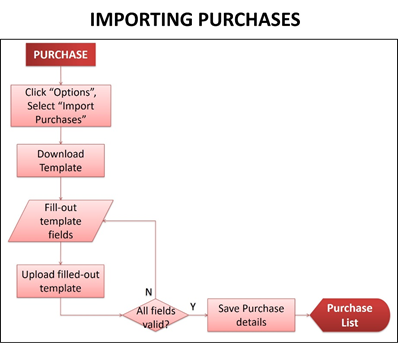Importing Purchases
-
- Last edited 5 years ago by John Ruel Montesino
-
To create new Purchase by batch:
1. On the menu bar, click on “Purchase”. The Purchase list will be displayed.
2. Click “Options” button, then select “Import Purchases”. Import Purchases pop-up window will be displayed.
3. Download the sample template by clicking the “here” link, and open the downloaded file.
4. On the downloaded template, fill-out the information needed for each columns of the template:
a. The vendor, item names, tax code should be existing already.
b. The withholding tax amount should be the withholding amount per item.
5. After filling out the form, save it on your computer and upload it back to the system, then back to the Import Purchases pop-up window, click “Import”. Imported purchases will be displayed in the Purchase list.