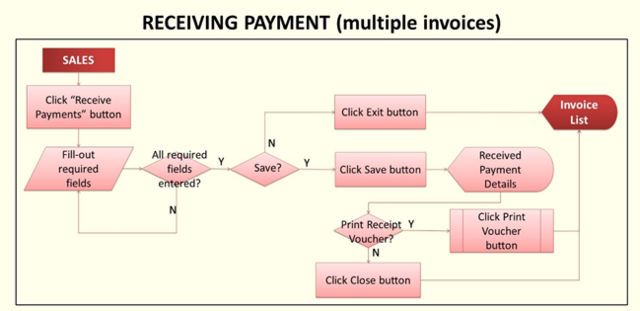Receiving Payment Multiple Invoices
-
- Last edited 5 years ago by John Ruel Montesino
-
To receive payment for a customer’s multiple invoices:
1. On the menu bar, click on “Sales”. The Invoice list will be displayed.
2. Click on “Receive Payments” button. Receive Payments pop-up form will be displayed.
3. Fill out the form:
a. Customer – list of customers with unpaid invoices will be displayed for selection
b. Date - for Receipt Voucher transaction date selection (displays current date by default)
c. Payment Mode – for selection of payment mode
• Cash – enter “Reference Number” (if any)
• Cheque – requires entry of “Cheque Number” and “Cheque Date”
d. CR – for entry of certificate of receipt/acknowledgement receipt no. (if any, displays last entered CR)
e. Paid To – list of banks or cash accounts for selection, to where to deposit received payment
f. Notes - for entry of remarks / notes for the Receipt Voucher
g. List of selected customer’s invoices
• Tick corresponding invoice’s checkbox to receive payment from
• Enter Creditable Tax amount (if any)
• Enter amount received from the customer (displays invoice’s Total Amount Due by default, displays Total Amount Due less entered Creditable Tax amount (if there is an entered Creditable Tax amount))
4. After filling-out the form, click “Save” button. Then the payment details with the Receipt Voucher Number will be displayed. You may print the voucher by clicking “Print Voucher” button. Otherwise, click “Close” to close the pop-up window.