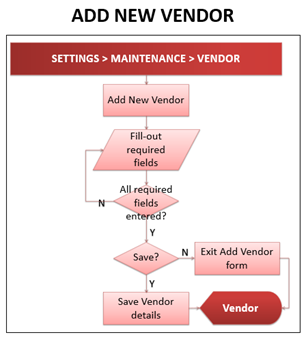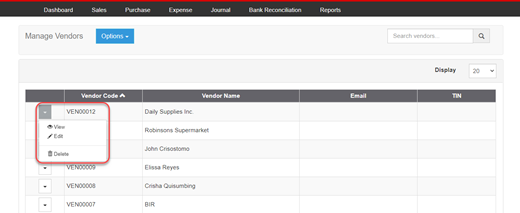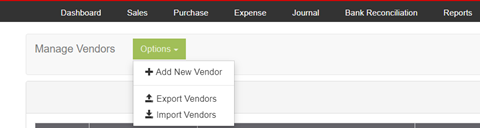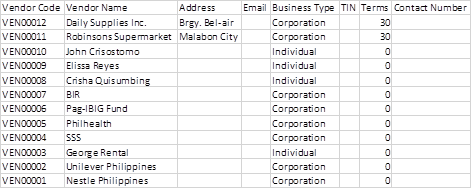No categories assigned
Vendors
-
- Last edited 5 years ago by John Ruel Montesino
-
Contents
Adding New Vendor
To add a Vendor:
- Click on the Gear icon in the system header. Select "Maintenance", then select “Vendors”. The Manage Vendors page will be displayed.
- Click “Options” button, then select “Add New Vendor”.
- Add New Account form will be displayed. Fill it out:
- Vendor Code – accepts alphanumeric, max of 15 characters
- Vendor Name – accepts alphanumeric, special character, max of 100 characters
- Email – for vendor email address, special character max of 50
- Address – for vendor address, accepts alphanumeric, max of 200 characters
- City/Province – accepts alphanumeric, max of 200 characters
- Business Type – for business type (Corporation, Individual) selection
- TIN – for customer TIN no., numeric entry.
- Payment Terms – accepts numeric entry, max of 5 characters
- Contact Number – numeric entry, can input multiple contact numbers to be separated by comma
- After filling-out the form, click “Save” button to store new vendor details. Otherwise, click “Exit”, to discard entries and exit the form.
Importing Vendors
To add new vendors by batch:
- Click on the gear icon in the system header. Select "Maintenance", then select “Vendors”. The Chart of Accounts will be displayed.
- Click “Options” button, then select “Import Vendors”. Import Vendors pop-up window will be displayed.
- Download the sample template by clicking the “here” link, and open the downloaded file.
- On the downloaded template, fill-out the information needed for each columns of the template:
- Sample filled-out Import Vendors template
- Sample filled-out Import Vendors template
- After filling out the form, save it on your computer and upload it back to the system, then back to the Import Vendors pop-up window, click “Import”. Imported vendors will be displayed in the Vendor list.
Viewing, Editing, Deleting Vendor
User can view, edit, delete accounts by clicking the corresponding function’s link in the Vendors list-specific account dropdown menu list.
Exporting Vendors
User can export the chart of accounts by clicking “Options” button, then click “Export Vendors”.