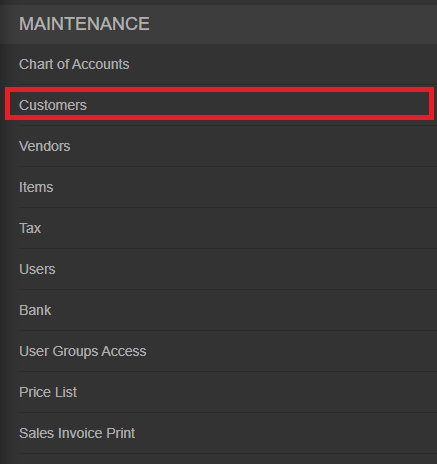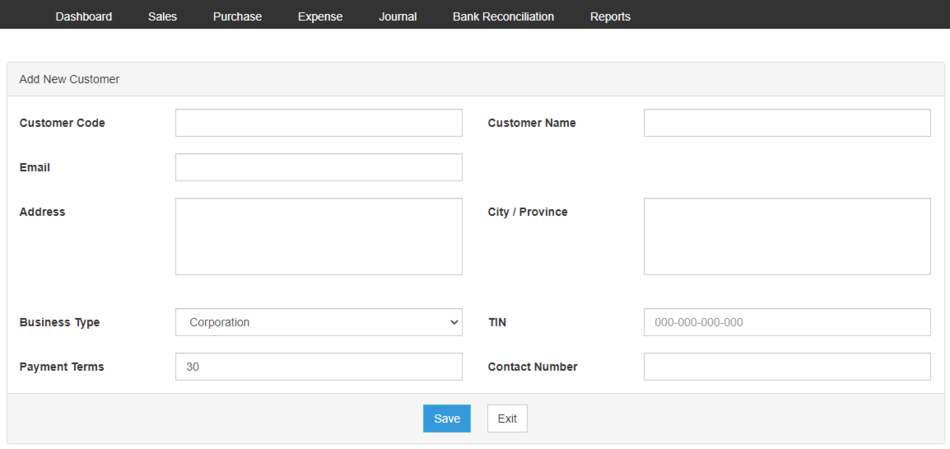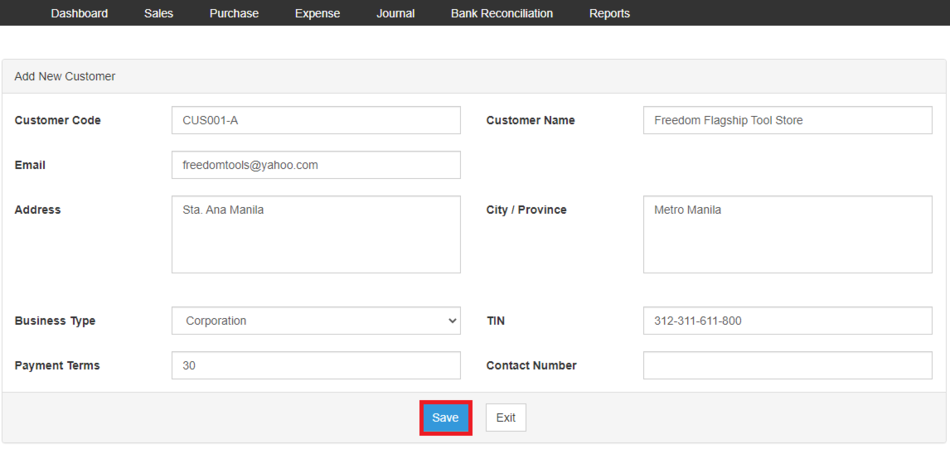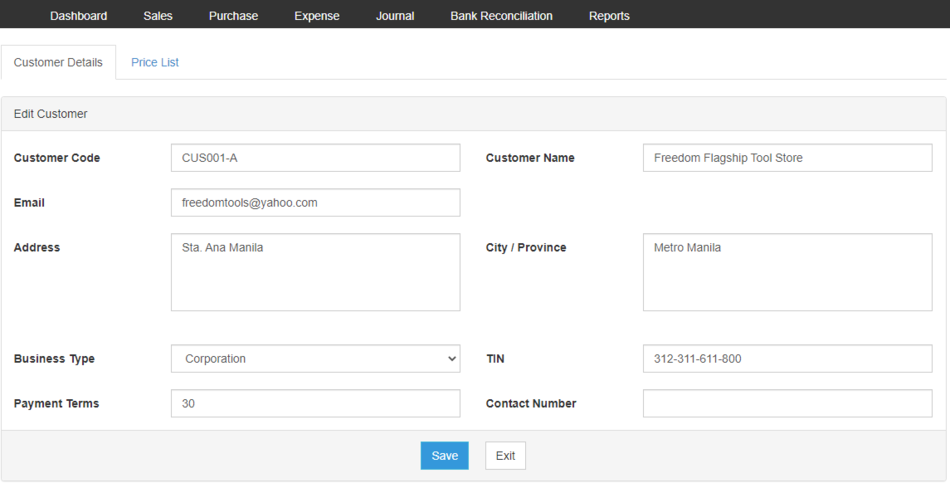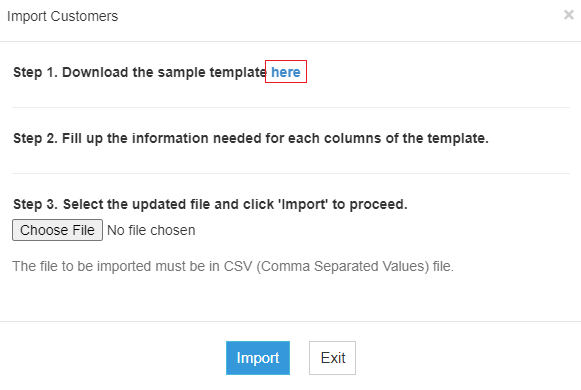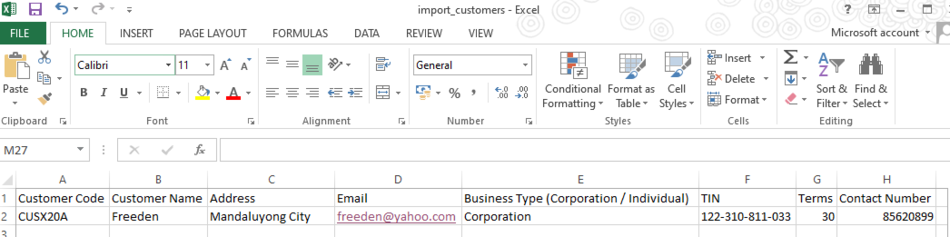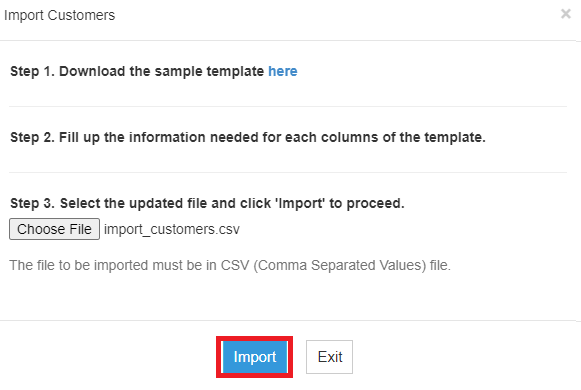You are viewing an old version of this page. Return to the latest version.
Difference between revisions of "Oojeema Pro Customers Job Aids"
(Tag: Visual edit) |
(Tag: Visual edit) |
||
| (4 intermediate revisions by the same user not shown) | |||
| Line 1: | Line 1: | ||
| − | {{DISPLAYTITLE:Customers Job Aids}} | + | {{DISPLAYTITLE:Customers Job Aids}}<div style="text-align: center;"> |
| − | + | [[Pro Customer|Customer]] | [[Pro Sales|Sales]] | [[Oojeema Pro Customers Job Aids|Customers Job Aids]] | |
| + | </div><br /> | ||
==Customer== | ==Customer== | ||
| − | =====Managing | + | =====Managing Customers===== |
======Adding New Customer====== | ======Adding New Customer====== | ||
#On the Main Menu, click the Gear Icon then choose '''Maintenance'''[[File:Pro Chart of Accounts (Create) - Step 01.png|link=https://docs.oojeema.com/File:Pro%20Chart%20of%20Accounts%20(Create)%20-%20Step%2001.png|950x950px]] | #On the Main Menu, click the Gear Icon then choose '''Maintenance'''[[File:Pro Chart of Accounts (Create) - Step 01.png|link=https://docs.oojeema.com/File:Pro%20Chart%20of%20Accounts%20(Create)%20-%20Step%2001.png|950x950px]] | ||
| − | #Under Maintenance Side Bar, Click '''Customer'''[[File:Pro Customers (Create) - Step 02.png|center|464x464px]]<br /> | + | #Under Maintenance Side Bar, Click '''[[Pro Customer|Customers]]'''[[File:Pro Customers (Create) - Step 02.png|center|464x464px]]<br /> |
| − | #Under | + | #Under Customers Menu, Click Options then choose '''Add New Customer'''[[File:Pro Customers (Create) - Step 03.png|center|950x950px]]<br /> |
| − | #Fill up the necessary fields | + | #Fill up the necessary fields[[File:Pro Customers (Create) - Step 04.png|center|950x950px]]<br /> |
| − | #Click Save | + | #Click Save[[File:Pro Customers (Create) - Step 05.png|center|950x950px]]<br /> |
| − | ======Viewing | + | ======Viewing Customers====== |
#On the Main Menu, click the Gear Icon then choose '''Maintenance'''[[File:Pro Chart of Accounts (Create) - Step 01.png|link=https://docs.oojeema.com/File:Pro%20Chart%20of%20Accounts%20(Create)%20-%20Step%2001.png|950x950px]] | #On the Main Menu, click the Gear Icon then choose '''Maintenance'''[[File:Pro Chart of Accounts (Create) - Step 01.png|link=https://docs.oojeema.com/File:Pro%20Chart%20of%20Accounts%20(Create)%20-%20Step%2001.png|950x950px]] | ||
| − | #Under Maintenance Side Bar, Click '''Customer'''[[File:Pro Customers (Create) - Step 02.png|link=https://docs.oojeema.com/File:Pro%20Customers%20(Create)%20-%20Step%2002.png|center|464x464px]] | + | #Under Maintenance Side Bar, Click '''[[Pro Customer|Customers]]'''[[File:Pro Customers (Create) - Step 02.png|link=https://docs.oojeema.com/File:Pro%20Customers%20(Create)%20-%20Step%2002.png|center|464x464px]] |
| − | #Under | + | #Under Customers Menu, Select the customer that needs to view its details, click the drop down arrow then choose '''View'''[[File:Pro Chart of Accounts (View) - Step 03.png|link=https://docs.oojeema.com/File:Pro%20Chart%20of%20Accounts%20(View)%20-%20Step%2003.png|center|154x154px]]<br /> |
| − | ======Editing | + | ======Editing Customers====== |
#On the Main Menu, click the Gear Icon then choose '''Maintenance'''[[File:Pro Chart of Accounts (Create) - Step 01.png|link=https://docs.oojeema.com/File:Pro%20Chart%20of%20Accounts%20(Create)%20-%20Step%2001.png|950x950px]] | #On the Main Menu, click the Gear Icon then choose '''Maintenance'''[[File:Pro Chart of Accounts (Create) - Step 01.png|link=https://docs.oojeema.com/File:Pro%20Chart%20of%20Accounts%20(Create)%20-%20Step%2001.png|950x950px]] | ||
| − | #Under Maintenance Side Bar, Click '''Customer'''[[File:Pro Customers (Create) - Step 02.png|link=https://docs.oojeema.com/File:Pro%20Customers%20(Create)%20-%20Step%2002.png|center|464x464px]] | + | #Under Maintenance Side Bar, Click '''[[Pro Customer|Customers]]'''[[File:Pro Customers (Create) - Step 02.png|link=https://docs.oojeema.com/File:Pro%20Customers%20(Create)%20-%20Step%2002.png|center|464x464px]] |
| − | #Under | + | #Under Customers Menu, Select the customer that needs to updates its details, click the drop down arrow then choose '''Edit'''[[File:Pro Chart of Accounts (Edit) - Step 03.png|link=https://docs.oojeema.com/File:Pro%20Chart%20of%20Accounts%20(Edit)%20-%20Step%2003.png|center|154x154px]] |
| − | #Update the necessary fields | + | #Update the necessary fields[[File:Pro Customers (Edit) - Step 04.png|center|950x950px]] |
#Click Save | #Click Save | ||
| − | ======Deleting | + | ======Deleting Customers====== |
#On the Main Menu, click the Gear Icon then choose '''Maintenance'''[[File:Pro Chart of Accounts (Create) - Step 01.png|link=https://docs.oojeema.com/File:Pro%20Chart%20of%20Accounts%20(Create)%20-%20Step%2001.png|950x950px]] | #On the Main Menu, click the Gear Icon then choose '''Maintenance'''[[File:Pro Chart of Accounts (Create) - Step 01.png|link=https://docs.oojeema.com/File:Pro%20Chart%20of%20Accounts%20(Create)%20-%20Step%2001.png|950x950px]] | ||
| − | #Under Maintenance Side Bar, Click '''Customer'''[[File:Pro Customers (Create) - Step 02.png|link=https://docs.oojeema.com/File:Pro%20Customers%20(Create)%20-%20Step%2002.png|center|464x464px]] | + | #Under Maintenance Side Bar, Click '''[[Pro Customer|Customer]]'''[[File:Pro Customers (Create) - Step 02.png|link=https://docs.oojeema.com/File:Pro%20Customers%20(Create)%20-%20Step%2002.png|center|464x464px]] |
| − | #Under | + | #Under Customers Menu, Select the customer that needs to be deleted, click the drop down arrow then choose '''Delete'''[[File:Pro Chart of Accounts (Delete) - Step 03.png|link=https://docs.oojeema.com/File:Pro%20Chart%20of%20Accounts%20(Delete)%20-%20Step%2003.png|center|154x154px]] |
#Click Yes to Confirm the deletion process[[File:Pro Chart of Accounts (Delete) - Step 04.png|link=https://docs.oojeema.com/File:Pro%20Chart%20of%20Accounts%20(Delete)%20-%20Step%2004.png|center|281x281px]] | #Click Yes to Confirm the deletion process[[File:Pro Chart of Accounts (Delete) - Step 04.png|link=https://docs.oojeema.com/File:Pro%20Chart%20of%20Accounts%20(Delete)%20-%20Step%2004.png|center|281x281px]] | ||
| − | =====Exporting and Importing | + | =====Exporting and Importing Customers===== |
| − | ======Exporting | + | ======Exporting Customers====== |
#On the Main Menu, click the Gear Icon then choose '''Maintenance'''[[File:Pro Chart of Accounts (Create) - Step 01.png|link=https://docs.oojeema.com/File:Pro%20Chart%20of%20Accounts%20(Create)%20-%20Step%2001.png|950x950px]] | #On the Main Menu, click the Gear Icon then choose '''Maintenance'''[[File:Pro Chart of Accounts (Create) - Step 01.png|link=https://docs.oojeema.com/File:Pro%20Chart%20of%20Accounts%20(Create)%20-%20Step%2001.png|950x950px]] | ||
| − | #Under Maintenance Side Bar, Click '''Customer'''[[File:Pro Customers (Create) - Step 02.png|link=https://docs.oojeema.com/File:Pro%20Customers%20(Create)%20-%20Step%2002.png|center|464x464px]] | + | #Under Maintenance Side Bar, Click '''[[Pro Customer|Customers]]'''[[File:Pro Customers (Create) - Step 02.png|link=https://docs.oojeema.com/File:Pro%20Customers%20(Create)%20-%20Step%2002.png|center|464x464px]] |
| − | #Under | + | #Under Customers Menu, Click Options then Click '''Export Customer'''[[File:Pro Customers (Export) - Step 03.png|center|950x950px]] |
#*User has an option to change the display and change the account type for precise exporting of records | #*User has an option to change the display and change the account type for precise exporting of records | ||
| − | ======Importing | + | ======Importing Customers====== |
#On the Main Menu, click the Gear Icon then choose '''Maintenance'''[[File:Pro Chart of Accounts (Create) - Step 01.png|link=https://docs.oojeema.com/File:Pro%20Chart%20of%20Accounts%20(Create)%20-%20Step%2001.png|950x950px]] | #On the Main Menu, click the Gear Icon then choose '''Maintenance'''[[File:Pro Chart of Accounts (Create) - Step 01.png|link=https://docs.oojeema.com/File:Pro%20Chart%20of%20Accounts%20(Create)%20-%20Step%2001.png|950x950px]] | ||
| − | #Under Maintenance Side Bar, Click '''Customer'''[[File:Pro Customers (Create) - Step 02.png|link=https://docs.oojeema.com/File:Pro%20Customers%20(Create)%20-%20Step%2002.png|center|464x464px]] | + | #Under Maintenance Side Bar, Click '''[[Pro Customer|Customers]]'''[[File:Pro Customers (Create) - Step 02.png|link=https://docs.oojeema.com/File:Pro%20Customers%20(Create)%20-%20Step%2002.png|center|464x464px]] |
| − | #Under | + | #Under Customers Menu, Click Options then Click '''Import Customers'''[[File:Pro Customers (Import) - Step 03.png|center|950x950px]]<br /> |
| − | #Download the template provided in the link on Step 1 | + | #Download the template provided in the link on Step 1[[File:Pro Customers (Import) - Step 04.png|center|581x581px]]<br /> |
| − | #Fill-up the template | + | #Fill-up the template[[File:Pro Customers (Import) - Step 05.png|center|950x950px]]<br /> |
| − | #Import the template then Click Save | + | #Import the template then Click Save[[File:Pro Customers (Import) - Step 06.png|link=https://docs.oojeema.com/File:Pro%20Customers%20(Import)%20-%20Step%2006.png|center|581x581px]] |
| + | |||
| + | {| class="wikitable" style="box-sizing: inherit; border-collapse: collapse; border-spacing: 0px; background-color: rgb(248, 249, 250); font-size: 14px; color: rgb(34, 34, 34); margin: 1em 0px; border: 1px solid rgb(162, 169, 177); font-family: "Open Sans", Roboto, arial, sans-serif; font-style: normal; font-variant-ligatures: normal; font-variant-caps: normal; font-weight: 400; letter-spacing: normal; orphans: 2; text-align: start; text-transform: none; white-space: normal; widows: 2; word-spacing: 0px; -webkit-text-stroke-width: 0px; text-decoration-thickness: initial; text-decoration-style: initial; text-decoration-color: initial;" | ||
| + | ! colspan="2" style="background-color:rgb(234, 236, 240);text-align:center;" |'''Modules''' | ||
| + | |- style="box-sizing: inherit;" | ||
| + | | style="" |Maintenance | ||
| + | | style="" |[[Pro Customer|Customer]]<nowiki> | </nowiki>[[Pro Price List|Price List]] | ||
| + | |- style="box-sizing: inherit;" | ||
| + | | style="" |Sales | ||
| + | | style="" |[[Pro Sales|Sales]]<nowiki> | </nowiki>[[Pro Sales and Service Invoice|Sales and Service Invoice]]<nowiki> | </nowiki>[[Pro Receive Payments|Receive Payments]] | ||
| + | |- style="box-sizing: inherit;" | ||
| + | | colspan="2" style="vertical-align:middle;text-align:center;" |'''Job Aid Modules''' | ||
| + | |- style="box-sizing: inherit;" | ||
| + | | style="" |Maintenance Aids | ||
| + | | style="" |[[Oojeema Pro Customers Job Aids|Customers Job Aids]]<nowiki> | </nowiki>[[Oojeema Pro Price List Job Aids|Price List Job Aids]] | ||
| + | |- style="box-sizing: inherit;" | ||
| + | | style="" |Sales Aids | ||
| + | | style="" |[[Oojeema Pro Sales Job Aids|Sales Job Aids]] | ||
| + | |- style="box-sizing: inherit;" | ||
| + | | style="" |Reports Aids | ||
| + | | style="" |[[Pro Sales Journal Job Aids|Sales Journal Job Aids]]<nowiki> | </nowiki>[[Pro Sales Relief Job Aids|Sales Relief Job Aids]] | ||
| + | |} | ||
Latest revision as of 11:53, 2 August 2021
Contents
Customer
Managing Customers
Adding New Customer
- On the Main Menu, click the Gear Icon then choose Maintenance

- Under Maintenance Side Bar, Click Customers
- Under Customers Menu, Click Options then choose Add New Customer
- Fill up the necessary fields
- Click Save
Viewing Customers
- On the Main Menu, click the Gear Icon then choose Maintenance

- Under Maintenance Side Bar, Click Customers
- Under Customers Menu, Select the customer that needs to view its details, click the drop down arrow then choose View
Editing Customers
- On the Main Menu, click the Gear Icon then choose Maintenance

- Under Maintenance Side Bar, Click Customers
- Under Customers Menu, Select the customer that needs to updates its details, click the drop down arrow then choose Edit
- Update the necessary fields
- Click Save
Deleting Customers
- On the Main Menu, click the Gear Icon then choose Maintenance

- Under Maintenance Side Bar, Click Customer
- Under Customers Menu, Select the customer that needs to be deleted, click the drop down arrow then choose Delete
- Click Yes to Confirm the deletion process
Exporting and Importing Customers
Exporting Customers
- On the Main Menu, click the Gear Icon then choose Maintenance

- Under Maintenance Side Bar, Click Customers
- Under Customers Menu, Click Options then Click Export Customer
- User has an option to change the display and change the account type for precise exporting of records
Importing Customers
- On the Main Menu, click the Gear Icon then choose Maintenance

- Under Maintenance Side Bar, Click Customers
- Under Customers Menu, Click Options then Click Import Customers
- Download the template provided in the link on Step 1
- Fill-up the template
- Import the template then Click Save
| Modules | |
|---|---|
| Maintenance | Customer | Price List |
| Sales | Sales | Sales and Service Invoice | Receive Payments |
| Job Aid Modules | |
| Maintenance Aids | Customers Job Aids | Price List Job Aids |
| Sales Aids | Sales Job Aids |
| Reports Aids | Sales Journal Job Aids | Sales Relief Job Aids |