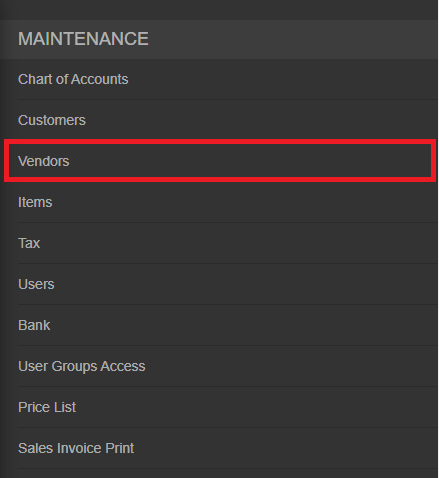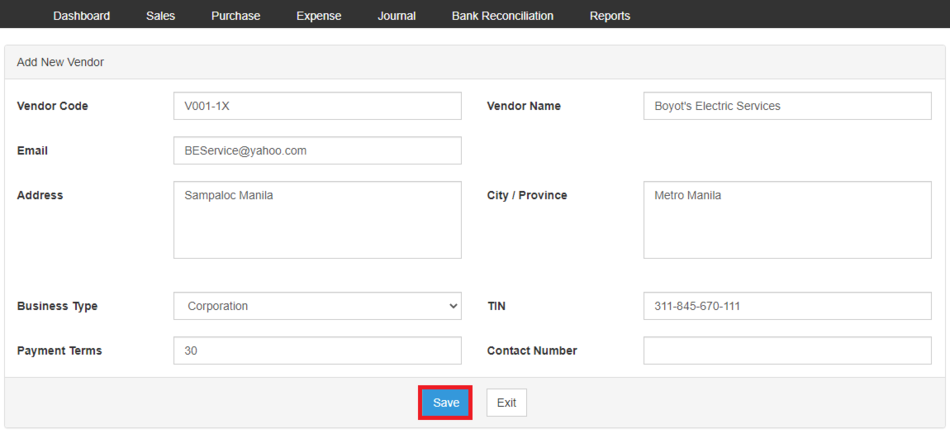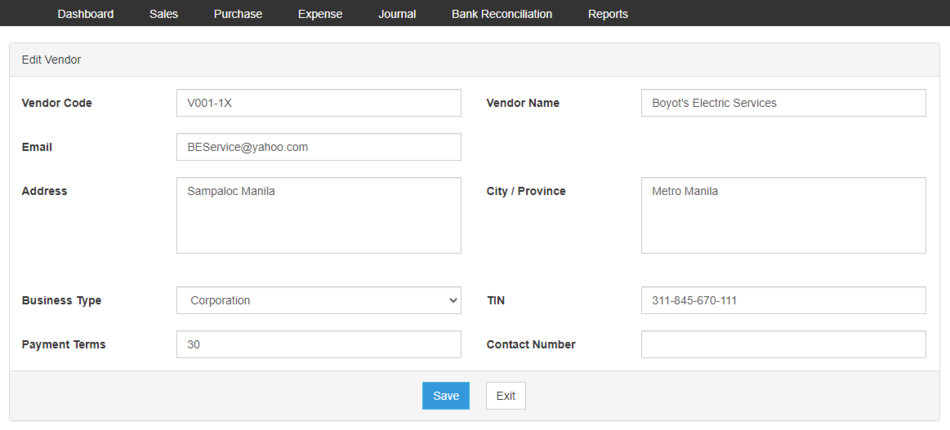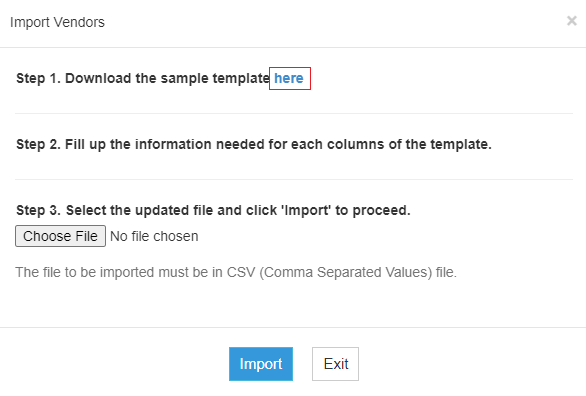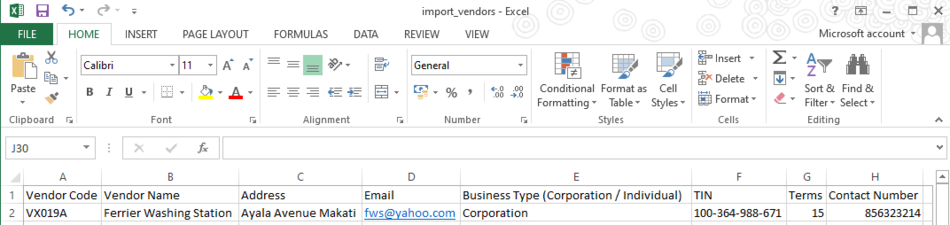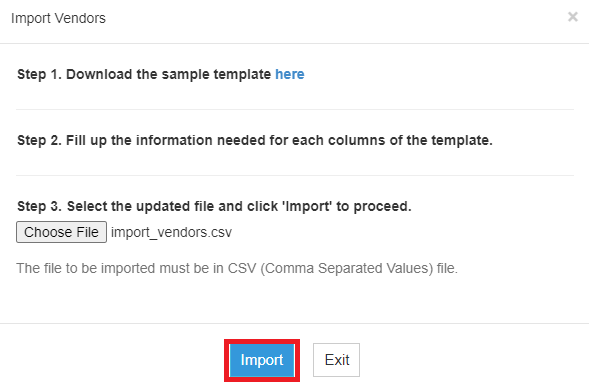You are viewing an old version of this page. Return to the latest version.
Version of 11:20, 23 June 2021 by Gelo
Difference between revisions of "Oojeema Pro Vendors Job Aids"
(Created page with "== <span class="mw-headline" id="Customer" style="box-sizing: inherit;">Vendors</span> == ===== <span class="mw-headline" id="Managing_Customer" style="box-sizing: inherit;">...") (Tag: Visual edit) |
(Tag: Visual edit) |
||
| (2 intermediate revisions by the same user not shown) | |||
| Line 1: | Line 1: | ||
| − | == <span class="mw-headline" id="Customer" style="box-sizing: inherit;">Vendors</span> == | + | {{DISPLAYTITLE:Vendors Job Aids}}<div style="text-align: center;"> |
| + | [[Pro Vendors|Vendors]] | [[Pro Purchase|Purchase]] | [[Pro Expense|Expense]] | [[Oojeema Pro Vendors Job Aids|Vendors Job Aids]] | ||
| + | </div> | ||
| + | ==<span class="mw-headline" id="Customer" style="box-sizing: inherit;">Vendors</span>== | ||
| − | ===== <span class="mw-headline" id="Managing_Customer" style="box-sizing: inherit;">Managing Vendor</span>s ===== | + | =====<span class="mw-headline" id="Managing_Customer" style="box-sizing: inherit;">Managing Vendor</span>s===== |
| − | ====== <span class="mw-headline" id="Adding_New_Customer" style="box-sizing: inherit;">Adding New Vendors</span> ====== | + | ======<span class="mw-headline" id="Adding_New_Customer" style="box-sizing: inherit;">Adding New Vendors</span>====== |
| − | # On the Main Menu, click the Gear Icon then choose '''Maintenance''' | + | #On the Main Menu, click the Gear Icon then choose '''Maintenance'''[[File:Pro Chart of Accounts (Create) - Step 01.png|link=https://docs.oojeema.com/File:Pro%20Chart%20of%20Accounts%20(Create)%20-%20Step%2001.png|950x950px]] |
| − | # Under Maintenance Side Bar, Click '''Vendors''' | + | #Under Maintenance Side Bar, Click '''[[Pro Vendors|Vendors]]'''[[File:Pro Vendors (Create) - Step 02.png|link=https://docs.oojeema.com/File:Pro%20Vendors%20(Create)%20-%20Step%2002.png|center|478x478px]] |
| − | # Under Vendors Menu, Click Options then choose '''Add Vendors''' | + | #Under Vendors Menu, Click Options then choose '''Add New Vendors'''[[File:Pro Vendors (Create) - Step 03.png|center|950x950px]]<br /> |
| − | # Fill up the necessary fields | + | #Fill up the necessary fields[[File:Pro Vendors (Create) - Step 04.png|950x950px]] |
| − | # Click Save<br /> | + | #Click Save[[File:Pro Vendors (Create) - Step 05.png|center|950x950px]]<br /> |
| − | ====== <span class="mw-headline" id="Viewing_Account" style="box-sizing: inherit;">Viewing Vendors</span> ====== | + | ======<span class="mw-headline" id="Viewing_Account" style="box-sizing: inherit;">Viewing Vendors</span>====== |
| − | # On the Main Menu, click the Gear Icon then choose '''Maintenance''' | + | #On the Main Menu, click the Gear Icon then choose '''Maintenance'''[[File:Pro Chart of Accounts (Create) - Step 01.png|link=https://docs.oojeema.com/File:Pro%20Chart%20of%20Accounts%20(Create)%20-%20Step%2001.png|950x950px]] |
| − | # Under Maintenance Side Bar, Click '''Vendors''' | + | #Under Maintenance Side Bar, Click '''[[Pro Vendors|Vendors]]'''[[File:Pro Vendors (Create) - Step 02.png|link=https://docs.oojeema.com/File:Pro%20Vendors%20(Create)%20-%20Step%2002.png|center|478x478px]] |
| − | # Under Vendors Menu, Select the account that needs to view its details, click the drop down arrow then choose '''View''' | + | #Under Vendors Menu, Select the account that needs to view its details, click the drop down arrow then choose '''View'''[[File:Pro Chart of Accounts (View) - Step 03.png|link=https://docs.oojeema.com/File:Pro%20Chart%20of%20Accounts%20(View)%20-%20Step%2003.png|center|154x154px]] |
| − | ====== <span class="mw-headline" id="Editing_Account" style="box-sizing: inherit;">Editing Vendors</span> ====== | + | ======<span class="mw-headline" id="Editing_Account" style="box-sizing: inherit;">Editing Vendors</span>====== |
| − | # On the Main Menu, click the Gear Icon then choose '''Maintenance''' | + | #On the Main Menu, click the Gear Icon then choose '''Maintenance'''[[File:Pro Chart of Accounts (Create) - Step 01.png|link=https://docs.oojeema.com/File:Pro%20Chart%20of%20Accounts%20(Create)%20-%20Step%2001.png|950x950px]] |
| − | # Under Vendors Side Bar, Click ''' | + | #Under Vendors Side Bar, Click '''[[Pro Vendors|Vendors]]'''[[File:Pro Vendors (Create) - Step 02.png|link=https://docs.oojeema.com/File:Pro%20Vendors%20(Create)%20-%20Step%2002.png|center|478x478px]]<br /> |
| − | # Under Vendors Menu, Select the account that needs to updates its details, click the drop down arrow then choose '''Edit''' | + | #Under Vendors Menu, Select the account that needs to updates its details, click the drop down arrow then choose '''Edit'''[[File:Pro Chart of Accounts (Edit) - Step 03.png|link=https://docs.oojeema.com/File:Pro%20Chart%20of%20Accounts%20(Edit)%20-%20Step%2003.png|center|154x154px]] |
| − | # Update the necessary fields | + | #Update the necessary fields[[File:Pro Vendors (Edit) - Step 04.png|center|950x950px]]<br /> |
| − | # Click Save | + | #Click Save |
| − | ====== <span class="mw-headline" id="Deleting_Account" style="box-sizing: inherit;">Deleting Vendors</span> ====== | + | ======<span class="mw-headline" id="Deleting_Account" style="box-sizing: inherit;">Deleting Vendors</span>====== |
| − | # On the Main Menu, click the Gear Icon then choose '''Maintenance''' | + | #On the Main Menu, click the Gear Icon then choose '''Maintenance'''[[File:Pro Chart of Accounts (Create) - Step 01.png|link=https://docs.oojeema.com/File:Pro%20Chart%20of%20Accounts%20(Create)%20-%20Step%2001.png|950x950px]] |
| − | # Under Maintenance Side Bar, Click '''Vendors''' | + | #Under Maintenance Side Bar, Click '''[[Pro Vendors|Vendors]]'''[[File:Pro Vendors (Create) - Step 02.png|center|478x478px]]<br /> |
| − | # Under Vendors Menu, Select the account that needs to be deleted, click the drop down arrow then choose '''Delete''' | + | #Under Vendors Menu, Select the account that needs to be deleted, click the drop down arrow then choose '''Delete'''[[File:Pro Chart of Accounts (Delete) - Step 03.png|link=https://docs.oojeema.com/File:Pro%20Chart%20of%20Accounts%20(Delete)%20-%20Step%2003.png|center|154x154px]] |
| − | # Click Yes to Confirm the deletion process | + | #Click Yes to Confirm the deletion process[[File:Pro Chart of Accounts (Delete) - Step 04.png|link=https://docs.oojeema.com/File:Pro%20Chart%20of%20Accounts%20(Delete)%20-%20Step%2004.png|center|281x281px]] |
| − | ===== <span class="mw-headline" id="Exporting_and_Importing_Account" style="box-sizing: inherit;">Exporting and Importing Vendors</span> ===== | + | =====<span class="mw-headline" id="Exporting_and_Importing_Account" style="box-sizing: inherit;">Exporting and Importing Vendors</span>===== |
| − | ====== <span class="mw-headline" id="Exporting_Account" style="box-sizing: inherit;">Exporting Vendors</span> ====== | + | ======<span class="mw-headline" id="Exporting_Account" style="box-sizing: inherit;">Exporting Vendors</span>====== |
| − | # On the Main Menu, click the Gear Icon then choose '''Maintenance''' | + | #On the Main Menu, click the Gear Icon then choose '''Maintenance'''[[File:Pro Chart of Accounts (Create) - Step 01.png|link=https://docs.oojeema.com/File:Pro%20Chart%20of%20Accounts%20(Create)%20-%20Step%2001.png|950x950px]] |
| − | # Under Maintenance Side Bar, Click '''Vendors''' | + | #Under Maintenance Side Bar, Click '''[[Pro Vendors|Vendors]]'''[[File:Pro Vendors (Create) - Step 02.png|link=https://docs.oojeema.com/File:Pro%20Vendors%20(Create)%20-%20Step%2002.png|center|478x478px]] |
| − | # Under Vendors Menu, Click Options then Click '''Export Vendors'''<br /> | + | #Under Vendors Menu, Click Options then Click '''Export Vendors'''[[File:Pro Vendors (Export) - Step 03.png|center|950x950px]]<br /> |
| − | #* User has an option to change the display and change the account type for precise exporting of records | + | #*User has an option to change the display and change the account type for precise exporting of records |
| − | ====== <span class="mw-headline" id="Importing_Account" style="box-sizing: inherit;">Importing Vendors</span> ====== | + | ======<span class="mw-headline" id="Importing_Account" style="box-sizing: inherit;">Importing Vendors</span>====== |
| − | # On the Main Menu, click the Gear Icon then choose '''Maintenance''' | + | #On the Main Menu, click the Gear Icon then choose '''Maintenance'''[[File:Pro Chart of Accounts (Create) - Step 01.png|link=https://docs.oojeema.com/File:Pro%20Chart%20of%20Accounts%20(Create)%20-%20Step%2001.png|950x950px]] |
| − | # Under Maintenance Side Bar, Click '''Vendors''' | + | #Under Maintenance Side Bar, Click '''[[Pro Vendors|Vendors]]'''[[File:Pro Vendors (Create) - Step 02.png|link=https://docs.oojeema.com/File:Pro%20Vendors%20(Create)%20-%20Step%2002.png|center|478x478px]] |
| − | # Under Vendors Menu, Click Options then Click '''Import Vendors''' | + | #Under Vendors Menu, Click Options then Click '''Import Vendors'''[[File:Pro Vendors (Import) - Step 03.png|center|950x950px]] |
| − | # Download the template provided in the link on Step 1 | + | #Download the template provided in the link on Step 1[[File:Pro Vendors (Import) - Step 04.png|center|586x586px]]<br /> |
| − | # Fill-up the template | + | #Fill-up the template[[File:Pro Vendors (Import) - Step 05.png|center|950x950px]]<br /> |
| − | # Import the template then Click Save | + | #Import the template then Click Save[[File:Pro Vendors (Import) - Step 06.png|link=https://docs.oojeema.com/File:Pro%20Vendors%20(Import)%20-%20Step%2006.png|center|589x589px]]<br /> |
| + | |||
| + | {| class="wikitable" style="box-sizing: inherit; border-collapse: collapse; border-spacing: 0px; background-color: rgb(248, 249, 250); font-size: 14px; color: rgb(34, 34, 34); margin: 1em 0px; border: 1px solid rgb(162, 169, 177); font-family: "Open Sans", Roboto, arial, sans-serif; font-style: normal; font-variant-ligatures: normal; font-variant-caps: normal; font-weight: 400; letter-spacing: normal; orphans: 2; text-align: start; text-transform: none; white-space: normal; widows: 2; word-spacing: 0px; -webkit-text-stroke-width: 0px; text-decoration-thickness: initial; text-decoration-style: initial; text-decoration-color: initial;" | ||
| + | ! colspan="2" style="background-color:rgb(234, 236, 240);text-align:center;" |'''Modules''' | ||
| + | |- style="box-sizing: inherit;" | ||
| + | | style="" |Maintenance | ||
| + | | style="" |[[Pro Vendors|Vendors]] | ||
| + | |- style="box-sizing: inherit;" | ||
| + | | style="" |Purchase | ||
| + | | style="" |[[Pro Purchase|Purchase]]<nowiki> | </nowiki>[[Pro Purchase Order|Purchase Order]]<nowiki> | </nowiki>[[Pro Issue Payment|Issue Payment]] | ||
| + | |- | ||
| + | |Expense | ||
| + | |[[Pro Expense|Expense]]<nowiki> | </nowiki>[[Pro Expense Transaction|Expense Transaction]]<nowiki> | </nowiki>[[Pro Issue Payment Expense|Issue Payment Expense]] | ||
| + | |- | ||
| + | |Reports | ||
| + | |[[Pro Purchase Journal|Purchase Journal]]<nowiki> | </nowiki>[[Pro Purchase Relief|Purchase Relief]]<nowiki> | </nowiki>[[Pro Purchase Report|Purchase Report]] | ||
| + | |- style="box-sizing: inherit;" | ||
| + | | colspan="2" style="vertical-align:middle;text-align:center;" |'''Job Aid Modules''' | ||
| + | |- style="box-sizing: inherit;" | ||
| + | | style="" |Maintenance Aids | ||
| + | | style="" |[[Oojeema Pro Vendors Job Aids|Vendors Job Aids]] | ||
| + | |- style="box-sizing: inherit;" | ||
| + | | style="" |Purchase Aids | ||
| + | | style="" |[[Oojeema Pro Purchase Job Aids|Purchase Job Aids]] | ||
| + | |- | ||
| + | |Expense Aids | ||
| + | |[[Oojeema Pro Expense Job Aids|Expense Job Aids]] | ||
| + | |- | ||
| + | |Reports | ||
| + | |[[Pro Purchase Journal Job Aids|Purchase Journal Job Aids]]<nowiki> |</nowiki>[[Pro Purchase Relief Job Aids|Purchase Relief Job Aids]]<nowiki> | </nowiki>[[Pro Purchase Report Job Aids|Purchase Report Job Aids]] | ||
| + | |} | ||
Latest revision as of 12:28, 2 August 2021
Contents
Vendors
Managing Vendors
Adding New Vendors
- On the Main Menu, click the Gear Icon then choose Maintenance

- Under Maintenance Side Bar, Click Vendors
- Under Vendors Menu, Click Options then choose Add New Vendors
- Fill up the necessary fields
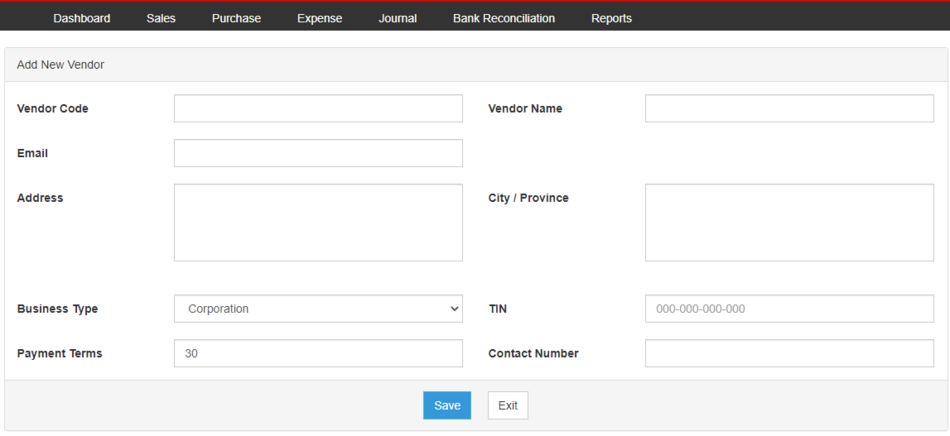
- Click Save
Viewing Vendors
- On the Main Menu, click the Gear Icon then choose Maintenance

- Under Maintenance Side Bar, Click Vendors
- Under Vendors Menu, Select the account that needs to view its details, click the drop down arrow then choose View
Editing Vendors
- On the Main Menu, click the Gear Icon then choose Maintenance

- Under Vendors Side Bar, Click Vendors
- Under Vendors Menu, Select the account that needs to updates its details, click the drop down arrow then choose Edit
- Update the necessary fields
- Click Save
Deleting Vendors
- On the Main Menu, click the Gear Icon then choose Maintenance

- Under Maintenance Side Bar, Click Vendors
- Under Vendors Menu, Select the account that needs to be deleted, click the drop down arrow then choose Delete
- Click Yes to Confirm the deletion process
Exporting and Importing Vendors
Exporting Vendors
- On the Main Menu, click the Gear Icon then choose Maintenance

- Under Maintenance Side Bar, Click Vendors
- Under Vendors Menu, Click Options then Click Export Vendors
- User has an option to change the display and change the account type for precise exporting of records
Importing Vendors
- On the Main Menu, click the Gear Icon then choose Maintenance

- Under Maintenance Side Bar, Click Vendors
- Under Vendors Menu, Click Options then Click Import Vendors
- Download the template provided in the link on Step 1
- Fill-up the template
- Import the template then Click Save
| Modules | |
|---|---|
| Maintenance | Vendors |
| Purchase | Purchase | Purchase Order | Issue Payment |
| Expense | Expense | Expense Transaction | Issue Payment Expense |
| Reports | Purchase Journal | Purchase Relief | Purchase Report |
| Job Aid Modules | |
| Maintenance Aids | Vendors Job Aids |
| Purchase Aids | Purchase Job Aids |
| Expense Aids | Expense Job Aids |
| Reports | Purchase Journal Job Aids |Purchase Relief Job Aids | Purchase Report Job Aids |