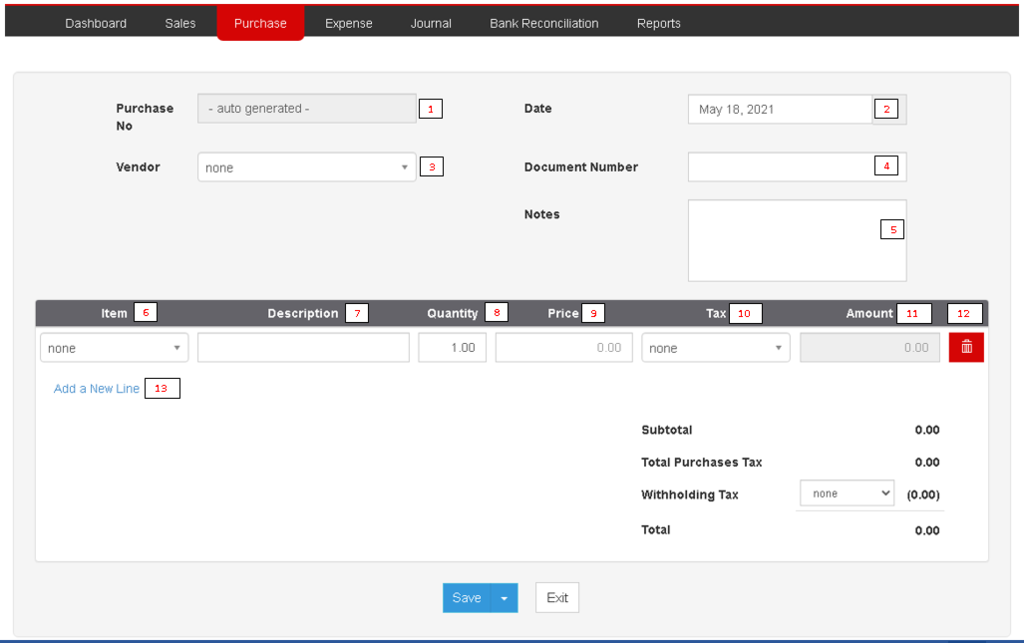You are viewing an old version of this page. Return to the latest version.
Difference between revisions of "Pro Purchase Order"
(Tag: Visual edit) |
(Tag: Visual edit) |
||
| Line 1: | Line 1: | ||
| + | <div style="text-align: center;"> | ||
| + | [[Pro Purchase|Purchase]] | [[Pro Purchase Order|Purchase Order]] | [[Pro Issue Payment|Issue Payment]] | [[Oojeema Pro Purchase Job Aids|Pro Purchase Job Aids]] | ||
| + | </div><br /> | ||
==Purchase Order== | ==Purchase Order== | ||
Allows the user to order and purchase items from their vendors. | Allows the user to order and purchase items from their vendors. | ||
| − | ===== <span class="mw-headline" id="Requirements_before_using_Purchase_Module" style="box-sizing: inherit;"><span class="mw-headline" id="Requirements_before_using_Sales_Module" style="box-sizing: inherit;"><span class="mw-headline" id="Requirements_before_using_Sales_Quotation" style="box-sizing: inherit;">Requirements before using Purchase Module</span></span></span> ===== | + | =====<span class="mw-headline" id="Requirements_before_using_Purchase_Module" style="box-sizing: inherit;"><span class="mw-headline" id="Requirements_before_using_Sales_Module" style="box-sizing: inherit;"><span class="mw-headline" id="Requirements_before_using_Sales_Quotation" style="box-sizing: inherit;">Requirements before using Purchase Module</span></span></span>===== |
| − | * The user should setup the following Maintenance Module in order to proceed on using the Purchase Module | + | *The user should setup the following Maintenance Module in order to proceed on using the Purchase Module |
| − | *# [[Pro Vendors]] | + | *#[[Pro Vendors|Vendors]] |
| − | *# [[Pro Items|Items]] | + | *#[[Pro Items|Items]] |
| − | *# [[Pro Tax|Tax]] | + | *#[[Pro Tax|Tax]] |
| − | * For detailed instructions on how to setup the needed Maintenance Module, the user may visit the following Job Aid pages: | + | *For detailed instructions on how to setup the needed Maintenance Module, the user may visit the following Job Aid pages: |
| − | *# [[Oojeema Pro Vendors Job Aids|Vendors Job Aids]] | + | *#[[Oojeema Pro Vendors Job Aids|Vendors Job Aids]] |
| − | *# [[Oojeema Pro Items Job Aids|Items Job Aids]] | + | *#[[Oojeema Pro Items Job Aids|Items Job Aids]] |
| − | *# [[Oojeema Pro Tax Job Aids|Tax Aids]] | + | *#[[Oojeema Pro Tax Job Aids|Tax Aids]] |
=====Purchase Order Menu List===== | =====Purchase Order Menu List===== | ||
| Line 17: | Line 20: | ||
[[File:Pro Purchase Order.png|center|thumb|1024x1024px|Purchase Order]]Notes: | [[File:Pro Purchase Order.png|center|thumb|1024x1024px|Purchase Order]]Notes: | ||
| − | * User has an option on how the Invoice will be save. Below are the following options on saving an Invoice | + | *User has an option on how the Invoice will be save. Below are the following options on saving an Invoice |
| − | ** Save - the system will save the Purchase Transaction and will redirect the user to [[Pro Purchase|Purchase Module]] Menu | + | **Save - the system will save the Purchase Transaction and will redirect the user to [[Pro Purchase|Purchase Module]] Menu |
| − | ** Save and New - the system will save the Purchase Transaction and will redirect the user to Create Purchase Menu | + | **Save and New - the system will save the Purchase Transaction and will redirect the user to Create Purchase Menu |
| − | ** Save and Preview - the system will save the Purchase Transaction and will redirect the user on viewing the Purchase Transaction. | + | **Save and Preview - the system will save the Purchase Transaction and will redirect the user on viewing the Purchase Transaction. |
| − | ** Save and Pay - the system will save the Purchase Transaction and will redirect the user on [[Pro Issue Payment|Issue Payments]] Menu | + | **Save and Pay - the system will save the Purchase Transaction and will redirect the user on [[Pro Issue Payment|Issue Payments]] Menu |
{| class="wikitable" style="box-sizing: inherit; border-collapse: collapse; border-spacing: 0px; background-color: rgb(248, 249, 250); font-size: 14px; color: rgb(34, 34, 34); margin: 1em 0px; border: 1px solid rgb(162, 169, 177); font-family: "Open Sans", Roboto, arial, sans-serif; font-style: normal; font-variant-ligatures: normal; font-variant-caps: normal; font-weight: 400; letter-spacing: normal; orphans: 2; text-align: start; text-transform: none; white-space: normal; widows: 2; word-spacing: 0px; -webkit-text-stroke-width: 0px; text-decoration-thickness: initial; text-decoration-style: initial; text-decoration-color: initial;" | {| class="wikitable" style="box-sizing: inherit; border-collapse: collapse; border-spacing: 0px; background-color: rgb(248, 249, 250); font-size: 14px; color: rgb(34, 34, 34); margin: 1em 0px; border: 1px solid rgb(162, 169, 177); font-family: "Open Sans", Roboto, arial, sans-serif; font-style: normal; font-variant-ligatures: normal; font-variant-caps: normal; font-weight: 400; letter-spacing: normal; orphans: 2; text-align: start; text-transform: none; white-space: normal; widows: 2; word-spacing: 0px; -webkit-text-stroke-width: 0px; text-decoration-thickness: initial; text-decoration-style: initial; text-decoration-color: initial;" | ||
Revision as of 14:03, 19 July 2021
Purchase Order
Allows the user to order and purchase items from their vendors.
Requirements before using Purchase Module
- The user should setup the following Maintenance Module in order to proceed on using the Purchase Module
- For detailed instructions on how to setup the needed Maintenance Module, the user may visit the following Job Aid pages:
Purchase Order Menu List
Notes:
- User has an option on how the Invoice will be save. Below are the following options on saving an Invoice
- Save - the system will save the Purchase Transaction and will redirect the user to Purchase Module Menu
- Save and New - the system will save the Purchase Transaction and will redirect the user to Create Purchase Menu
- Save and Preview - the system will save the Purchase Transaction and will redirect the user on viewing the Purchase Transaction.
- Save and Pay - the system will save the Purchase Transaction and will redirect the user on Issue Payments Menu
| Field | Description | Expected Output |
|---|---|---|
| 1.Purchase No. | Purchase Reference Number once the transaction was generated | Auto Generated |
| 2.Date | Date when the transaction is created | Date |
| 3.Vendor | Name of the Vendor in the Transaction | Vendor List from the Vendor Maintenance Module |
| 4.Document Number | Document Reference No in the Purchase Transaction | Numeric |
| 5.Notes | Any notes and descriptions related to the Invoice Transaction | Alphanumeric |
| 6.Item | Items to be transacted in the Invoice | Item List from the Items Maintenance Module |
| 7.Description | Description of the Items | Alphanumeric(Auto-generated if setup in the Items Maintenance Module) |
| 8.Quantity | Quantity of the Items in the Invoice | Numeric |
| 9.Price | Price per quantity of an Item | Numeric |
| 10.Tax | Tax to be applied per Item | Tax List from the Tax Maintenance Module |
| 11.Amount | Total Amount of the item base on its price and its quantity | Numeric |
| 12.Delete | Allows the user to delete a specific item line | Yes or No |
| 13.Add New Line | Allows the user to add an item line | Additional item line |
| Modules | |
|---|---|
| Purchase | Purchase | Purchase Order | Issue Payment |
| Maintenance | Vendors | Items | Tax |
| Reports | Purchase Journal | Purchase Relief |
| Job Aid Modules | |
| Purchase Aids | Purchase Job Aids |
| Maintenance Aids | Vendors Job Aids | Items Job Aids | Tax Job Aids |
| Reports Aids | Purchase Journal Job Aids | Purchase Relief Job Aids |