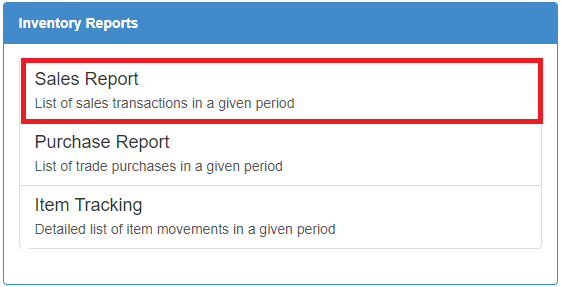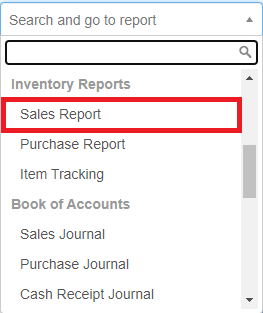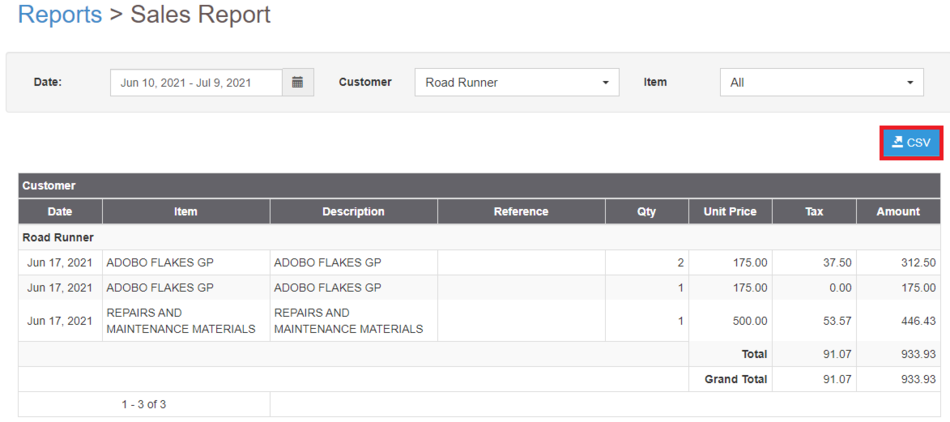Difference between revisions of "Pro Sales Report Job Aids"
(Tag: Visual edit) |
(Tag: Visual edit) |
||
| Line 1: | Line 1: | ||
| − | {{DISPLAYTITLE:Sales Report Job Aids}} | + | {{DISPLAYTITLE:Sales Report Job Aids}}<div style="text-align: center;">[[Pro Sales Report]] | [[Pro Items|Items]] | [[Pro Customer|Customer]] | [[Pro Tax|Tax]] | [[Pro Sales Report Job Aids|Sales Report Job Aids]]</div><br /> |
| − | |||
==<span class="mw-headline" id="Accounts_Receivable_Aging_Job_Aids" style="box-sizing: inherit;"><span class="mw-headline ve-pasteProtect" id="General_Ledger_Job_Aids" data-ve-attributes="{"style":"box-sizing: inherit;"}" style="box-sizing: inherit;">Sales Report Job Aids</span></span>== | ==<span class="mw-headline" id="Accounts_Receivable_Aging_Job_Aids" style="box-sizing: inherit;"><span class="mw-headline ve-pasteProtect" id="General_Ledger_Job_Aids" data-ve-attributes="{"style":"box-sizing: inherit;"}" style="box-sizing: inherit;">Sales Report Job Aids</span></span>== | ||
| Line 6: | Line 5: | ||
#Under Main Menu, Click '''Reports'''[[File:Pro Balance Sheet (Export) - Step 01.png|link=https://docs.oojeema.com/File:Pro%20Balance%20Sheet%20(Export)%20-%20Step%2001.png|center|950x950px]] | #Under Main Menu, Click '''Reports'''[[File:Pro Balance Sheet (Export) - Step 01.png|link=https://docs.oojeema.com/File:Pro%20Balance%20Sheet%20(Export)%20-%20Step%2001.png|center|950x950px]] | ||
| − | #Under Reports Menu, Go to Inventory Reports then click <span class="ve-pasteProtect" data-ve-attributes="{"style":"box-sizing: inherit;"}" style="box-sizing: inherit;">'''Sales Report'''</span>[[File:Pro Sales Report (Export) - Step 02.png|center|562x562px]]<br /> | + | #Under Reports Menu, Go to Inventory Reports then click <span class="ve-pasteProtect" data-ve-attributes="{"style":"box-sizing: inherit;"}" style="box-sizing: inherit;">'''[[Pro Sales Report|Sales Report]]'''</span>[[File:Pro Sales Report (Export) - Step 02.png|center|562x562px]]<br /> |
| − | #*The user can also click the Search bar then look for <span class="ve-pasteProtect" data-ve-attributes="{"style":"box-sizing: inherit;"}" style="box-sizing: inherit;">Sales Report</span>[[File:Pro Sales Report (Export) - Step 02.1.png|center|313x313px]] | + | #*The user can also click the Search bar then look for <span class="ve-pasteProtect" data-ve-attributes="{"style":"box-sizing: inherit;"}" style="box-sizing: inherit;">[[Pro Sales Report|Sales Report]]</span>[[File:Pro Sales Report (Export) - Step 02.1.png|center|313x313px]] |
#Click the CSV button to Extract the report into CSV Excel File[[File:Pro Sales Report (Export) - Step 03.png|center|950x950px]] | #Click the CSV button to Extract the report into CSV Excel File[[File:Pro Sales Report (Export) - Step 03.png|center|950x950px]] | ||
| − | #*The user has an option to filter the record by Customer, Date Range and Item [[File:Pro Sales Report (Export) - Step 03.1.png|center|600x600px]]< | + | #*The user has an option to filter the record by Customer, Date Range and Item [[File:Pro Sales Report (Export) - Step 03.1.png|center|600x600px]] |
| + | |||
| + | {| class="wikitable" style="box-sizing: inherit; border-collapse: collapse; border-spacing: 0px; background-color: rgb(248, 249, 250); font-size: 14px; color: rgb(34, 34, 34); margin: 1em 0px; border: 1px solid rgb(162, 169, 177); font-family: "Open Sans", Roboto, arial, sans-serif; font-style: normal; font-variant-ligatures: normal; font-variant-caps: normal; font-weight: 400; letter-spacing: normal; orphans: 2; text-align: start; text-transform: none; white-space: normal; widows: 2; word-spacing: 0px; -webkit-text-stroke-width: 0px; text-decoration-thickness: initial; text-decoration-style: initial; text-decoration-color: initial;" | ||
| + | |+ style="box-sizing: inherit; padding-top: 8px; padding-bottom: 8px; color: rgb(119, 119, 119); text-align: left; font-weight: bold;" |Categories: | ||
| + | ! colspan="2" style="background-color:rgb(234, 236, 240);text-align:center;" |'''Reports''' | ||
| + | |- style="box-sizing: inherit;" | ||
| + | | style="" |Inventory Report | ||
| + | | style="" |[[Pro Sales Report|Sales Report]]<nowiki> | </nowiki>[[Pro Purchase Report|Purchase Report]]<nowiki> | </nowiki>[[Pro Item Tracking|Item Tracking]] | ||
| + | |- style="box-sizing: inherit;" | ||
| + | ! colspan="2" style="background-color:rgb(234, 236, 240);text-align:center;" |'''Reports Job Aid Aids''' | ||
| + | |- style="box-sizing: inherit;" | ||
| + | | style="" |Inventory Report | ||
| + | | style="" |[[Pro Sales Report Job Aids|Sales Report Job Aids]]<nowiki> | </nowiki>[[Pro Purchase Report Job Aids|Purchase Report Job Aids]]<nowiki> | </nowiki>[[Pro Item Tracking Job Aids|Item Tracking Job Aids]] | ||
| + | |- style="box-sizing: inherit;" | ||
| + | ! colspan="2" style="background-color:rgb(234, 236, 240);text-align:center;" |'''Modules''' | ||
| + | |- style="box-sizing: inherit;" | ||
| + | | style="" |Sales | ||
| + | | style="" |[[Pro Sales|Sales]]<nowiki> | </nowiki>[[Pro Sales and Service Invoice|Sales and Service Invoice]]<nowiki> | </nowiki>[[Pro Receive Payments|Receive Payments]] | ||
| + | |- style="box-sizing: inherit;" | ||
| + | | style="" |Maintenance | ||
| + | | style="" |[[Pro Customer|Customer]]<nowiki> | </nowiki>[[Pro Items|Items]]<nowiki> | </nowiki>[[Pro Tax|Tax]] | ||
| + | |- style="box-sizing: inherit;" | ||
| + | | colspan="2" style="vertical-align:middle;text-align:center;" |'''Job Aid Modules''' | ||
| + | |- style="box-sizing: inherit;" | ||
| + | | style="" |Sales Aids | ||
| + | | style="" |[[Oojeema Pro Sales Job Aids|Sales Job Aids]] | ||
| + | |- style="box-sizing: inherit;" | ||
| + | | style="" |Maintenance Aids | ||
| + | | style="" |[[Oojeema Pro Customers Job Aids|Customers Job Aids]]<nowiki> | </nowiki>[[Oojeema Pro Items Job Aids|Items Job Aids]]<nowiki> | </nowiki>[[Oojeema Pro Tax Job Aids|Tax Job Aids]] | ||
| + | |} | ||
Latest revision as of 13:10, 12 August 2021
Sales Report Job Aids
Exporting Sales Report
- Under Main Menu, Click Reports
- Under Reports Menu, Go to Inventory Reports then click Sales Report
- The user can also click the Search bar then look for Sales Report
- Click the CSV button to Extract the report into CSV Excel File
- The user has an option to filter the record by Customer, Date Range and Item
| Reports | |
|---|---|
| Inventory Report | Sales Report | Purchase Report | Item Tracking |
| Reports Job Aid Aids | |
| Inventory Report | Sales Report Job Aids | Purchase Report Job Aids | Item Tracking Job Aids |
| Modules | |
| Sales | Sales | Sales and Service Invoice | Receive Payments |
| Maintenance | Customer | Items | Tax |
| Job Aid Modules | |
| Sales Aids | Sales Job Aids |
| Maintenance Aids | Customers Job Aids | Items Job Aids | Tax Job Aids |