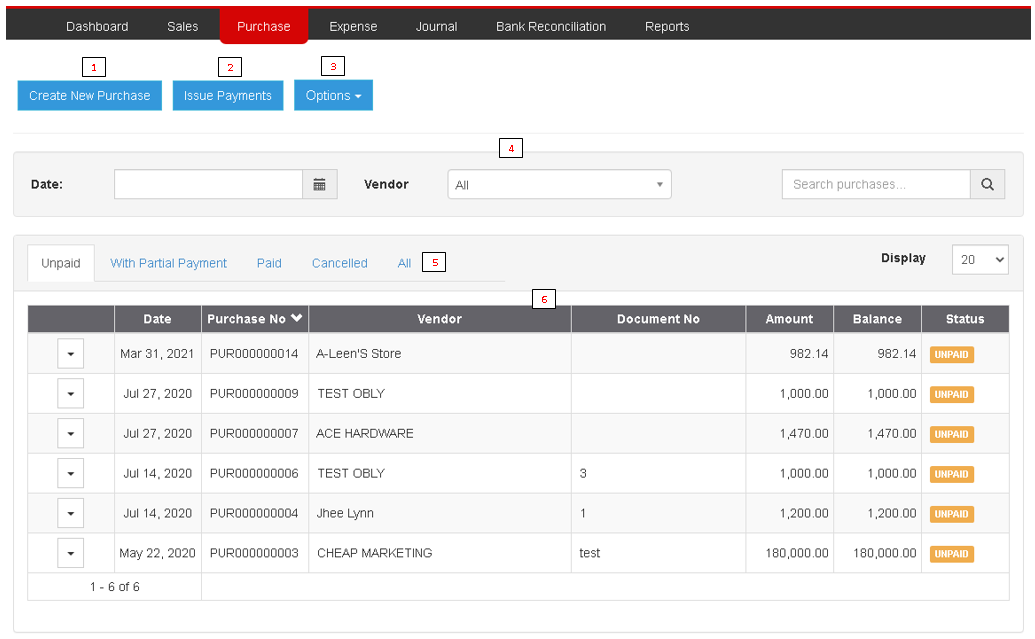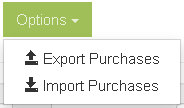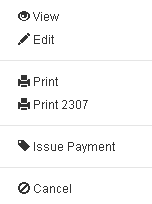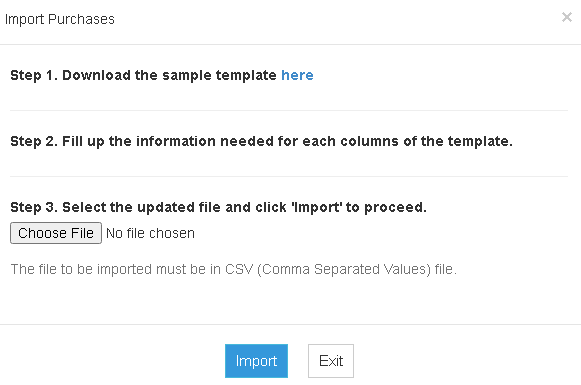You are viewing an old version of this page. Return to the latest version.
Version of 12:50, 18 May 2021 by Gelo
Difference between revisions of "Pro Purchase"
(Created page with "{{DISPLAYTITLE:Purchase Menu}} == Purchase Module == <span style="color: rgb(51, 51, 51)">Allows the users to create Purchase Order transactions as well as Issuing Payments b...") (Tag: Visual edit) |
(Tag: Visual edit) |
||
| (5 intermediate revisions by the same user not shown) | |||
| Line 1: | Line 1: | ||
| − | {{DISPLAYTITLE:Purchase Menu}} | + | {{DISPLAYTITLE:Purchase Menu}}<div style="text-align: center;"> |
| + | [[Pro Purchase|Purchase]] | [[Pro Purchase Order|Purchase Order]] | [[Pro Issue Payment|Issue Payment]] | [[Oojeema Pro Purchase Job Aids|Purchase Job Aids]] | ||
| + | </div> | ||
| + | ==Purchase Module== | ||
| + | <span style="color: rgb(51, 51, 51)">Allows the users to create Purchase Order transactions as well as Issuing Payments base from transactions.</span> | ||
| − | == | + | =====<span class="mw-headline" id="Requirements_before_using_Sales_Module" style="box-sizing: inherit;"><span class="mw-headline" id="Requirements_before_using_Sales_Quotation" style="box-sizing: inherit;">Requirements before using Purchase Module</span></span>===== |
| − | <span style=" | + | |
| + | *The user should setup the following Maintenance Module in order to proceed on using the Purchase Module | ||
| + | *#[[Pro Vendors]] | ||
| + | *#[[Pro Items|Items]] | ||
| + | *#[[Pro Tax|Tax]] | ||
| + | *For detailed instructions on how to setup the needed Maintenance Module, the user may visit the following Job Aid pages: | ||
| + | *#[[Oojeema Pro Vendors Job Aids|Vendors Job Aids]] | ||
| + | *#[[Oojeema Pro Items Job Aids|Items Job Aids]] | ||
| + | *#[[Oojeema Pro Tax Job Aids|Tax Aids]] | ||
| + | |||
| + | =====Purchase Module Menu List===== | ||
[[File:Pro Purchase Menu List.png|center|thumb|1035x1035px|Purchase Menu List]] | [[File:Pro Purchase Menu List.png|center|thumb|1035x1035px|Purchase Menu List]] | ||
{| class="wikitable" style="box-sizing: inherit; border-collapse: collapse; border-spacing: 0px; background-color: rgb(248, 249, 250); font-size: 14px; color: rgb(34, 34, 34); margin: 1em 0px; border: 1px solid rgb(162, 169, 177); font-family: "Open Sans", Roboto, arial, sans-serif; font-style: normal; font-variant-ligatures: normal; font-variant-caps: normal; font-weight: 400; letter-spacing: normal; orphans: 2; text-align: start; text-transform: none; white-space: normal; widows: 2; word-spacing: 0px; -webkit-text-stroke-width: 0px; text-decoration-thickness: initial; text-decoration-style: initial; text-decoration-color: initial;" | {| class="wikitable" style="box-sizing: inherit; border-collapse: collapse; border-spacing: 0px; background-color: rgb(248, 249, 250); font-size: 14px; color: rgb(34, 34, 34); margin: 1em 0px; border: 1px solid rgb(162, 169, 177); font-family: "Open Sans", Roboto, arial, sans-serif; font-style: normal; font-variant-ligatures: normal; font-variant-caps: normal; font-weight: 400; letter-spacing: normal; orphans: 2; text-align: start; text-transform: none; white-space: normal; widows: 2; word-spacing: 0px; -webkit-text-stroke-width: 0px; text-decoration-thickness: initial; text-decoration-style: initial; text-decoration-color: initial;" | ||
| Line 24: | Line 38: | ||
| style="" |Allows the user to set and filter the records based from its status. It can be | | style="" |Allows the user to set and filter the records based from its status. It can be | ||
| − | * Unpaid - Records that have not yet paid. | + | *Unpaid - Records that have not yet paid. |
| − | * With Partial Payment - Records that have down payments | + | *With Partial Payment - Records that have down payments |
| − | * Paid - Records that are fully paid | + | *Paid - Records that are fully paid |
| − | * Cancelled - Records that have been cancelled. | + | *Cancelled - Records that have been cancelled. |
| − | * All - All records without filters. | + | *All - All records without filters. |
|- | |- | ||
|6.Summary of Records | |6.Summary of Records | ||
|List of Purchase Records given based from the set filters | |List of Purchase Records given based from the set filters | ||
| + | |} | ||
| + | |||
| + | =====<span class="mw-headline" id="Options_Menu_List" style="box-sizing: inherit;">Options Menu List</span>===== | ||
| + | [[File:Pro Purchase Options Menu.png|center|thumb|184x184px|Purchase Options Menu]] | ||
| + | |||
| + | =====<span class="mw-headline" id="Record_Option_List" style="box-sizing: inherit;">Record Option List</span>===== | ||
| + | [[File:Pro Purchase Record Option.png|center|thumb|204x204px|Purchase Record Option]]Notes: | ||
| + | |||
| + | *The user can only View, Edit, Issue Payment or Cancel a Transaction if the status is '''UNPAID''' | ||
| + | **For more details on how to View, Edit, Print, Issue Payment and Cancel a Purchase Transaction, job aids can be found [[Oojeema Pro Purchase Job Aids|here]] | ||
| + | |||
| + | =====<span class="mw-headline" id="Import_Sales_Menu_List" style="box-sizing: inherit;">Import Purchase Menu List</span>===== | ||
| + | [[File:Pro Import Purchase Menu.png|center|thumb|581x581px|Import Purchase Menu]] | ||
| + | <br /> | ||
| + | {| class="wikitable" style="box-sizing: inherit; border-collapse: collapse; border-spacing: 0px; background-color: rgb(248, 249, 250); font-size: 14px; color: rgb(34, 34, 34); margin: 1em 0px; border: 1px solid rgb(162, 169, 177); font-family: "Open Sans", Roboto, arial, sans-serif; font-style: normal; font-variant-ligatures: normal; font-variant-caps: normal; font-weight: 400; letter-spacing: normal; orphans: 2; text-align: start; text-transform: none; white-space: normal; widows: 2; word-spacing: 0px; -webkit-text-stroke-width: 0px; text-decoration-thickness: initial; text-decoration-style: initial; text-decoration-color: initial;" | ||
| + | |+ style="box-sizing: inherit; padding-top: 8px; padding-bottom: 8px; color: rgb(119, 119, 119); text-align: left; font-weight: bold;" |Categories: | ||
| + | ! colspan="2" style="background-color:rgb(234, 236, 240);text-align:center;" |'''Modules''' | ||
| + | |- style="box-sizing: inherit;" | ||
| + | | style="" |Purchase | ||
| + | | style="" |[[Pro Purchase|Purchase]]<nowiki> | </nowiki>[[Pro Purchase Order|Purchase Order]]<nowiki> | </nowiki>[[Pro Issue Payment|Issue Payment]] | ||
| + | |- style="box-sizing: inherit;" | ||
| + | | style="" |Maintenance | ||
| + | | style="" |[[Pro Vendors|Vendors]]<nowiki> | </nowiki>[[Pro Items|Items]]<nowiki> | </nowiki>[[Pro Tax|Tax]] | ||
| + | |- style="box-sizing: inherit;" | ||
| + | | style="" |Reports | ||
| + | | style="" |[[Pro Purchase Report|Purchase Report]]<nowiki> | </nowiki>[[Pro Item Tracking]]<nowiki> | </nowiki>[[Pro Audit Trail]]<nowiki> | </nowiki>[[Pro Purchase Journal|Purchase Journal]]<nowiki> | </nowiki>[[Pro Purchase Relief|Purchase Relief]] | ||
| + | |- style="box-sizing: inherit;" | ||
| + | | colspan="2" style="vertical-align:middle;text-align:center;" |'''Job Aid Modules''' | ||
| + | |- style="box-sizing: inherit;" | ||
| + | | style="" |Purchase Aids | ||
| + | | style="" |[[Oojeema Pro Purchase Job Aids|Purchase Job Aids]] | ||
| + | |- style="box-sizing: inherit;" | ||
| + | | style="" |Maintenance Aids | ||
| + | | style="" |<span>[[Oojeema Pro Vendors Job Aids|Vendors Job Aids]]</span> <nowiki>| </nowiki>[[Oojeema Pro Items Job Aids|Items Job Aids]]<nowiki> | </nowiki>[[Oojeema Pro Tax Job Aids|Tax Job Aids]] | ||
| + | |- style="box-sizing: inherit;" | ||
| + | | style="" |Reports Aids | ||
| + | | style="" |[[Pro Purchase Report Job Aids|Purchase Report Job Aids]]<nowiki> | </nowiki>[[Pro Item Tracking Job Aids|Item Tracking Job Aids]]<nowiki> | </nowiki>[[Pro Audit Trail Job Aids|Audit Trail Job Aids]]<nowiki> | </nowiki>[[Pro Purchase Journal Job Aids|Purchase Journal Job Aids]]<nowiki> | </nowiki>[[Pro Purchase Relief Job Aids|Purchase Relief Job Aids]] | ||
|} | |} | ||
Latest revision as of 13:35, 12 August 2021
Contents
Purchase Module
Allows the users to create Purchase Order transactions as well as Issuing Payments base from transactions.
Requirements before using Purchase Module
- The user should setup the following Maintenance Module in order to proceed on using the Purchase Module
- For detailed instructions on how to setup the needed Maintenance Module, the user may visit the following Job Aid pages:
Purchase Module Menu List
| Field | Description |
|---|---|
| 1.Create New Purchase | Allows the user to create a Purchase Transaction. |
| 2.Issue Payment | Allows the user to create a transaction for Issuing Payments. |
| 3.Options | Allows the user to Export or Import the list of Records |
| 4.Record Filter | Allows the user to set a specific filter options for precise searching of records |
| 5.Status Tab | Allows the user to set and filter the records based from its status. It can be
|
| 6.Summary of Records | List of Purchase Records given based from the set filters |
Options Menu List
Record Option List
Notes:
- The user can only View, Edit, Issue Payment or Cancel a Transaction if the status is UNPAID
- For more details on how to View, Edit, Print, Issue Payment and Cancel a Purchase Transaction, job aids can be found here
Import Purchase Menu List
| Modules | |
|---|---|
| Purchase | Purchase | Purchase Order | Issue Payment |
| Maintenance | Vendors | Items | Tax |
| Reports | Purchase Report | Pro Item Tracking | Pro Audit Trail | Purchase Journal | Purchase Relief |
| Job Aid Modules | |
| Purchase Aids | Purchase Job Aids |
| Maintenance Aids | Vendors Job Aids | Items Job Aids | Tax Job Aids |
| Reports Aids | Purchase Report Job Aids | Item Tracking Job Aids | Audit Trail Job Aids | Purchase Journal Job Aids | Purchase Relief Job Aids |