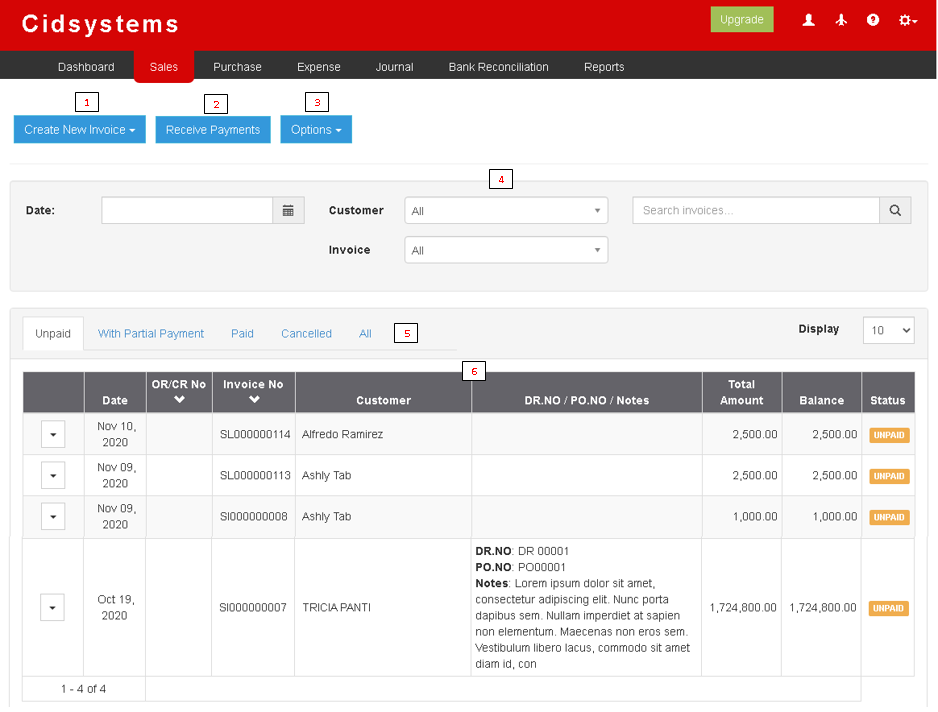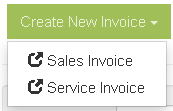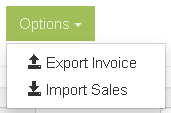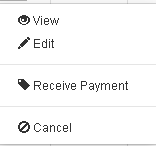You are viewing an old version of this page. Return to the latest version.
Difference between revisions of "Pro Sales"
(Tag: Visual edit) |
(Tag: Visual edit) |
||
| (3 intermediate revisions by the same user not shown) | |||
| Line 1: | Line 1: | ||
| − | {{DISPLAYTITLE:Sales Module}} | + | {{DISPLAYTITLE:Sales Module}}<div style="text-align: center;"> |
| + | [[Pro Sales|Sales]] | [[Pro Sales and Service Invoice|Sales and Service Invoice]] | [[Pro Receive Payments|Receive Payments]] | [[Oojeema Pro Sales Job Aids|Sales Module Aids]] | ||
| + | </div> | ||
| + | ==Sales== | ||
| + | Allows the users to create Sales Invoice and Service Invoice transactions as well as Receiving payments base from transactions. | ||
| − | ==Sales== | + | =====<span class="mw-headline" id="Requirements_before_using_Sales_Quotation" style="box-sizing: inherit;">Requirements before using Sales Module</span>===== |
| − | + | ||
| + | *The user should setup the following Maintenance Module in order to proceed on using the Sales Module | ||
| + | *#[[Pro Customer|Customer]] | ||
| + | *#[[Pro Items|Items]] | ||
| + | *#[[Pro Price List|Price List]] | ||
| + | *#[[Pro Tax|Tax]] | ||
| + | *For detailed instructions on how to setup the needed Maintenance Module, the user may visit the following Job Aid pages: | ||
| + | *#[[Oojeema Pro Customers Job Aids|Customers Job Aids]] | ||
| + | *#[[Oojeema Pro Items Job Aids|Items Job Aids]] | ||
| + | *#[[Oojeema Pro Price List Job Aids|Price List Job Aids]] | ||
| + | *#[[Oojeema Pro Tax Job Aids|Tax Aids]] | ||
=====Sales Module Menu List===== | =====Sales Module Menu List===== | ||
| Line 35: | Line 49: | ||
*Cancelled - Records that have been cancelled. | *Cancelled - Records that have been cancelled. | ||
*All - All records without filters. | *All - All records without filters. | ||
| − | |} | + | |}<br /> |
| − | |||
=====Create New Invoice Menu List===== | =====Create New Invoice Menu List===== | ||
[[File:Pro Create New Invoice Menu List.png|center|thumb|Create New Invoice Menu List]] | [[File:Pro Create New Invoice Menu List.png|center|thumb|Create New Invoice Menu List]] | ||
| Line 45: | Line 58: | ||
=====Record Option List===== | =====Record Option List===== | ||
| − | [[File:Pro Record Option List.png|center|thumb|156x156px|Record Option List]] | + | [[File:Pro Record Option List.png|center|thumb|156x156px|Record Option List]]Notes: |
| − | ==== Import Sales Menu List ==== | + | *The user can only Edit, Receive Payment and Cancel the transaction if the status is still '''UNPAID.''' |
| + | **Detailed steps on how to View, Edit and Cancel Invoice records can be found [[Oojeema Pro Sales Job Aids|here]] | ||
| + | |||
| + | ====Import Sales Menu List==== | ||
[[File:Pro Import Sales Menu List.png|center|thumb|583x583px|Import Sales Menu List]] | [[File:Pro Import Sales Menu List.png|center|thumb|583x583px|Import Sales Menu List]] | ||
| + | Notes: | ||
| + | |||
| + | The user should setup the following Maintenance Module in order to proceed on using the Sales Module | ||
| + | |||
| + | #[[Pro Customer|Customer]] | ||
| + | #[[Pro Items|Items]] | ||
| + | #[[Pro Price List|Price List]] | ||
| + | #[[Pro Tax|Tax]] | ||
| + | |||
| + | {| class="wikitable" style="box-sizing: inherit; border-collapse: collapse; border-spacing: 0px; background-color: rgb(248, 249, 250); font-size: 14px; color: rgb(34, 34, 34); margin: 1em 0px; border: 1px solid rgb(162, 169, 177); font-family: "Open Sans", Roboto, arial, sans-serif; font-style: normal; font-variant-ligatures: normal; font-variant-caps: normal; font-weight: 400; letter-spacing: normal; orphans: 2; text-align: start; text-transform: none; white-space: normal; widows: 2; word-spacing: 0px; -webkit-text-stroke-width: 0px; text-decoration-thickness: initial; text-decoration-style: initial; text-decoration-color: initial;" | ||
| + | |+ style="box-sizing: inherit; padding-top: 8px; padding-bottom: 8px; color: rgb(119, 119, 119); text-align: left; font-weight: bold;" |Categories: | ||
| + | ! colspan="2" style="background-color:rgb(234, 236, 240);text-align:center;" |'''Modules''' | ||
| + | |- style="box-sizing: inherit;" | ||
| + | | style="" |Sales | ||
| + | | style="" |[[Pro Sales and Service Invoice|Sales and Service Invoice]]<nowiki> | </nowiki>[[Pro Receive Payments|Receive Payments]] | ||
| + | |- style="box-sizing: inherit;" | ||
| + | | style="" |Maintenance | ||
| + | | style="" |[[Pro Customer|Customer]]<nowiki> | </nowiki>[[Pro Items|Items]]<nowiki> | </nowiki>[[Pro Price List|Price List]]<nowiki> |</nowiki>[[Pro Tax|Tax]] | ||
| + | |- | ||
| + | |Reports | ||
| + | |[[Pro Sales Report|Sales Report]]<nowiki> | </nowiki>[[Pro Item Tracking|Item Tracking]]<nowiki> | </nowiki>[[Pro Audit Trail|Audit Trail]]<nowiki> | </nowiki>[[Pro Sales Journal|Sales Journal]]<nowiki> | </nowiki>[[Pro Sales Relief|Sales Relief]] | ||
| + | |- style="box-sizing: inherit;" | ||
| + | | colspan="2" style="vertical-align:middle;text-align:center;" |'''Job Aid Modules''' | ||
| + | |- style="box-sizing: inherit;" | ||
| + | | style="" |Sales Aids | ||
| + | | style="" |[[Oojeema Pro Sales Job Aids|Sales Job Aids]] | ||
| + | |- style="box-sizing: inherit;" | ||
| + | | style="" |Maintenance Aids | ||
| + | | style="" |[[Oojeema Pro Customers Job Aids|Customers Job Aids]]<nowiki> | </nowiki>[[Oojeema Pro Items Job Aids|Items Job Aids]]<nowiki> | </nowiki>[[Oojeema Pro Price List Job Aids|Price List Job Aids]]<nowiki> | </nowiki>[[Oojeema Pro Tax Job Aids|Tax Job Aids]]<nowiki> | </nowiki>[[Oojeema Pro Sales Invoice Print Job Aids|Sales Invoice Print Job Aids]] | ||
| + | |- style="box-sizing: inherit;" | ||
| + | | style="" |Reports Aids | ||
| + | | style="" |[[Pro Sales Report Job Aids|Sales Report Job Aids]]<nowiki> | </nowiki>[[Pro Item Tracking Job Aids|Item Tracking Job Aids]]<nowiki> | </nowiki>[[Pro Audit Trail Job Aids|Audit Trail Job Aids]]<nowiki> | </nowiki>[[Pro Sales Journal Job Aids|Sales Journal Job Aids]]<nowiki> | </nowiki>[[Pro Sales Relief Job Aids|Sales Relief Job Aids]] | ||
| + | |} | ||
<br /> | <br /> | ||
Latest revision as of 13:23, 12 August 2021
Contents
Sales
Allows the users to create Sales Invoice and Service Invoice transactions as well as Receiving payments base from transactions.
Requirements before using Sales Module
- The user should setup the following Maintenance Module in order to proceed on using the Sales Module
- For detailed instructions on how to setup the needed Maintenance Module, the user may visit the following Job Aid pages:
Sales Module Menu List
| Field | Description |
|---|---|
| 1.Create New Invoice | Allows the user to create an Invoice Transaction. This can be a
|
| 2.Receive Payment | Allows the user to create a transaction for Paying Invoices. |
| 3.Options | Allows the user to Export or Import the list of Records |
| 4.Record Filter | Allows the user to set a specific filter options for precise searching of records |
| 5.Status Tab | Allows the user to set and filter the records based from its status. It can be
|
Create New Invoice Menu List
Options Menu List
Record Option List
Notes:
- The user can only Edit, Receive Payment and Cancel the transaction if the status is still UNPAID.
- Detailed steps on how to View, Edit and Cancel Invoice records can be found here
Import Sales Menu List
Notes:
The user should setup the following Maintenance Module in order to proceed on using the Sales Module
| Modules | |
|---|---|
| Sales | Sales and Service Invoice | Receive Payments |
| Maintenance | Customer | Items | Price List |Tax |
| Reports | Sales Report | Item Tracking | Audit Trail | Sales Journal | Sales Relief |
| Job Aid Modules | |
| Sales Aids | Sales Job Aids |
| Maintenance Aids | Customers Job Aids | Items Job Aids | Price List Job Aids | Tax Job Aids | Sales Invoice Print Job Aids |
| Reports Aids | Sales Report Job Aids | Item Tracking Job Aids | Audit Trail Job Aids | Sales Journal Job Aids | Sales Relief Job Aids |