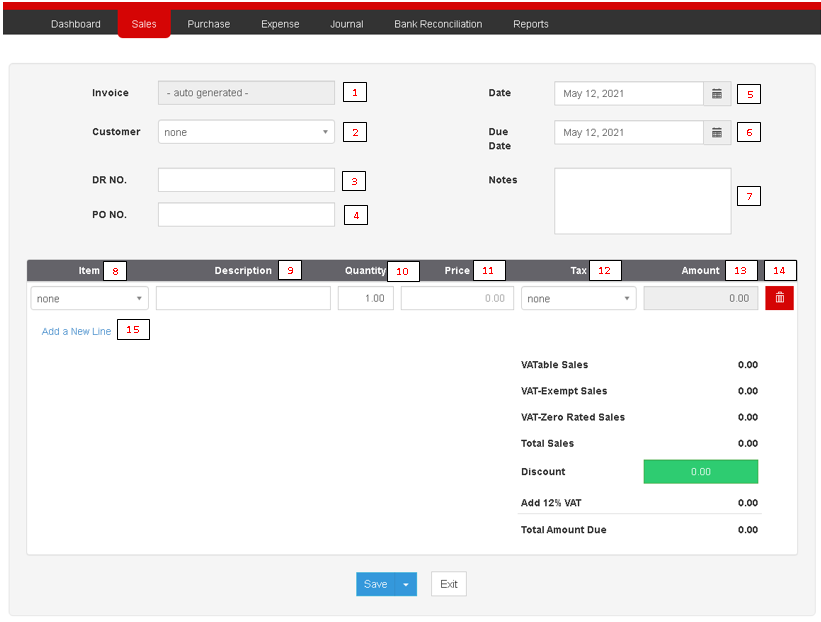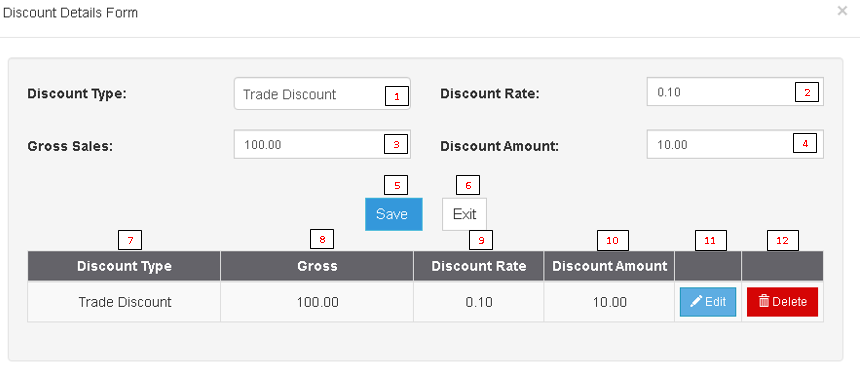You are viewing an old version of this page. Return to the latest version.
Difference between revisions of "Pro Sales and Service Invoice"
(Tag: Visual edit) |
(Tag: 2017 source edit) |
||
| Line 5: | Line 5: | ||
Allows the user to create Sales Invoice and Service Invoice to document their sales of goods and services. | Allows the user to create Sales Invoice and Service Invoice to document their sales of goods and services. | ||
| − | ===== <span class="mw-headline" id="Requirements_before_using_Sales_Module" style="box-sizing: inherit;"><span class="mw-headline" id="Requirements_before_using_Sales_Quotation" style="box-sizing: inherit;">Requirements before using Sales and Service Invoice</span></span> ===== | + | =====<span class="mw-headline" id="Requirements_before_using_Sales_Module" style="box-sizing: inherit;"><span class="mw-headline" id="Requirements_before_using_Sales_Quotation" style="box-sizing: inherit;">Requirements before using Sales and Service Invoice</span></span>===== |
| − | * The user should setup the following Maintenance Module in order to proceed on using the Sales Module | + | *The user should setup the following Maintenance Module in order to proceed on using the Sales Module |
| − | *# [[Pro Customer|Customer]] | + | *#[[Pro Customer|Customer]] |
| − | *# [[Pro Items|Items]] | + | *#[[Pro Items|Items]] |
| − | *# [[Pro Price List|Price List]] | + | *#[[Pro Price List|Price List]] |
| − | *# [[Pro Tax|Tax]] | + | *#[[Pro Tax|Tax]] |
| − | * For detailed instructions on how to setup the needed Maintenance Module, the user may visit the following Job Aid pages: | + | *For detailed instructions on how to setup the needed Maintenance Module, the user may visit the following Job Aid pages: |
| − | *# [[Oojeema Pro Customers Job Aids|Customers Job Aids]] | + | *#[[Oojeema Pro Customers Job Aids|Customers Job Aids]] |
| − | *# [[Oojeema Pro Items Job Aids|Items Job Aids]] | + | *#[[Oojeema Pro Items Job Aids|Items Job Aids]] |
| − | *# [[Oojeema Pro Price List Job Aids|Price List Job Aids]] | + | *#[[Oojeema Pro Price List Job Aids|Price List Job Aids]] |
| − | *# [[Oojeema Pro Tax Job Aids|Tax Aids]] | + | *#[[Oojeema Pro Tax Job Aids|Tax Aids]] |
=====Sales and Service Invoice Menu List===== | =====Sales and Service Invoice Menu List===== | ||
| Line 23: | Line 23: | ||
<span style="color: rgb(51, 51, 51)">User has an option on how the Invoice will be save. Below are the following options on saving an Invoice.</span> | <span style="color: rgb(51, 51, 51)">User has an option on how the Invoice will be save. Below are the following options on saving an Invoice.</span> | ||
| − | * Save - the system will save the Invoice and will redirect the user to [[Pro Sales|Sales]] Module Menu | + | *Save - the system will save the Invoice and will redirect the user to [[Pro Sales|Sales]] Module Menu |
| − | * Save and New - the system will save the Invoice and will redirect the user to Create Sales Invoice Menu | + | *Save and New - the system will save the Invoice and will redirect the user to Create Sales Invoice Menu |
| − | * Save and Preview - the system will save the Invoice and will redirect the user on viewing the Invoice. | + | *Save and Preview - the system will save the Invoice and will redirect the user on viewing the Invoice. |
| − | * Save and Pay - the system will save the Invoice and will redirect the user on [[Pro Receive Payments|Receive Payments]] Menu | + | *Save and Pay - the system will save the Invoice and will redirect the user on [[Pro Receive Payments|Receive Payments]] Menu |
{| class="wikitable" | {| class="wikitable" | ||
| Line 166: | Line 166: | ||
|- style="box-sizing: inherit;" | |- style="box-sizing: inherit;" | ||
| style="" |Sales | | style="" |Sales | ||
| − | | style="" |[[Pro Sales and Service Invoice|Sales and Service Invoice]]<nowiki> | </nowiki>[[Pro Receive Payments|Receive Payments]] | + | | style="" |[[Pro Sales|Sales]]<nowiki> | </nowiki>[[Pro Sales and Service Invoice|Sales and Service Invoice]]<nowiki> | </nowiki>[[Pro Receive Payments|Receive Payments]] |
|- style="box-sizing: inherit;" | |- style="box-sizing: inherit;" | ||
| style="" |Maintenance | | style="" |Maintenance | ||
Revision as of 12:39, 6 August 2021
Contents
Sales and Service Invoice
Allows the user to create Sales Invoice and Service Invoice to document their sales of goods and services.
Requirements before using Sales and Service Invoice
- The user should setup the following Maintenance Module in order to proceed on using the Sales Module
- For detailed instructions on how to setup the needed Maintenance Module, the user may visit the following Job Aid pages:
Sales and Service Invoice Menu List
Notes:
User has an option on how the Invoice will be save. Below are the following options on saving an Invoice.
- Save - the system will save the Invoice and will redirect the user to Sales Module Menu
- Save and New - the system will save the Invoice and will redirect the user to Create Sales Invoice Menu
- Save and Preview - the system will save the Invoice and will redirect the user on viewing the Invoice.
- Save and Pay - the system will save the Invoice and will redirect the user on Receive Payments Menu
| Field | Description | Expected Output |
|---|---|---|
| 1.Invoice | Invoice Reference Number once the transaction was generated | Auto Generated |
| 2.Customer | Name of the Customer in the Transaction | Customer List from the Customer Maintenance Module |
| 3.DR No. | Delivery Receipt No. to be referenced in the Invoice Transaction | Numeric |
| 4.PO No. | Purchase Order No. to be referenced in the Invoice Transaction | Numeric |
| 5.Date | Date when the transaction is created | Date |
| 6.Due Date | Date when the transaction is expected to due | Date |
| 7.Notes | Any notes and descriptions related to the Invoice Transaction | Alphanumeric |
| 8.Item | Items to be transacted in the Invoice | Item List from the Items Maintenance Module |
| 9.Description | Description of the Items | Alphanumeric(Auto-generated if setup in the Items Maintenance Module) |
| 10.Quantity | Quantity of the Items in the Invoice | Numeric |
| 11.Price | Price per quantity of an Item | Numeric |
| 12.Tax | Tax to be applied per Item | Tax List from the Tax Maintenance Module |
| 13.Amount | Total Amount of the item base on its price and its quantity | Numeric |
| 14.Delete | Allows the user to delete a specific item line | Yes or No |
| 15.Add New Line | Allows the user to add an item line | Additional item line |
Discount Menu
| Field | Description | Expected Output |
|---|---|---|
| 1.Discount Type | Type of Discount to be applied in the Transaction | PWD
Senior Discount Trade Discount |
| 2.Discount Rate | Rate of Discount to be applied in the Transaction | Numeric |
| 3.Gross Sales | Gross Amount of the Transaction | Numeric |
| 4.Discount Amount | Amount of Discount to be applied in the Transaction base from the Discount Rate | Numeric |
| 5.Save | Save any changes in the discount Details Form | Updated Discount Details Form |
| 6.Exit | Exit and cancel any changes made in the discount Details Form | Closes the Discount Details Form |
| Discount Summary | ||
| 7.Discount Type | Type of Discount to be applied in the Transaction | PWD
Senior Discount Trade Discount |
| 8.Gross | Gross Amount of the Transaction | Numeric |
| 9.Discount Rate | Rate of Discount to be applied in the Transaction | Numeric |
| 10.Discount Amount | Amount of Discount to be applied in the Transaction base from the Discount Rate | Numeric |
| 11.Edit | Allows the user to edit the discount details | Update |
| 12.Delete | Delete any Discount entry in the Discount Details Form List | Delete |
| Modules | |
|---|---|
| Sales | Sales | Sales and Service Invoice | Receive Payments |
| Maintenance | Customer | Discount Senior and PWD | Items | Price List |Tax |
| Reports | Pro Discount Senior and PWD | Sales Journal | Sales Relief |
| Job Aid Modules | |
| Sales Aids | Sales Job Aids |
| Maintenance Aids | Customers Job Aids | Items Job Aids | Price List Job Aids | Tax Job Aids |
| Reports Aids | Discount Senior and PWD Job Aids | Sales Journal Job Aids | Sales Relief Job Aids |