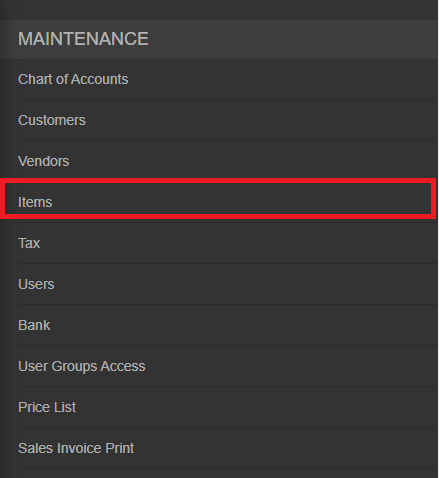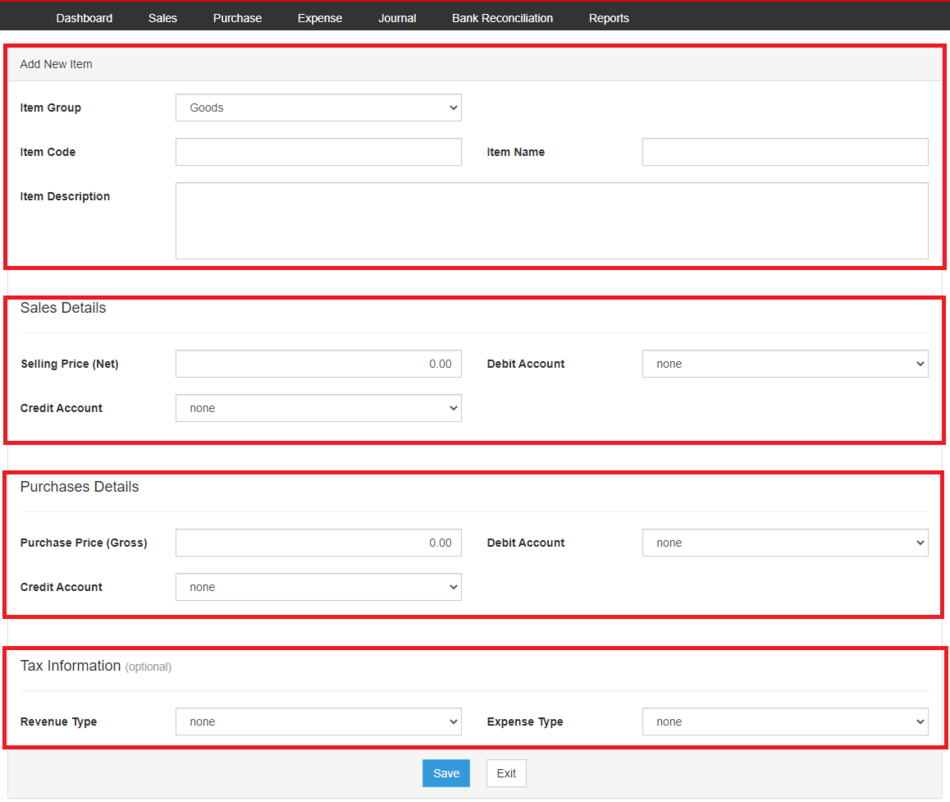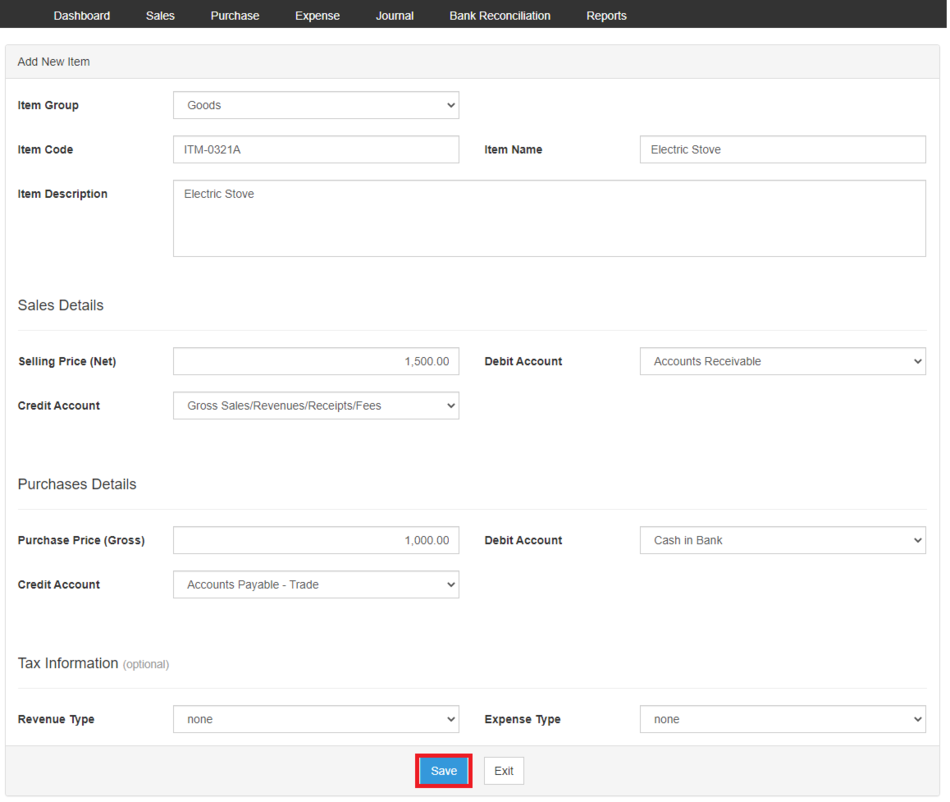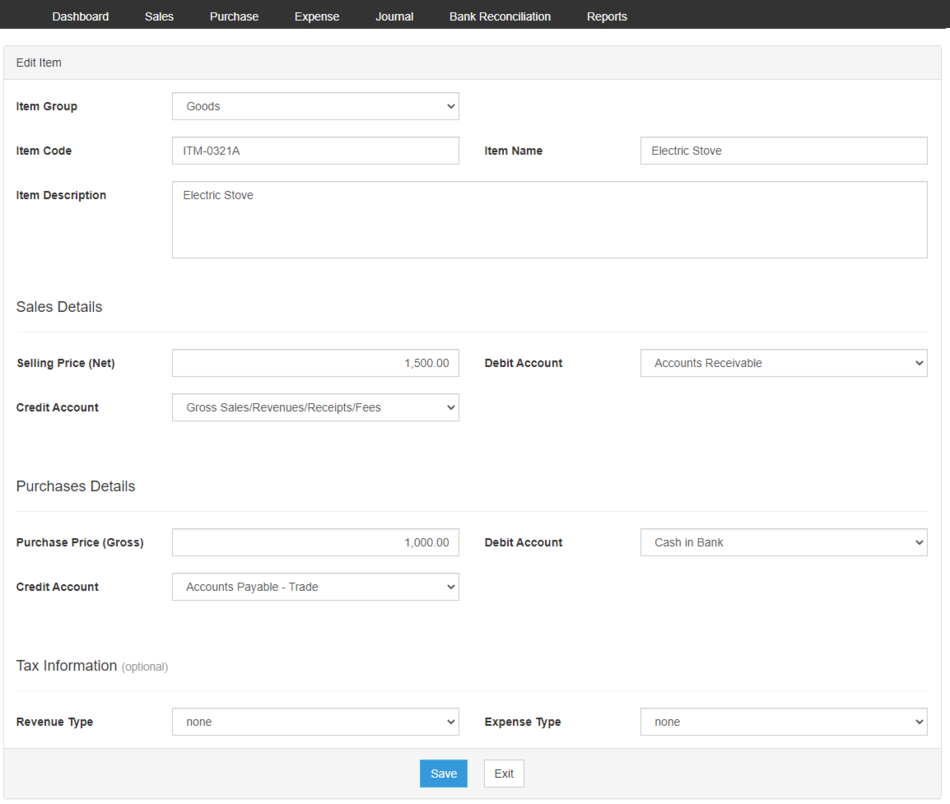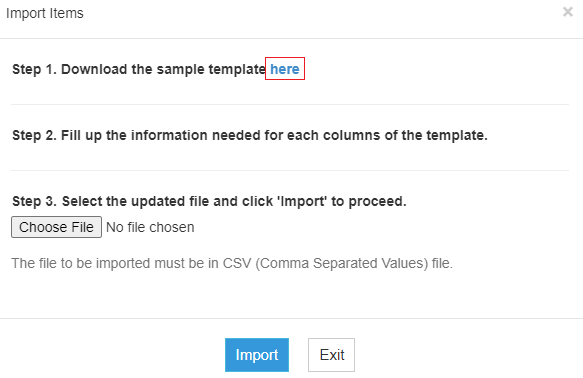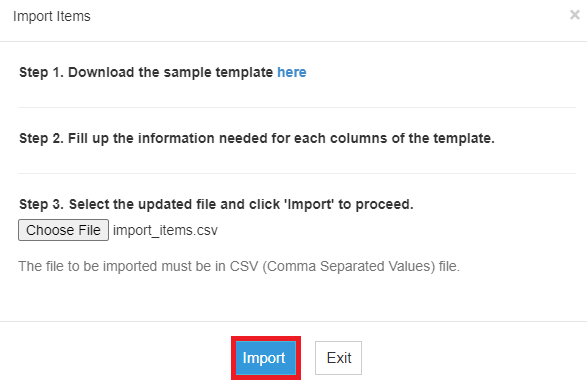You are viewing an old version of this page. Return to the latest version.
Difference between revisions of "Oojeema Pro Items Job Aids"
(Tag: Visual edit) |
(Tag: Visual edit) |
||
| (One intermediate revision by the same user not shown) | |||
| Line 1: | Line 1: | ||
| + | {{DISPLAYTITLE:Items Job Aids}} | ||
| + | <div style="text-align: center;"> | ||
| + | [[Pro Items|Items]] | [[Pro Chart of Account|Chart of Account]] | [[Pro Tax|Tax]] | [[Oojeema Pro Items Job Aids|Items Job Aids]] | ||
| + | </div> | ||
==Items== | ==Items== | ||
| Line 6: | Line 10: | ||
#On the Main Menu, click the Gear Icon then choose '''Maintenance'''[[File:Pro Chart of Accounts (Create) - Step 01.png|link=https://docs.oojeema.com/File:Pro%20Chart%20of%20Accounts%20(Create)%20-%20Step%2001.png|950x950px]] | #On the Main Menu, click the Gear Icon then choose '''Maintenance'''[[File:Pro Chart of Accounts (Create) - Step 01.png|link=https://docs.oojeema.com/File:Pro%20Chart%20of%20Accounts%20(Create)%20-%20Step%2001.png|950x950px]] | ||
| − | #Under Maintenance Side Bar, Click '''Items'''[[File:Pro Items (Create) - Step 02.png|center|478x478px]] | + | #Under Maintenance Side Bar, Click '''[[Pro Items|Items]]'''[[File:Pro Items (Create) - Step 02.png|center|478x478px]] |
#Under Items Menu, Click Options then choose '''Add New Items'''[[File:Pro Items (Create) - Step 03.png|center|950x950px]]<br /> | #Under Items Menu, Click Options then choose '''Add New Items'''[[File:Pro Items (Create) - Step 03.png|center|950x950px]]<br /> | ||
#Fill up the necessary fields[[File:Pro Items (Create) - Step 04.png|center|950x950px]] | #Fill up the necessary fields[[File:Pro Items (Create) - Step 04.png|center|950x950px]] | ||
| Line 14: | Line 18: | ||
#On the Main Menu, click the Gear Icon then choose '''Maintenance'''[[File:Pro Chart of Accounts (Create) - Step 01.png|link=https://docs.oojeema.com/File:Pro%20Chart%20of%20Accounts%20(Create)%20-%20Step%2001.png|950x950px]] | #On the Main Menu, click the Gear Icon then choose '''Maintenance'''[[File:Pro Chart of Accounts (Create) - Step 01.png|link=https://docs.oojeema.com/File:Pro%20Chart%20of%20Accounts%20(Create)%20-%20Step%2001.png|950x950px]] | ||
| − | #Under Maintenance Side Bar, Click '''Items'''[[File:Pro Items (Create) - Step 02.png|link=https://docs.oojeema.com/File:Pro%20Items%20(Create)%20-%20Step%2002.png|center|478x478px]] | + | #Under Maintenance Side Bar, Click '''[[Pro Items|Items]]'''[[File:Pro Items (Create) - Step 02.png|link=https://docs.oojeema.com/File:Pro%20Items%20(Create)%20-%20Step%2002.png|center|478x478px]] |
#Under Items Menu, Select the Item that needs to view its details, click the drop down arrow then choose '''View'''[[File:Pro Chart of Accounts (View) - Step 03.png|link=https://docs.oojeema.com/File:Pro%20Chart%20of%20Accounts%20(View)%20-%20Step%2003.png|center|154x154px]]<br /> | #Under Items Menu, Select the Item that needs to view its details, click the drop down arrow then choose '''View'''[[File:Pro Chart of Accounts (View) - Step 03.png|link=https://docs.oojeema.com/File:Pro%20Chart%20of%20Accounts%20(View)%20-%20Step%2003.png|center|154x154px]]<br /> | ||
| Line 20: | Line 24: | ||
#On the Main Menu, click the Gear Icon then choose '''Maintenance'''[[File:Pro Chart of Accounts (Create) - Step 01.png|link=https://docs.oojeema.com/File:Pro%20Chart%20of%20Accounts%20(Create)%20-%20Step%2001.png|950x950px]] | #On the Main Menu, click the Gear Icon then choose '''Maintenance'''[[File:Pro Chart of Accounts (Create) - Step 01.png|link=https://docs.oojeema.com/File:Pro%20Chart%20of%20Accounts%20(Create)%20-%20Step%2001.png|950x950px]] | ||
| − | #Under Items Side Bar, Click '''Items'''[[File:Pro Items (Create) - Step 02.png|link=https://docs.oojeema.com/File:Pro%20Items%20(Create)%20-%20Step%2002.png|center|478x478px]] | + | #Under Items Side Bar, Click '''[[Pro Items|Items]]'''[[File:Pro Items (Create) - Step 02.png|link=https://docs.oojeema.com/File:Pro%20Items%20(Create)%20-%20Step%2002.png|center|478x478px]] |
#Under Items Menu, Select the Item that needs to update its details, click the drop down arrow then choose '''Edit'''[[File:Pro Chart of Accounts (Edit) - Step 03.png|link=https://docs.oojeema.com/File:Pro%20Chart%20of%20Accounts%20(Edit)%20-%20Step%2003.png|center|154x154px]] | #Under Items Menu, Select the Item that needs to update its details, click the drop down arrow then choose '''Edit'''[[File:Pro Chart of Accounts (Edit) - Step 03.png|link=https://docs.oojeema.com/File:Pro%20Chart%20of%20Accounts%20(Edit)%20-%20Step%2003.png|center|154x154px]] | ||
#Update the necessary fields[[File:Pro Items (Edit) - Step 04.png|center|950x950px]]<br /> | #Update the necessary fields[[File:Pro Items (Edit) - Step 04.png|center|950x950px]]<br /> | ||
| Line 28: | Line 32: | ||
#On the Main Menu, click the Gear Icon then choose '''Maintenance'''[[File:Pro Chart of Accounts (Create) - Step 01.png|link=https://docs.oojeema.com/File:Pro%20Chart%20of%20Accounts%20(Create)%20-%20Step%2001.png|950x950px]] | #On the Main Menu, click the Gear Icon then choose '''Maintenance'''[[File:Pro Chart of Accounts (Create) - Step 01.png|link=https://docs.oojeema.com/File:Pro%20Chart%20of%20Accounts%20(Create)%20-%20Step%2001.png|950x950px]] | ||
| − | #Under Maintenance Side Bar, Click '''Items'''[[File:Pro Items (Create) - Step 02.png|link=https://docs.oojeema.com/File:Pro%20Items%20(Create)%20-%20Step%2002.png|center|478x478px]] | + | #Under Maintenance Side Bar, Click '''[[Pro Items|Items]]'''[[File:Pro Items (Create) - Step 02.png|link=https://docs.oojeema.com/File:Pro%20Items%20(Create)%20-%20Step%2002.png|center|478x478px]] |
#Under Items Menu, Select the Item that needs to be deleted, click the drop down arrow then choose '''Delete'''[[File:Pro Chart of Accounts (Delete) - Step 03.png|link=https://docs.oojeema.com/File:Pro%20Chart%20of%20Accounts%20(Delete)%20-%20Step%2003.png|center|154x154px]] | #Under Items Menu, Select the Item that needs to be deleted, click the drop down arrow then choose '''Delete'''[[File:Pro Chart of Accounts (Delete) - Step 03.png|link=https://docs.oojeema.com/File:Pro%20Chart%20of%20Accounts%20(Delete)%20-%20Step%2003.png|center|154x154px]] | ||
#Click Yes to Confirm the deletion process[[File:Pro Chart of Accounts (Delete) - Step 04.png|link=https://docs.oojeema.com/File:Pro%20Chart%20of%20Accounts%20(Delete)%20-%20Step%2004.png|center|281x281px]] | #Click Yes to Confirm the deletion process[[File:Pro Chart of Accounts (Delete) - Step 04.png|link=https://docs.oojeema.com/File:Pro%20Chart%20of%20Accounts%20(Delete)%20-%20Step%2004.png|center|281x281px]] | ||
| Line 37: | Line 41: | ||
#On the Main Menu, click the Gear Icon then choose '''Maintenance'''[[File:Pro Chart of Accounts (Create) - Step 01.png|link=https://docs.oojeema.com/File:Pro%20Chart%20of%20Accounts%20(Create)%20-%20Step%2001.png|950x950px]] | #On the Main Menu, click the Gear Icon then choose '''Maintenance'''[[File:Pro Chart of Accounts (Create) - Step 01.png|link=https://docs.oojeema.com/File:Pro%20Chart%20of%20Accounts%20(Create)%20-%20Step%2001.png|950x950px]] | ||
| − | #Under Maintenance Side Bar, Click '''Items'''[[File:Pro Items (Create) - Step 02.png|link=https://docs.oojeema.com/File:Pro%20Items%20(Create)%20-%20Step%2002.png|center|478x478px]] | + | #Under Maintenance Side Bar, Click '''[[Pro Items|Items]]'''[[File:Pro Items (Create) - Step 02.png|link=https://docs.oojeema.com/File:Pro%20Items%20(Create)%20-%20Step%2002.png|center|478x478px]] |
| − | #Under Items Menu, Click Options then Click '''Export Items'''[[File:Pro Items (Export) - Step 03.png|center|950x950px]] | + | #Under Items Menu, Click Options then Click '''Export Items'''[[File:Pro Items (Export) - Step 03.png|center|950x950px]] |
#*User has an option to change the display and change the account type for precise exporting of records | #*User has an option to change the display and change the account type for precise exporting of records | ||
| Line 44: | Line 48: | ||
#On the Main Menu, click the Gear Icon then choose '''Maintenance'''[[File:Pro Chart of Accounts (Create) - Step 01.png|link=https://docs.oojeema.com/File:Pro%20Chart%20of%20Accounts%20(Create)%20-%20Step%2001.png|950x950px]] | #On the Main Menu, click the Gear Icon then choose '''Maintenance'''[[File:Pro Chart of Accounts (Create) - Step 01.png|link=https://docs.oojeema.com/File:Pro%20Chart%20of%20Accounts%20(Create)%20-%20Step%2001.png|950x950px]] | ||
| − | #Under Maintenance Side Bar, Click '''Items'''[[File:Pro Items (Create) - Step 02.png|link=https://docs.oojeema.com/File:Pro%20Items%20(Create)%20-%20Step%2002.png|center|478x478px]] | + | #Under Maintenance Side Bar, Click '''[[Pro Items|Items]]'''[[File:Pro Items (Create) - Step 02.png|link=https://docs.oojeema.com/File:Pro%20Items%20(Create)%20-%20Step%2002.png|center|478x478px]] |
#Under Items Menu, Click Options then Click '''Import Items'''[[File:Pro Items (Import) - Step 03.png|center|950x950px]]<br /> | #Under Items Menu, Click Options then Click '''Import Items'''[[File:Pro Items (Import) - Step 03.png|center|950x950px]]<br /> | ||
#Download the template provided in the link on Step 1[[File:Pro Items (Import) - Step 04.png|center|583x583px]]<br /> | #Download the template provided in the link on Step 1[[File:Pro Items (Import) - Step 04.png|center|583x583px]]<br /> | ||
#Fill-up the template[[File:Pro Items (Import) - Step 05.png|center|950x950px]]<br /> | #Fill-up the template[[File:Pro Items (Import) - Step 05.png|center|950x950px]]<br /> | ||
#Import the template then Click Save[[File:Pro Items (Import) - Step 06.png|center|587x587px]]<br /> | #Import the template then Click Save[[File:Pro Items (Import) - Step 06.png|center|587x587px]]<br /> | ||
| + | |||
| + | {| class="wikitable" style="box-sizing: inherit; border-collapse: collapse; border-spacing: 0px; background-color: rgb(248, 249, 250); font-size: 14px; color: rgb(34, 34, 34); margin: 1em 0px; border: 1px solid rgb(162, 169, 177); font-family: "Open Sans", Roboto, arial, sans-serif; font-style: normal; font-variant-ligatures: normal; font-variant-caps: normal; font-weight: 400; letter-spacing: normal; orphans: 2; text-align: start; text-transform: none; white-space: normal; widows: 2; word-spacing: 0px; -webkit-text-stroke-width: 0px; text-decoration-thickness: initial; text-decoration-style: initial; text-decoration-color: initial;" | ||
| + | ! colspan="2" style="background-color:rgb(234, 236, 240);text-align:center;" |'''Modules''' | ||
| + | |- style="box-sizing: inherit;" | ||
| + | | style="" |Maintenance | ||
| + | | style="" |[[Pro Chart of Account|Chart of Account]]<nowiki> | </nowiki>[[Pro Items|Items]]<nowiki> | </nowiki>[[Pro Price List]]<nowiki> | </nowiki>[[Pro Tax|Tax]] | ||
| + | |- style="box-sizing: inherit;" | ||
| + | | style="" |Sales | ||
| + | | style="" |[[Pro Sales|Sales]]<nowiki> | </nowiki>[[Pro Sales and Service Invoice|Sales and Service Invoice]]<nowiki> | </nowiki>[[Pro Receive Payments|Receive Payments]] | ||
| + | |- style="box-sizing: inherit;" | ||
| + | | style="" |Purchase | ||
| + | | style="" |[[Purchase]]<nowiki> | </nowiki>[[Pro Purchase Order|Purchase Order]]<nowiki> | </nowiki>[[Pro Issue Payment|Issue Payment]] | ||
| + | |- style="box-sizing: inherit;" | ||
| + | | colspan="2" style="vertical-align:middle;text-align:center;" |'''Job Aid Modules''' | ||
| + | |- style="box-sizing: inherit;" | ||
| + | | style="" |Maintenance Aids | ||
| + | | style="" |[[Oojeema Pro Chart of Accounts Job Aids|Chart of Accounts Job Aids]]<nowiki> | </nowiki>[[Oojeema Pro Items Job Aids|Items Job Aids]]<nowiki> | </nowiki>[[Oojeema Pro Price List Job Aids|Price List Job Aids]]<nowiki> | </nowiki>[[Oojeema Pro Tax Job Aids|Tax Job Aids]] | ||
| + | |- style="box-sizing: inherit;" | ||
| + | | style="" |Sales Aids | ||
| + | | style="" |[[Oojeema Pro Sales Job Aids|Sales Job Aids]] | ||
| + | |- style="box-sizing: inherit;" | ||
| + | | style="" |Purchase | ||
| + | | style="" |[[Oojeema Pro Purchase Job Aids|Purchase Job Aids]] | ||
| + | |- style="box-sizing: inherit;" | ||
| + | | style="" |Reports Aids | ||
| + | | style="" |[[Pro Sales Journal Job Aids|Sales Journal Job Aids]]<nowiki> | </nowiki>[[Pro Sales Relief Job Aids|Sales Relief Job Aids]]<nowiki> | </nowiki>[[Pro Purchase Journal Job Aids|Purchase Journal Job Aids]]<nowiki> | </nowiki>[[Pro Purchase Relief Job Aids|Purchase Relief Job Aids]] | ||
| + | |} | ||
Latest revision as of 13:10, 2 August 2021
Contents
Items
Managing Items
Adding New Items
- On the Main Menu, click the Gear Icon then choose Maintenance

- Under Maintenance Side Bar, Click Items
- Under Items Menu, Click Options then choose Add New Items
- Fill up the necessary fields
- Click Save
Viewing Items
- On the Main Menu, click the Gear Icon then choose Maintenance

- Under Maintenance Side Bar, Click Items
- Under Items Menu, Select the Item that needs to view its details, click the drop down arrow then choose View
Editing Items
- On the Main Menu, click the Gear Icon then choose Maintenance

- Under Items Side Bar, Click Items
- Under Items Menu, Select the Item that needs to update its details, click the drop down arrow then choose Edit
- Update the necessary fields
- Click Save
Deleting Items
- On the Main Menu, click the Gear Icon then choose Maintenance

- Under Maintenance Side Bar, Click Items
- Under Items Menu, Select the Item that needs to be deleted, click the drop down arrow then choose Delete
- Click Yes to Confirm the deletion process
Exporting and Importing Items
Exporting Items
- On the Main Menu, click the Gear Icon then choose Maintenance

- Under Maintenance Side Bar, Click Items
- Under Items Menu, Click Options then Click Export Items
- User has an option to change the display and change the account type for precise exporting of records
Importing Items
- On the Main Menu, click the Gear Icon then choose Maintenance

- Under Maintenance Side Bar, Click Items
- Under Items Menu, Click Options then Click Import Items
- Download the template provided in the link on Step 1
- Fill-up the template
- Import the template then Click Save
| Modules | |
|---|---|
| Maintenance | Chart of Account | Items | Pro Price List | Tax |
| Sales | Sales | Sales and Service Invoice | Receive Payments |
| Purchase | Purchase | Purchase Order | Issue Payment |
| Job Aid Modules | |
| Maintenance Aids | Chart of Accounts Job Aids | Items Job Aids | Price List Job Aids | Tax Job Aids |
| Sales Aids | Sales Job Aids |
| Purchase | Purchase Job Aids |
| Reports Aids | Sales Journal Job Aids | Sales Relief Job Aids | Purchase Journal Job Aids | Purchase Relief Job Aids |