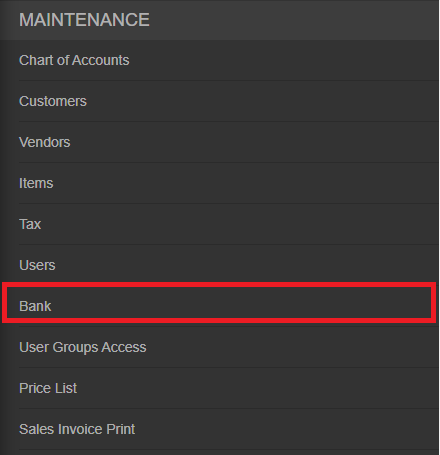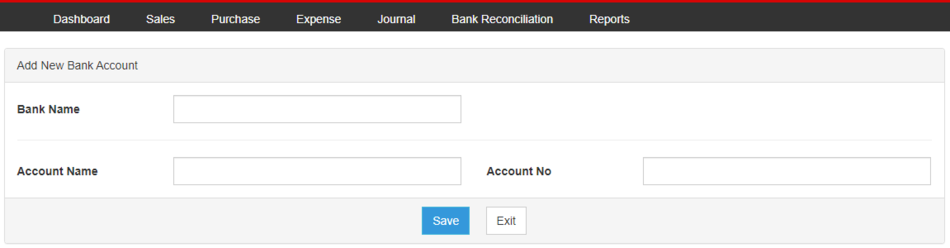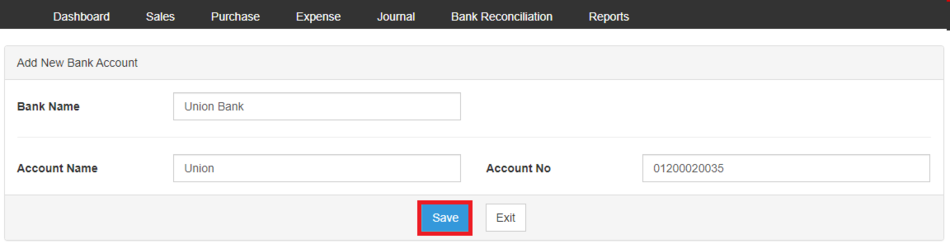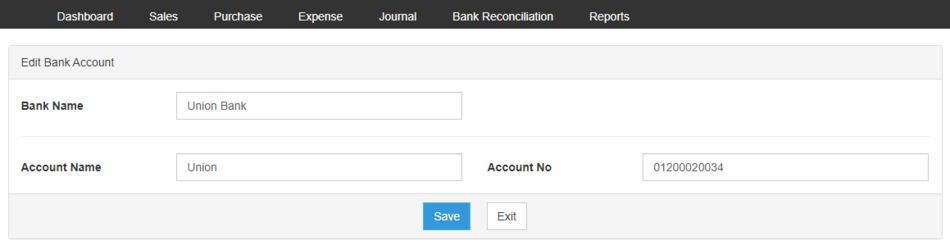Difference between revisions of "Oojeema Pro Bank Job Aids"
(Tag: 2017 source edit) |
(Tag: Visual edit) |
||
| Line 2: | Line 2: | ||
<div style="text-align: center;"> | <div style="text-align: center;"> | ||
[[Pro Bank|Bank]] | [[Pro Chart of Account|Chart of Account]] | [[Oojeema Pro Tax Job Aids|Tax Job Aids]] | [[Pro Bank|Bank]] | [[Pro Chart of Account|Chart of Account]] | [[Oojeema Pro Tax Job Aids|Tax Job Aids]] | ||
| − | </div | + | </div> |
==<span class="mw-headline" id="Users_Job_Aids" style="box-sizing: inherit;">Bank Job Aids</span>== | ==<span class="mw-headline" id="Users_Job_Aids" style="box-sizing: inherit;">Bank Job Aids</span>== | ||
| Line 10: | Line 10: | ||
#On the Main Menu, click the Gear Icon then choose '''Maintenance'''[[File:Pro Chart of Accounts (Create) - Step 01.png|link=https://docs.oojeema.com/File:Pro%20Chart%20of%20Accounts%20(Create)%20-%20Step%2001.png|950x950px]] | #On the Main Menu, click the Gear Icon then choose '''Maintenance'''[[File:Pro Chart of Accounts (Create) - Step 01.png|link=https://docs.oojeema.com/File:Pro%20Chart%20of%20Accounts%20(Create)%20-%20Step%2001.png|950x950px]] | ||
| − | #Under Maintenance Side Bar, Click '''Bank'''[[File:Pro Bank (Create) - Step 02.png|center|455x455px]]<br /> | + | #Under Maintenance Side Bar, Click '''[[Pro Bank|Bank]]'''[[File:Pro Bank (Create) - Step 02.png|center|455x455px]]<br /> |
#Under Bank Menu, Click Options then choose '''New Bank Account'''[[File:Pro Bank (Create) - Step 03.png|center|950x950px]]<br /> | #Under Bank Menu, Click Options then choose '''New Bank Account'''[[File:Pro Bank (Create) - Step 03.png|center|950x950px]]<br /> | ||
#Fill up the necessary fields[[File:Pro Bank (Create) - Step 04.png|center|950x950px]]<br /> | #Fill up the necessary fields[[File:Pro Bank (Create) - Step 04.png|center|950x950px]]<br /> | ||
| Line 18: | Line 18: | ||
#On the Main Menu, click the Gear Icon then choose '''Maintenance'''[[File:Pro Chart of Accounts (Create) - Step 01.png|link=https://docs.oojeema.com/File:Pro%20Chart%20of%20Accounts%20(Create)%20-%20Step%2001.png|950x950px]] | #On the Main Menu, click the Gear Icon then choose '''Maintenance'''[[File:Pro Chart of Accounts (Create) - Step 01.png|link=https://docs.oojeema.com/File:Pro%20Chart%20of%20Accounts%20(Create)%20-%20Step%2001.png|950x950px]] | ||
| − | #Under Maintenance Side Bar, Click '''Bank'''[[File:Pro Bank (Create) - Step 02.png|link=https://docs.oojeema.com/File:Pro%20Bank%20(Create)%20-%20Step%2002.png|center|455x455px]] | + | #Under Maintenance Side Bar, Click '''[[Pro Bank|Bank]]'''[[File:Pro Bank (Create) - Step 02.png|link=https://docs.oojeema.com/File:Pro%20Bank%20(Create)%20-%20Step%2002.png|center|455x455px]] |
#Under Bank Menu, Select the Bank that needs to view its details, click the drop down arrow then choose '''View'''[[File:Pro Chart of Accounts (View) - Step 03.png|link=https://docs.oojeema.com/File:Pro%20Chart%20of%20Accounts%20(View)%20-%20Step%2003.png|center|154x154px]] | #Under Bank Menu, Select the Bank that needs to view its details, click the drop down arrow then choose '''View'''[[File:Pro Chart of Accounts (View) - Step 03.png|link=https://docs.oojeema.com/File:Pro%20Chart%20of%20Accounts%20(View)%20-%20Step%2003.png|center|154x154px]] | ||
#User has an option to Edit the record or Exit the viewing of record[[File:Pro Bank (Edit) - Step 04.png|center|950x950px]]<br /> | #User has an option to Edit the record or Exit the viewing of record[[File:Pro Bank (Edit) - Step 04.png|center|950x950px]]<br /> | ||
| Line 25: | Line 25: | ||
#On the Main Menu, click the Gear Icon then choose '''Maintenance'''[[File:Pro Chart of Accounts (Create) - Step 01.png|link=https://docs.oojeema.com/File:Pro%20Chart%20of%20Accounts%20(Create)%20-%20Step%2001.png|950x950px]] | #On the Main Menu, click the Gear Icon then choose '''Maintenance'''[[File:Pro Chart of Accounts (Create) - Step 01.png|link=https://docs.oojeema.com/File:Pro%20Chart%20of%20Accounts%20(Create)%20-%20Step%2001.png|950x950px]] | ||
| − | #Under Maintenance Side Bar, Click '''Bank'''[[File:Pro Bank (Create) - Step 02.png|link=https://docs.oojeema.com/File:Pro%20Bank%20(Create)%20-%20Step%2002.png|center|455x455px]] | + | #Under Maintenance Side Bar, Click '''[[Pro Bank|Bank]]'''[[File:Pro Bank (Create) - Step 02.png|link=https://docs.oojeema.com/File:Pro%20Bank%20(Create)%20-%20Step%2002.png|center|455x455px]] |
#Under Bank Menu, Select the Bank that needs to update its details, click the drop down arrow then choose '''Edit'''[[File:Pro Chart of Accounts (Edit) - Step 03.png|link=https://docs.oojeema.com/File:Pro%20Chart%20of%20Accounts%20(Edit)%20-%20Step%2003.png|center|154x154px]] | #Under Bank Menu, Select the Bank that needs to update its details, click the drop down arrow then choose '''Edit'''[[File:Pro Chart of Accounts (Edit) - Step 03.png|link=https://docs.oojeema.com/File:Pro%20Chart%20of%20Accounts%20(Edit)%20-%20Step%2003.png|center|154x154px]] | ||
#Update the necessary fields[[File:Pro Bank (Edit) - Step 04.png|center|950x950px]] | #Update the necessary fields[[File:Pro Bank (Edit) - Step 04.png|center|950x950px]] | ||
| Line 33: | Line 33: | ||
#On the Main Menu, click the Gear Icon then choose '''Maintenance'''[[File:Pro Chart of Accounts (Create) - Step 01.png|link=https://docs.oojeema.com/File:Pro%20Chart%20of%20Accounts%20(Create)%20-%20Step%2001.png|950x950px]] | #On the Main Menu, click the Gear Icon then choose '''Maintenance'''[[File:Pro Chart of Accounts (Create) - Step 01.png|link=https://docs.oojeema.com/File:Pro%20Chart%20of%20Accounts%20(Create)%20-%20Step%2001.png|950x950px]] | ||
| − | #Under Maintenance Side Bar, Click '''Bank'''[[File:Pro Bank (Create) - Step 02.png|link=https://docs.oojeema.com/File:Pro%20Bank%20(Create)%20-%20Step%2002.png|center|455x455px]] | + | #Under Maintenance Side Bar, Click '''[[Pro Bank|Bank]]'''[[File:Pro Bank (Create) - Step 02.png|link=https://docs.oojeema.com/File:Pro%20Bank%20(Create)%20-%20Step%2002.png|center|455x455px]] |
#Under Bank Menu, Select the Bank that needs to be deleted, click the drop down arrow then choose '''Delete'''[[File:Pro Chart of Accounts (Delete) - Step 03.png|link=https://docs.oojeema.com/File:Pro%20Chart%20of%20Accounts%20(Delete)%20-%20Step%2003.png|center|154x154px]] | #Under Bank Menu, Select the Bank that needs to be deleted, click the drop down arrow then choose '''Delete'''[[File:Pro Chart of Accounts (Delete) - Step 03.png|link=https://docs.oojeema.com/File:Pro%20Chart%20of%20Accounts%20(Delete)%20-%20Step%2003.png|center|154x154px]] | ||
#Click Yes to Confirm the deletion process[[File:Pro Chart of Accounts (Delete) - Step 04.png|link=https://docs.oojeema.com/File:Pro%20Chart%20of%20Accounts%20(Delete)%20-%20Step%2004.png|center|281x281px]]<br /> | #Click Yes to Confirm the deletion process[[File:Pro Chart of Accounts (Delete) - Step 04.png|link=https://docs.oojeema.com/File:Pro%20Chart%20of%20Accounts%20(Delete)%20-%20Step%2004.png|center|281x281px]]<br /> | ||
| + | |||
| + | {| class="wikitable" style="box-sizing: inherit; border-collapse: collapse; border-spacing: 0px; background-color: rgb(248, 249, 250); font-size: 14px; color: rgb(34, 34, 34); margin: 1em 0px; border: 1px solid rgb(162, 169, 177); font-family: "Open Sans", Roboto, arial, sans-serif; font-style: normal; font-variant-ligatures: normal; font-variant-caps: normal; font-weight: 400; letter-spacing: normal; orphans: 2; text-align: start; text-transform: none; white-space: normal; widows: 2; word-spacing: 0px; -webkit-text-stroke-width: 0px; text-decoration-thickness: initial; text-decoration-style: initial; text-decoration-color: initial;" | ||
| + | ! colspan="2" style="background-color:rgb(234, 236, 240);text-align:center;" |'''Modules''' | ||
| + | |- style="box-sizing: inherit;" | ||
| + | | style="" |Maintenance | ||
| + | | style="" |[[Pro Bank|Bank]]<nowiki> | </nowiki>[[Pro Chart of Account|Chart of Account]]<nowiki> | </nowiki>[[Pro Tax|Tax]] | ||
| + | |- style="box-sizing: inherit;" | ||
| + | | style="" |Sales | ||
| + | | style="" |[[Pro Sales|Sales]]<nowiki> | </nowiki>[[Pro Sales and Service Invoice|Sales and Service Invoice]]<nowiki> | </nowiki>[[Pro Receive Payments|Receive Payments]] | ||
| + | |- | ||
| + | |Purchase | ||
| + | |[[Purchase]] <span style="color: rgb(34, 34, 34)"><nowiki>|</nowiki></span> [[Pro Purchase Order|Purchase Order]] <span style="color: rgb(34, 34, 34)"><nowiki>|</nowiki></span> [[Pro Issue Payment|Issue Payment]] | ||
| + | |- | ||
| + | |Expense | ||
| + | |[[Pro Expense|Expense]]<nowiki> | </nowiki>[[Pro Expense Transaction|Expense Transaction]]<nowiki> | </nowiki>[[Pro Issue Payment Expense|Issue Payment Expense]] | ||
| + | |- style="box-sizing: inherit;" | ||
| + | | colspan="2" style="vertical-align:middle;text-align:center;" |'''Job Aid Modules''' | ||
| + | |- style="box-sizing: inherit;" | ||
| + | | style="" |Maintenance Aids | ||
| + | | style="" |[[Oojeema Pro Bank Job Aids|Bank Job Aids]]<nowiki> | </nowiki>[[Oojeema Pro Chart of Accounts Job Aids|Chart of Accounts Job Aids]]<nowiki> | </nowiki>[[Oojeema Pro Items Job Aids|Items Job Aids]]<nowiki> | </nowiki>[[Oojeema Pro Tax Job Aids|Tax Job Aids]] | ||
| + | |- style="box-sizing: inherit;" | ||
| + | | style="" |Sales Aids | ||
| + | | style="" |[[Oojeema Pro Sales Job Aids|Sales Job Aids]] | ||
| + | |- | ||
| + | |Purchase Aids | ||
| + | |[[Oojeema Pro Purchase Job Aids|Purchase Job Aids]] | ||
| + | |- | ||
| + | |Expense Aids | ||
| + | |[[Oojeema Pro Expense Job Aids|Expense Job Aids]] | ||
| + | |} | ||
Latest revision as of 14:19, 3 August 2021
Contents
Bank Job Aids
Managing Bank
Adding New Bank Account
- On the Main Menu, click the Gear Icon then choose Maintenance

- Under Maintenance Side Bar, Click Bank
- Under Bank Menu, Click Options then choose New Bank Account
- Fill up the necessary fields
- Click Send
Viewing Bank Account
- On the Main Menu, click the Gear Icon then choose Maintenance

- Under Maintenance Side Bar, Click Bank
- Under Bank Menu, Select the Bank that needs to view its details, click the drop down arrow then choose View
- User has an option to Edit the record or Exit the viewing of record
Editing Bank Account
- On the Main Menu, click the Gear Icon then choose Maintenance

- Under Maintenance Side Bar, Click Bank
- Under Bank Menu, Select the Bank that needs to update its details, click the drop down arrow then choose Edit
- Update the necessary fields
- Click Save
Deleting Bank Account
- On the Main Menu, click the Gear Icon then choose Maintenance

- Under Maintenance Side Bar, Click Bank
- Under Bank Menu, Select the Bank that needs to be deleted, click the drop down arrow then choose Delete
- Click Yes to Confirm the deletion process
| Modules | |
|---|---|
| Maintenance | Bank | Chart of Account | Tax |
| Sales | Sales | Sales and Service Invoice | Receive Payments |
| Purchase | Purchase | Purchase Order | Issue Payment |
| Expense | Expense | Expense Transaction | Issue Payment Expense |
| Job Aid Modules | |
| Maintenance Aids | Bank Job Aids | Chart of Accounts Job Aids | Items Job Aids | Tax Job Aids |
| Sales Aids | Sales Job Aids |
| Purchase Aids | Purchase Job Aids |
| Expense Aids | Expense Job Aids |