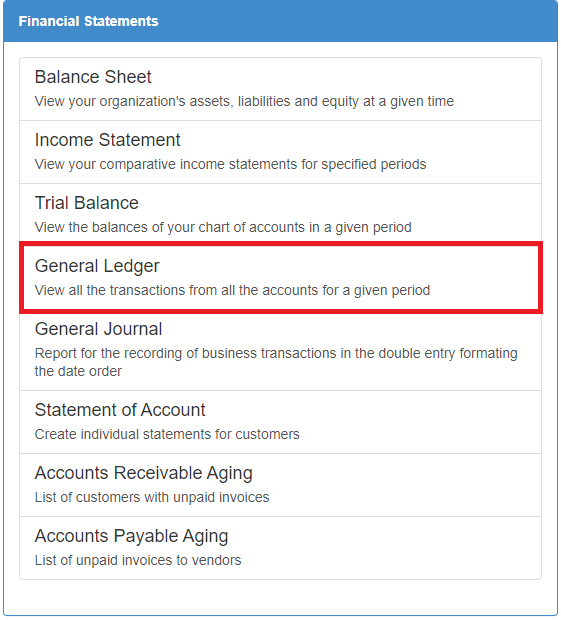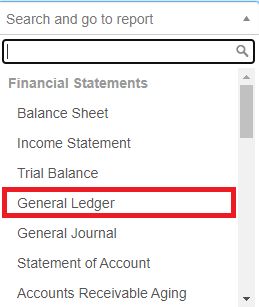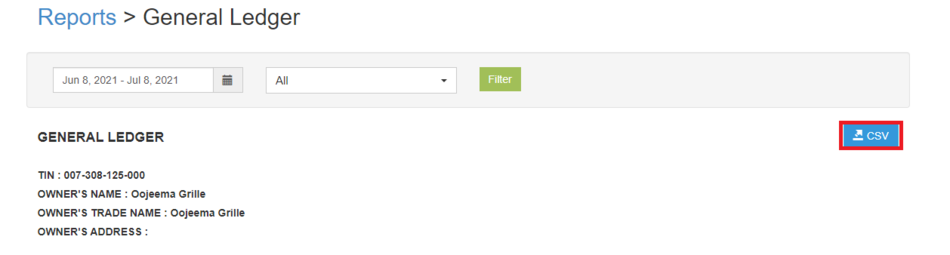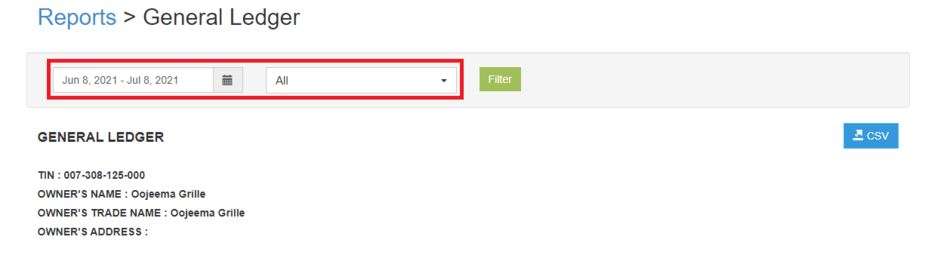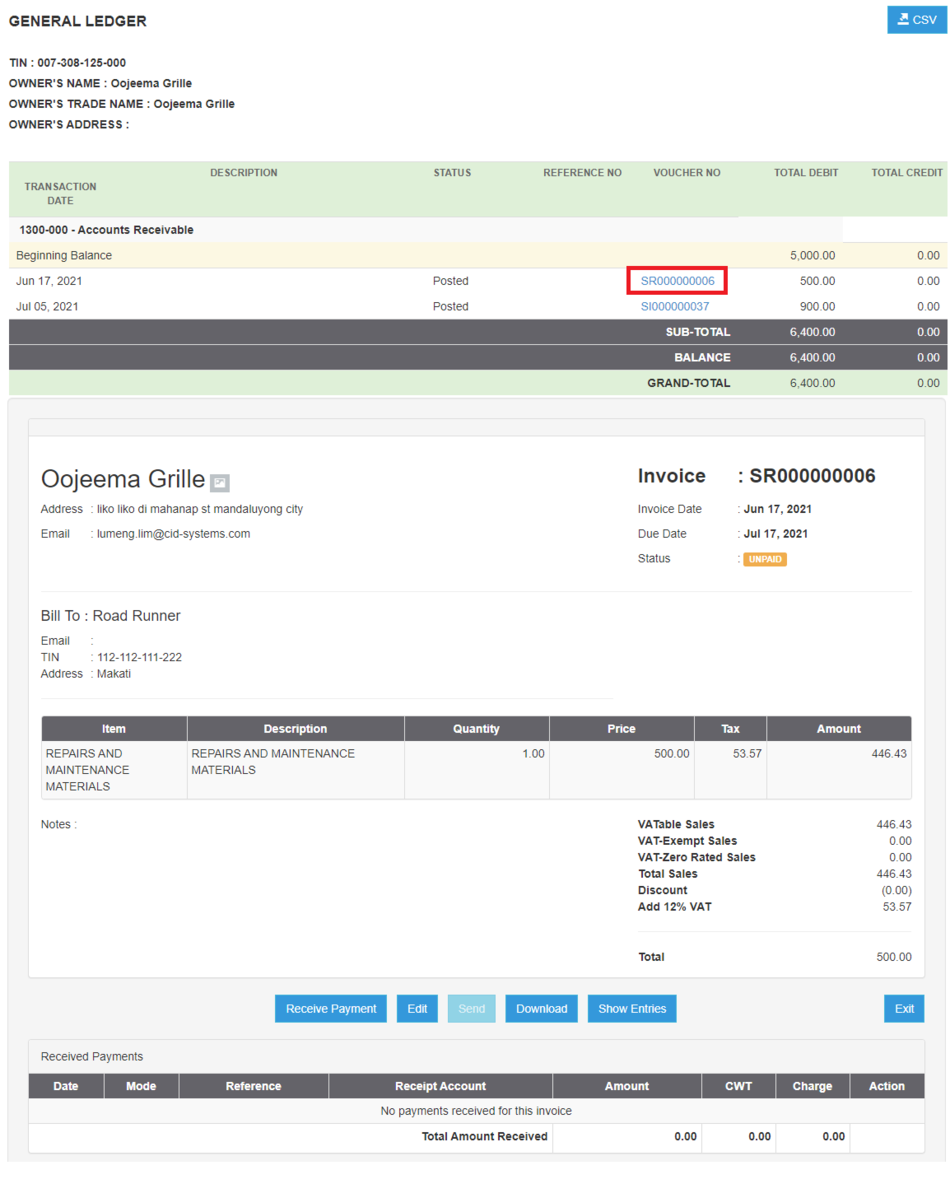Difference between revisions of "Pro General Ledger Job Aids"
(Created page with "{{DISPLAYTITLE:General Ledger Job Aids}} == General Ledger Job Aids == ====== <span class="mw-headline" id="Exporting_Balance_Sheet" style="box-sizing: inherit;">Exporting G...") (Tag: Visual edit) |
(Tag: Visual edit) |
||
| Line 1: | Line 1: | ||
| − | {{DISPLAYTITLE:General Ledger Job Aids}} | + | {{DISPLAYTITLE:General Ledger Job Aids}}<div style="text-align: center;"> |
| + | [[Pro General Ledger|General Ledger]] | [[Pro Trial Balance|Trial Balance]] | [[Pro Bank|Bank]] | [[Pro Chart of Account|Chart of Account]] | [[Pro Tax|Tax]] | [[Pro General Ledger Job Aids|General Ledger Job Aids]] | ||
| + | </div><br /> | ||
| + | ==General Ledger Job Aids== | ||
| − | == General Ledger | + | ======<span class="mw-headline" id="Exporting_Balance_Sheet" style="box-sizing: inherit;">Exporting General Ledger</span>====== |
| − | = | + | #Under Main Menu, Click '''Reports'''[[File:Pro Balance Sheet (Export) - Step 01.png|link=https://docs.oojeema.com/File:Pro%20Balance%20Sheet%20(Export)%20-%20Step%2001.png|center|950x950px]] |
| + | #Under Reports Menu, Go to Financial statements then click <span>'''[[Pro General Ledger|General Ledger]]'''</span>[[File:Pro General Ledger (Export) - Step 02.png|center|620x620px]]<br /> | ||
| + | #*The user can also click the Search bar then look for <span>[[Pro General Ledger|General Ledger]]</span>[[File:Pro General Ledger (Export) - Step 02.1.png|center|307x307px]]<br /> | ||
| + | #Click the CSV button to Extract the report into CSV Excel File[[File:Pro General Ledger (Export) - Step 03.png|center|950x950px]]<br /> | ||
| + | #*The user has an option to filter the record by changing the year, Filtering the date range and has an option to filter the accounts by clicking the Filter Button[[File:Pro General Ledger (Export) - Step 03.1.png|center|950x950px]]<br /> | ||
| − | + | ======<span class="mw-headline" id="Viewing_Detailed_Trial_Balance_Entries" style="box-sizing: inherit;"><span class="mw-headline" id="Viewing_Detailed_Income_Statement" style="box-sizing: inherit;">Viewing Detailed General Ledger Entries</span></span>====== | |
| − | |||
| − | |||
| − | |||
| − | |||
| − | = | + | #Under Main Menu, Click '''Reports'''[[File:Pro Balance Sheet (Export) - Step 01.png|link=https://docs.oojeema.com/File:Pro%20Balance%20Sheet%20(Export)%20-%20Step%2001.png|center|950x950px]] |
| + | #Under Reports Menu, Go to Financial statements then click <span style="box-sizing: inherit;">'''[[Pro General Ledger|General Ledger]]'''</span>[[File:Pro General Ledger (Export) - Step 02.png|link=https://docs.oojeema.com/File:Pro%20General%20Ledger%20(Export)%20-%20Step%2002.png|center|620x620px]] | ||
| + | #*The user can also click the Search bar then look for <span style="box-sizing: inherit;">'''[[Pro General Ledger|General Ledger]]'''</span>[[File:Pro General Ledger (Export) - Step 02.1.png|link=https://docs.oojeema.com/File:Pro%20General%20Ledger%20(Export)%20-%20Step%2002.1.png|center|307x307px]] | ||
| + | #Clicking the Voucher will redirect the user to the transaction.[[File:Pro General Ledger (View Voucher) - Step 03.png|center|1184x1184px]] | ||
| − | + | {| class="wikitable" style="box-sizing: inherit; border-collapse: collapse; border-spacing: 0px; background-color: rgb(248, 249, 250); font-size: 14px; color: rgb(34, 34, 34); margin: 1em 0px; border: 1px solid rgb(162, 169, 177); font-family: "Open Sans", Roboto, arial, sans-serif; font-style: normal; font-variant-ligatures: normal; font-variant-caps: normal; font-weight: 400; letter-spacing: normal; orphans: 2; text-align: start; text-transform: none; white-space: normal; widows: 2; word-spacing: 0px; -webkit-text-stroke-width: 0px; text-decoration-thickness: initial; text-decoration-style: initial; text-decoration-color: initial;" | |
| − | + | |+ style="box-sizing: inherit; padding-top: 8px; padding-bottom: 8px; color: rgb(119, 119, 119); text-align: left; font-weight: bold;" |Categories: | |
| − | + | ! colspan="2" style="background-color:rgb(234, 236, 240);text-align:center;" |'''Reports''' | |
| − | + | |- style="box-sizing: inherit;" | |
| + | | style="" |Financial Statements | ||
| + | | style="" |[[Pro Balance Sheet|Balance Sheet]] <span style="color: rgb(34, 34, 34)"><nowiki>|</nowiki></span> [[Pro Income Statement|Income Statement]] <span style="color: rgb(34, 34, 34)"><nowiki>|</nowiki></span> [[Pro Trial Balance|Trial Balance]] <span style="color: rgb(34, 34, 34)"><nowiki>|</nowiki></span> [[Pro General Ledger|General Ledger]] <span style="color: rgb(34, 34, 34)"><nowiki>|</nowiki></span> [[Pro General Journal|General Journal]] <span style="color: rgb(34, 34, 34)"><nowiki>|</nowiki></span> [[Pro Statement of Account|Statement of Account]] <span style="color: rgb(34, 34, 34)"><nowiki>|</nowiki></span> [[Pro Accounts Receivable Aging|Accounts Receivable Aging]] <span style="color: rgb(34, 34, 34)"><nowiki>|</nowiki></span> [[Pro Accounts Payable Aging|Accounts Payable Aging]] | ||
| + | |- style="box-sizing: inherit;" | ||
| + | ! colspan="2" style="background-color:rgb(234, 236, 240);text-align:center;" |'''Reports Job Aid Aids''' | ||
| + | |- style="box-sizing: inherit;" | ||
| + | | style="" |Financial Statements | ||
| + | | style="" |[[Pro Balance Sheet Job Aids|Balance Sheet Job Aids]] <span style="color: rgb(34, 34, 34)"><nowiki>|</nowiki></span> [[Pro Income Statement Job Aids|Income Statement Job Aids]] <span style="color: rgb(34, 34, 34)"><nowiki>|</nowiki></span> [[Pro Trial Balance Job Aids|Trial Balance Job Aids]] <span style="color: rgb(34, 34, 34)"><nowiki>|</nowiki></span> [[Pro General Ledger Job Aids|General Ledger Job Aids]] <span style="color: rgb(34, 34, 34)"><nowiki>|</nowiki></span> [[Pro General Journal Job Aids|General Journal Job Aids]] <span style="color: rgb(34, 34, 34)"><nowiki>|</nowiki></span> [[Pro Statement of Account Job Aids|Statement of Account Job Aids]] <span style="color: rgb(34, 34, 34)"><nowiki>|</nowiki></span> [[Pro Accounts Receivable Aging Job Aids|Accounts Receivable Aging Job Aids]] <span style="color: rgb(34, 34, 34)"><nowiki>|</nowiki></span> [[Pro Accounts Payable Aging Job Aids|Accounts Payable Aging Job Aids]] | ||
| + | |- style="box-sizing: inherit;" | ||
| + | ! colspan="2" style="background-color:rgb(234, 236, 240);text-align:center;" |'''Modules''' | ||
| + | |- style="box-sizing: inherit;" | ||
| + | | style="" |Sales | ||
| + | | style="" |[[Pro Sales|Sales]]<nowiki> | </nowiki>[[Pro Sales and Service Invoice|Sales and Service Invoice]]<nowiki> | </nowiki>[[Pro Receive Payments|Receive Payments]] | ||
| + | |- style="box-sizing: inherit;" | ||
| + | | style="" |Purchase | ||
| + | | style="" |[[Pro Purchase|Purchase]]<nowiki> | </nowiki>[[Pro Purchase Order|Purchase Order]]<nowiki> | </nowiki>[[Pro Issue Payment|Issue Payment]] | ||
| + | |- style="box-sizing: inherit;" | ||
| + | | style="" |Expense | ||
| + | | style="" |[[Pro Expense|Expense]]<nowiki> | </nowiki>[[Pro Expense Transaction|Expense Transaction]]<nowiki> | </nowiki>[[Pro Issue Payment Expense|Issue Payment Expense]] | ||
| + | |- | ||
| + | |Journal | ||
| + | |[[Pro Journal|Journal]]<nowiki> | </nowiki>[[Pro Journal Voucher|Journal Voucher]] | ||
| + | |- style="box-sizing: inherit;" | ||
| + | | style="" |Maintenance | ||
| + | | style="" |[[Pro Bank|Bank]]<nowiki> | </nowiki>[[Pro Chart of Account|Chart of Account]]<nowiki> | </nowiki>[[Pro Tax|Tax]] | ||
| + | |- style="box-sizing: inherit;" | ||
| + | | colspan="2" style="vertical-align:middle;text-align:center;" |'''Job Aid Modules''' | ||
| + | |- style="box-sizing: inherit;" | ||
| + | | style="" |Sales Aids | ||
| + | | style="" |[[Oojeema Pro Sales Job Aids|Sales Job Aids]] | ||
| + | |- style="box-sizing: inherit;" | ||
| + | | style="" |Purchase Aids | ||
| + | | style="" |[[Oojeema Pro Purchase Job Aids|Purchase Job Aids]] | ||
| + | |- style="box-sizing: inherit;" | ||
| + | | style="" |Expense Aids | ||
| + | | style="" |[[Oojeema Pro Expense Job Aids|Expense Job Aids]] | ||
| + | |- | ||
| + | |Journal Aids | ||
| + | |[[Oojeema Pro Journal Job Aids|Journal Job Aids]] | ||
| + | |- style="box-sizing: inherit;" | ||
| + | | style="" |Maintenance Aids | ||
| + | | style="" |[[Oojeema Pro Bank Job Aids|Bank Job Aids]]<nowiki> | </nowiki>[[Oojeema Pro Chart of Accounts Job Aids|Chart of Accounts Job Aids]]<nowiki> | </nowiki>[[Oojeema Pro Tax Job Aids|Tax Job Aids]] | ||
| + | |} | ||
Latest revision as of 11:40, 11 August 2021
General Ledger Job Aids
Exporting General Ledger
- Under Main Menu, Click Reports
- Under Reports Menu, Go to Financial statements then click General Ledger
- The user can also click the Search bar then look for General Ledger
- The user can also click the Search bar then look for General Ledger
- Click the CSV button to Extract the report into CSV Excel File
- The user has an option to filter the record by changing the year, Filtering the date range and has an option to filter the accounts by clicking the Filter Button
- The user has an option to filter the record by changing the year, Filtering the date range and has an option to filter the accounts by clicking the Filter Button
Viewing Detailed General Ledger Entries
- Under Main Menu, Click Reports
- Under Reports Menu, Go to Financial statements then click General Ledger
- The user can also click the Search bar then look for General Ledger
- Clicking the Voucher will redirect the user to the transaction.
| Reports | |
|---|---|
| Financial Statements | Balance Sheet | Income Statement | Trial Balance | General Ledger | General Journal | Statement of Account | Accounts Receivable Aging | Accounts Payable Aging |
| Reports Job Aid Aids | |
| Financial Statements | Balance Sheet Job Aids | Income Statement Job Aids | Trial Balance Job Aids | General Ledger Job Aids | General Journal Job Aids | Statement of Account Job Aids | Accounts Receivable Aging Job Aids | Accounts Payable Aging Job Aids |
| Modules | |
| Sales | Sales | Sales and Service Invoice | Receive Payments |
| Purchase | Purchase | Purchase Order | Issue Payment |
| Expense | Expense | Expense Transaction | Issue Payment Expense |
| Journal | Journal | Journal Voucher |
| Maintenance | Bank | Chart of Account | Tax |
| Job Aid Modules | |
| Sales Aids | Sales Job Aids |
| Purchase Aids | Purchase Job Aids |
| Expense Aids | Expense Job Aids |
| Journal Aids | Journal Job Aids |
| Maintenance Aids | Bank Job Aids | Chart of Accounts Job Aids | Tax Job Aids |