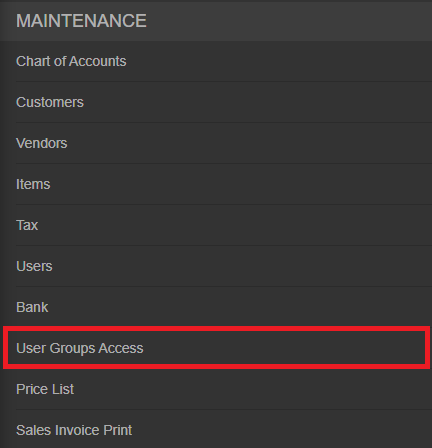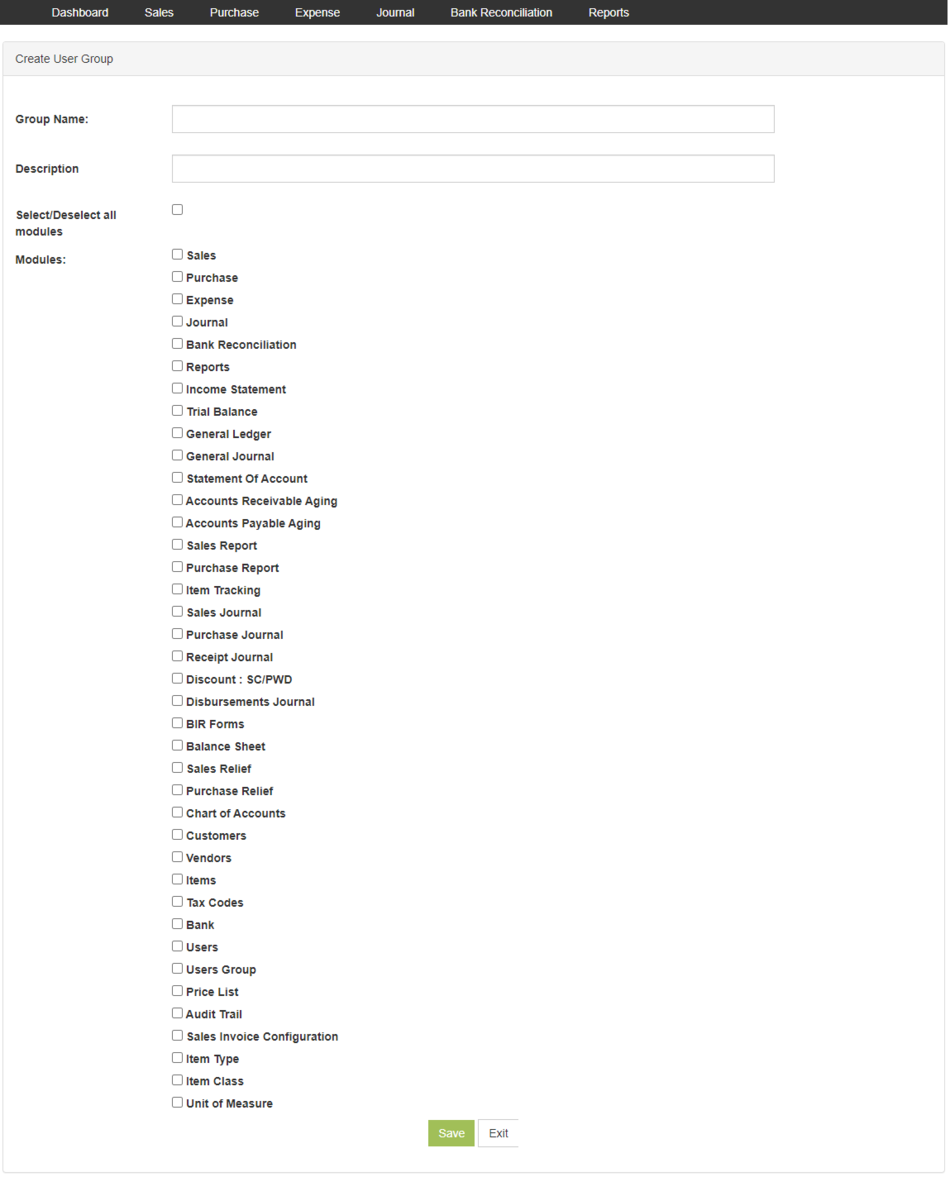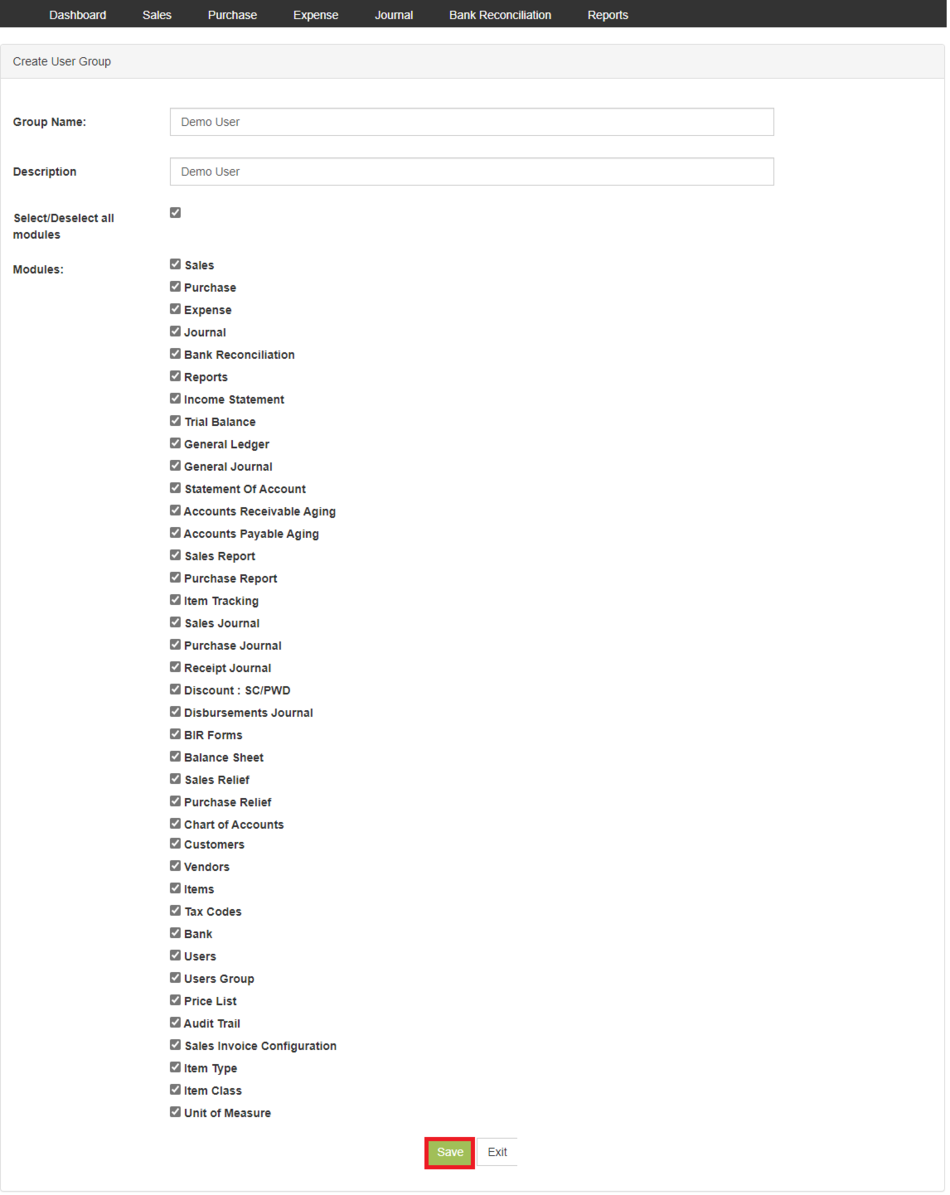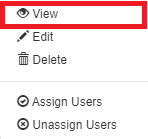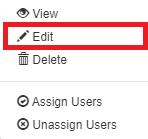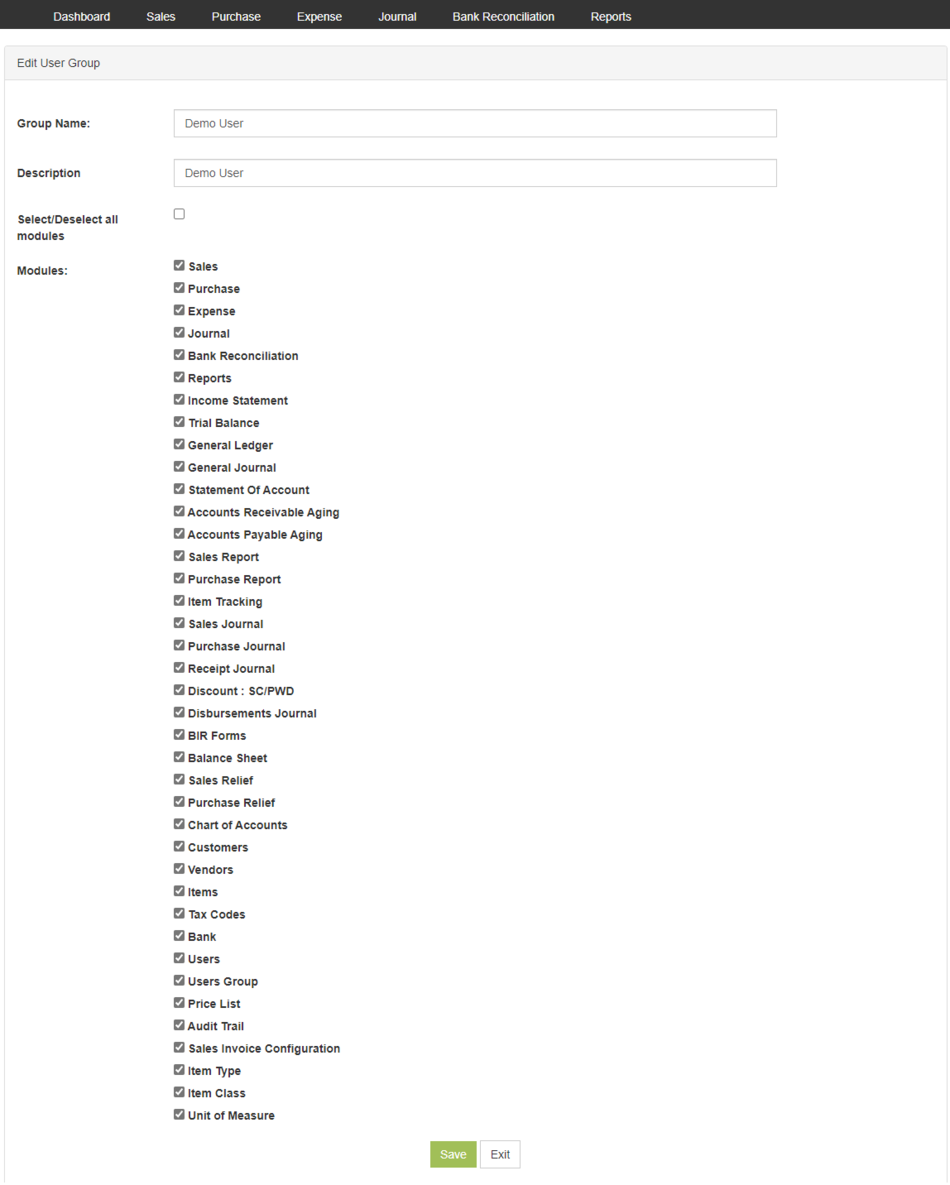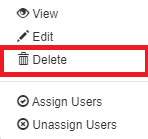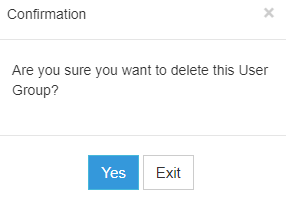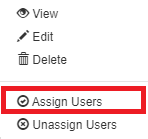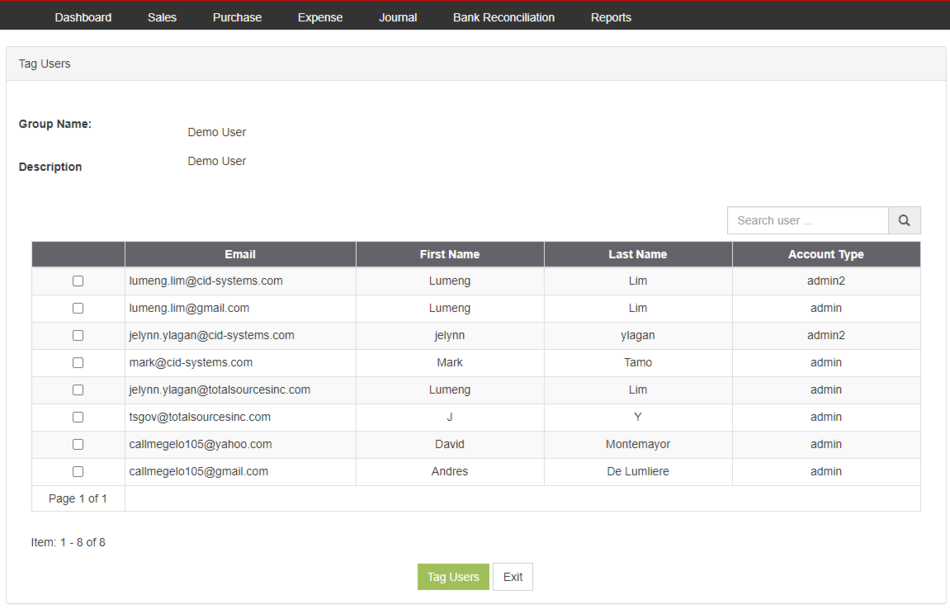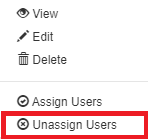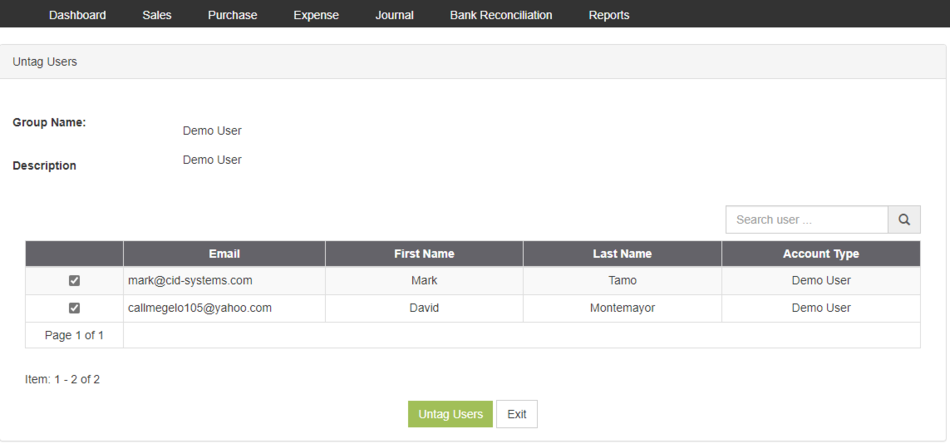You are viewing an old version of this page. Return to the latest version.
Difference between revisions of "Oojeema Pro Users Group Access Job Aids"
(Created page with "{{DISPLAYTITLE:Users Group Access Job Aids}} ==<span class="mw-headline ve-pasteProtect" id="Bank_Job_Aids" style="box-sizing: inherit;" data-ve-attributes="{"style"...") (Tag: Visual edit) |
(Tag: Visual edit) |
||
| Line 1: | Line 1: | ||
| − | {{DISPLAYTITLE:Users Group Access Job Aids}} | + | {{DISPLAYTITLE:Users Group Access Job Aids}}<div style="text-align: center;"><div style="text-align: center;"> |
| − | + | [[Pro Chart of Account|Chart of Account]] | [[Pro Customer|Customer]] | [[Pro Vendors|Vendors]] | [[Pro Items|Items]] | [[Pro Tax|Tax]] | [[Pro Users|Users]] | [[Pro Users Group Access|Users Group Access]] | [[Pro Bank|Bank]] | [[Pro Price List|Price List]] | [[Pro Sales Invoice Print|Sales Invoice Print]] | [[Oojeema Pro Users Group Access Job Aids|Users Group Access Job Aids]] | |
| + | </div></div> | ||
==<span class="mw-headline ve-pasteProtect" id="Bank_Job_Aids" style="box-sizing: inherit;" data-ve-attributes="{"style":"box-sizing: inherit;"}"><span class="mw-headline ve-pasteProtect" id="Users_Job_Aids" style="box-sizing: inherit;" data-ve-attributes="{"style":"box-sizing: inherit;"}">Users Group Access Aids</span></span>== | ==<span class="mw-headline ve-pasteProtect" id="Bank_Job_Aids" style="box-sizing: inherit;" data-ve-attributes="{"style":"box-sizing: inherit;"}"><span class="mw-headline ve-pasteProtect" id="Users_Job_Aids" style="box-sizing: inherit;" data-ve-attributes="{"style":"box-sizing: inherit;"}">Users Group Access Aids</span></span>== | ||
=====<span class="mw-headline ve-pasteProtect" id="Managing_Bank" style="box-sizing: inherit;" data-ve-attributes="{"style":"box-sizing: inherit;"}"><span class="mw-headline ve-pasteProtect" id="Managing_Users" style="box-sizing: inherit;" data-ve-attributes="{"style":"box-sizing: inherit;"}"><span class="mw-headline ve-pasteProtect" id="Managing_Items" data-ve-attributes="{"style":"box-sizing: inherit;"}" style="box-sizing: inherit;"><span class="mw-headline ve-pasteProtect" id="Managing_Customer" data-ve-attributes="{"style":"box-sizing: inherit;"}" style="box-sizing: inherit;">Managing Users Group Access</span></span></span></span>===== | =====<span class="mw-headline ve-pasteProtect" id="Managing_Bank" style="box-sizing: inherit;" data-ve-attributes="{"style":"box-sizing: inherit;"}"><span class="mw-headline ve-pasteProtect" id="Managing_Users" style="box-sizing: inherit;" data-ve-attributes="{"style":"box-sizing: inherit;"}"><span class="mw-headline ve-pasteProtect" id="Managing_Items" data-ve-attributes="{"style":"box-sizing: inherit;"}" style="box-sizing: inherit;"><span class="mw-headline ve-pasteProtect" id="Managing_Customer" data-ve-attributes="{"style":"box-sizing: inherit;"}" style="box-sizing: inherit;">Managing Users Group Access</span></span></span></span>===== | ||
| Line 6: | Line 7: | ||
#On the Main Menu, click the Gear Icon then choose '''Maintenance'''[[File:Pro Chart of Accounts (Create) - Step 01.png|link=https://docs.oojeema.com/File:Pro%20Chart%20of%20Accounts%20(Create)%20-%20Step%2001.png|950x950px]] | #On the Main Menu, click the Gear Icon then choose '''Maintenance'''[[File:Pro Chart of Accounts (Create) - Step 01.png|link=https://docs.oojeema.com/File:Pro%20Chart%20of%20Accounts%20(Create)%20-%20Step%2001.png|950x950px]] | ||
| − | #Under Maintenance Side Bar, Click '''Users Group Access'''[[File:Pro Users Group Access (Create) - Step 02.png|center|448x448px|link=https://docs.oojeema.com/File:Pro_Users_Group_Access_(Create)_-_Step_02.png]] | + | #Under Maintenance Side Bar, Click '''[[Pro Users Group Access|Users Group Access]]'''[[File:Pro Users Group Access (Create) - Step 02.png|center|448x448px|link=https://docs.oojeema.com/File:Pro_Users_Group_Access_(Create)_-_Step_02.png]] |
#Under Users Group AccessMenu, Click Options then choose '''Create New User Group'''[[File:Pro Users Group Access (Create) - Step 03.png|center|950x950px|link=https://docs.oojeema.com/File:Pro_Users_Group_Access_(Create)_-_Step_03.png]] | #Under Users Group AccessMenu, Click Options then choose '''Create New User Group'''[[File:Pro Users Group Access (Create) - Step 03.png|center|950x950px|link=https://docs.oojeema.com/File:Pro_Users_Group_Access_(Create)_-_Step_03.png]] | ||
#Fill up the necessary fields and tick the following modules that the users allowed to access.[[File:Pro Users Group Access (Create) - Step 04.png|center|1177x1177px|link=https://docs.oojeema.com/File:Pro_Users_Group_Access_(Create)_-_Step_04.png]] | #Fill up the necessary fields and tick the following modules that the users allowed to access.[[File:Pro Users Group Access (Create) - Step 04.png|center|1177x1177px|link=https://docs.oojeema.com/File:Pro_Users_Group_Access_(Create)_-_Step_04.png]] | ||
| Line 14: | Line 15: | ||
#On the Main Menu, click the Gear Icon then choose '''Maintenance'''[[File:Pro Chart of Accounts (Create) - Step 01.png|link=https://docs.oojeema.com/File:Pro%20Chart%20of%20Accounts%20(Create)%20-%20Step%2001.png|950x950px]] | #On the Main Menu, click the Gear Icon then choose '''Maintenance'''[[File:Pro Chart of Accounts (Create) - Step 01.png|link=https://docs.oojeema.com/File:Pro%20Chart%20of%20Accounts%20(Create)%20-%20Step%2001.png|950x950px]] | ||
| − | #Under Maintenance Side Bar, Click '''Users Group Access'''[[File:Pro Users Group Access (Create) - Step 02.png|link=https://docs.oojeema.com/File:Pro%20Users%20Group%20Access%20(Create)%20-%20Step%2002.png|center|448x448px]] | + | #Under Maintenance Side Bar, Click '''[[Pro Users Group Access|Users Group Access]]'''[[File:Pro Users Group Access (Create) - Step 02.png|link=https://docs.oojeema.com/File:Pro%20Users%20Group%20Access%20(Create)%20-%20Step%2002.png|center|448x448px]] |
#Under Users Group Menu, Select the Users Group that needs to view its details, click the drop down arrow then choose '''View'''[[File:Pro Users Group Access (View) - Step 03.png|center|148x148px|link=https://docs.oojeema.com/File:Pro_Users_Group_Access_(View)_-_Step_03.png]] | #Under Users Group Menu, Select the Users Group that needs to view its details, click the drop down arrow then choose '''View'''[[File:Pro Users Group Access (View) - Step 03.png|center|148x148px|link=https://docs.oojeema.com/File:Pro_Users_Group_Access_(View)_-_Step_03.png]] | ||
| Line 20: | Line 21: | ||
#On the Main Menu, click the Gear Icon then choose '''Maintenance'''[[File:Pro Chart of Accounts (Create) - Step 01.png|link=https://docs.oojeema.com/File:Pro%20Chart%20of%20Accounts%20(Create)%20-%20Step%2001.png|950x950px]] | #On the Main Menu, click the Gear Icon then choose '''Maintenance'''[[File:Pro Chart of Accounts (Create) - Step 01.png|link=https://docs.oojeema.com/File:Pro%20Chart%20of%20Accounts%20(Create)%20-%20Step%2001.png|950x950px]] | ||
| − | #Under Maintenance Side Bar, Click '''Users Group Access'''[[File:Pro Users Group Access (Create) - Step 02.png|link=https://docs.oojeema.com/File:Pro%20Users%20Group%20Access%20(Create)%20-%20Step%2002.png|center|448x448px]] | + | #Under Maintenance Side Bar, Click '''[[Pro Users Group Access|Users Group Access]]'''[[File:Pro Users Group Access (Create) - Step 02.png|link=https://docs.oojeema.com/File:Pro%20Users%20Group%20Access%20(Create)%20-%20Step%2002.png|center|448x448px]] |
#Under Users Group Menu, Select the Users Group that needs to edit its details, click the drop down arrow then choose '''Edit'''[[File:Pro Users Group Access (Edit) - Step 03.png|center|148x148px|link=https://docs.oojeema.com/File:Pro_Users_Group_Access_(Edit)_-_Step_03.png]] | #Under Users Group Menu, Select the Users Group that needs to edit its details, click the drop down arrow then choose '''Edit'''[[File:Pro Users Group Access (Edit) - Step 03.png|center|148x148px|link=https://docs.oojeema.com/File:Pro_Users_Group_Access_(Edit)_-_Step_03.png]] | ||
#Update the necessary fields and restrictions[[File:Pro Users Group Access (Edit) - Step 04.png|center|1185x1185px|link=https://docs.oojeema.com/File:Pro_Users_Group_Access_(Edit)_-_Step_04.png]] | #Update the necessary fields and restrictions[[File:Pro Users Group Access (Edit) - Step 04.png|center|1185x1185px|link=https://docs.oojeema.com/File:Pro_Users_Group_Access_(Edit)_-_Step_04.png]] | ||
| Line 28: | Line 29: | ||
#On the Main Menu, click the Gear Icon then choose '''Maintenance'''[[File:Pro Chart of Accounts (Create) - Step 01.png|link=https://docs.oojeema.com/File:Pro%20Chart%20of%20Accounts%20(Create)%20-%20Step%2001.png|950x950px]] | #On the Main Menu, click the Gear Icon then choose '''Maintenance'''[[File:Pro Chart of Accounts (Create) - Step 01.png|link=https://docs.oojeema.com/File:Pro%20Chart%20of%20Accounts%20(Create)%20-%20Step%2001.png|950x950px]] | ||
| − | #Under Maintenance Side Bar, Click '''Users Group Access'''[[File:Pro Users Group Access (Create) - Step 02.png|link=https://docs.oojeema.com/File:Pro%20Users%20Group%20Access%20(Create)%20-%20Step%2002.png|center|448x448px]] | + | #Under Maintenance Side Bar, Click '''[[Pro Users Group Access|Users Group Access]]'''[[File:Pro Users Group Access (Create) - Step 02.png|link=https://docs.oojeema.com/File:Pro%20Users%20Group%20Access%20(Create)%20-%20Step%2002.png|center|448x448px]] |
#Under Users Group Menu, Select the Users Group that needs to delete its details, click the drop down arrow then choose '''Delete'''[[File:Pro Users Group Access (Delete) - Step 03.png|center|148x148px|link=https://docs.oojeema.com/File:Pro_Users_Group_Access_(Delete)_-_Step_03.png]] | #Under Users Group Menu, Select the Users Group that needs to delete its details, click the drop down arrow then choose '''Delete'''[[File:Pro Users Group Access (Delete) - Step 03.png|center|148x148px|link=https://docs.oojeema.com/File:Pro_Users_Group_Access_(Delete)_-_Step_03.png]] | ||
#Click Yes to proceed on Deletion Process[[File:Pro Users Group Access (Delete) - Step 04.png|center|286x286px|link=https://docs.oojeema.com/File:Pro_Users_Group_Access_(Delete)_-_Step_04.png]] | #Click Yes to proceed on Deletion Process[[File:Pro Users Group Access (Delete) - Step 04.png|center|286x286px|link=https://docs.oojeema.com/File:Pro_Users_Group_Access_(Delete)_-_Step_04.png]] | ||
| Line 35: | Line 36: | ||
#On the Main Menu, click the Gear Icon then choose '''Maintenance'''[[File:Pro Chart of Accounts (Create) - Step 01.png|link=https://docs.oojeema.com/File:Pro%20Chart%20of%20Accounts%20(Create)%20-%20Step%2001.png|950x950px]] | #On the Main Menu, click the Gear Icon then choose '''Maintenance'''[[File:Pro Chart of Accounts (Create) - Step 01.png|link=https://docs.oojeema.com/File:Pro%20Chart%20of%20Accounts%20(Create)%20-%20Step%2001.png|950x950px]] | ||
| − | #Under Maintenance Side Bar, Click '''Users Group Access'''[[File:Pro Users Group Access (Create) - Step 02.png|link=https://docs.oojeema.com/File:Pro%20Users%20Group%20Access%20(Create)%20-%20Step%2002.png|center|448x448px]] | + | #Under Maintenance Side Bar, Click '''[[Pro Users Group Access|Users Group Access]]'''[[File:Pro Users Group Access (Create) - Step 02.png|link=https://docs.oojeema.com/File:Pro%20Users%20Group%20Access%20(Create)%20-%20Step%2002.png|center|448x448px]] |
#Under Users Group Access Menu, Select the Users Group that needs to assign users, click the drop down arrow then choose <span class="ve-pasteProtect">'''Assign Users'''</span>[[File:Pro Users Group Access (Assign User) - Step 03.png|center|148x148px|link=https://docs.oojeema.com/File:Pro_Users_Group_Access_(Assign_User)_-_Step_03.png]] | #Under Users Group Access Menu, Select the Users Group that needs to assign users, click the drop down arrow then choose <span class="ve-pasteProtect">'''Assign Users'''</span>[[File:Pro Users Group Access (Assign User) - Step 03.png|center|148x148px|link=https://docs.oojeema.com/File:Pro_Users_Group_Access_(Assign_User)_-_Step_03.png]] | ||
#Tick the following Users[[File:Pro Users Group Access (Assign User) - Step 04.png|center|950x950px|link=https://docs.oojeema.com/File:Pro_Users_Group_Access_(Assign_User)_-_Step_04.png]] | #Tick the following Users[[File:Pro Users Group Access (Assign User) - Step 04.png|center|950x950px|link=https://docs.oojeema.com/File:Pro_Users_Group_Access_(Assign_User)_-_Step_04.png]] | ||
| Line 43: | Line 44: | ||
#On the Main Menu, click the Gear Icon then choose '''Maintenance'''[[File:Pro Chart of Accounts (Create) - Step 01.png|link=https://docs.oojeema.com/File:Pro%20Chart%20of%20Accounts%20(Create)%20-%20Step%2001.png|950x950px]] | #On the Main Menu, click the Gear Icon then choose '''Maintenance'''[[File:Pro Chart of Accounts (Create) - Step 01.png|link=https://docs.oojeema.com/File:Pro%20Chart%20of%20Accounts%20(Create)%20-%20Step%2001.png|950x950px]] | ||
| − | #Under Maintenance Side Bar, Click <span class="ve-pasteProtect">'''Users Group Access'''</span>[[File:Pro Users Group Access (Create) - Step 02.png|link=https://docs.oojeema.com/File:Pro%20Users%20Group%20Access%20(Create)%20-%20Step%2002.png|center|448x448px]] | + | #Under Maintenance Side Bar, Click <span class="ve-pasteProtect">'''[[Pro Users Group Access|Users Group Access]]'''</span>[[File:Pro Users Group Access (Create) - Step 02.png|link=https://docs.oojeema.com/File:Pro%20Users%20Group%20Access%20(Create)%20-%20Step%2002.png|center|448x448px]] |
#Under Users Group Access, Select the Bank that needs to be deleted, click the drop down arrow then choose <span class="ve-pasteProtect">'''Unassign Users'''</span>[[File:Pro Users Group Access (Unassign User) - Step 03.png|center|148x148px|link=https://docs.oojeema.com/File:Pro_Users_Group_Access_(Unassign_User)_-_Step_03.png]] | #Under Users Group Access, Select the Bank that needs to be deleted, click the drop down arrow then choose <span class="ve-pasteProtect">'''Unassign Users'''</span>[[File:Pro Users Group Access (Unassign User) - Step 03.png|center|148x148px|link=https://docs.oojeema.com/File:Pro_Users_Group_Access_(Unassign_User)_-_Step_03.png]] | ||
#Tick the following Users to be untagged[[File:Pro Users Group Access (Unassgin User) - Step 04.png|center|950x950px|link=https://docs.oojeema.com/File:Pro_Users_Group_Access_(Unassgin_User)_-_Step_04.png]] | #Tick the following Users to be untagged[[File:Pro Users Group Access (Unassgin User) - Step 04.png|center|950x950px|link=https://docs.oojeema.com/File:Pro_Users_Group_Access_(Unassgin_User)_-_Step_04.png]] | ||
#Click Untag Users | #Click Untag Users | ||
| + | |||
| + | {| class="wikitable" style="box-sizing: inherit; border-collapse: collapse; border-spacing: 0px; background-color: rgb(248, 249, 250); font-size: 14px; color: rgb(34, 34, 34); margin: 1em 0px; border: 1px solid rgb(162, 169, 177); font-family: "Open Sans", Roboto, arial, sans-serif; font-style: normal; font-variant-ligatures: normal; font-variant-caps: normal; font-weight: 400; letter-spacing: normal; orphans: 2; text-align: start; text-transform: none; white-space: normal; widows: 2; word-spacing: 0px; -webkit-text-stroke-width: 0px; text-decoration-thickness: initial; text-decoration-style: initial; text-decoration-color: initial;" | ||
| + | ! colspan="2" style="background-color:rgb(234, 236, 240);text-align:center;" |'''Modules''' | ||
| + | |- style="box-sizing: inherit;" | ||
| + | | style="" |Maintenance | ||
| + | | style="" |[[Pro Chart of Account|Chart of Account]]<nowiki> | </nowiki>[[Pro Customer|Customer]]<nowiki> | </nowiki>[[Pro Vendors|Vendors]]<nowiki> | </nowiki>[[Pro Items|Items]]<nowiki> | </nowiki>[[Pro Tax|Tax]]<nowiki> | </nowiki>[[Pro Users|Users]]<nowiki> | </nowiki>[[Pro Users Group Access|Users Group Access]]<nowiki> | </nowiki>[[Pro Bank|Bank]]<nowiki> | </nowiki>[[Pro Price List|Price List]]<nowiki> | </nowiki>[[Pro Sales Invoice Print|Sales Invoice Print]] | ||
| + | |- style="box-sizing: inherit;" | ||
| + | | style="" |Sales | ||
| + | | style="" |[[Pro Sales|Sales]]<nowiki> | </nowiki>[[Pro Sales and Service Invoice|Sales and Service Invoice]]<nowiki> | </nowiki>[[Pro Receive Payments|Receive Payments]] | ||
| + | |- style="box-sizing: inherit;" | ||
| + | | style="" |Purchase | ||
| + | | style="" |[[Pro Purchase]]<nowiki> | </nowiki>[[Pro Purchase Order]]<nowiki> | </nowiki>[[Pro Issue Payment]] | ||
| + | |- style="box-sizing: inherit;" | ||
| + | | style="" |Expense | ||
| + | | style="" |[[Pro Expense|Expense]]<nowiki> | </nowiki>[[Pro Expense Transaction|Expense Transaction]]<nowiki> | </nowiki>[[Pro Issue Payment Expense|Issue Payment Expense]] | ||
| + | |- style="box-sizing: inherit;" | ||
| + | | style="" |Journal | ||
| + | | style="" |[[Pro Journal|Journal]]<nowiki> | </nowiki>[[Pro Journal Voucher|Journal Voucher]] | ||
| + | |- style="box-sizing: inherit;" | ||
| + | | colspan="2" style="vertical-align:middle;text-align:center;" |'''Reports''' | ||
| + | |- style="box-sizing: inherit;" | ||
| + | | style="" |Financial Statements | ||
| + | | style="" |[[Pro Balance Sheet|Balance Sheet]]<nowiki> | </nowiki>[[Pro Income Statement|Income Statement]]<nowiki> | </nowiki>[[Pro Trial Balance|Trial Balance]]<nowiki> | </nowiki>[[Pro General Ledger|General Ledger]]<nowiki> | </nowiki>[[Pro General Journal|General Journal]]<nowiki> | </nowiki>[[Pro Statement of Account|Statement of Account]]<nowiki> | </nowiki>[[Pro Accounts Receivable Aging|Accounts Receivable Aging]]<nowiki> | </nowiki>[[Pro Accounts Payable Aging|Accounts Payable Aging]] | ||
| + | |- style="box-sizing: inherit;" | ||
| + | | style="" |Inventory Reports | ||
| + | | style="" |[[Pro Sales Report|Sales Report]]<nowiki> | </nowiki>[[Pro Purchase Report|Purchase Report]]<nowiki> | </nowiki>[[Pro Item Tracking|Item Tracking]] | ||
| + | |- style="box-sizing: inherit;" | ||
| + | | style="" |Tracking Reports | ||
| + | | style="" |[[Pro Audit Trail|Audit Trail]] | ||
| + | |- style="box-sizing: inherit;" | ||
| + | | style="" |Tax Reports | ||
| + | | style="" |[[Pro Sales Journal|Sales Journal]]<nowiki> | </nowiki>[[Pro Purchase Journal|Purchase Journal]]<nowiki> | </nowiki>[[Pro Receipt Journal|Receipt Journal]]<nowiki> | </nowiki>[[Pro Discount Senior and PWD|Discount Senior and PWD]]<nowiki> | </nowiki>[[Pro Disbursement Journal|Disbursement Journal]]<nowiki> | </nowiki>[[Pro BIR Form 0605|BIR Form 0605]]<nowiki> | </nowiki>[[Pro BIR Form 0619E|BIR Form 0619E]]<nowiki> | </nowiki>[[Pro BIR Form 2550M|BIR Form 2550M]]<nowiki> | </nowiki>[[Pro BIR Form 2550Q|BIR Form 2550Q]]<nowiki> | </nowiki>[[Pro BIR Form 2551M|BIR Form 2551M]]<nowiki> | </nowiki>[[Pro BIR Form 2551Q|BIR Form 2551Q]]<nowiki> | </nowiki>[[Pro BIR Form 1601E|BIR Form 1601E]]<nowiki> | </nowiki>[[Pro BIR Form 1601EQ|BIR Form 1601EQ]]<nowiki> | </nowiki>[[Pro BIR Form 1604E|BIR Form 1604E]]<nowiki> | </nowiki>[[Pro Sales Relief|Sales Relief]]<nowiki> | </nowiki>[[Pro Purchase Relief|Purchase Relief]] | ||
| + | |- style="box-sizing: inherit;" | ||
| + | | colspan="2" style="vertical-align:middle;text-align:center;" |'''Job Aid Modules''' | ||
| + | |- style="box-sizing: inherit;" | ||
| + | | style="" |Maintenance Aids | ||
| + | | style="" |[[Oojeema Pro Chart of Accounts Job Aids]]<nowiki> | </nowiki>[[Oojeema Pro Customers Job Aids]]<nowiki> | </nowiki>[[Oojeema Pro Vendors Job Aids]]<nowiki> | </nowiki>[[Oojeema Pro Items Job Aids]]<nowiki> | </nowiki>[[Oojeema Pro Tax Job Aids]]<nowiki> | </nowiki>[[Oojeema Pro Users Job Aids]]<nowiki> | </nowiki>[[Oojeema Pro Users Group Access Job Aids]]<nowiki> | </nowiki>[[Oojeema Pro Bank Job Aids]]<nowiki> | </nowiki>[[Oojeema Pro Price List Job Aids]]<nowiki> | </nowiki>[[Oojeema Pro Sales Invoice Print Job Aids]]<nowiki> | </nowiki>[[Oojeema Pro Update User Profile Job Aids]]<nowiki> | </nowiki>[[Oojeema Pro Feedback Job Aids]] | ||
| + | |- style="box-sizing: inherit;" | ||
| + | | style="" |Sales Aids | ||
| + | | style="" |[[Oojeema Pro Sales Job Aids|Sales Job Aids]] | ||
| + | |- | ||
| + | |Purchase Aids | ||
| + | |[[Oojeema Pro Purchase Job Aids]] | ||
| + | |- | ||
| + | |Expense Aids | ||
| + | |[[Oojeema Pro Expense Job Aids]] | ||
| + | |- | ||
| + | |Journal Aids | ||
| + | |[[Oojeema Pro Journal Job Aids]] | ||
| + | |- style="box-sizing: inherit;" | ||
| + | | colspan="2" style="vertical-align:middle;text-align:center;" |'''Reports Job Aids''' | ||
| + | |- | ||
| + | |Financial Statements | ||
| + | |[[Pro Balance Sheet Job Aids|Balance Sheet Job Aids]]<nowiki> | </nowiki>[[Pro Income Statement Job Aids|Income Statement Job Aids]]<nowiki> | </nowiki>[[Pro Trial Balance Job Aids|Trial Balance Job Aids]]<nowiki> | </nowiki>[[Pro General Ledger Job Aids|General Ledger Job Aids]]<nowiki> | </nowiki>[[Pro General Journal Job Aids|General Journal Job Aids]]<nowiki> | </nowiki>[[Pro Statement of Account Job Aids|Statement of Account Job Aids]]<nowiki> | </nowiki>[[Pro Accounts Receivable Aging Job Aids|Accounts Receivable Aging Job Aids]]<nowiki> | </nowiki>[[Pro Accounts Payable Aging Job Aids|Accounts Payable Aging Job Aids]] | ||
| + | |- | ||
| + | |Inventory Reports | ||
| + | |[[Pro Sales Report Job Aids]]<nowiki> | </nowiki>[[Pro Purchase Report Job Aids]]<nowiki> | </nowiki>[[Pro Item Tracking Job Aids]] | ||
| + | |- | ||
| + | |Tracking Reports | ||
| + | |[[Pro Audit Trail Job Aids]] | ||
| + | |- | ||
| + | |Tax Reports | ||
| + | |[[Pro Sales Journal Job Aids|Sales Journal Job Aids]]<nowiki> | </nowiki>[[Pro Purchase Journal Job Aids|Purchase Journal Job Aids]]<nowiki> | </nowiki>[[Pro Receipt Journal Job Aids|Receipt Journal Job Aids]]<nowiki> | </nowiki>[[Pro Discount Senior and PWD Job Aids|Discount Senior and PWD Job Aids]]<nowiki> | </nowiki>[[Pro Disbursement Journal Job Aids|Disbursement Journal Job Aids]]<nowiki> | </nowiki>[[Pro BIR Form 0605 Job Aids|BIR Form 0605 Job Aids]]<nowiki> | </nowiki>[[Pro BIR Form 0619E Job Aids|BIR Form 0619E Job Aids]]<nowiki> | </nowiki>[[Pro BIR Form 1601E Job Aids|BIR Form 1601E Job Aids]]<nowiki> | </nowiki>[[Pro BIR Form 1601EQ Job Aids|BIR Form 1601EQ Job Aids]]<nowiki> | </nowiki>[[Pro BIR Form 1604E Job Aids|BIR Form 1604E Job Aids]]<nowiki> | </nowiki>[[Pro Sales Relief Job Aids|Sales Relief Job Aids]]<nowiki> | </nowiki>[[Pro Purchase Relief Job Aids|Purchase Relief Job Aids]] | ||
| + | |} | ||
Revision as of 13:30, 4 August 2021
Contents
Users Group Access Aids
Managing Users Group Access
Adding New Users Group Access
- On the Main Menu, click the Gear Icon then choose Maintenance

- Under Maintenance Side Bar, Click Users Group Access
- Under Users Group AccessMenu, Click Options then choose Create New User Group
- Fill up the necessary fields and tick the following modules that the users allowed to access.
- Click Save
Viewing Users Group Access
- On the Main Menu, click the Gear Icon then choose Maintenance

- Under Maintenance Side Bar, Click Users Group Access
- Under Users Group Menu, Select the Users Group that needs to view its details, click the drop down arrow then choose View
Editing Users Group Access
- On the Main Menu, click the Gear Icon then choose Maintenance

- Under Maintenance Side Bar, Click Users Group Access
- Under Users Group Menu, Select the Users Group that needs to edit its details, click the drop down arrow then choose Edit
- Update the necessary fields and restrictions
- Click Save
Deleting Users Group Access
- On the Main Menu, click the Gear Icon then choose Maintenance

- Under Maintenance Side Bar, Click Users Group Access
- Under Users Group Menu, Select the Users Group that needs to delete its details, click the drop down arrow then choose Delete
- Click Yes to proceed on Deletion Process
Assigning Users in Users Group Access
- On the Main Menu, click the Gear Icon then choose Maintenance

- Under Maintenance Side Bar, Click Users Group Access
- Under Users Group Access Menu, Select the Users Group that needs to assign users, click the drop down arrow then choose Assign Users
- Tick the following Users
- Click Tag Users
Unassigning Users in Users Group Access
- On the Main Menu, click the Gear Icon then choose Maintenance

- Under Maintenance Side Bar, Click Users Group Access
- Under Users Group Access, Select the Bank that needs to be deleted, click the drop down arrow then choose Unassign Users
- Tick the following Users to be untagged
- Click Untag Users